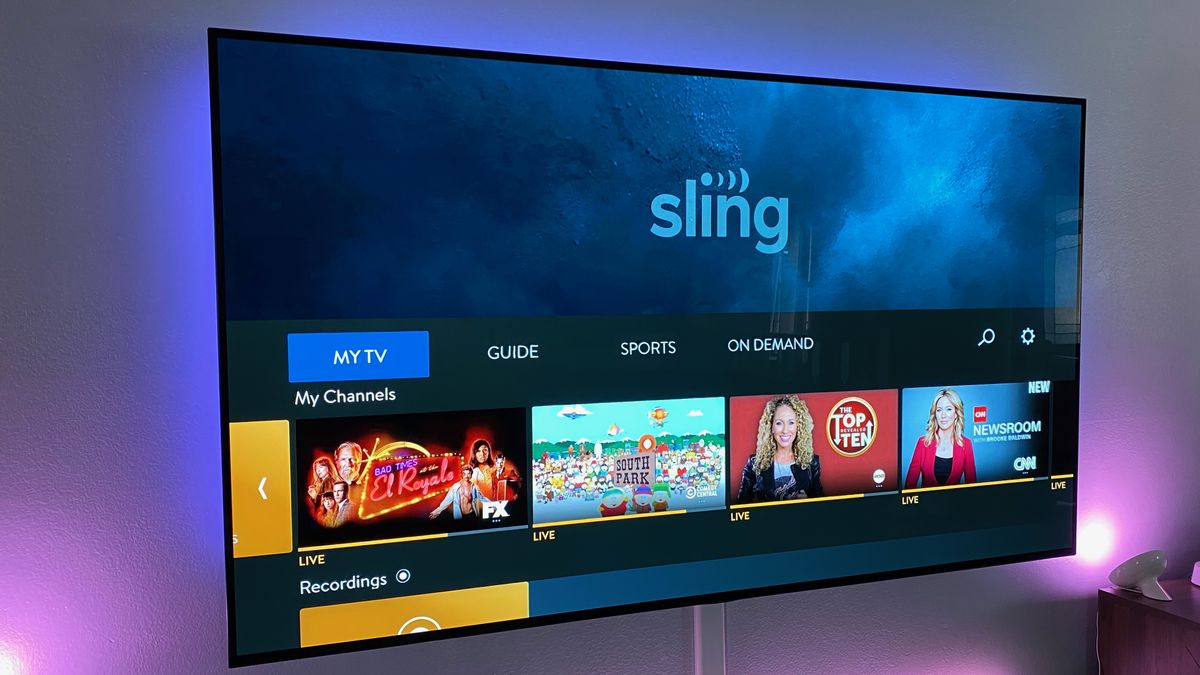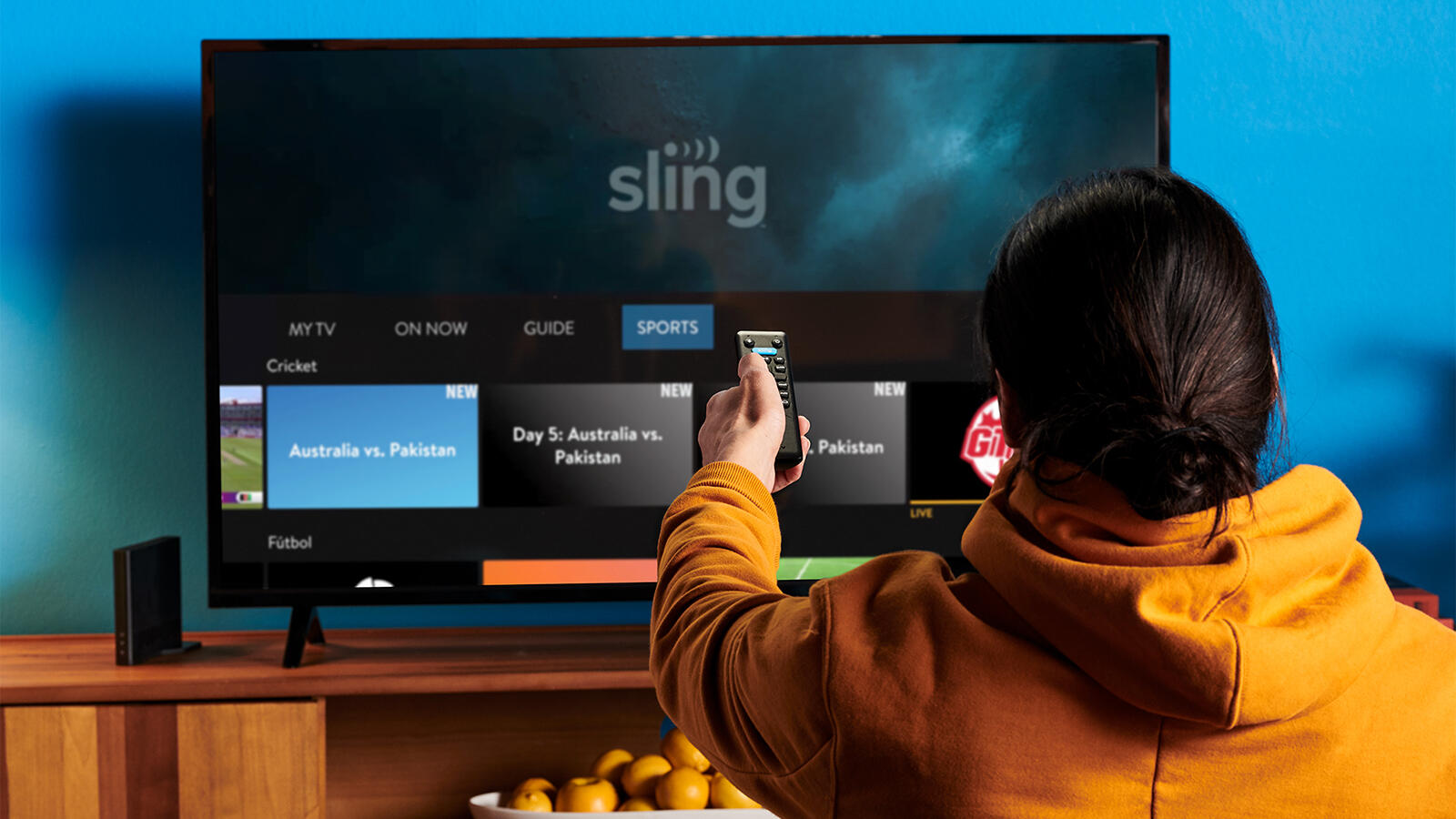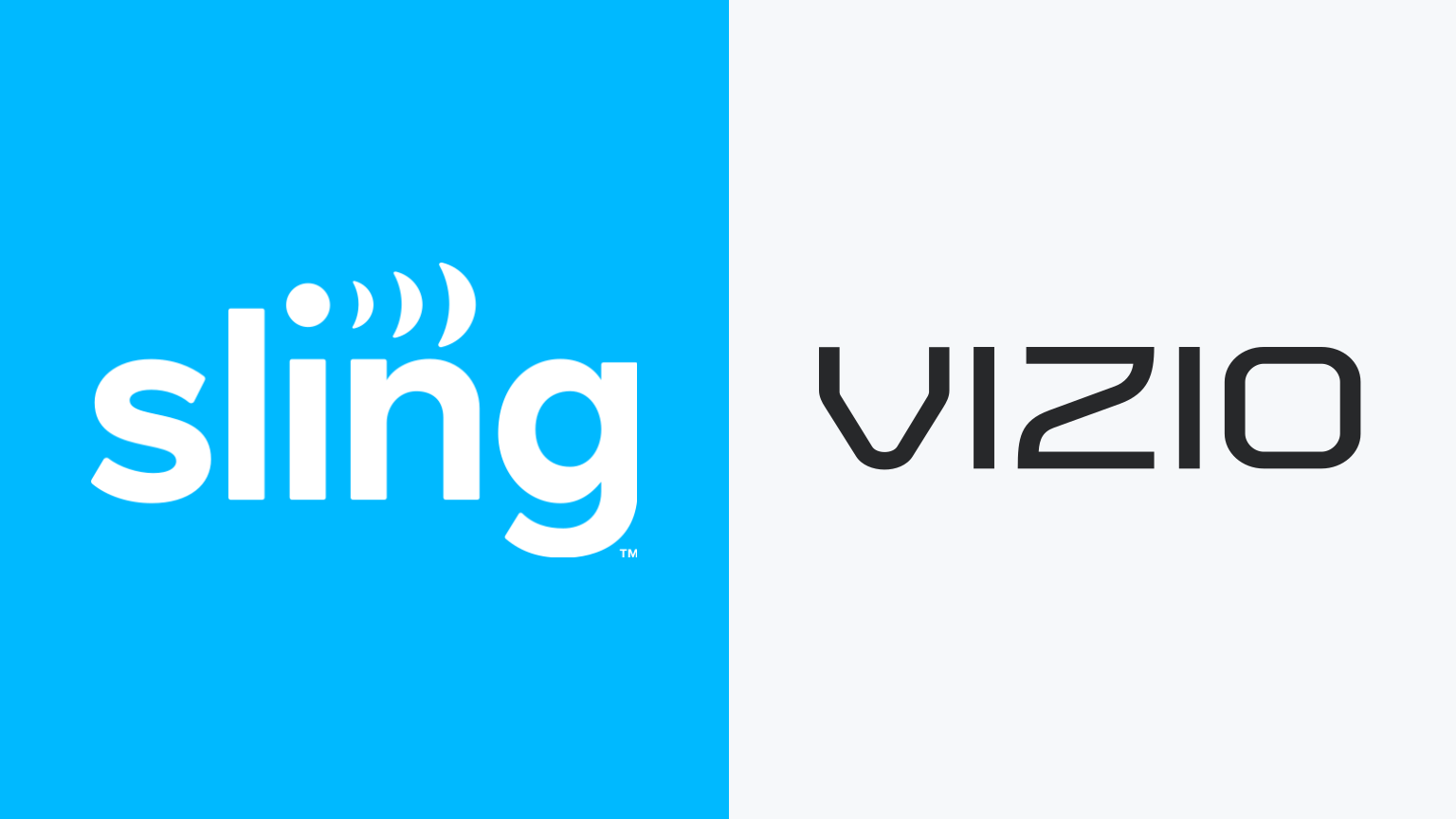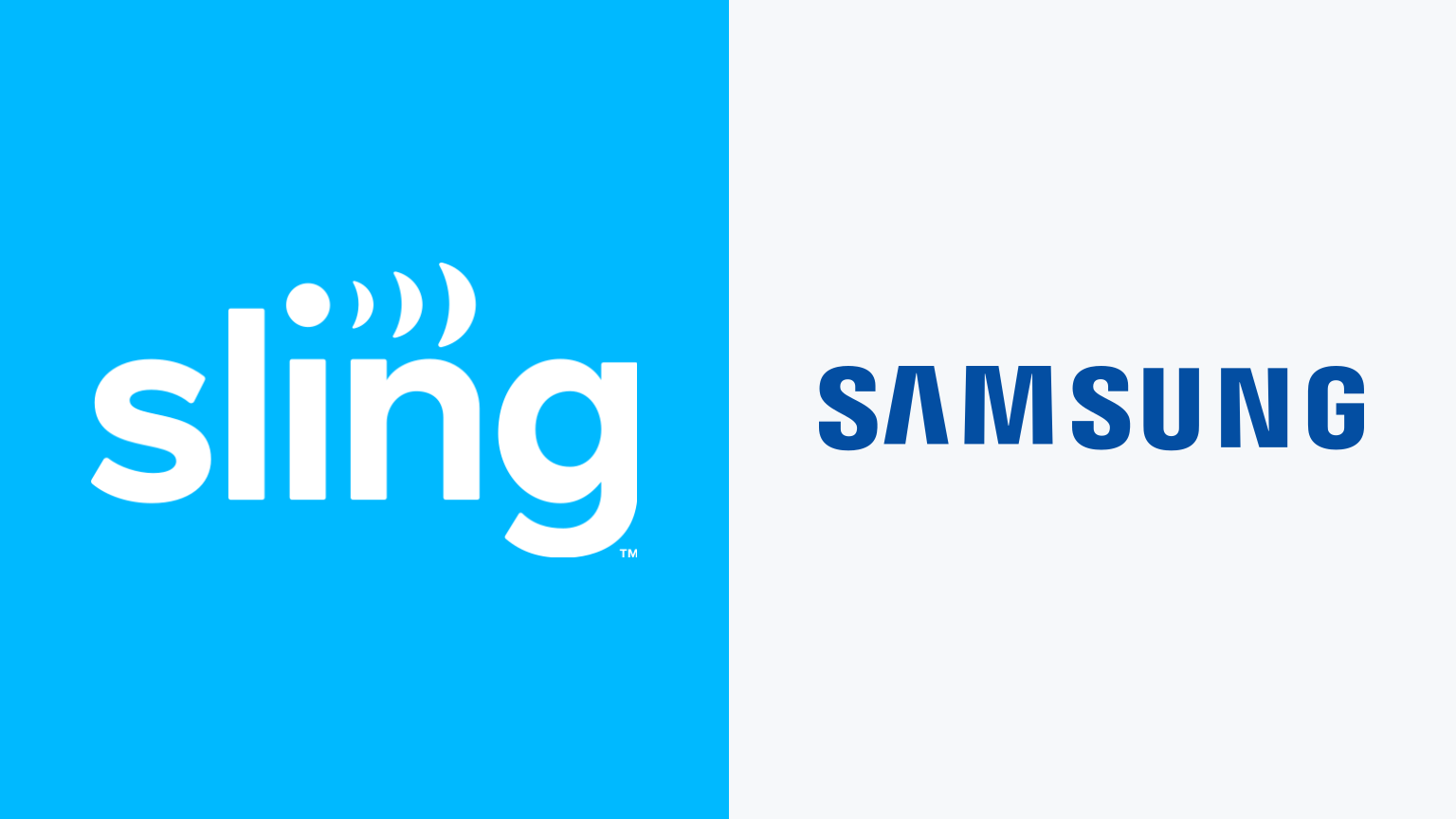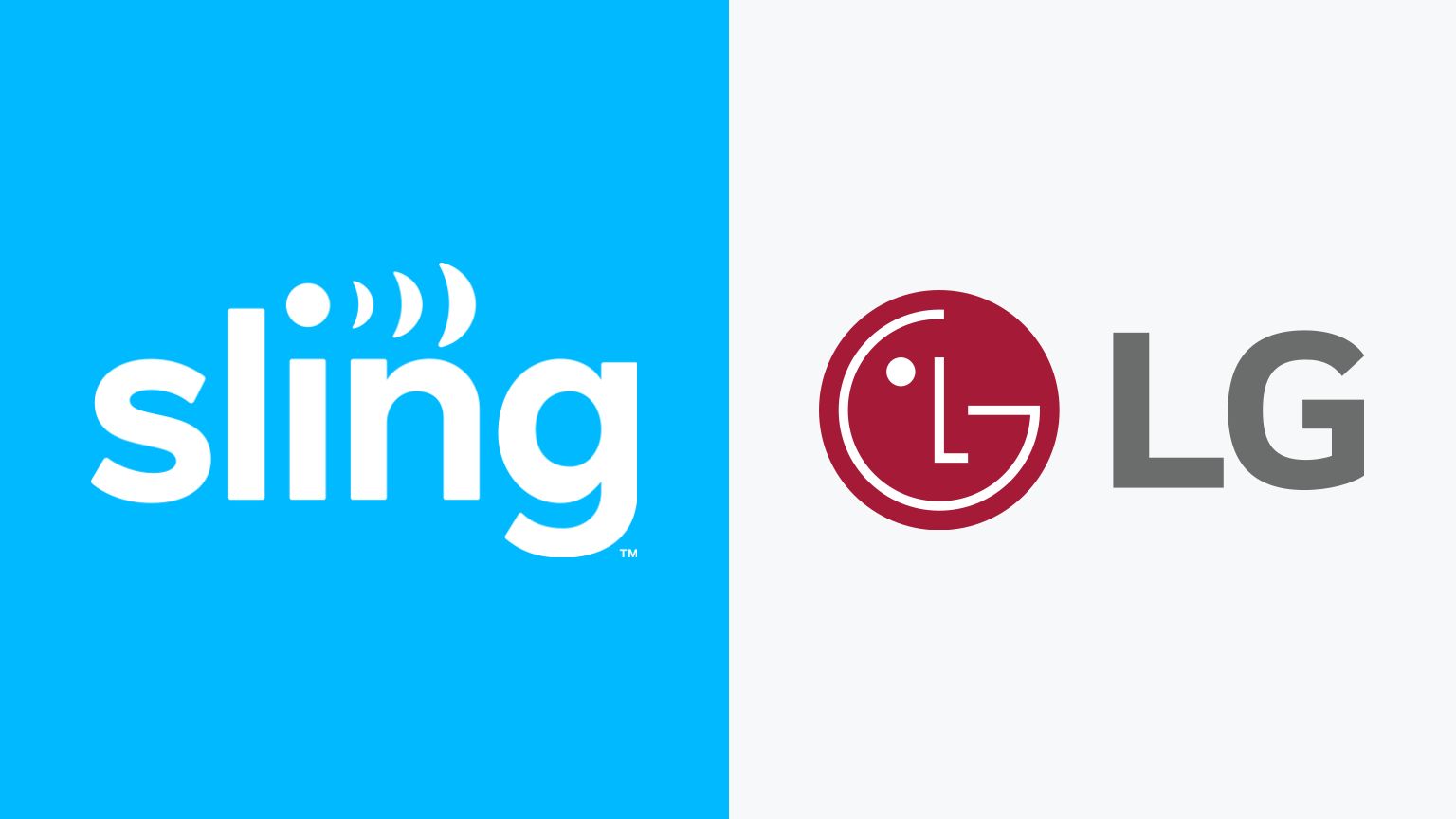Introduction
Welcome to the world of streaming television! With advancements in technology, you no longer need to rely on traditional cable or satellite services to enjoy your favorite TV shows and movies. In today’s digital age, Smart TVs have become an integral part of our entertainment systems, enabling us to access a wide range of streaming platforms.
One such popular streaming service is Sling TV. If you’re wondering how to get Sling TV on your Smart TV, you’ve come to the right place. In this article, we’ll guide you through the process of accessing Sling TV on your Smart TV and provide you with various options to choose from.
Sling TV allows you to stream live sports, news, shows, and movies without the need for a cable or satellite subscription. It offers a variety of channel packages to cater to different preferences, giving you the flexibility to choose the content you love. Whether you’re a sports enthusiast, a news junkie, or a fan of popular TV shows, Sling TV has something for everyone.
Now, let’s dive into the different methods available for getting Sling TV on your Smart TV.
What is Sling TV?
Sling TV is a popular streaming service that offers live TV channels and on-demand content over the internet. It is known for its affordable pricing and flexibility in channel selection, making it a favorite among cord-cutters.
Unlike traditional cable or satellite services, Sling TV operates on an internet-based platform, allowing you to watch your favorite shows and movies on multiple devices, including Smart TVs, smartphones, tablets, and computers.
One of the standout features of Sling TV is its customizable channel lineup. Instead of being tied to a pre-set package, Sling TV offers various channel packages that you can choose from based on your preferences. This gives you the freedom to select the channels that align with your interests, helping you save money by only paying for the content you actually want to watch.
Additionally, Sling TV offers a range of popular channels across different genres, including news, sports, lifestyle, entertainment, and more. Whether you’re a sports fan looking for ESPN and Fox Sports, a movie lover searching for AMC and FX, or a news enthusiast in need of CNN and MSNBC, Sling TV has you covered.
Furthermore, Sling TV provides on-demand content, allowing you to catch up on your favorite shows and even watch movies whenever you want. This gives you the flexibility to create your personalized TV schedule without missing out on any must-see programs.
With features like cloud DVR, you can even record your favorite shows and movies to watch at your convenience. This eliminates the fear of missing out and enables you to build your own library of content to enjoy whenever you please.
Getting Sling TV on Your Smart TV
Now that we understand what Sling TV is and the benefits it offers, let’s explore the different methods you can use to get Sling TV on your Smart TV.
Option 1: Using the Sling TV App: Many Smart TVs come preloaded with the Sling TV app, making it effortless to access the service. Simply navigate to the app store on your Smart TV, search for Sling TV, and follow the prompts to install the app. Once installed, you can launch the app, sign in to your Sling TV account or create a new one, and start enjoying your favorite channels and on-demand content.
Option 2: Using a Streaming Device: If your Smart TV doesn’t have the Sling TV app pre-installed, you can still stream Sling TV by using a streaming device such as a Roku, Amazon Fire TV, or Apple TV. These devices connect to your Smart TV and allow you to access various streaming apps, including Sling TV. Simply plug in the streaming device, connect it to your home Wi-Fi network, and download the Sling TV app from the device’s app store. Sign in to your Sling TV account or create a new one, and you’re ready to start streaming.
Option 3: Casting from a Mobile Device: Another method to get Sling TV on your Smart TV is by casting it from a mobile device such as a smartphone or tablet. Ensure that your Smart TV and mobile device are connected to the same Wi-Fi network. On your mobile device, download the Sling TV app from the app store, sign in to your account, and select the content you want to watch. Look for the cast icon within the app and tap it to connect to your Smart TV. The selected content will then begin playing on your Smart TV.
These are the primary methods for getting Sling TV on your Smart TV. It’s important to note that the availability of the Sling TV app may vary depending on the make and model of your Smart TV. If you encounter any issues, refer to the manufacturer’s instructions or consult their customer support for further assistance.
With one of these methods in place, you can now sit back, relax, and enjoy a wide range of entertainment options provided by Sling TV on your Smart TV.
Option 1: Using the Sling TV App
If your Smart TV has the Sling TV app pre-installed, getting started with Sling TV is a breeze. Follow these simple steps to access Sling TV on your Smart TV:
- Turn on your Smart TV and navigate to the app store. This is usually accessible from the home screen or the main menu.
- Search for the Sling TV app using the search function within the app store. You can type “Sling TV” in the search bar and hit enter.
- Once you find the Sling TV app, select it, and click on the “Install” button. The app will begin downloading and installing on your Smart TV.
- Once the installation is complete, locate the Sling TV app in the list of installed apps or on the home screen of your Smart TV.
- Launch the Sling TV app by clicking on the app icon.
- If you already have a Sling TV account, sign in using your credentials. If you are new to Sling TV, you can create a new account by following the on-screen instructions.
- Once signed in, you will have access to the various channel packages and on-demand content offered by Sling TV.
With the Sling TV app installed on your Smart TV, you can browse through the available channels, explore on-demand content, and start streaming your favorite shows and movies with just a few clicks of your Smart TV remote.
It’s important to note that in some cases, the Sling TV app may not come pre-installed on your Smart TV. If that’s the case, don’t worry. You can still get Sling TV on your Smart TV by using alternative methods such as using a streaming device or casting from a mobile device.
Now that you know how to use the Sling TV app, you’re one step closer to enjoying a wide range of entertainment options on your Smart TV.
Option 2: Using a Streaming Device
If your Smart TV doesn’t have the Sling TV app pre-installed or if you prefer a more versatile streaming experience, you can use a streaming device to access Sling TV. Here’s how:
- Choose a compatible streaming device such as Roku, Amazon Fire TV, or Apple TV. These devices are widely available and can be purchased online or at electronics retailers.
- Connect the streaming device to your Smart TV using an HDMI cable. Plug one end of the HDMI cable into the streaming device and the other end into an available HDMI port on your Smart TV.
- Power on the streaming device and follow the on-screen instructions to connect it to your home Wi-Fi network. This will enable the streaming device to access the internet.
- Once the streaming device is connected to your Wi-Fi network, navigate to the device’s app store (e.g., Roku Channel Store, Amazon Appstore, or Apple App Store) using the device’s remote control.
- Search for the Sling TV app within the app store by typing “Sling TV” in the search bar.
- Once you find the Sling TV app, select it and click on the “Install” or “Download” button. The app will begin downloading and installing on the streaming device.
- Once the installation is complete, locate the Sling TV app in the list of installed apps on the streaming device’s home screen or main menu.
- Launch the Sling TV app by selecting it with the device’s remote control.
- If you already have a Sling TV account, sign in using your credentials. If you are new to Sling TV, you can create a new account by following the on-screen instructions.
- After signing in, you will have access to the various channel packages and on-demand content offered by Sling TV on your Smart TV.
Using a streaming device gives you the flexibility to access not only Sling TV but also other streaming services and apps on your Smart TV. You can easily switch between different apps and enjoy a wide range of entertainment options right from your living room.
Remember to consult the streaming device’s user manual or visit the manufacturer’s website for more detailed instructions specific to your device model if needed.
With a streaming device and the Sling TV app installed, you can now sit back, relax, and enjoy all the exciting content that Sling TV has to offer on your Smart TV.
Option 3: Casting from a Mobile Device
If you want to stream Sling TV on your Smart TV but don’t have the app installed, you can still enjoy the service by casting it from a mobile device. Follow these steps to cast Sling TV to your Smart TV:
- Ensure that your Smart TV and mobile device are connected to the same Wi-Fi network.
- On your mobile device, go to the app store and download the Sling TV app. It is available for both iOS and Android devices.
- Once the app is installed, open the Sling TV app and sign in to your account. If you don’t have an account, you can create a new one by following the on-screen instructions.
- Select the content you want to watch from the available channels or on-demand library within the Sling TV app.
- Look for the cast icon in the app’s interface. It is usually represented by an icon that resembles a rectangle with a Wi-Fi symbol or the word “Cast” next to it.
- Tap the cast icon and select your Smart TV from the list of available devices. This will establish a connection between your mobile device and your Smart TV.
- The content you selected will now start playing on your Smart TV, and you can control playback using your mobile device as a remote control.
Casting from a mobile device allows you to enjoy Sling TV on your Smart TV without the need for additional hardware or installations. It’s a convenient way to access your favorite shows and movies, especially if you already have the Sling TV app on your mobile device.
Please note that the casting feature may vary depending on the brand and model of your Smart TV. Some Smart TVs may have built-in casting capabilities, while others may require the use of a casting device like a Chromecast or AirPlay-enabled device.
Refer to your Smart TV’s manual or the manufacturer’s website for specific instructions on how to cast content from your mobile device to your Smart TV.
With casting enabled, you can now sit back, relax, and enjoy all the content that Sling TV has to offer on your Smart TV screen without needing to install any additional apps.
How to Install the Sling TV App
If you’re ready to install the Sling TV app on your Smart TV or streaming device, follow these simple steps:
- Turn on your Smart TV or streaming device and ensure that it is connected to the internet.
- Using your Smart TV remote or streaming device remote control, navigate to the app store or channel store.
- Search for “Sling TV” in the app store’s search bar. You can usually find the search option at the top or within a menu.
- Once you find the Sling TV app in the search results, select it and click on the “Install” or “Download” button.
- Wait for the app to download and install. This may take a few moments, depending on your internet connection speed.
- Once the installation is complete, you will find the Sling TV app icon in your list of installed apps or on the home screen of your Smart TV or streaming device.
- Click on the Sling TV app icon to launch the app.
- If you already have a Sling TV account, sign in using your credentials. If you’re new to Sling TV, you will have the option to create a new account.
- Follow the on-screen instructions to set up your Sling TV account or customize your channel selection.
- Once you’re signed in, you can start accessing the wide range of channels and on-demand content provided by Sling TV.
It’s worth noting that the steps to install the Sling TV app may vary slightly depending on the make and model of your Smart TV or streaming device. If you encounter any issues during the installation process, refer to the manufacturer’s instructions or support documentation for further assistance.
By following these installation steps, you can have the Sling TV app up and running on your Smart TV or streaming device, ready to provide you with endless entertainment options.
Setting up Sling TV on Your Smart TV
Once you have successfully installed the Sling TV app on your Smart TV, it’s time to set up your account and personalize your streaming experience. Follow these steps to get started with Sling TV on your Smart TV:
- Launch the Sling TV app on your Smart TV by selecting the app icon from the list of installed apps or from the home screen.
- On the Sling TV app’s home screen, you will be prompted to sign in or create a new account. If you already have a Sling TV account, enter your email and password to sign in. If you are new to Sling TV, select the option to create a new account and follow the on-screen instructions to set up your account.
- After signing in or creating a new account, you will have the option to customize your channel lineup. Sling TV offers various channel packages to choose from, catering to different preferences and interests. Select the package that suits your viewing needs or explore the available add-on options to enhance your subscription.
- Once you have selected your desired channels or packages, click on the “Continue” or “Save” button to finalize your channel selection. The app will then confirm your channel lineup and take you to the main interface.
- On the main interface, you will find a user-friendly menu that allows you to navigate through different categories such as Live TV, On-Demand, and My DVR (if you have a cloud DVR subscription). Use your Smart TV remote to select the desired category and browse through the available content.
- Within each category, you can further explore specific channels, programs, or genres to find the content you want to watch. Simply use the remote to scroll through the options and click on a selection to start streaming.
- While watching a show or movie, you can use the playback controls on your Smart TV remote to pause, play, rewind, or fast-forward the content. You can also adjust the volume and access additional options such as subtitles or audio settings.
- Enjoy the vast selection of channels, live events, shows, and on-demand content available on Sling TV right from your Smart TV! Explore different genres, discover new favorites, and create personalized TV viewing experiences tailored to your preferences.
Setting up Sling TV on your Smart TV is a straightforward process that allows you to access quality entertainment with just a few simple steps. Feel free to explore the interface and features of the app to enhance your streaming experience.
If you encounter any difficulties during the setup process or have any questions, refer to the Sling TV support website or contact their customer service for assistance.
Troubleshooting Common Issues
While setting up and using Sling TV on your Smart TV, you may encounter some common issues. Here are a few troubleshooting tips to help you resolve them:
1. Connection Issues: If you are experiencing connection issues, ensure that your Smart TV is connected to a stable internet connection. Check the Wi-Fi settings on your Smart TV and make sure you are connected to the correct network. You may also try restarting your Smart TV and router to refresh the network connection.
2. App Crashes or Freezing: If the Sling TV app crashes or freezes frequently, try closing the app and reopening it. If the issue persists, clear the app cache or reinstall the Sling TV app on your Smart TV. This can help resolve any software conflicts or temporary glitches.
3. Audio or Video Issues: If you are experiencing audio or video problems, check your Smart TV’s settings and ensure that the audio and video output settings are correctly configured. Additionally, check if the streaming device or cable connections are secure and functioning properly. Adjusting the picture and sound settings on your Smart TV might also help enhance the viewing experience.
4. Slow Loading Times: If the content on Sling TV is taking a long time to load, it could be due to a slow internet connection. Check the speed of your internet connection and consider upgrading to a faster plan if necessary. You can also try reducing the number of connected devices on your home network to improve streaming performance.
5. Account or Billing Issues: If you are facing account-related issues or have questions about billing, contact Sling TV’s customer support. They can help you with account-specific troubleshooting or provide guidance on subscription plans and payment inquiries.
If the above troubleshooting steps do not resolve your issues, you may need to reach out to Sling TV’s customer support for further assistance. They have dedicated support teams available to help you troubleshoot specific problems and provide solutions tailored to your situation.
Remember, technical issues can sometimes arise, but with a little troubleshooting and the support of Sling TV’s customer service, you can get back to enjoying your favorite shows and movies on your Smart TV with Sling TV.
Conclusion
Congratulations! You have now learned how to get Sling TV on your Smart TV. Whether you have the Sling TV app pre-installed, use a streaming device, or cast from a mobile device, you have various options to access this popular streaming service.
Sling TV offers a wide range of channels and on-demand content, allowing you to customize your viewing experience and save money by choosing the channels you love. With features like cloud DVR and the ability to stream on multiple devices, Sling TV brings convenience and flexibility to your entertainment setup.
Remember to follow the specific instructions provided by your Smart TV manufacturer or consult their customer support if you encounter any issues during the installation or setup process. Troubleshooting common issues such as connection problems, app crashes, or audio/video issues can help ensure a smooth streaming experience.
With Sling TV on your Smart TV, you can enjoy a wide variety of live TV channels, shows, and movies from the comfort of your own home. Sling TV’s user-friendly interface, customizable channel selections, and cost-effective pricing make it a great choice for cord-cutters and those looking for an alternative to traditional cable or satellite TV.
So, grab your remote, sit back, and start streaming your favorite content with Sling TV on your Smart TV today!