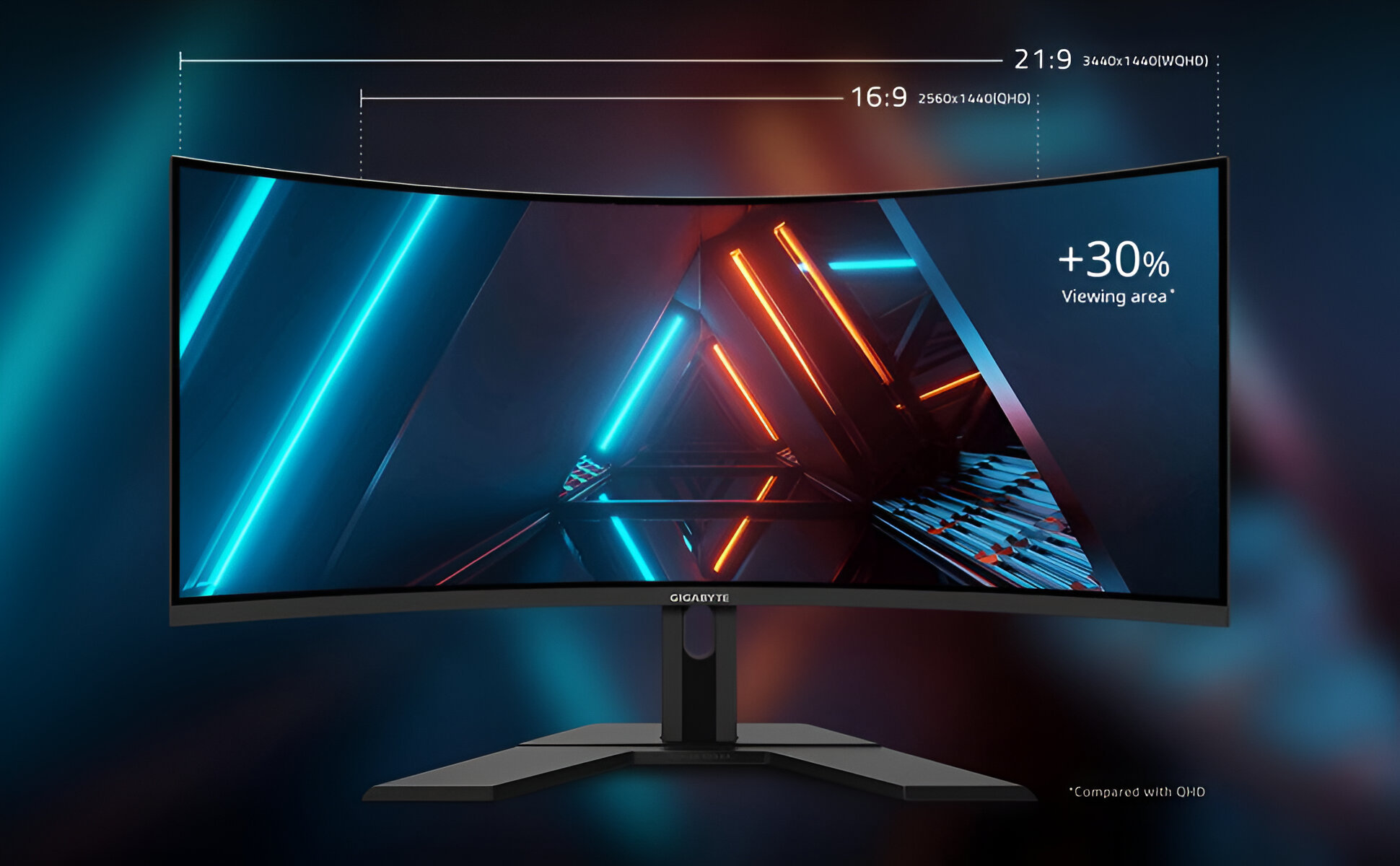Introduction
Welcome to the ultimate guide on how to use the LG 38-Inch Ultrawide Monitor! If you’re looking to enhance your computing experience with a spacious and immersive display, then you’ve come to the right place. This powerhouse of a monitor offers a wide range of features and functionalities that will revolutionize the way you work, play, and consume media.
The LG 38-Inch Ultrawide Monitor is designed to provide an expansive viewing experience with its ultra-wide screen aspect ratio and high-resolution display. Whether you’re a professional seeking a seamless multitasking setup or a gamer looking to immerse yourself in stunning visuals, this monitor has you covered.
In this comprehensive guide, we will walk you through the unboxing process, the initial setup, and how to adjust various display settings to ensure optimal performance. Additionally, we’ll explore the different ways to connect your devices and take advantage of the monitor’s split-screen mode for increased productivity. If you’re a gamer, we’ll also delve into tips and tricks for maximizing your gaming experience on this stunning display.
Throughout this guide, we’ll provide step-by-step instructions and helpful tips to ensure that you get the most out of your LG 38-Inch Ultrawide Monitor. So, let’s dive in and discover how this monitor can transform your digital experience!
Unboxing the LG 38-Inch Ultrawide Monitor
Excitement fills the air as it’s time to unbox your brand new LG 38-Inch Ultrawide Monitor! Before you start, make sure you have a clean, well-lit workspace where you can carefully handle and assemble the monitor.
When you open the box, you’ll find the monitor securely packed along with its accessories. Carefully remove all the contents and place them on a flat surface. Ensure that you have all the necessary components, including the monitor stand, power cord, HDMI cable, and any other peripherals that may have come with the package.
Before you start assembling the monitor, take a moment to familiarize yourself with the user manual and any included instructions. This will help you navigate the unboxing process smoothly and avoid any unnecessary complications.
Now, it’s time to assemble the monitor. Gently remove the monitor itself from the packaging and place it face-down on a soft, clean surface. Attach the stand to the monitor by aligning the brackets and sliding them into place. Use the provided screws to secure the stand firmly.
Once the monitor is securely mounted on the stand, it’s time to connect the necessary cables. Locate the appropriate ports on the back of the monitor, such as HDMI or DisplayPort, and connect the corresponding cables. Ensure a snug fit and avoid applying excessive force.
Now, plug in the power cord into an electrical outlet and connect the other end to the monitor. Press the power button on the monitor to turn it on, and you’ll be greeted with the beautiful display of the LG 38-Inch Ultrawide Monitor.
Take a moment to marvel at the sleek design and stunning clarity of the monitor’s screen. The ultrawide aspect ratio provides a wider field of view, allowing you to immerse yourself in your work or entertainment.
In this section, we walked you through the unboxing process of the LG 38-Inch Ultrawide Monitor. In the next section, we will guide you through the initial setup and adjustment of display settings to ensure optimal performance. So let’s move on to the next step and get your monitor ready for action!
Setting up the LG 38-Inch Ultrawide Monitor
Now that you’ve unboxed your LG 38-Inch Ultrawide Monitor, it’s time to get it set up and ready for use. Follow these step-by-step instructions to ensure a smooth and hassle-free setup process:
- Choose the right location: Find a suitable location for your monitor, keeping in mind factors such as lighting, ergonomics, and accessibility to cables and ports.
- Position the monitor: Adjust the monitor stand to your desired height and tilt angle, ensuring a comfortable viewing experience. Make any necessary adjustments to minimize glare or reflections.
- Connect the cables: Using the appropriate cable for your desired connection type (HDMI, DisplayPort, etc.), plug one end into the corresponding port on the back of the monitor and the other end into your computer or gaming device.
- Power on the monitor: Connect the power cord securely to the monitor and plug the other end into a power outlet. Press the power button on the monitor to turn it on.
- Configure display settings: Once the monitor is powered on, use the provided controls or on-screen display (OSD) options to adjust settings such as brightness, contrast, color calibration, and screen resolution to suit your preferences.
- Install necessary drivers: If required, download and install any drivers or software provided by LG to ensure optimal performance and access to additional features of the monitor.
- Perform a visual check: Inspect the display for any visible defects or anomalies. If you notice any issues, refer to the user manual or contact LG customer support for further assistance.
By following these steps, you’ll have your LG 38-Inch Ultrawide Monitor set up and ready to go in no time. Take a moment to ensure that all connections are secure and that the display is functioning as expected.
In the next section, we’ll explore how to adjust the various display settings to optimize the visual experience on your LG 38-Inch Ultrawide Monitor. So let’s dive in and fine-tune the monitor to suit your needs!
Adjusting the Display Settings
Now that you have your LG 38-Inch Ultrawide Monitor set up, it’s time to fine-tune the display settings to optimize your viewing experience. The monitor offers a wide range of adjustment options that allow you to customize brightness, contrast, color accuracy, and other visual parameters. Here’s how you can adjust the display settings:
- Brightness and Contrast: Locate the corresponding controls or on-screen display (OSD) options on your monitor. Adjust the brightness and contrast levels to your desired settings. Strike a balance between a vivid display and comfortable viewing experience.
- Color Calibration: For accurate and lifelike colors, use a color calibration tool or software to fine-tune the monitor’s color output. This will ensure that images and videos appear as intended and colors are consistent across different applications.
- Aspect Ratio: The LG 38-Inch Ultrawide Monitor offers a wide aspect ratio, which provides a more immersive viewing experience. However, if you prefer a different aspect ratio, such as 16:9, you can adjust it through the monitor’s settings to match your preference.
- Refresh Rate: If you’re a gamer or working with fast-paced content, you may want to adjust the refresh rate of your monitor. A higher refresh rate, such as 144Hz, can result in smoother motion and reduce motion blur. Check the monitor’s settings or graphics card software to adjust the refresh rate accordingly.
- Gamma Correction: Adjusting the gamma settings can help improve the overall visibility of dark or light areas on the screen. Fine-tune the gamma levels to achieve the optimal balance between detail and visibility.
- Screen Resolution: Depending on your computer’s capabilities and personal preference, choose the appropriate screen resolution for your activities. Higher resolutions offer more screen real estate but may require more powerful hardware.
Experiment with different settings and find the combination that suits your needs and preferences. Take your time to make adjustments, as subtle changes can make a significant difference in your viewing experience.
Keep in mind that the optimal settings can vary depending on the content you’re consuming and the ambient lighting conditions. Adjust as needed to ensure the best possible visual experience.
In the next section, we’ll explore how to connect various devices to your LG 38-Inch Ultrawide Monitor. So let’s move on to expanding the capabilities of your monitor!
Connecting Devices to the LG 38-Inch Ultrawide Monitor
The LG 38-Inch Ultrawide Monitor offers a variety of connectivity options, allowing you to connect multiple devices and expand your digital workspace. Whether you’re looking to connect your computer, gaming console, or other peripherals, here’s how you can do it:
- Connecting a Computer: The most common way to connect your computer to the LG 38-Inch Ultrawide Monitor is through an HDMI or DisplayPort cable. Locate the corresponding port on the back of the monitor and connect it to the appropriate port on your computer.
- Multiple Monitor Setup: If you want to use the LG 38-Inch Ultrawide Monitor as part of a multi-monitor setup, your computer will need to support it. Connect the additional monitors using the available ports on your computer’s graphics card and configure the display settings accordingly.
- Gaming Console Connection: If you want to connect a gaming console, such as a PlayStation or Xbox, you can use an HDMI cable. Connect one end of the HDMI cable to the console and the other end to the HDMI port on the back of the LG 38-Inch Ultrawide Monitor.
- USB Hub: The LG 38-Inch Ultrawide Monitor may come equipped with a built-in USB hub. This allows you to connect USB devices, such as a mouse, keyboard, external hard drive, or USB thumb drive, directly to the monitor for easy access. Simply plug the USB devices into the available USB ports on the monitor.
- Audio Output: If you want to connect external speakers or headphones, locate the audio output port on the monitor and connect the audio cable accordingly. Ensure that the audio settings on your computer or gaming console are configured to output sound through the monitor.
- Additional Peripherals: Depending on your specific needs, you may want to connect other peripherals, such as a webcam or a card reader. The LG 38-Inch Ultrawide Monitor may have additional ports, such as USB-C or Thunderbolt, that can accommodate these peripherals. Make sure to check the available ports and connect the devices accordingly.
By following these steps, you can connect your desired devices to the LG 38-Inch Ultrawide Monitor and fully utilize its capabilities. Make sure to secure the connections and double-check the display settings to ensure a seamless experience.
In the next section, we’ll explore the split-screen mode on the LG 38-Inch Ultrawide Monitor, which can enhance your productivity by allowing you to simultaneously view and work on multiple applications. So let’s dive into the next step and boost your efficiency!
Enhancing Productivity with Split Screen Mode
The LG 38-Inch Ultrawide Monitor comes equipped with a powerful split screen feature that allows you to divide the screen into multiple sections, enabling you to work on different tasks simultaneously. This feature is a game-changer when it comes to multitasking and increasing your productivity. Here’s how you can make the most of split screen mode:
- Activate Split Screen Mode: To activate split screen mode, locate the on-screen display (OSD) or the monitor’s settings menu. Once there, navigate to the Split Screen option and select the desired layout, such as a 2×2 grid or side-by-side setup.
- Resize and Adjust Windows: Once the split screen mode is enabled, you can resize and adjust the windows according to your preference. Simply click and drag the edges of the windows to resize them, allowing for the optimal view of each application.
- Customize the Layout: Depending on your workflow, you may want to customize the layout of the split screen mode. Some monitors offer the ability to adjust the size of each window or change the orientation. Experiment with different layouts to find the one that suits your needs.
- Different Input Sources: The LG 38-Inch Ultrawide Monitor allows you to split the screen even while working with different input sources. This means you can have applications running from your computer and gaming console side by side, simultaneously enhancing productivity and entertainment.
- Hotkey Shortcut: To make it even more convenient, some monitors have a dedicated hotkey or a joystick control for quick and easy access to split screen mode. Familiarize yourself with these shortcuts for a smoother multitasking experience.
- Additional Productivity Features: Some monitors offer additional productivity features alongside split screen mode, such as picture-in-picture (PIP) or picture-by-picture (PBP). These features enable you to display content from different sources simultaneously, further enhancing your productivity.
With split screen mode, you can work on multiple documents, compare data, or keep an eye on your favorite applications, all without the hassle of constantly switching between windows or monitors. This feature is particularly useful for professionals who rely on multitasking in their day-to-day work.
In the next section, we’ll explore how to take advantage of the LG 38-Inch Ultrawide Monitor’s immersive display for gaming purposes. So let’s level up and dive into the world of gaming on this stunning monitor!
Gaming on the LG 38-Inch Ultrawide Monitor
Get ready to take your gaming experience to the next level with the LG 38-Inch Ultrawide Monitor. Its large screen size and wide aspect ratio offer an immersive and captivating gaming experience. Here’s how you can optimize your gaming setup:
- Adjust the Refresh Rate: Make sure that your monitor is set to the highest refresh rate supported by your gaming device. A higher refresh rate, such as 144Hz or 175Hz, ensures smoother gameplay with minimal motion blur.
- Enable Game Mode: Many monitors, including the LG 38-Inch Ultrawide Monitor, have a dedicated game mode. Activating this mode enhances the visual quality and responsiveness of the display, optimizing it for gaming performance.
- Customize Display Settings: Take advantage of the display settings to fine-tune the visuals according to your preference. You can adjust the brightness, contrast, color saturation, and other parameters to enhance the gaming experience and ensure optimal visibility.
- Explore Ultrawide Support: Many modern games offer native support for ultrawide displays. Take the time to explore the game settings and enable the ultrawide aspect ratio to fully take advantage of the monitor’s wide screen, providing a broader field of view.
- Utilize Split Screen Mode: With the LG 38-Inch Ultrawide Monitor’s split screen mode, you can play games or run gaming applications side by side with other programs. Consider using this feature to have a game running while also monitoring chat, checking guides, or watching live streams.
- Immersive Audio: Consider upgrading your gaming experience with external speakers or a gaming headset. The LG 38-Inch Ultrawide Monitor may have built-in speakers, but for a more immersive audio experience, external audio peripherals can enhance the gameplay.
- Multiplayer Fun: The ultrawide screen and split screen mode make the LG 38-Inch Ultrawide Monitor an excellent choice for multiplayer gaming sessions. Invite friends over and enjoy split-screen multiplayer games for an unforgettable gaming experience.
The LG 38-Inch Ultrawide Monitor offers a stunning visual experience with its wide screen, vibrant colors, and immersive display. Whether you’re exploring vast open worlds, engaging in fast-paced action, or competing in multiplayer battles, this monitor will bring your games to life.
In the next section, we’ll discuss how to optimize the viewing experience on the LG 38-Inch Ultrawide Monitor. So let’s dive into the world of visual enhancements and make the most out of your monitor!
Optimizing the Viewing Experience
The LG 38-Inch Ultrawide Monitor offers a stunning visual experience with its large screen and high-resolution display. To optimize your viewing experience and make the most out of this exceptional monitor, consider the following tips:
- Adjust Brightness and Contrast: Use the monitor’s settings or on-screen display (OSD) options to adjust the brightness and contrast levels to your liking. Finding the right balance will ensure optimal visibility and comfortable viewing.
- Color Calibration: Calibrate the colors of the monitor to ensure accurate and vibrant visuals. You can use calibration tools or built-in settings to achieve a color profile that suits your preferences and enhances your content consumption experience.
- Optimal Viewing Distance: Position yourself at a comfortable distance from the monitor. The ideal distance is usually determined by the size of the monitor and personal preference. Find a distance that provides an immersive viewing experience without causing eye strain.
- Screen Cleaning: Regularly clean the screen with a microfiber cloth to remove dust, fingerprints, and smudges. This will ensure a clear and crisp display, enhancing your overall viewing experience.
- Eye Care Settings: The LG 38-Inch Ultrawide Monitor may have built-in eye care technologies such as blue light filters or flicker-free screens. Activate these features to reduce eye strain during extended viewing sessions.
- Adjustable Stand: Take advantage of the monitor’s adjustable stand to find the perfect height and tilt angle. This will help you achieve a comfortable viewing position and reduce the strain on your neck and shoulders.
- Wall Mounting: If you prefer to free up desk space, consider wall mounting your monitor. Ensure that you use a sturdy wall mount compatible with the monitor’s specifications and follow proper installation guidelines.
- Optimize Content Display: Many applications and multimedia players offer settings to enhance content viewing on ultrawide monitors. Explore the options available in your applications to make the most out of the extra screen real estate and optimize the display of your content.
- Engage HDR: If your monitor supports High Dynamic Range (HDR), make sure to enable it when viewing compatible content. HDR enhances the color depth and contrast, providing a more realistic and vivid visual experience.
By following these tips, you can optimize your viewing experience on the LG 38-Inch Ultrawide Monitor and enjoy stunning visuals across various applications and media types.
In the next section, we’ll discuss common issues that you may encounter with the LG 38-Inch Ultrawide Monitor and provide troubleshooting solutions, ensuring a seamless experience. So let’s tackle those challenges head-on!
Troubleshooting Common Issues
While the LG 38-Inch Ultrawide Monitor is designed to provide a seamless viewing experience, you may occasionally encounter common issues. Here are some troubleshooting tips to help you resolve these problems:
- No Display: If the monitor is not displaying anything, ensure that all cables are securely connected. Check that the power cable is plugged in and that the monitor is powered on. If using multiple input sources, make sure the correct input source is selected via the monitor’s menu.
- Distorted Image: If the image on the screen appears distorted or blurry, check the display settings on your computer or gaming console. Adjust the resolution settings to match the native resolution of the monitor. Additionally, ensure the display cable is connected properly and not damaged.
- Screen Flickering: Screen flickering can be caused by various factors. Try adjusting the refresh rate to the highest value supported by your monitor. If that doesn’t solve the issue, update your graphics card drivers and ensure that your monitor firmware is up to date.
- Audio Issues: If you’re experiencing audio issues, ensure that the monitor’s volume is turned up and not muted. Verify that the audio cable is securely connected between the monitor and the audio source. If troubleshooting on a computer, check the sound settings in the operating system and ensure the correct audio output device is selected.
- Color Calibration: If you’re not satisfied with the colors on the screen, consider calibrating the monitor’s color settings or using calibration software. There are various tools available online that can help you achieve accurate and desired color reproduction.
- Overheating: Monitors can become warm during operation, but excessive heat can affect performance and longevity. Ensure that the monitor has sufficient ventilation and is not blocked by any objects. Consider using a cooling pad or fan to regulate the temperature.
- Dead Pixels: Dead pixels are isolated spots on the screen that do not display any color. If you notice any dead pixels, check the manufacturer’s warranty to determine if a replacement or repair is covered.
- Unresponsive Controls: If the monitor’s controls are unresponsive or not working as expected, ensure that no buttons are stuck or physically damaged. Try turning the monitor off and unplugging it for a few minutes, then plug it back in and power it on to reset the controls.
- Software Compatibility: Some applications or games may not fully support ultrawide displays, resulting in stretched or cropped content. Check for software updates or patches that address this issue. Additionally, consult online forums or community discussions for specific workarounds or solutions.
If you continue to experience issues with your LG 38-Inch Ultrawide Monitor, consult the user manual, reach out to LG customer support, or visit their online support resources for further assistance. They will be able to provide specific troubleshooting guidance for your particular model and help resolve any persistent problems.
In the final section, we’ll wrap up this guide and summarize the key points discussed throughout. So let’s conclude this journey with a recap of all that we’ve learned!
Conclusion
Congratulations! You are now equipped with the knowledge and guidance on how to make the most out of your LG 38-Inch Ultrawide Monitor. We’ve covered everything from unboxing and setting up the monitor to adjusting display settings, connecting devices, enhancing productivity with split screen mode, and optimizing the gaming experience.
By following the steps outlined in this guide, you can ensure a seamless and enjoyable viewing experience on your LG 38-Inch Ultrawide Monitor. From professional work to immersive gaming sessions, this monitor offers the versatility and performance needed to elevate your digital activities.
Remember to adjust the display settings to suit your preferences, connect devices using the available ports, and explore the split screen mode for efficient multitasking. Consider optimizing the viewing experience by adjusting brightness and contrast, calibrating colors, and finding the ideal viewing distance.
Should you encounter any common issues, refer to the troubleshooting section for step-by-step solutions. And of course, always consult the user manual or reach out to LG customer support for further assistance.
Now it’s time to put your LG 38-Inch Ultrawide Monitor to work or play, making the most out of its stunning display and immersive capabilities. Whether you’re creating, gaming, or consuming media, this monitor will elevate your digital experience to new heights.
Thank you for joining us on this journey, and we hope this guide has been helpful in getting you started with your LG 38-Inch Ultrawide Monitor. Enjoy your new monitor and embrace the boundless possibilities it offers!