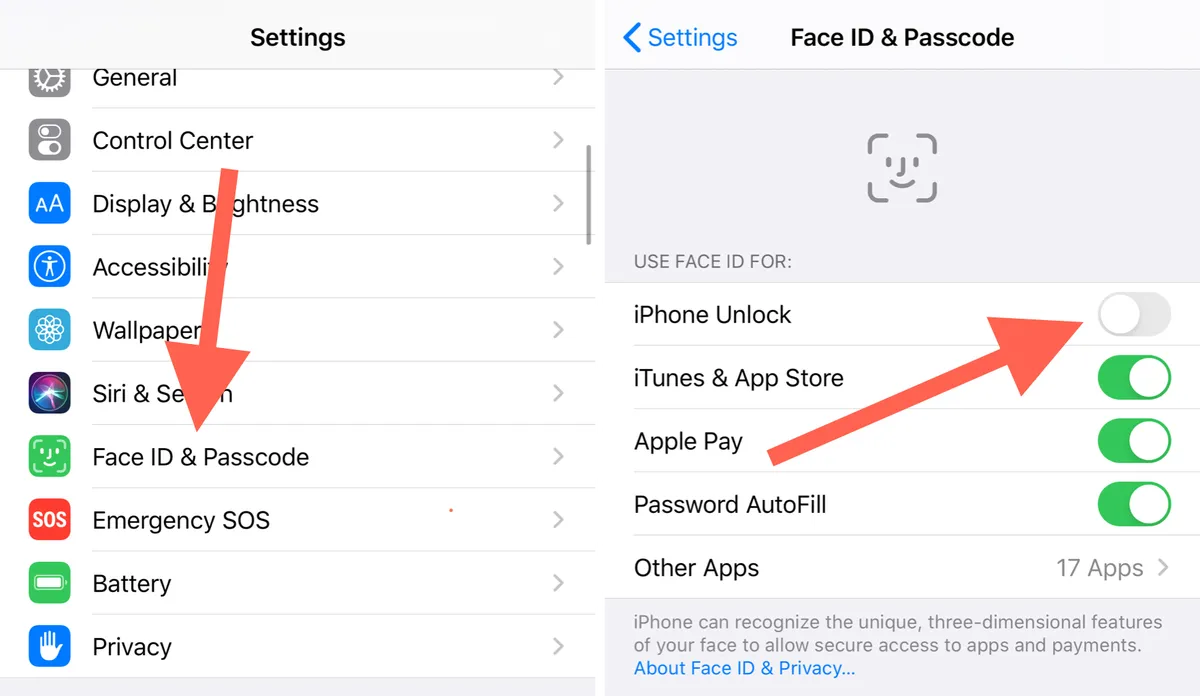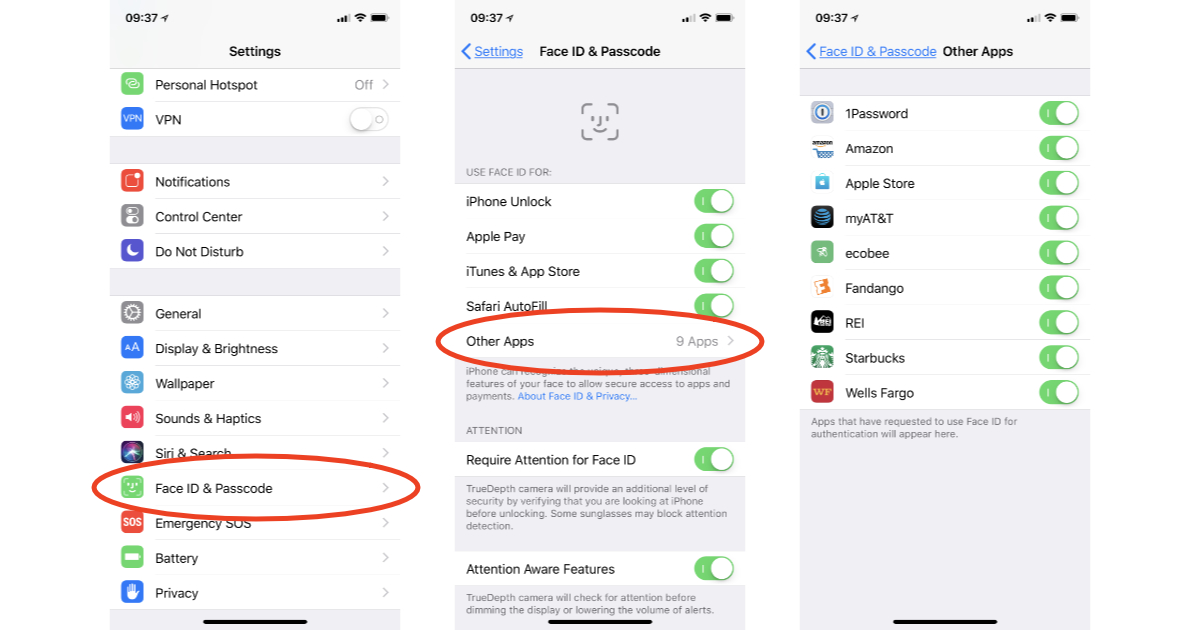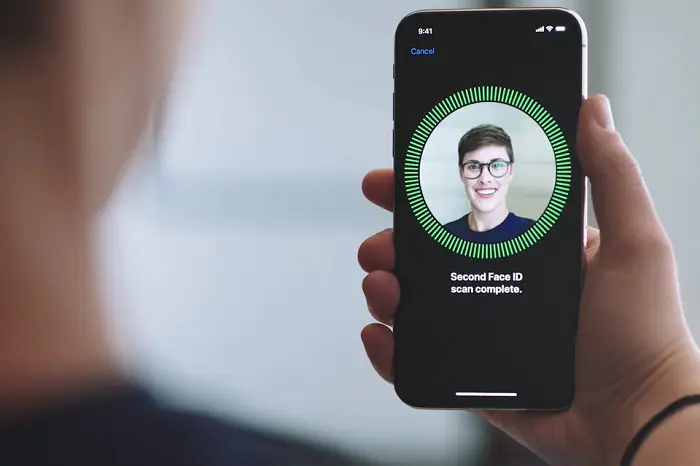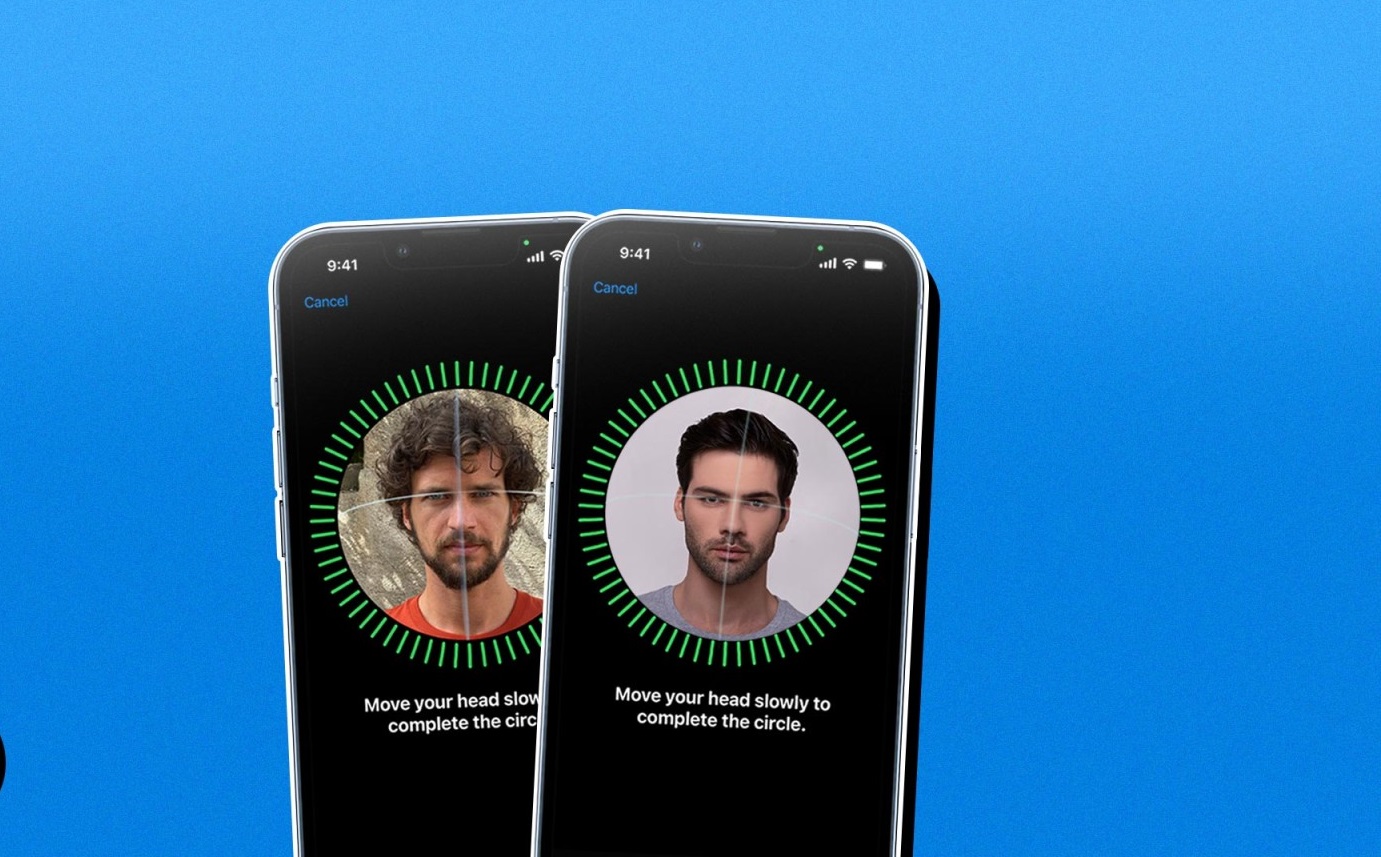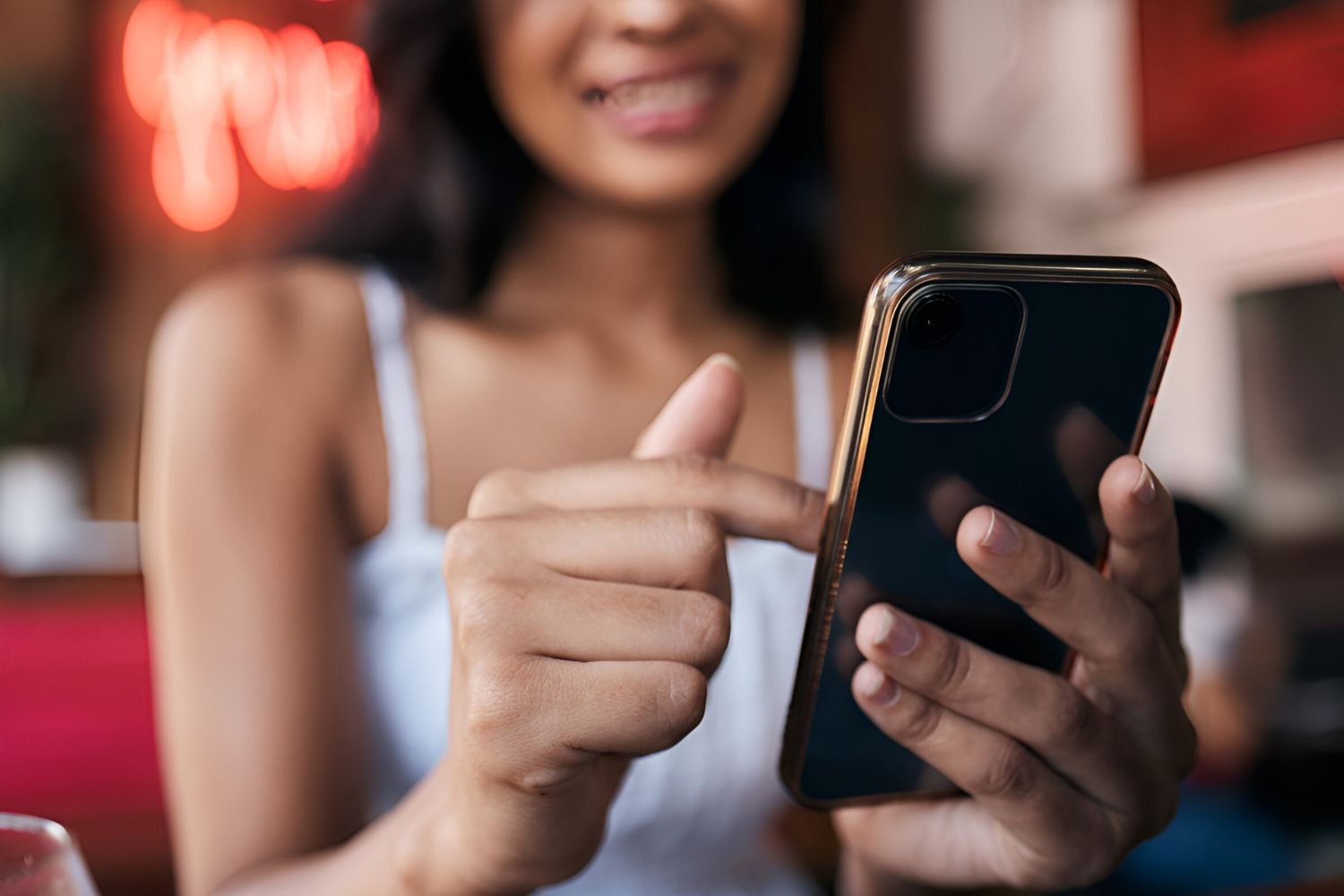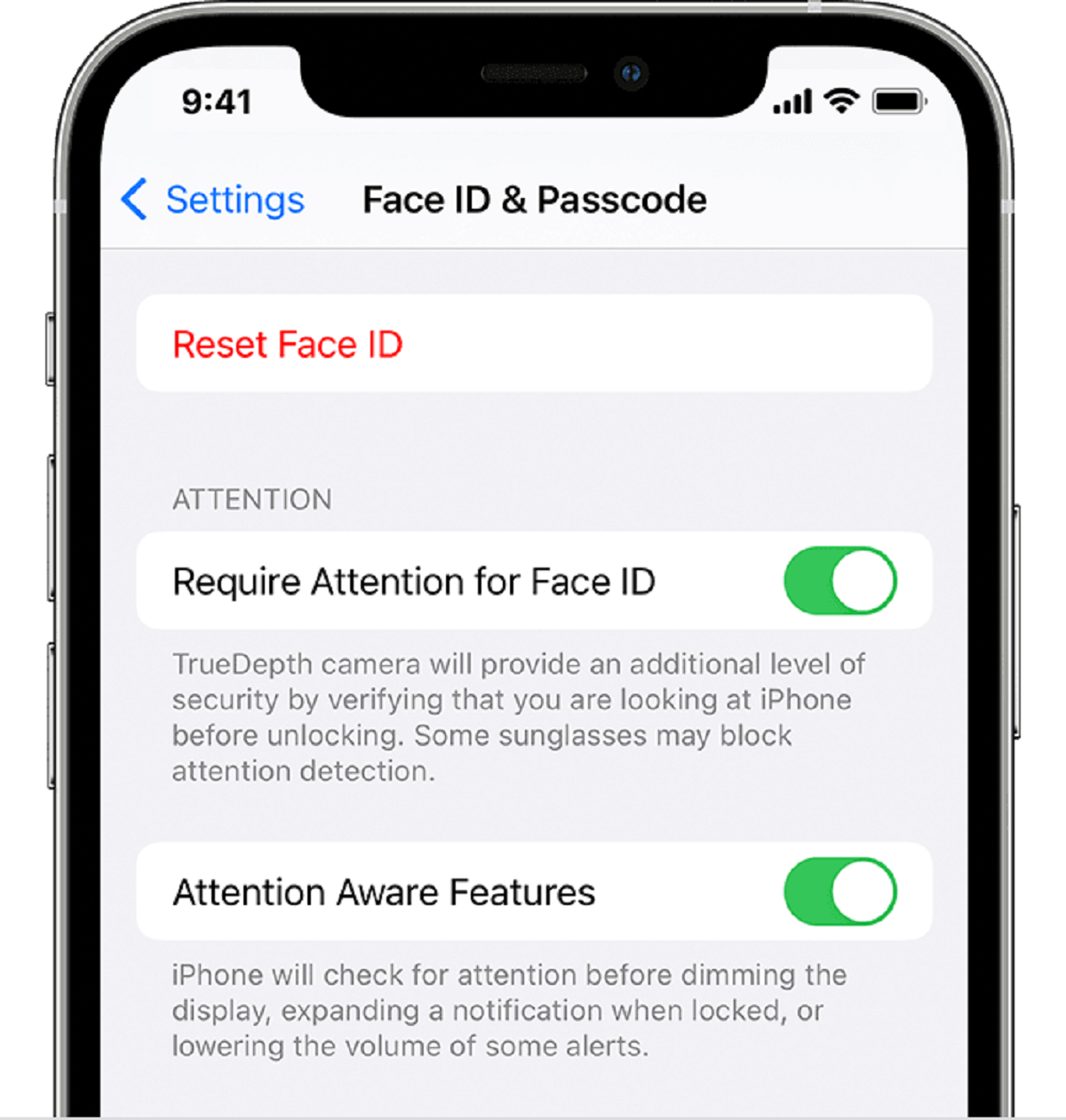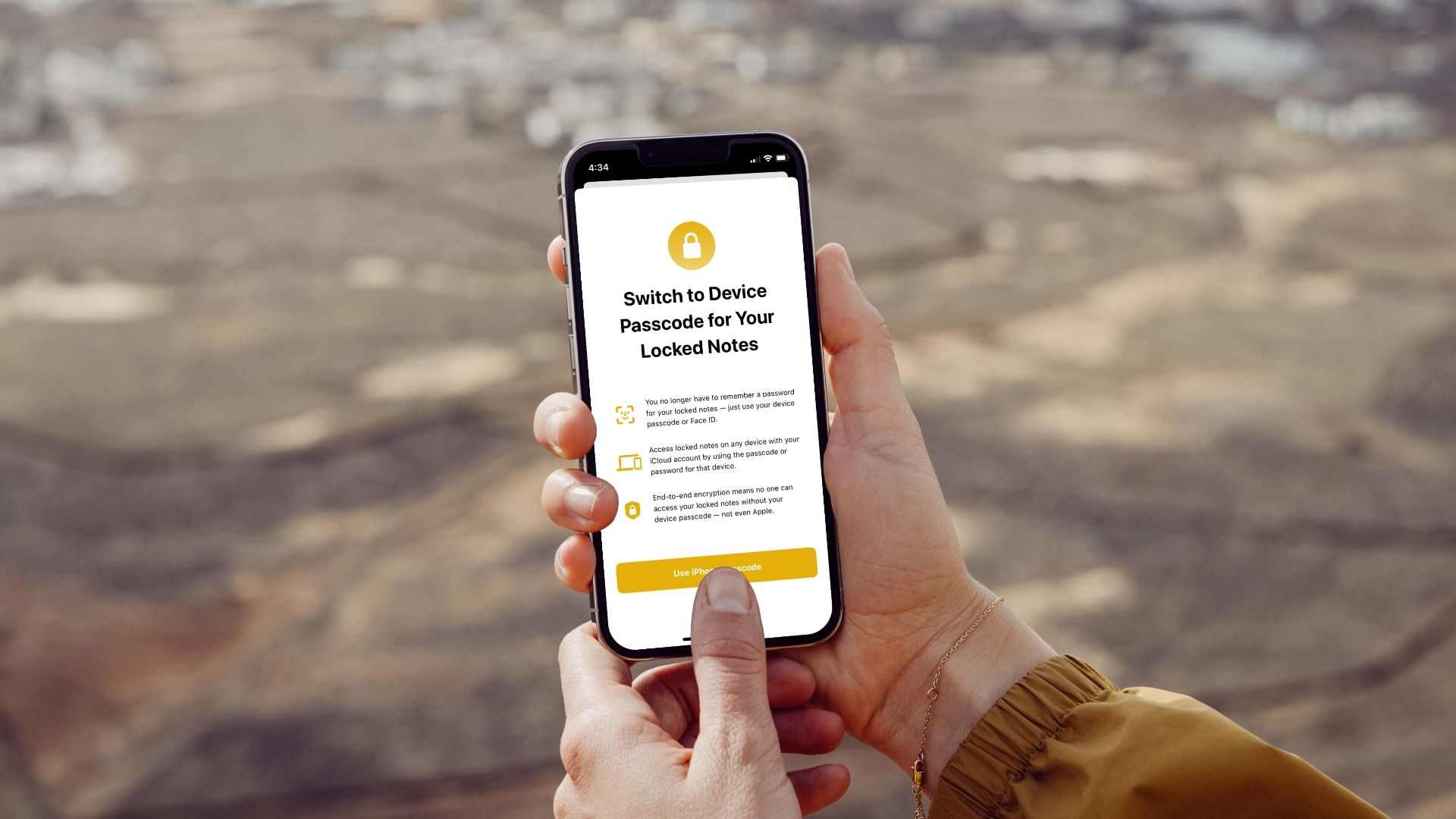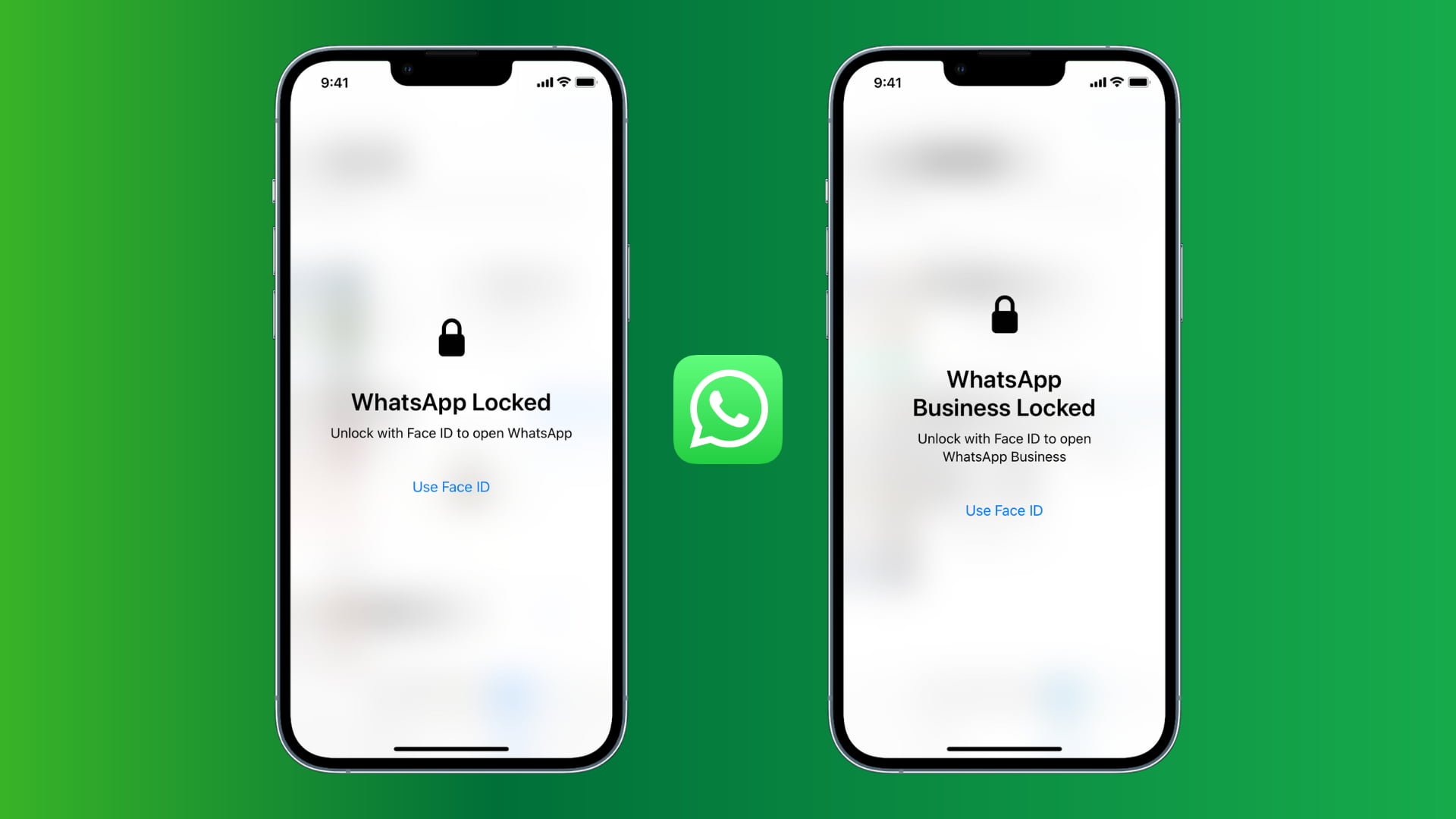Introduction
Face ID is a revolutionary technology introduced by Apple that allows users to unlock their devices, authenticate apps, and make purchases using facial recognition. With Face ID, the days of typing in a passcode are gone, as now your face becomes your password. This cutting-edge feature offers convenience, security, and a seamless user experience, making it a popular choice among iPhone and iPad users.
Setting up Face ID is a straightforward process that involves capturing your facial features using the TrueDepth camera system, which analyzes more than 30,000 invisible dots to create a precise map of your face. This map is then securely encrypted and stored on your device, ensuring that your biometric data remains private and protected.
In this guide, we will walk you through the steps of setting up and using Face ID, along with some helpful troubleshooting tips. Whether you’re a new iPhone or iPad user or simply looking to take advantage of this advanced feature, you’ll find everything you need to know to make the most of Face ID.
Setting Up Face ID
To begin using Face ID, you’ll first need to set it up on your iPhone or iPad. Here’s how you can do it:
- Make sure your device is running on the latest version of iOS or iPadOS.
- Go to the Settings app on your device and navigate to the Face ID & Passcode section.
- Tap on “Enroll Face” or “Set Up Face ID”.
- Position your face within the frame shown on the screen, making sure your face is fully visible.
- Slowly move your head in a circular motion to allow the device to capture your face from different angles.
- Once the setup process is complete, you’ll see a confirmation message indicating that Face ID is now ready to use.
During the setup process, it’s important to ensure that your face is properly illuminated and not obstructed by clothing, accessories, or hairstyles. Face ID works best when your face is directly facing the camera, so make sure you’re looking straight into it. Additionally, you can improve Face ID recognition by removing any glasses or sunglasses that could obstruct the view of your eyes.
Enabling Face ID provides an added layer of security to your device. It offers a high level of accuracy and is designed to adapt to changes in your appearance over time, such as growing a beard, wearing makeup, or wearing glasses. While Face ID is a secure and convenient biometric authentication method, it’s important to note that it’s not perfect and can be affected by certain conditions, such as extreme angles, lighting conditions, or significant changes in appearance.
Enabling Face ID for Unlocking
After setting up Face ID, you can use it to unlock your iPhone or iPad effortlessly. Here’s how you can enable Face ID for unlocking:
- Open the Settings app on your device and navigate to the Face ID & Passcode section.
- Enter your device passcode to access the Face ID settings.
- Toggle the option “Unlock with Face ID” to enable it.
Once enabled, your device will now recognize your face and automatically unlock when you look at it. This adds an extra layer of convenience to your everyday usage, eliminating the need to enter a passcode each time you want to access your device.
It’s worth noting that even with Face ID enabled, you can still use your passcode as an alternative method to unlock your device. This comes in handy in case Face ID fails or if you prefer manually entering your passcode for any reason.
When using Face ID for unlocking, it’s important to position your face within the camera’s view and ensure proper lighting conditions. If you’re experiencing issues with Face ID recognizing your face consistently, check for any obstructions or ensure that you’re holding the device at a comfortable angle.
Additionally, consider adjusting the “Require Attention for Face ID” setting. When enabled, this feature requires you to look directly at the device for Face ID to work. Disabling it allows Face ID to work even if you’re not making direct eye contact with the camera, which may improve convenience but may slightly reduce security.
Using Face ID for App Authentication
Beyond unlocking your device, Face ID can be used to authenticate and secure various apps on your iPhone or iPad. By enabling Face ID authentication for apps, you can enhance the privacy and convenience of accessing sensitive information. Here’s how you can use Face ID for app authentication:
- Navigate to the Settings app on your device and find the Face ID & Passcode section.
- Enter your device passcode to access the Face ID settings.
- Scroll down to the section titled “Use Face ID For” and you’ll see a list of apps that support Face ID authentication.
- Toggle the switch next to each app to enable or disable Face ID authentication for that specific app.
Once enabled, when you launch an app that supports Face ID authentication, you’ll be prompted to authenticate using Face ID. Simply look at the device, and if the biometric scan is successful, you’ll be granted access to the app.
Using Face ID for app authentication not only adds an extra layer of security but also saves you from the hassle of entering usernames and passwords every time you log in. It works seamlessly in the background, providing a secure and efficient way to access your favorite apps.
If you’re concerned about privacy or have specific apps that contain highly sensitive information, it’s recommended to enable Face ID authentication for those apps. This ensures that unauthorized individuals cannot access your personal data, even if they have physical access to your device.
Remember, Face ID authentication works best when your face is directly facing the device’s camera, and the lighting conditions are optimal. If you experience any issues with Face ID not working for app authentication, ensure that your face is properly aligned with the camera and that there are no obstructions obstructing the view.
Making Purchases with Face ID
One of the convenient features of Face ID is its ability to authenticate your identity for making purchases using services such as Apple Pay. With Face ID, you can securely authorize payments with just a glance, eliminating the need to enter credit card information or a passcode. Here’s how you can make purchases with Face ID:
- Open the app or website that supports Apple Pay for making purchases.
- Select the item you wish to purchase and proceed to the checkout.
- When prompted to authorize the payment, look at your device and let Face ID scan your face.
- If the biometric scan is successful, the payment will be authorized, and the transaction will be completed.
Using Face ID for making purchases offers a convenient and secure way to complete transactions. It adds an extra layer of protection by ensuring that only you can authorize payments using your face.
It’s important to note that Face ID is designed to work seamlessly with various payment platforms and apps, including Apple Pay. This means that you can make purchases not only in physical stores but also within apps, websites, and even some supported third-party services.
In addition to its convenience, Face ID also incorporates advanced security features. The facial recognition technology used in Face ID is highly accurate, and the probability of a random person being able to unlock your device or authorize a payment using their face is extremely low.
If you have concerns about security, it’s important to keep your device protected with a strong passcode and enable features such as two-factor authentication for added layers of security.
Overall, using Face ID for making purchases offers a faster, smoother, and more secure payment experience. It simplifies the checkout process, allowing you to complete transactions with just a quick glance, making the entire process more seamless and enjoyable.
Adding an Alternate Appearance
Face ID provides the flexibility to add an alternate appearance, allowing you to unlock your device or authenticate apps with a different facial appearance. This feature is particularly useful if you frequently change your appearance or if you want to allow someone else to access your device using their face. Here’s how you can add an alternate appearance to Face ID:
- Go to the Settings app on your iPhone or iPad and navigate to the Face ID & Passcode section.
- Enter your device passcode to access the Face ID settings.
- Scroll down to the section titled “Set Up an Alternate Appearance” and tap on it.
- Follow the on-screen instructions to capture your face from different angles and create the alternate appearance.
- Once the process is complete, your device will store the alternate appearance alongside your primary appearance.
Adding an alternate appearance to Face ID provides flexibility in various scenarios. For example, if you have undergone a significant change in appearance, such as growing a beard or getting a new hairstyle, you can add your updated face as an alternate appearance to ensure seamless recognition.
Moreover, adding an alternate appearance can be beneficial if you want to allow someone else, such as a partner or family member, to unlock your device using their face. By setting up their face as an alternate appearance, you can grant them access to your device without compromising security.
It’s important to note that Face ID works by capturing unique facial characteristics, and adding an alternate appearance won’t compromise the security of the primary appearance. Each appearance is stored separately and securely on your device, ensuring that only authorized faces can unlock your device or authenticate apps.
In case you no longer need the alternate appearance or want to revert to using only the primary appearance, you can easily remove the alternate appearance from the Face ID settings.
By offering the option to add an alternate appearance, Face ID provides enhanced flexibility and convenience. Regardless of changes in your appearance or the need to grant access to others, Face ID ensures secure and seamless recognition for a personalized user experience.
Troubleshooting Face ID Issues
While Face ID is a robust and reliable feature, there may be instances where you encounter issues with its functionality. Here are some troubleshooting steps you can take to resolve common Face ID issues:
- Clean the TrueDepth camera system: Dust, dirt, or smudges on the camera can interfere with Face ID recognition. Use a soft, lint-free cloth to clean the front camera and sensors gently.
- Remove any obstructing objects: Ensure that there are no obstructions, such as cases, screen protectors, or stickers, blocking the TrueDepth camera system or your face.
- Adjust the lighting conditions: Extreme lighting conditions, such as very bright or dark environments, can affect Face ID recognition. Move to a well-lit area or ensure there is sufficient lighting on your face for optimal recognition.
- Ensure proper positioning: Position your face within the camera’s view and ensure that you’re looking directly at the device during the Face ID setup or authentication process.
- Check for software updates: Make sure your device is running on the latest version of iOS or iPadOS. Software updates often include improvements and bug fixes for Face ID.
- Reset Face ID settings: If you’re still experiencing issues, you can try resetting Face ID by going to the Face ID & Passcode settings and choosing “Reset Face ID. Then, set it up again from scratch.
- Contact Apple Support: If none of the above steps resolve your Face ID issues, it’s recommended to reach out to Apple Support for further assistance. They can guide you through additional troubleshooting steps or determine if there’s a hardware-related issue that requires repair or replacement.
It’s important to note that Face ID is designed to adapt and improve over time. It dynamically adjusts to changes in your appearance, such as growing a beard or wearing glasses. However, there may be times when certain factors hinder its recognition abilities.
If you’re concerned about privacy, it’s worth mentioning that your facial data is securely stored on your device and cannot be accessed by Apple or any third-party apps without your consent. Face ID uses a secure enclave for facial recognition, providing a high level of privacy and protection.
By following these troubleshooting steps, you can resolve common Face ID issues and ensure smooth and reliable performance. Face ID offers a convenient and secure way to unlock your device, authenticate apps, and make purchases, enhancing your overall user experience with your iPhone or iPad.
Conclusion
Face ID has revolutionized the way we interact with our iPhones and iPads, providing a seamless and secure authentication method using facial recognition technology. By setting up Face ID, you can unlock your device, authenticate apps, and make purchases with just a glance, eliminating the need for passcodes or passwords.
In this guide, we have covered the steps to set up Face ID, enable it for unlocking your device, use it for app authentication, make purchases, add an alternate appearance, and troubleshoot common issues. By following these instructions, you can make the most of Face ID and enjoy its convenience and security benefits.
Remember to keep your device’s software up to date, ensure proper camera positioning and lighting conditions, and clean the TrueDepth camera system to optimize Face ID performance. In case you encounter any issues, following the troubleshooting steps or seeking assistance from Apple Support can help resolve them.
With Face ID, your face becomes your password, offering a more seamless and personalized user experience. Its advanced technology adapts to changes in your appearance over time, making it a reliable and secure method for authentication. By utilizing Face ID, you can enjoy peace of mind knowing that your device is protected and accessible only to you.
So go ahead, set up Face ID on your iPhone or iPad, and experience the convenience and security it has to offer. Unlock your device effortlessly, authenticate apps with ease, and make purchases securely with just a simple glance. Face ID truly elevates the way we interact with our devices, making it an indispensable feature for any iPhone or iPad user.