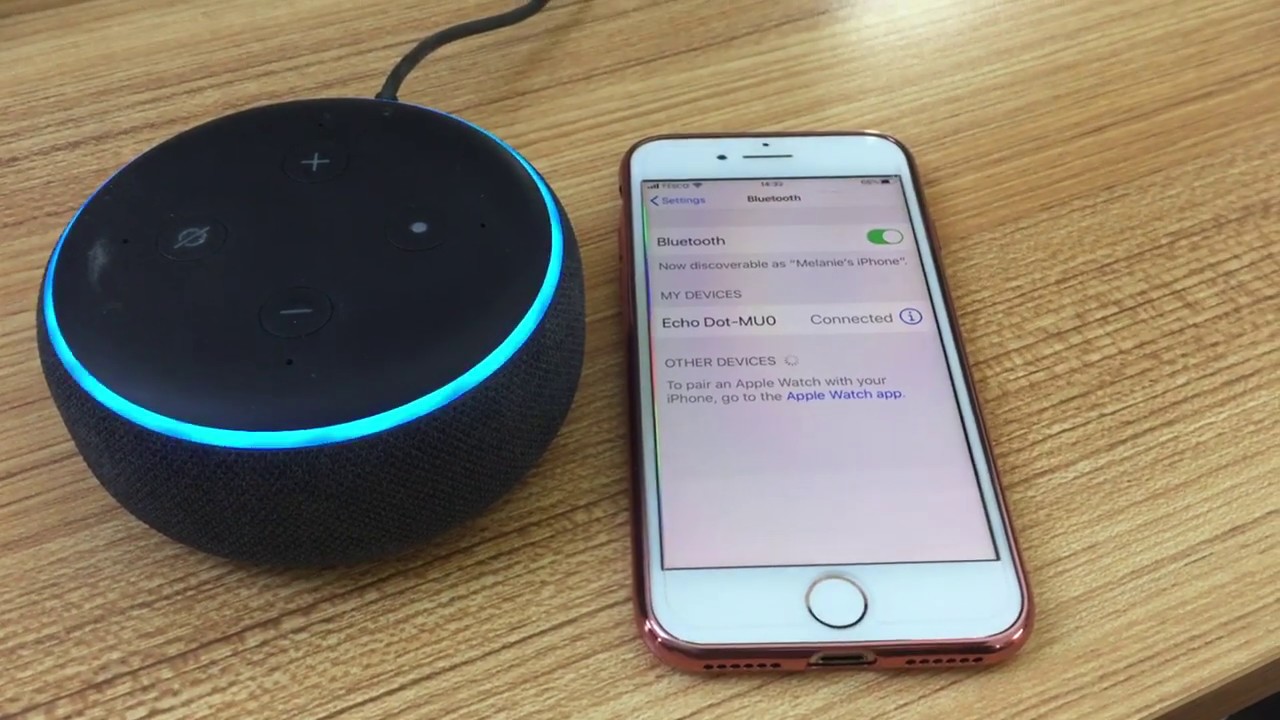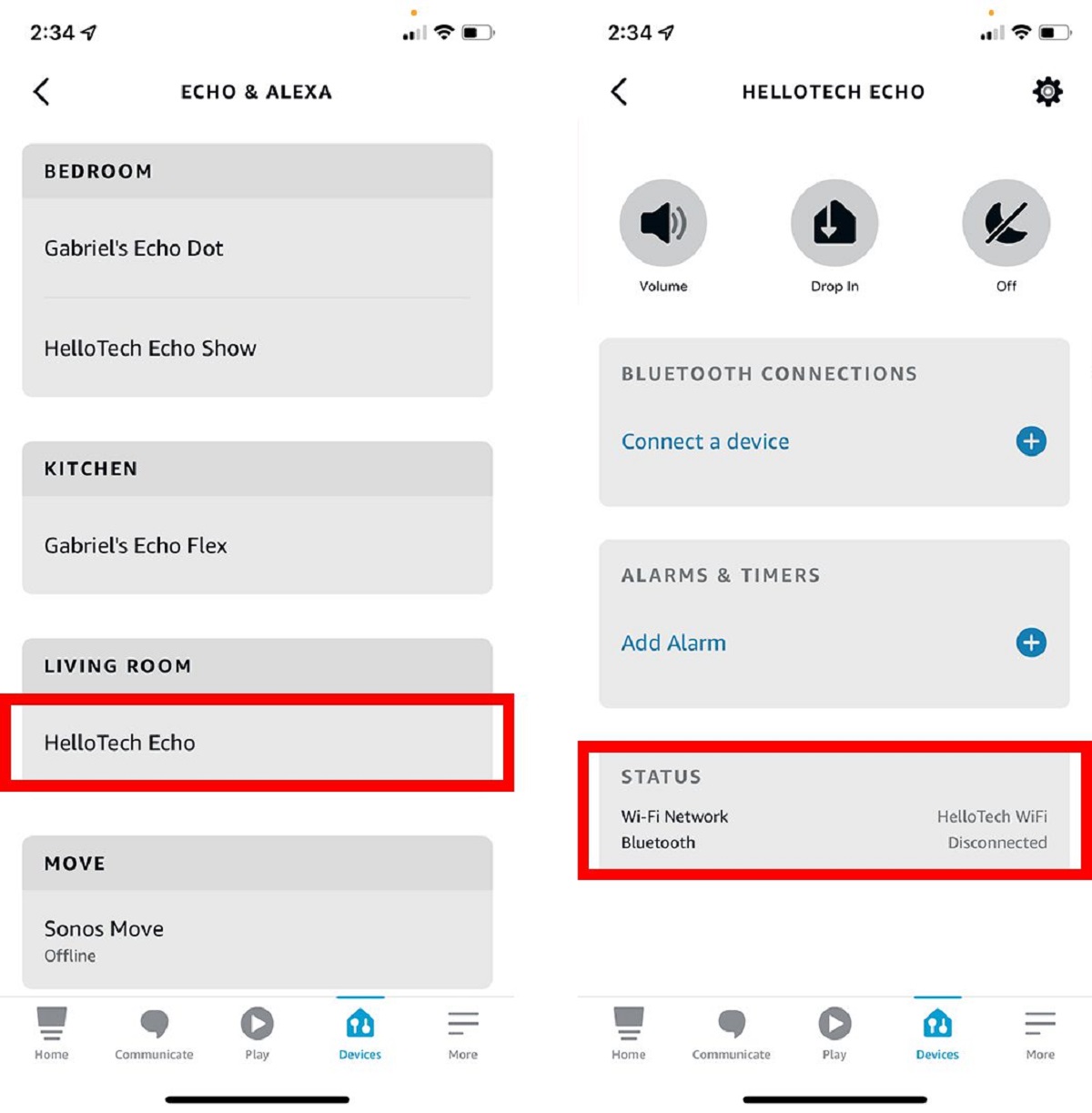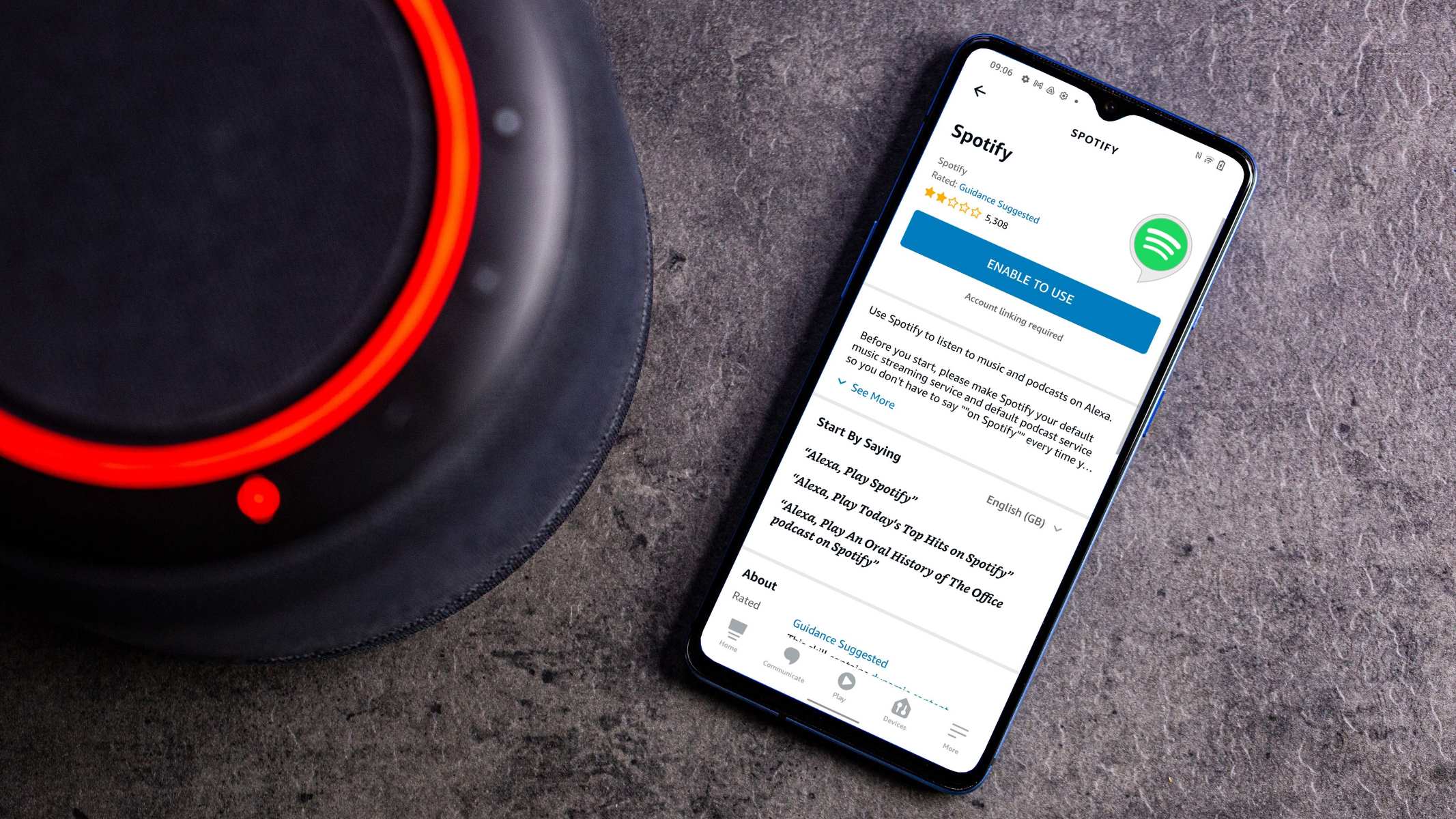Introduction
Welcome to the world of smart homes and voice-controlled devices. Amazon’s Alexa has become a popular virtual assistant, offering an array of features to make our lives easier. One of these features is the ability to use Alexa as a Bluetooth speaker. In this article, we will guide you on how to set up and utilize Alexa as a Bluetooth speaker, allowing you to enjoy your favorite music, podcasts, and more, straight from your device.
Why settle for the built-in speakers on your phone, tablet, or computer when you can take advantage of Alexa’s superior audio quality? Simply connect your device to Alexa via Bluetooth, and you’ll be amazed at the immersive sound experience it provides.
With Alexa as your Bluetooth speaker, you can play music from various streaming platforms, such as Spotify, Apple Music, or Amazon Music, and control it with just your voice. Whether you’re relaxing at home, hosting a party, or even taking a shower, Alexa will deliver crystal-clear sound to enhance your audio experience.
But how do you go about setting up Alexa as a Bluetooth speaker? Don’t worry; we’ve got you covered. In the following sections, we will take you step by step through the process of connecting your device to Alexa, playing music, controlling playback, and troubleshooting any issues that may arise.
Setting up Alexa as a Bluetooth Speaker
Before you can start using Alexa as a Bluetooth speaker, you need to ensure that your Alexa device is powered on and connected to Wi-Fi. Once that’s done, follow the steps below to set up your device:
- Open the Alexa app on your smartphone or tablet.
- Tap on the Devices icon at the bottom right corner of the screen.
- Select your Alexa device from the list.
- Tap on the Settings button at the top right corner of the screen.
- Scroll down and select the Bluetooth option.
- Toggle on the Bluetooth function.
Once Bluetooth is enabled on your Alexa device, it will appear in the list of available devices on your smartphone or tablet. Now, let’s move on to connecting your device to Alexa.
Note: The specific steps may vary slightly depending on the version of the Alexa app you are using.
Connecting your Device to Alexa
Now that you have prepared your Alexa device, it’s time to connect your phone, tablet, or computer to Alexa as a Bluetooth speaker. Here’s how:
- On your device, go to the Settings menu and locate the Bluetooth settings.
- Ensure that Bluetooth is enabled on your device.
- In the Bluetooth settings, you should see a list of available devices. Look for your Alexa device, which should be named something like “Echo” followed by a unique identifier.
- Select your Alexa device from the list to initiate the pairing process.
- You may be prompted to enter a pairing code. If so, check your Alexa device’s screen or the Alexa app for the code and enter it on your device.
- Once the pairing is successful, you will receive a confirmation message on your device indicating that it is connected to your Alexa device.
That’s it! Your device is now connected to Alexa as a Bluetooth speaker. You can now start enjoying music and other audio content from your device through Alexa’s powerful speakers.
It’s worth noting that once your device is paired with Alexa, it will automatically connect whenever both devices are in range and Bluetooth is enabled. This means that you won’t need to repeat the pairing process every time you want to use Alexa as a Bluetooth speaker. Convenient, isn’t it?
Playing Music on Alexa from your Device
Now that you have successfully connected your device to Alexa as a Bluetooth speaker, it’s time to start playing your favorite music. Here’s how you can do it:
- Open the music streaming app on your device, such as Spotify, Apple Music, or Amazon Music.
- Select the song, playlist, or album that you want to play.
- Tap on the playback controls and look for the option to choose a playback device.
- From the list of available devices, select your Alexa device that you previously connected via Bluetooth.
- The audio will now start playing on your Alexa device, and you can control it using voice commands or the playback controls on your device.
Alternatively, if you want to listen to music stored locally on your device, follow these steps:
- Open the music player app on your device.
- Select the songs or playlist you want to play.
- Tap on the playback controls and choose your Alexa device from the list of available devices.
- The audio will now be streamed to your Alexa device, and you can control playback using voice commands or the playback controls on your device.
With Alexa as your Bluetooth speaker, you have the freedom to choose from a wide range of music streaming services and play your favorite tunes effortlessly. So go ahead and groove to your favorite beats!
Controlling Playback on Alexa
Controlling playback on Alexa as a Bluetooth speaker is incredibly easy. Here are the various ways you can manage your music:
- Voice Commands: Use your voice to control playback on Alexa. Say “Alexa, pause” to pause the audio, “Alexa, resume” to resume playback, “Alexa, next” to skip to the next track, “Alexa, previous” to go back to the previous track, and so on.
- Device Controls: If your device has playback controls, such as play/pause buttons and volume controls, you can use them to manage playback on Alexa. These controls will have the same effect as using voice commands.
- Alexa App: Open the Alexa app on your smartphone or tablet to access additional playback controls. From the Now Playing screen, you can pause/resume playback, skip to the next or previous track, adjust the volume, and even change the playback device.
Additionally, you can control playback through the music streaming app on your device. If you’re using Spotify, Apple Music, or Amazon Music, you can use the app’s playback controls to manage the audio being played through your Alexa device.
Remember that Alexa’s voice recognition technology is designed to pick up commands clearly, so make sure you are within range of your Alexa device and speak clearly when giving voice commands. This will ensure accurate playback control and a seamless experience.
Whether you want to pause the music, skip tracks, or adjust the volume, controlling playback on Alexa as a Bluetooth speaker is seamless and can be done with just a simple voice command or a tap on your device’s controls.
Disconnecting your Device from Alexa
If you no longer want to use your device with Alexa as a Bluetooth speaker, you can easily disconnect it. Follow these steps to disconnect your device:
- Open the Bluetooth settings on your device.
- Locate the list of connected devices.
- Find the name of your Alexa device in the list.
- Tap on the name of your Alexa device to disconnect it.
Once disconnected, your device will no longer play audio through Alexa’s speakers. However, you can always reconnect your device in the future by following the steps outlined in the earlier sections.
Disconnecting your device is useful if you want to switch to another audio output or if you’re finished using Alexa as a Bluetooth speaker for the time being. This gives you the flexibility to connect to other devices as needed.
It’s worth mentioning that if your Alexa device is powered off or out of range, it will automatically disconnect from your device. Additionally, if you connect your device to another Bluetooth speaker, it will disconnect from Alexa. So keep these factors in mind if you notice any disruption in the Bluetooth connection.
Now that you know how to disconnect your device, you can easily switch between different audio sources or devices without any hassle.
Troubleshooting common Issues
While setting up and using Alexa as a Bluetooth speaker is generally straightforward, you may encounter some common issues along the way. Here are a few troubleshooting tips to help you resolve them:
No sound or low volume: If you’re unable to hear sound from your Alexa device or the volume is too low, check the volume settings on your Alexa device and your connected device. Make sure both are turned up and not set to mute. Additionally, ensure that the Bluetooth connection is stable and not interrupted by distance or obstacles.
Connection issues: If you’re having trouble connecting your device to Alexa, try the following steps:
- Turn off Bluetooth on both your device and the Alexa device, then turn them back on and try the pairing process again.
- Restart your device and the Alexa device to refresh their Bluetooth connections.
- Make sure that no other devices nearby are interfering with the Bluetooth signal.
Poor audio quality: If you’re experiencing audio distortion or poor quality, check if there are any objects or walls obstructing the Bluetooth signal between your device and the Alexa device. Additionally, ensure that both devices are within a reasonable range for a stable connection.
Compatibility issues: Some older devices or operating systems may have compatibility issues with certain Bluetooth profiles. Ensure that your device and the Alexa device are compatible and up to date with the latest firmware or software updates.
Device not showing up: If your Alexa device is not appearing in the list of available devices on your device, try restarting both devices and initiating the pairing process again. If the issue persists, refer to the user manual of your Alexa device for specific troubleshooting steps.
If you’re still experiencing issues after trying these troubleshooting tips, it may be helpful to consult the support documentation provided by Amazon or contact their customer support for further assistance.
By following these troubleshooting steps, you can overcome common issues and enjoy a seamless experience while using Alexa as a Bluetooth speaker.
Conclusion
Using Alexa as a Bluetooth speaker opens up a world of possibilities for enjoying your favorite music and audio content. With just a few simple steps, you can connect your device to Alexa, play your favorite songs, control playback, and immerse yourself in high-quality sound.
In this article, we have provided a comprehensive guide on setting up Alexa as a Bluetooth speaker. We walked you through the process of connecting your device to Alexa, playing music from various streaming platforms, controlling playback, and troubleshooting common issues that may arise.
By integrating Alexa into your audio setup, you no longer have to rely on the built-in speakers of your device. Alexa’s powerful and immersive sound quality will enhance your music listening experience, making it more enjoyable and immersive.
Remember to check that your Alexa device is connected to Wi-Fi and powered on before setting up the Bluetooth connection. Ensure that Bluetooth is enabled on both your device and the Alexa device. Keep in mind that compatibility and range may affect the stability of the connection.
With Alexa as your Bluetooth speaker, you can now enjoy your favorite tunes, playlists, podcasts, and more, with exceptional audio clarity. Whether you’re relaxing at home, hosting a party with friends, or simply unwinding after a long day, Alexa will be there to provide the perfect soundtrack.
So go ahead, give it a try, and discover a new level of audio experience with Alexa as your Bluetooth speaker. Embrace the convenience, versatility, and superior sound quality that Alexa brings to your everyday life.