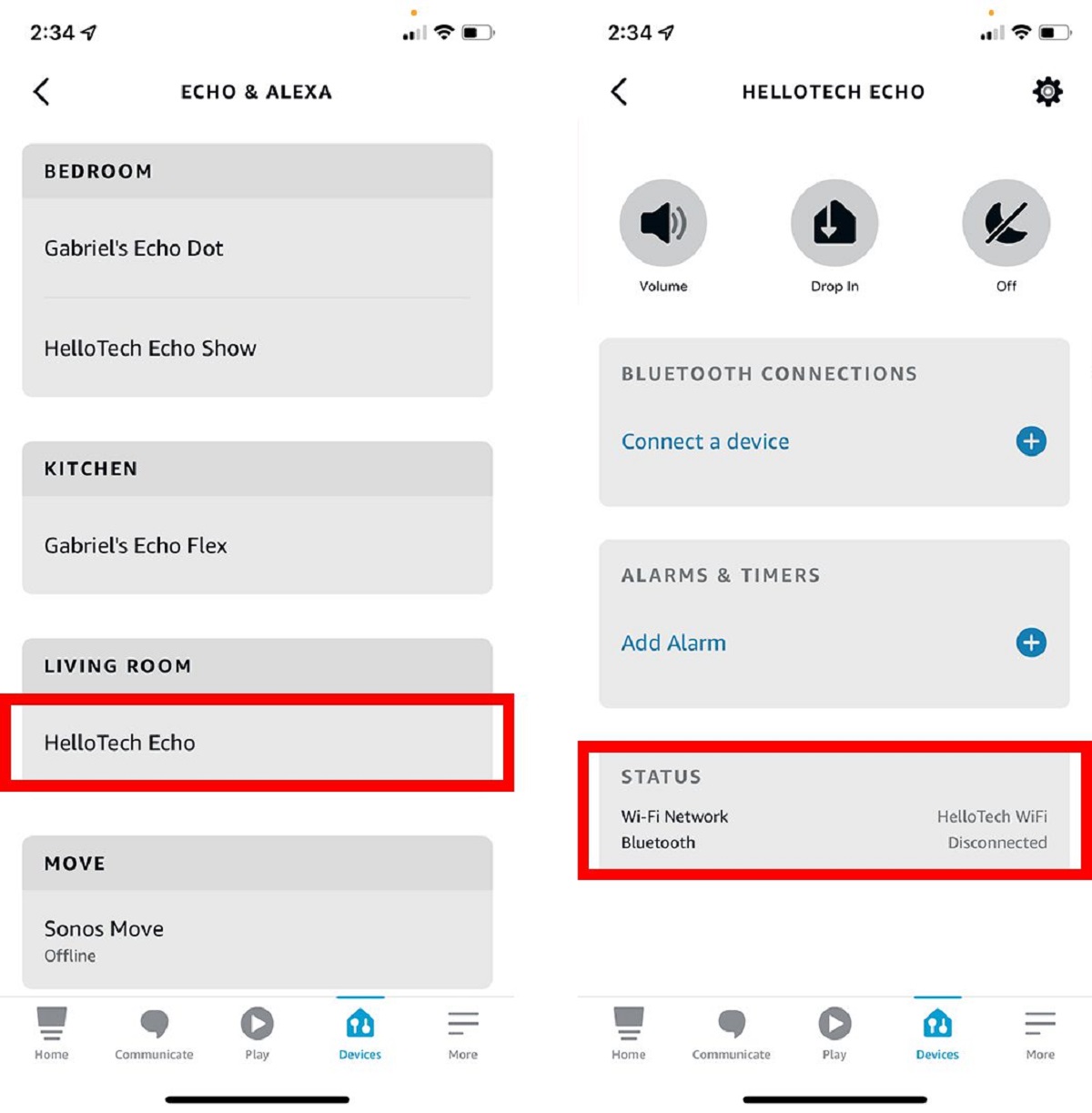Introduction
Welcome to our guide on how to connect Alexa to Bluetooth without Wi-Fi. Alexa, the virtual assistant developed by Amazon, offers a wide range of features and capabilities. One of its most popular functionalities is the ability to connect to Bluetooth devices, allowing users to enjoy their favorite music and audio content wirelessly.
Typically, connecting Alexa to Bluetooth requires a stable Wi-Fi connection. However, there are situations when Wi-Fi might not be available or you simply want to use Alexa in a Bluetooth-only environment. Fortunately, there are several methods you can use to connect Alexa to Bluetooth without Wi-Fi. In this article, we will explore these options to help you make the most out of your Alexa device.
Whether you’re in a remote location, traveling, or experiencing issues with your Wi-Fi connection, the following methods will enable you to connect your Alexa device to Bluetooth speakers, headphones, or other compatible devices.
Before we dive into the various options, it’s important to note that while you can connect Alexa to Bluetooth without Wi-Fi, certain features might be limited or unavailable. For example, Alexa’s voice commands and skills that rely on internet connectivity won’t function without Wi-Fi. However, connecting Alexa to Bluetooth without Wi-Fi is a great solution for enjoying your favorite music offline or in areas where Wi-Fi is not accessible.
Now that we have a clear understanding of the purpose and limitations of connecting Alexa to Bluetooth without Wi-Fi, let’s explore the different methods you can use to achieve this.
Option 1: Using Alexa App
The first method we’ll cover is using the Alexa app on your smartphone or tablet to connect Alexa to Bluetooth without Wi-Fi. Follow the steps below to get started:
- Ensure that your Alexa device is powered on and within range of your smartphone or tablet.
- Open the Alexa app on your smartphone or tablet and sign in to your Amazon account if you haven’t already.
- Tap on the menu icon in the top-left corner of the app to open the side menu.
- Select “Settings” from the menu.
- Scroll down and tap on “Device Settings.”
- Select your Alexa device from the list of available devices.
- Under the “Wireless” section, tap on “Bluetooth Devices.”
- Tap on “Pair a New Device” to initiate the Bluetooth pairing process.
- Follow the on-screen instructions to put your Bluetooth speaker or headphones into pairing mode and complete the connection.
Once you’ve successfully paired your Bluetooth device with Alexa using the Alexa app, you can start playing your favorite music or audio content. Simply use voice commands like “Alexa, play music” or “Alexa, play my audiobook” to enjoy a wireless listening experience without the need for Wi-Fi.
It’s important to note that the availability and functionality of certain features may vary depending on the Bluetooth device you’re using. Some devices may have additional settings or limitations that could affect your experience. Be sure to consult the user manual or manufacturer’s website for specific instructions on connecting your Bluetooth device to Alexa.
Using the Alexa app to connect Alexa to Bluetooth without Wi-Fi provides a convenient and straightforward method for enjoying audio content wirelessly. However, if you prefer a hands-free approach, you may want to consider the next option: using Alexa voice commands to connect to Bluetooth.
Option 2: Using Alexa Voice Commands
If you prefer a hands-free experience, you can use Alexa voice commands to connect your Alexa device to Bluetooth without Wi-Fi. Follow these steps:
- Power on your Alexa device and ensure that it is within range of the Bluetooth device you want to connect.
- Put your Bluetooth device into pairing mode. Consult the device’s user manual for specific instructions on how to do this.
- Say, “Alexa, pair” or “Alexa, connect” to initiate the pairing process.
- Alexa will search for nearby Bluetooth devices and provide a list of available options.
- When prompted, select your desired Bluetooth device from the list by saying its corresponding number or name.
- Follow any additional voice prompts provided by Alexa to complete the pairing process.
Once the pairing is successful, Alexa will confirm the connection, and you can start enjoying audio playback through your Bluetooth device. You can simply ask Alexa to play music, podcasts, or any other audio content, and it will be streamed wirelessly to your connected Bluetooth device.
It’s important to note that Alexa voice commands to connect to Bluetooth may have limitations based on the specific capabilities of your Bluetooth device. Be sure to check the user manual or manufacturer’s website for any additional instructions or requirements.
Using Alexa voice commands to connect to Bluetooth without Wi-Fi offers a convenient and hands-free option for enjoying wireless audio on your Alexa device. However, if you prefer to have physical control over the connection process, the next option might be better suited for you: using an Alexa remote control.
Option 3: Using Alexa Remote Control
If you prefer to have physical control over the connection process, you can use an Alexa remote control to connect your Alexa device to Bluetooth without Wi-Fi. Follow these steps:
- Make sure your Alexa device and the Bluetooth device you want to connect are powered on and within range of each other.
- On your Alexa remote control, press and hold the microphone button.
- Say, “Pair Bluetooth.”
- Alexa will search for nearby Bluetooth devices and provide a list on the screen of your Alexa device.
- Using the navigation buttons on your remote control, select the desired Bluetooth device from the list.
- Follow any on-screen prompts to complete the pairing process.
Once the pairing is successful, Alexa will confirm the connection, and you can start playing audio through your connected Bluetooth device. Use the remote control to navigate through your Alexa device’s menu and select the audio content you want to play.
It’s important to note that not all Alexa devices come with a remote control, so this option may not be available for all users. Additionally, the available features and functionality may differ based on the specific remote control model and the Bluetooth device you are connecting.
Using an Alexa remote control to connect to Bluetooth without Wi-Fi provides a tactile and intuitive method for enjoying wireless audio on your Alexa device. However, if your Alexa device doesn’t support a remote control or if you prefer a different approach, the next option might be a suitable alternative: using a Bluetooth adapter.
Option 4: Using a Bluetooth Adapter
If your Alexa device doesn’t have built-in Bluetooth capability, or if you prefer a more flexible approach, you can use a Bluetooth adapter to connect your Alexa device to Bluetooth without Wi-Fi. Here’s what you need to do:
- Purchase a Bluetooth adapter that is compatible with your Alexa device. Ensure that it supports the connection type (e.g., USB or audio jack) required by your Alexa device.
- Connect the Bluetooth adapter to your Alexa device using the appropriate connection method.
- Put the Bluetooth adapter into pairing mode by following the instructions provided by the manufacturer.
- On your Alexa device, go to the Bluetooth settings and search for available devices.
- Select the Bluetooth adapter from the list of available devices.
- Follow any on-screen instructions or prompts to complete the pairing process.
Once the pairing is successful, your Alexa device will be connected to the Bluetooth adapter, and you can start playing audio through your Bluetooth-enabled speakers, headphones, or other compatible devices.
Using a Bluetooth adapter provides a versatile solution for connecting Alexa to Bluetooth without Wi-Fi, as it allows you to use a wide range of Bluetooth devices with your Alexa device. However, it’s important to choose a high-quality adapter that is compatible with your specific Alexa device to ensure optimal performance and compatibility.
Before purchasing a Bluetooth adapter, check the user manual or the manufacturer’s website for any specific recommendations or requirements from the Alexa device manufacturer.
With a Bluetooth adapter, you can enjoy the convenience of wireless audio playback on your Alexa device, even without a built-in Bluetooth capability.
Conclusion
Connecting Alexa to Bluetooth without Wi-Fi opens up a world of possibilities for enjoying your favorite audio content wirelessly. In this guide, we have explored four different methods to achieve this: using the Alexa app, using Alexa voice commands, using an Alexa remote control, and using a Bluetooth adapter.
Each method has its own advantages and limitations, so it’s important to choose the option that best suits your needs and preferences. If you prefer a smartphone or tablet-based approach, using the Alexa app is a convenient option that provides a user-friendly interface for connecting to Bluetooth devices.
If hands-free control is your top priority, using Alexa voice commands is a great choice. Simply speak to your Alexa device to initiate the connection process and enjoy wireless audio playback without the need for Wi-Fi.
For those who prefer physical control, using an Alexa remote control allows you to navigate through menus and select the Bluetooth device of your choice. This option is especially useful if your Alexa device supports a remote control.
If your Alexa device doesn’t have built-in Bluetooth capability, using a Bluetooth adapter provides a versatile solution. By connecting the adapter to your Alexa device, you can enjoy wireless audio connectivity with a wide range of Bluetooth-enabled devices.
It’s important to note that while you can connect Alexa to Bluetooth without Wi-Fi, some features and capabilities may be limited. Internet-dependent skills and voice commands may not function without a Wi-Fi connection. However, you can still enjoy offline audio content and enhance your listening experience with Bluetooth connectivity.
Before implementing any of the methods mentioned in this guide, be sure to consult the user manual or manufacturer’s website for your specific Alexa device and Bluetooth device for detailed instructions and compatibility information.
Now that you have a range of options at your disposal, you can make the most out of your Alexa device and enjoy wireless audio playback wherever you go. Say goodbye to wires and restrictions, and say hello to a whole new level of convenience and freedom with Alexa and Bluetooth connectivity.