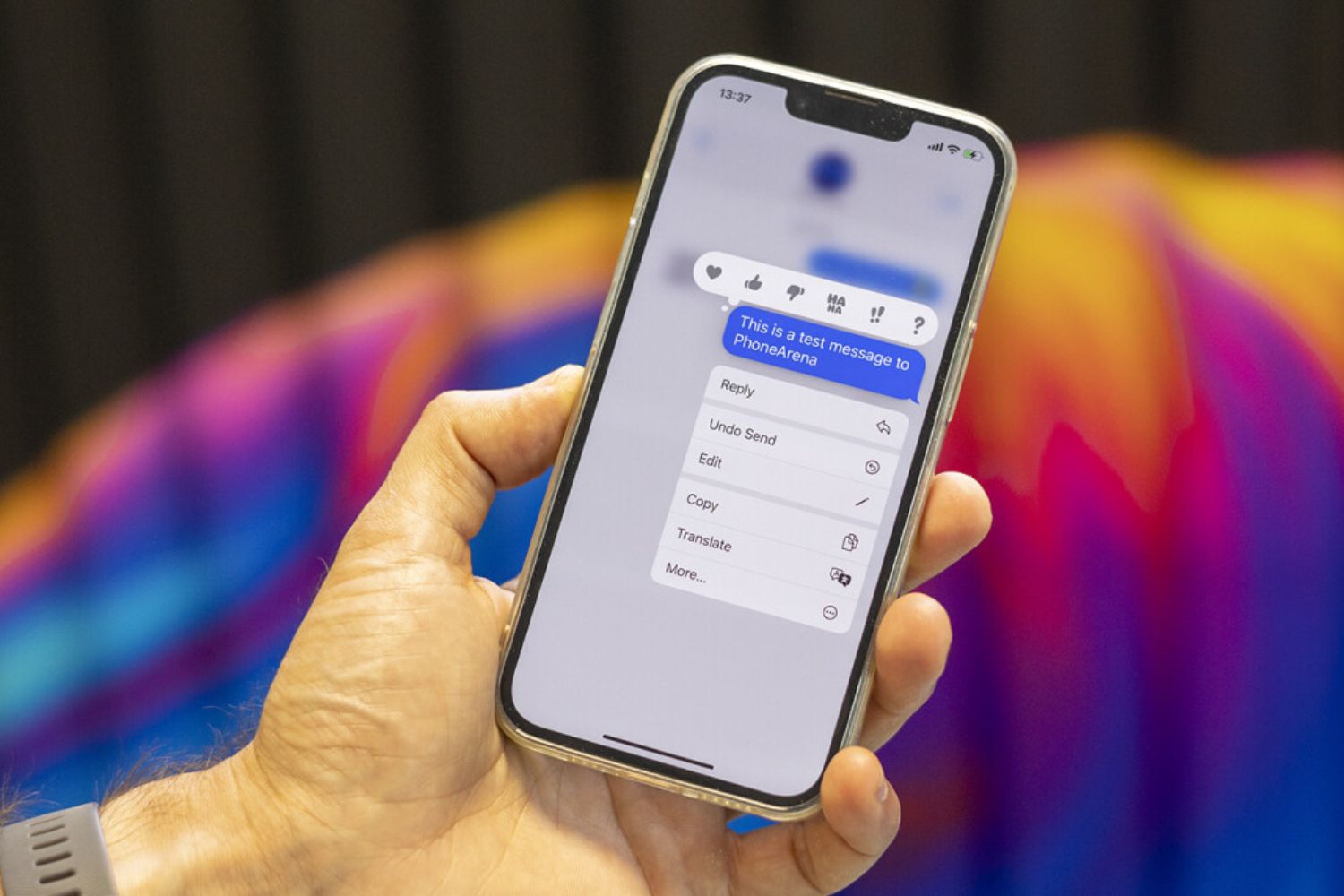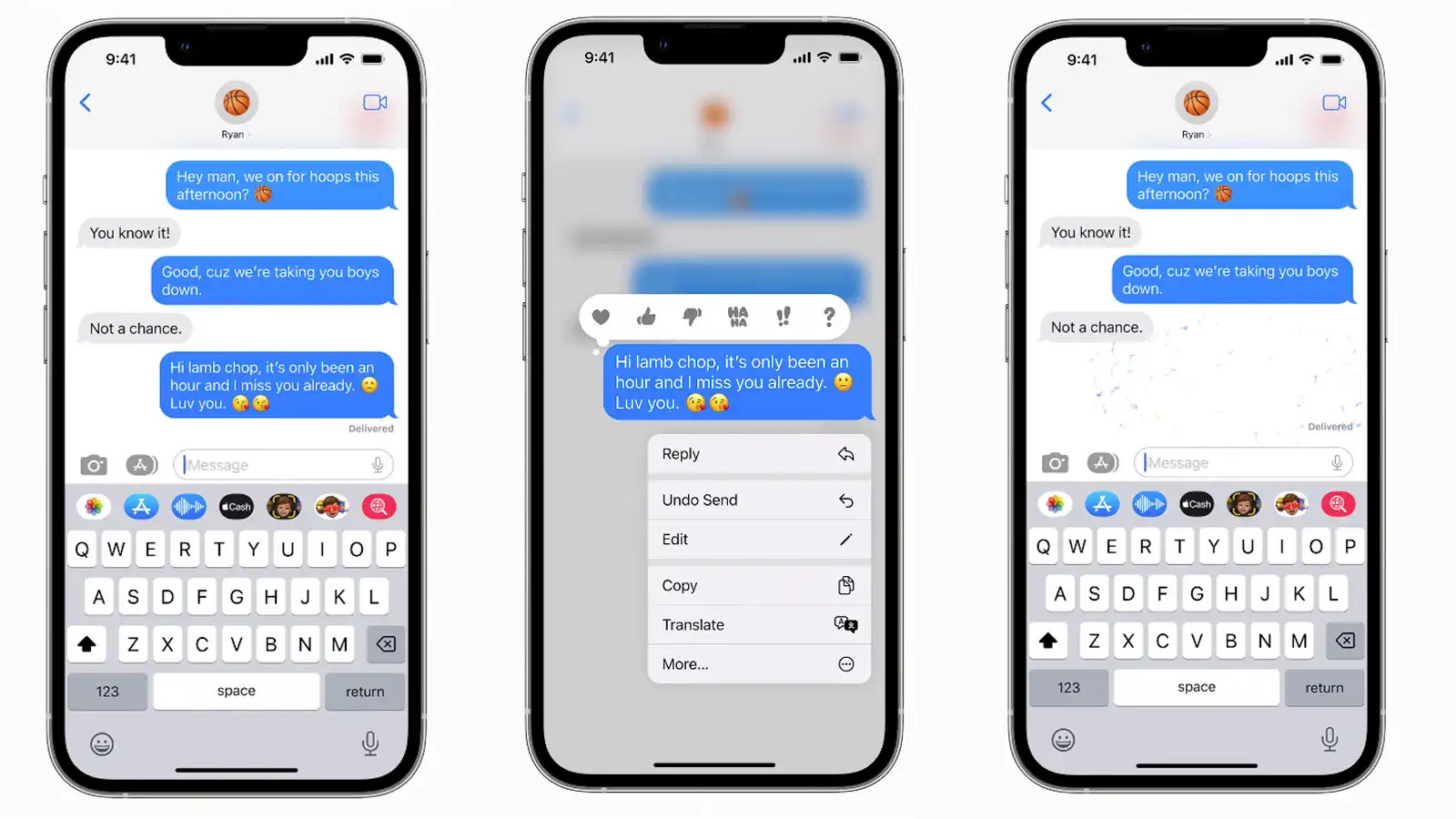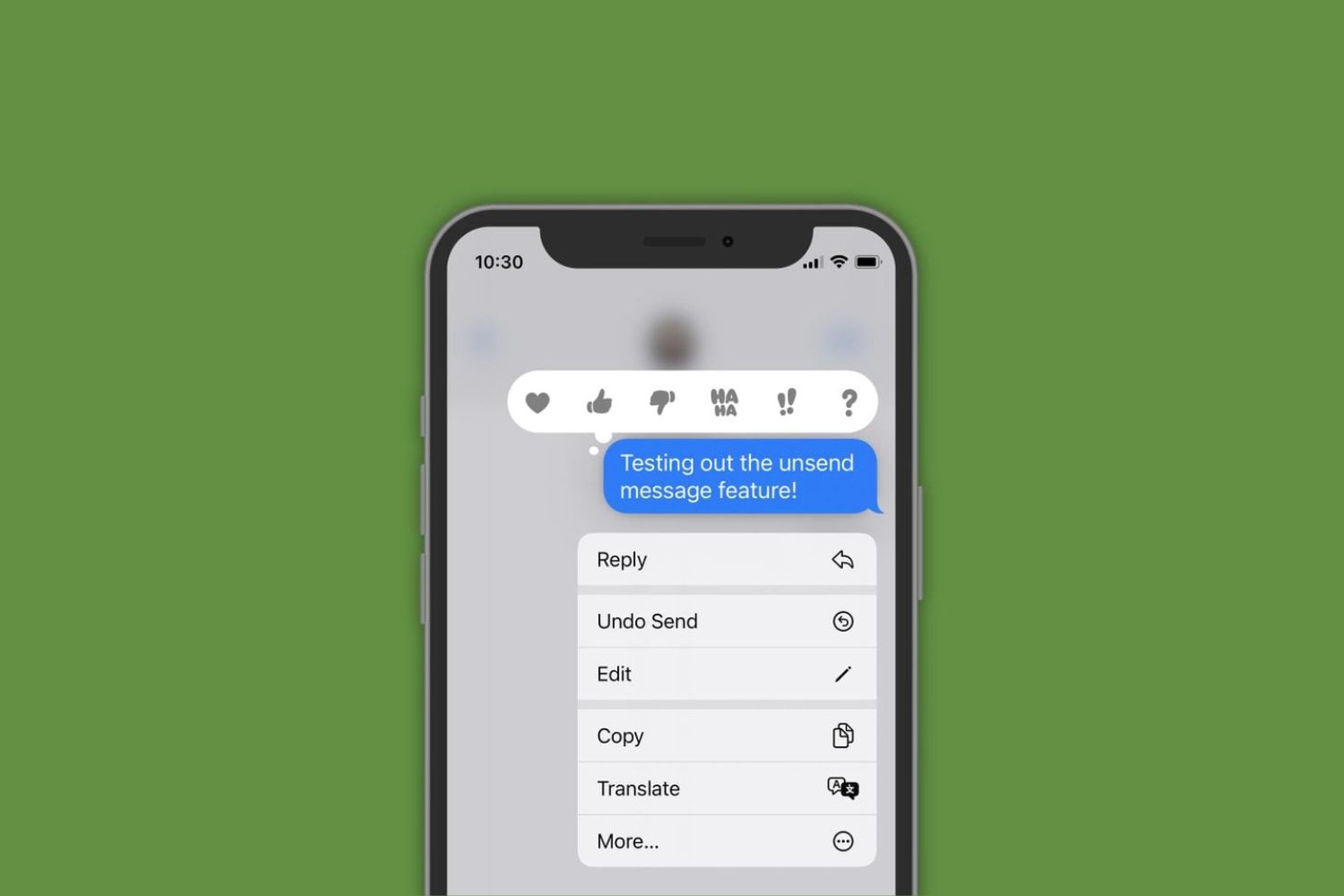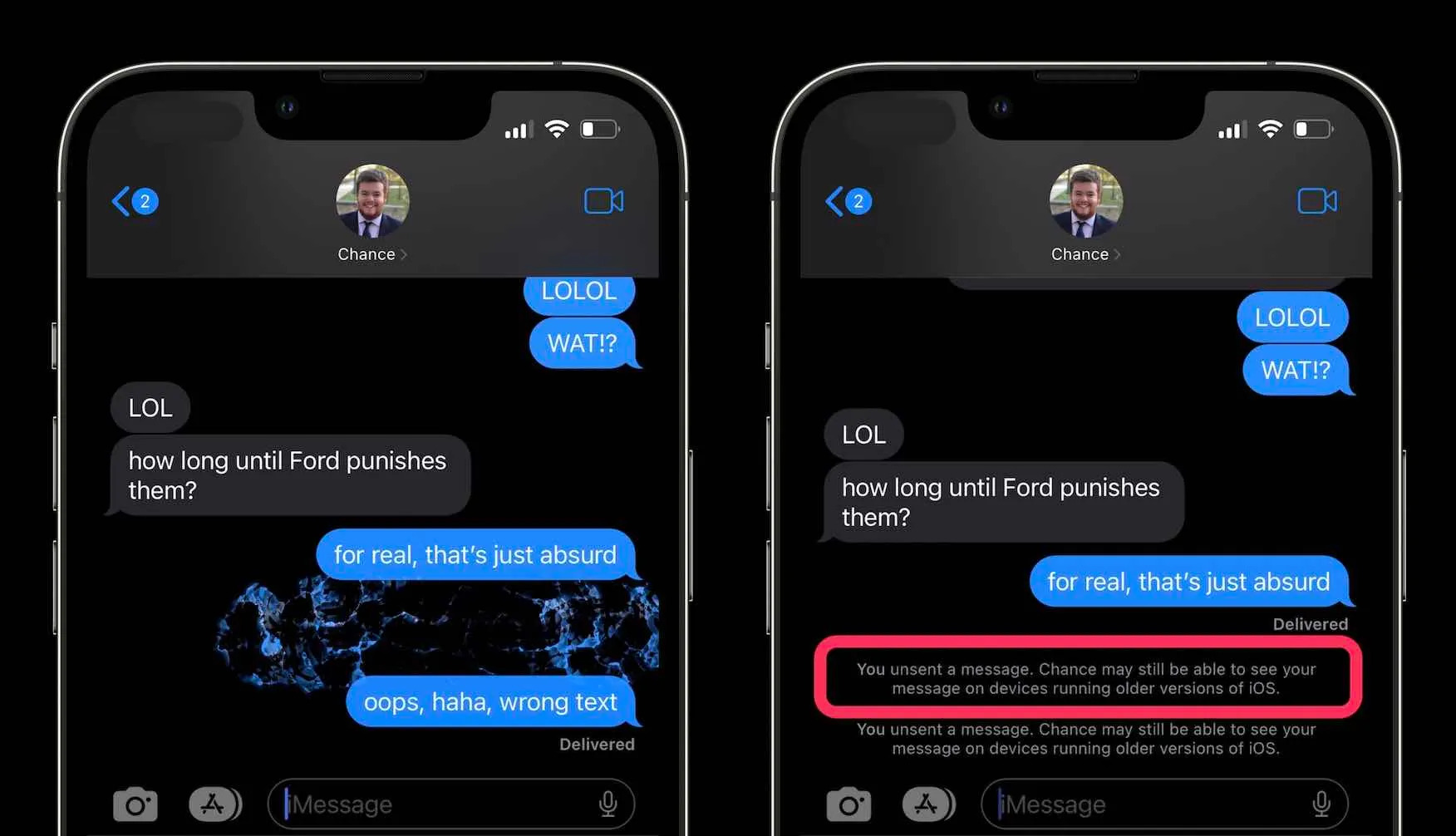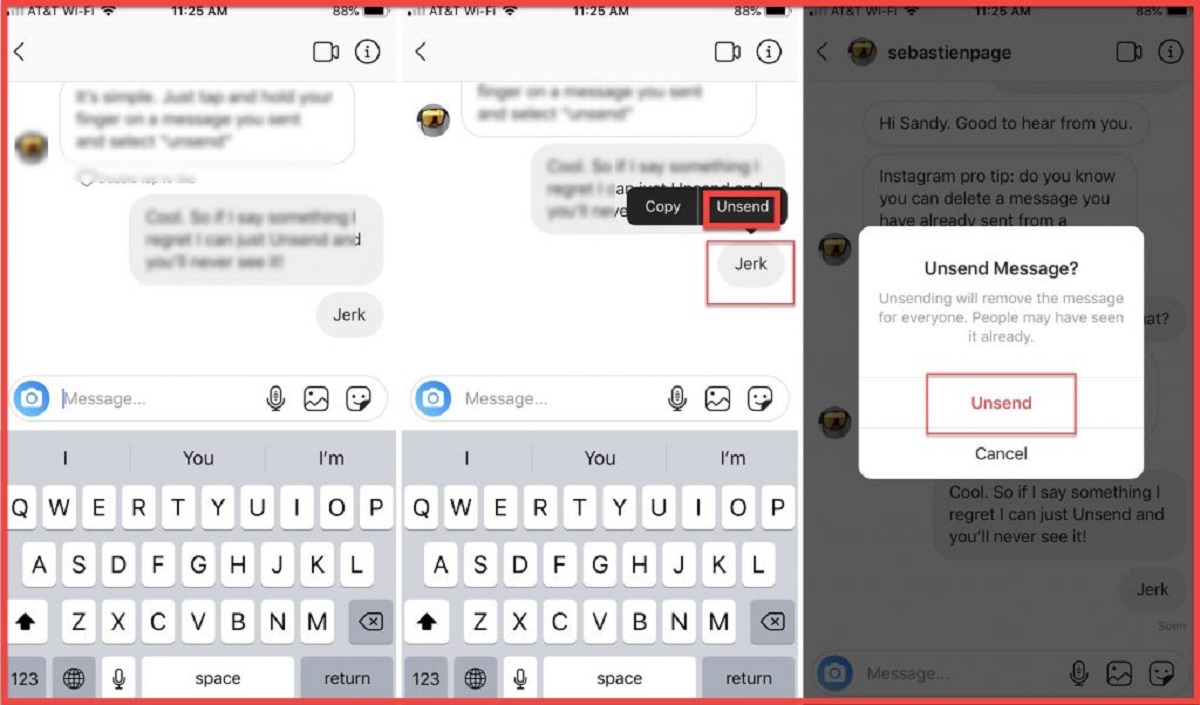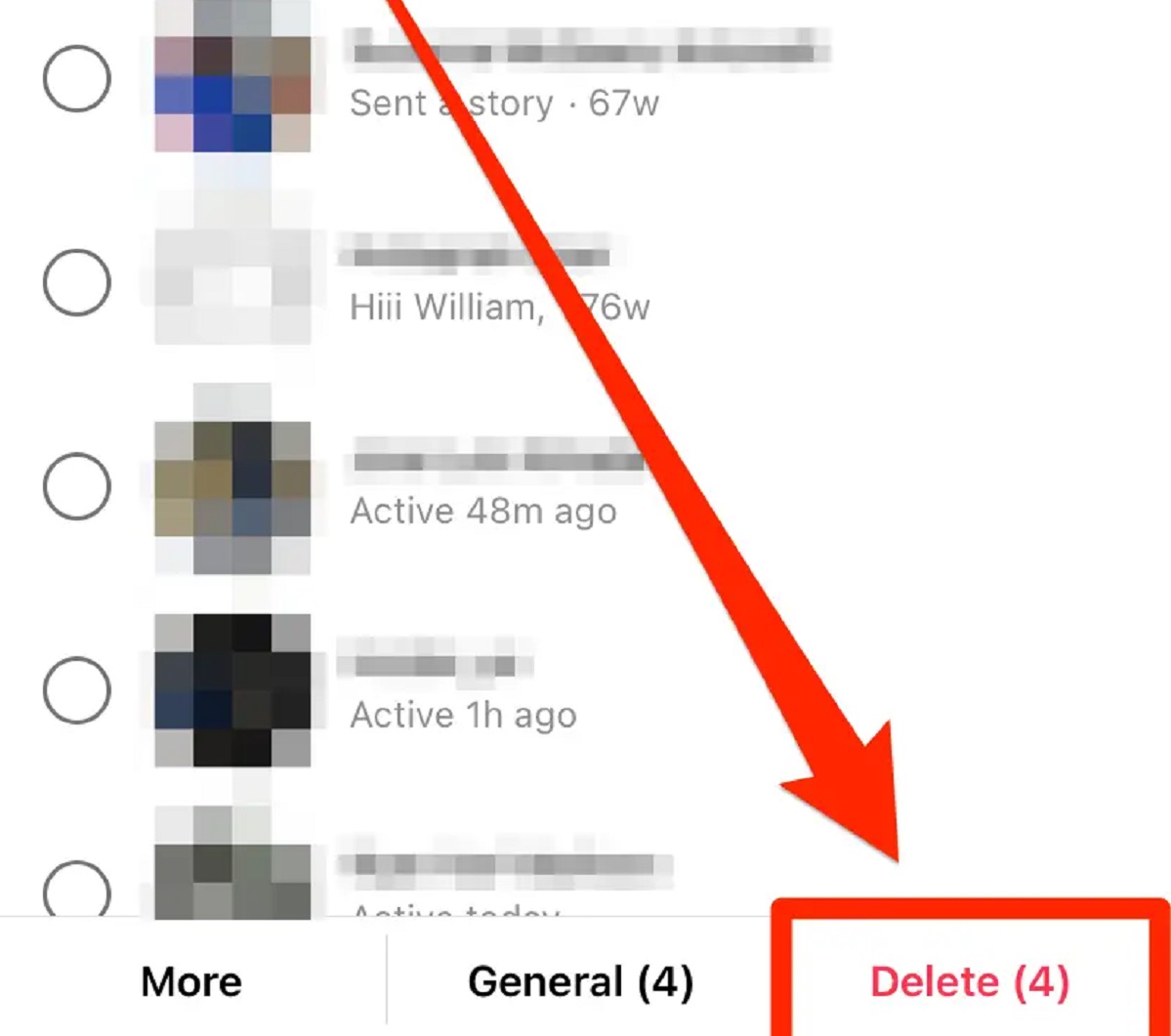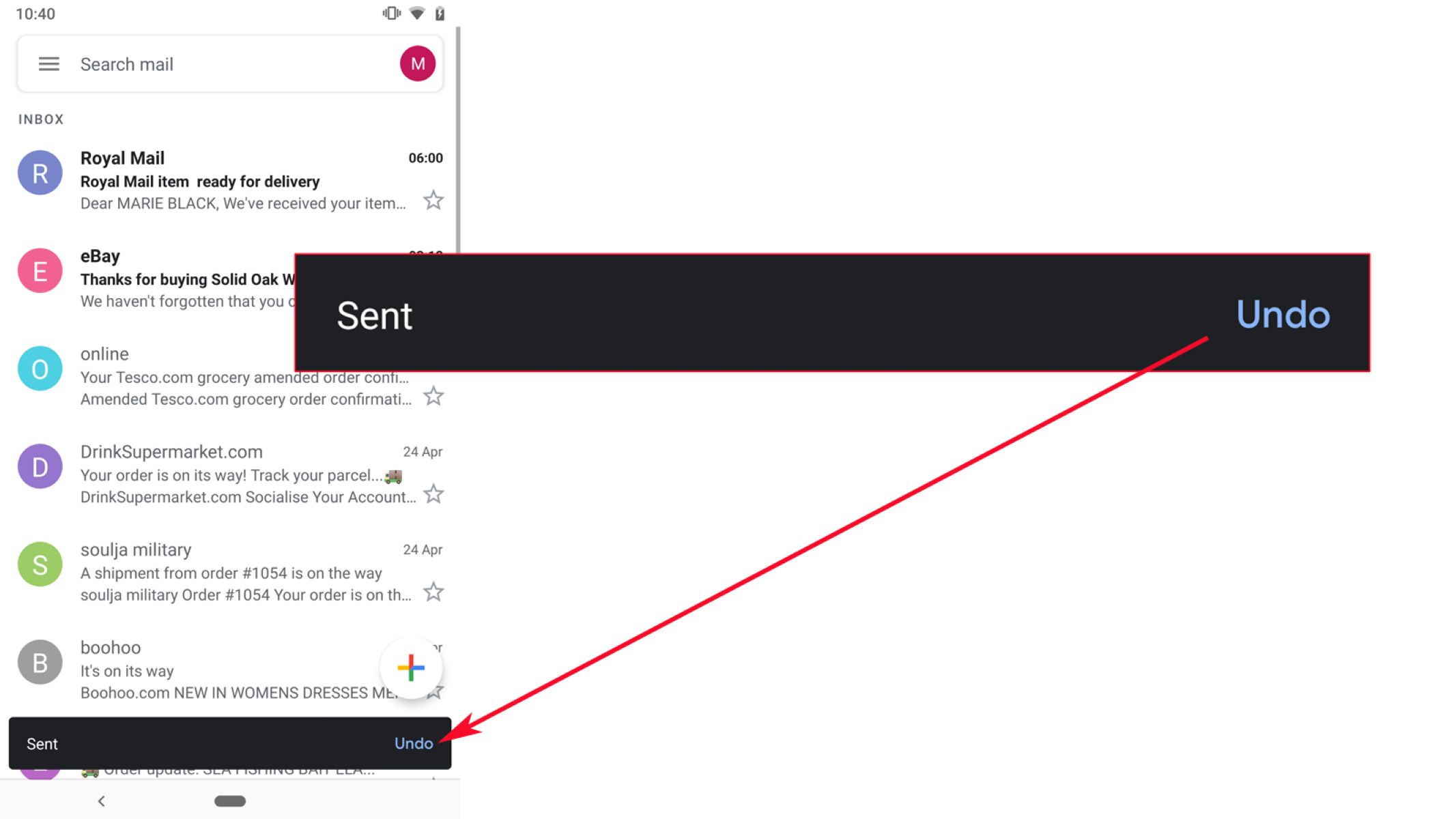Introduction
In today’s fast-paced digital world, communication has become almost instantaneous. With the rise of messaging apps, such as iMessage, people can easily connect with others and share information within seconds. However, with this convenience comes the occasional “oops” moment when we send a message we didn’t mean to or immediately regret.
iMessage, the proprietary messaging platform developed by Apple, is a popular choice for iPhone and Mac users. It offers a range of features, including text messages, photo sharing, group chats, and even the ability to send audio messages. But what happens when you realize you made a mistake or want to take back something you just sent?
This is where the need for an “unsend” feature arises. The ability to recall or delete a sent message can save us from embarrassment, misunderstanding, and even potential damage to personal or professional relationships. Unfortunately, iMessage doesn’t have a built-in unsend feature, which leaves many users wondering if they’re stuck with their mistakenly sent messages forever.
But fear not! Despite the absence of an official unsend feature, there are several methods and workarounds that can help you retract a message, at least to some extent. In this article, we will explore some of these methods and discuss their effectiveness, limitations, and considerations.
What is iMessage?
iMessage is a messaging platform developed by Apple that allows users to send text messages, photos, videos, documents, and other forms of media to other Apple users. It is available on iPhones, iPads, and Mac computers, and it is built into the default messaging app on these devices.
One of the key advantages of iMessage is that it uses an internet connection to send messages, which means you can avoid the limitations and costs associated with traditional SMS text messages. It also offers some additional features that make it more than just a basic messaging app.
One of the standout features of iMessage is its ability to send messages using end-to-end encryption. This means that your messages are securely sent and can only be read by the intended recipient. It provides an extra layer of privacy and security, which is particularly important in today’s digital age.
In addition to text messages, iMessage also supports a range of other media types. You can easily send photos, videos, and audio messages to your contacts. iMessage also allows you to share your location, send animated stickers and emojis, and even play games with your friends within the messaging app.
Furthermore, iMessage offers the convenience of group chats. You can create group conversations with multiple contacts, making it easy to plan events, discuss projects, or simply have a conversation with a group of friends. You can also customize group chats with options like adding and removing participants, giving the group a name, and muting or leaving the conversation at any time.
Overall, iMessage is a versatile and feature-rich messaging platform that is tightly integrated into Apple devices. It provides a seamless and secure way for Apple users to communicate with each other, and its various features make it more than just a basic messaging app.
The Need for Unsend
We’ve all been there – that sinking feeling when you realize you’ve sent a message that you shouldn’t have. It could be a message filled with embarrassing typos, a sensitive piece of information accidentally shared with the wrong person, or a message sent in the heat of the moment that you immediately regret.
These situations highlight the need for an unsend feature in messaging platforms like iMessage. Having the ability to recall or delete a sent message can help prevent misunderstandings, save us from potential embarrassment, and protect our privacy. A simple message sent inadvertently or in haste can have far-reaching consequences if it reaches the wrong person or is misinterpreted.
Consider the scenario where you accidentally send a private document to a colleague instead of your trusted client. Without an unsend feature, you may find yourself scrambling to explain the mistake and retrieve the sensitive information before it causes any harm. In this case, being able to quickly unsend the message would alleviate the stress and potential damage to your professional reputation.
Similarly, in personal relationships, we often send messages in the heat of the moment, fueled by emotions. However, upon reflection, we may recognize that our words were hasty or hurtful and wish to take them back. In these situations, being able to unsend the message would allow time for calmer thoughts and prevent unnecessary conflicts or hurt feelings.
An unsend feature is not just about fixing mistakes or regret. It also empowers users to have control over their own communications. It places the power back in our hands, allowing us to delete messages that were sent without proper consent or violated our privacy. This is particularly important in cases where messages containing personal information or intimate photos fall into the wrong hands.
While iMessage doesn’t have an official unsend feature, the demand for such a feature is clear. Users seek the reassurance and peace of mind that comes with knowing they have the option to retract a message when needed. In the following sections, we will explore some methods and workarounds that can help mitigate the lack of an official unsend feature in iMessage.
Methods to Unsend iMessage
Although iMessage doesn’t provide an official unsend feature, there are several methods and workarounds that can help you retract a message, at least to some extent. These methods may vary in effectiveness and ease of use, so let’s explore some of the most popular ones below:
1. The Tap and Hold Method: This method allows you to quickly delete a recently sent iMessage. Simply tap and hold on the message bubble, and a menu will appear with various options. Choose the “More” option, and you’ll be able to select multiple messages to delete. Finally, click on the trash bin icon to remove the selected messages from the conversation.
2. The Shake to Undo Method: If you’ve just sent a message that you want to unsend, you can use the “Shake to Undo” feature on your iPhone. Give your device a gentle shake, and a pop-up menu will appear with the option to “Undo” the last action, which includes sending a message. Tap on “Undo,” and the message will be deleted from the conversation.
3. The Edit and Replace Method: This technique involves quickly editing the text of the message you want to unsend and replacing it with something else. To do this, tap and hold on the message bubble, select “More,” and choose the message you want to modify. Once in the editing mode, you can delete the content and replace it with a different message. It’s important to note that this method only works if the recipient hasn’t read the original message yet.
4. Using Airplane Mode: In some cases, toggling Airplane Mode on your device immediately after sending a message can give you a brief window of opportunity to unsend it. By enabling Airplane Mode, you temporarily disconnect your device from the internet, which prevents the message from being delivered. You can then delete the message from the conversation before turning off Airplane Mode and reconnecting to the internet again.
5. Revoke Messages with iCloud Backup: If you have enabled iCloud backup for your device and have automatic backups enabled, you can potentially restore your device to a previous backup to remove the message you want to unsend. However, this method comes with some drawbacks, such as potentially losing recent data and needing to set up your device again.
While these methods provide some options for unsending iMessages, they are not foolproof and come with certain limitations. For example, they may only work if the recipient hasn’t seen the message yet, and they cannot guarantee complete deletion from the recipient’s device. It’s crucial to understand the limitations and consider the potential consequences before attempting to unsend a message using these methods.
Now that we’ve explored the various techniques to unsend iMessages, it’s important to remember that prevention is always better than the need to retract a message. Take a moment to review your messages before sending them, and consider the potential impact they may have. Being mindful of our communication can save us from the need to unsend messages and maintain healthier relationships both in our personal and professional lives.
The Tap and Hold Method
One of the simplest ways to unsend an iMessage is by using the Tap and Hold method. This method allows you to quickly delete a recently sent message directly from the conversation screen. Here’s how you can use this method:
1. Open the iMessage conversation where you want to unsend a message.
2. Locate the message bubble that you want to delete.
3. Tap and hold on the message bubble until a menu appears.
4. From the menu options, tap on “More.”
5. Once you select “More,” the selected message will be highlighted, and you will see a series of options at the bottom of the screen.
6. To delete the message, tap on the trash bin icon.
7. You can choose to delete multiple messages at once by selecting them using the circular checkboxes next to each message, and then tapping on the trash bin icon.
8. Confirm the deletion when prompted.
By following these steps, you can remove the selected message(s) from the conversation. However, it’s important to note that this method only works if the recipient hasn’t seen the message yet. Once the message has been read, it cannot be unsent using this method. Additionally, deleting the message from your device does not guarantee that it will be deleted from the recipient’s device. The effectiveness of this method depends on the timing and the actions of the recipient.
The Tap and Hold method provides a quick and straightforward way to delete a recently sent message. It can come in handy when you’ve accidentally sent a message or when you want to remove a message that you no longer want to be visible in the conversation. However, it’s important to exercise caution and consider the potential consequences before utilizing this method, as it does not guarantee complete deletion or recipient’s unawareness of the sent message.
The Shake to Undo Method
The Shake to Undo method is a unique and intuitive feature available on iPhones that can help you quickly unsend an iMessage. By simply shaking your iPhone, you can trigger an undo option, allowing you to retract the last action, including sending a message. Here’s how you can use this method:
1. Open the Messages app on your iPhone and navigate to the conversation containing the message you want to unsend.
2. Make sure that you are on the screen where the message was sent, displaying the message bubble.
3. Hold your iPhone firmly and give it a gentle shake horizontally or vertically.
4. After shaking, a small pop-up menu will appear on the screen with the option to “Undo” the last action.
5. Tap on the “Undo” option within the pop-up menu.
By following these steps, the last action, which includes sending the message, will be undone, effectively removing the message from the conversation. This method is particularly convenient because it doesn’t require navigating through settings or menus; you can simply shake your iPhone and quickly undo the message.
However, it’s important to note that the Shake to Undo method has limitations. It can only undo the most recent action, so if you’ve sent multiple messages, it will only retract the last one. Additionally, like other unsend methods, the effectiveness of this method depends on the timing. Once the recipient has read the message, using Shake to Undo will not remove it from their device.
While Shake to Undo provides a quick and convenient way to unsend a recently sent iMessage, it’s worth mentioning that this feature can be accidentally triggered. It’s a good idea to be mindful and avoid unintentionally shaking your iPhone to prevent unintended actions.
Overall, the Shake to Undo method can be a handy tool when you need to quickly unsend a message on your iPhone. It offers a straightforward and intuitive approach to retracting the most recent action, providing a sense of control and reassurance in managing your iMessage conversations.
The Edit and Replace Method
The Edit and Replace method is another technique that can be used to unsend an iMessage by quickly modifying the content of the message and replacing it with something else. This method can be effective if you realize you’ve made an error or want to change the message before it is read by the recipient. Here’s how you can use this method:
1. Open the iMessage conversation where the message you want to unsend is located.
2. Locate the message bubble that you wish to modify.
3. Tap and hold on the message bubble until a menu appears.
4. From the menu options, tap on “More”.
5. Once in the editing mode, you can remove the original content of the message by deleting it. You can either tap on the “X” button that appears next to the text or use the backspace/delete key on the keyboard to remove the text.
6. After clearing the message content, you can now enter a new message or leave it blank if you decide to not send anything.
7. Once you have made the desired changes, tap on the blue arrow or “Send” button to send the modified message.
It’s important to note that the Edit and Replace method is most effective if the recipient has not yet read the original message. If the recipient has already read the message, the modified content will be displayed, but they may still have a notification or previous knowledge of the original message.
This method allows for quick modifications to messages that need correction or adjustment. However, it’s important to exercise caution when using this method, as sending a modified message can sometimes lead to confusion or misunderstandings.
Another thing to keep in mind is that the Edit and Replace method only applies to messages sent through iMessage. It does not work for messages sent via SMS or other messaging platforms. Additionally, it’s worth mentioning that this method does not guarantee the complete removal of the original message from the recipient’s device. The effectiveness of the modifications depends on various factors, including the timing of the modifications and the actions of the recipient.
In summary, the Edit and Replace method offers a way to quickly modify the content of a sent iMessage before it is read by the recipient. While it can be beneficial for correcting errors or clarifying messages, it is important to be mindful of the potential implications and limitations of this method.
Using Airplane Mode
Another method to potentially unsend an iMessage is by utilizing the Airplane Mode feature on your device. Enabling Airplane Mode can temporarily disconnect your device from the internet, preventing the message from being delivered to the recipient. Here’s how you can use this method:
1. Open the Messages app on your iPhone.
2. Locate the conversation that contains the message you want to unsend.
3. Before the message is delivered, quickly enable Airplane Mode on your device. This can usually be done by swiping down from the top right corner of the screen, or by accessing the Control Center from the Settings app.
4. Once Airplane Mode is enabled, the message will remain in the “Sending” state, indicating that it is queued but unable to be delivered due to the disconnected internet connection.
5. In the meantime, you can navigate to the conversation and delete the sending message from the conversation by following the appropriate method for your device (such as the Tap and Hold method mentioned earlier).
6. After deleting the message, you can then turn off Airplane Mode to reconnect your device to the internet.
By using Airplane Mode, you create a brief window of opportunity in which you can delete the message before it gets delivered. However, it’s important to note that the effectiveness of this method can vary depending on factors such as the speed of your internet connection and the timing of your actions.
But it’s crucial to remember that this method is not foolproof. If the message has been delivered to the recipient’s device before you manage to delete it, enabling Airplane Mode will have no effect on their end. Additionally, this method may not work if the message is sent as a regular SMS instead of an iMessage, as SMS messages are not reliant on an internet connection for delivery.
It’s also worth noting that enabling Airplane Mode will temporarily disable all wireless connections on your device, including phone calls and Wi-Fi. This means that you might not have access to other apps or features that require an internet connection during this time.
Overall, using Airplane Mode can be a potential method to unsend an iMessage if done quickly and before the message is delivered. However, it’s important to exercise caution and be aware of the limitations and possible consequences associated with this method.
Revoke Messages with iCloud Backup
Another method that can be used to attempt to unsend an iMessage is by utilizing the iCloud Backup feature on your device. This method involves restoring your device to a previous iCloud backup, which can potentially remove the message you want to unsend. Here’s how you can use this method:
1. Ensure that you have iCloud backup enabled on your device. You can check this by going to the Settings app, tapping on your name at the top of the screen, selecting “iCloud,” and ensuring that “iCloud Backup” is turned on.
2. Before proceeding with the restore, make sure you have a recent backup available. You can initiate a manual backup by going to the Settings app, tapping on your name, selecting “iCloud,” and then tapping on “Backup” and “Back Up Now.”
3. Once you have confirmed the availability of a recent backup, go to the Settings app on your device and tap on “General.”
4. Scroll down and tap on “Reset,” and then select “Erase All Content and Settings.”
5. Follow the on-screen prompts to confirm the erase process. This will erase all the data on your device and restore it to its original factory settings.
6. When prompted to set up your device, select the option to restore from an iCloud backup.
7. Choose the most recent backup that occurred before you sent the message you want to unsend.
8. Allow your device to complete the restore process. This may take some time depending on the size of the backup and the speed of your internet connection.
By following these steps, your device will be restored to a previous state where the message you want to unsend does not exist. However, it’s important to note that this method has some significant drawbacks and limitations.
Restoring your device to a previous backup will remove all the data and changes made since the backup was created. This means you will lose any new messages, photos, app data, and other information that was generated after the backup. Additionally, you might need to reconfigure your device settings and reinstall any apps that were installed after the backup.
Furthermore, this method does not guarantee complete removal of the message from the recipient’s device. If the message has been read or the recipient has taken a screenshot, restoring your device to a previous backup will not affect the message on their end.
Therefore, it’s essential to carefully consider the potential consequences and weigh them against the benefits before proceeding with this method. It’s advisable to only resort to restoring from an iCloud backup as a last resort and after weighing the trade-offs involved.
In summary, the method of revoking messages with iCloud backup can be used as a potential solution to unsend an iMessage. However, it should be approached with caution, as it comes with significant drawbacks such as data loss and the inability to guarantee complete removal from the recipient’s device. It is important to carefully consider the implications before proceeding with this method.
Limitations and Considerations
While there are various methods and workarounds to unsend an iMessage, it’s important to understand the limitations and considerations involved. Here are some key points to keep in mind:
1. Timing is crucial: Most unsend methods rely on taking action before the recipient reads the message. Once the message is seen, it cannot be unsent or completely removed from the recipient’s device. Therefore, it’s essential to act quickly if you want to retract a message.
2. No guarantee of recipient unawareness: Even if you successfully unsend a message from your end, there is no guarantee that the recipient hasn’t seen or read the content before you took action. Recipients might have notifications enabled or could have taken screenshots of the message, making it difficult to control the spread of the information.
3. Limited effectiveness with SMS messages: Many unsend methods primarily work for iMessages, which rely on an internet connection. If a message is sent as a regular SMS, these methods might not be applicable, as SMS messages are not reliant on the internet for delivery.
4. Potential loss of data and settings: Some methods, like restoring from an iCloud backup, can result in the loss of recent data, including messages, photos, and app data. Additionally, it may require reconfiguring settings and reinstalling apps that were installed after the backup was created. Therefore, it’s crucial to carefully consider the trade-offs before using such methods.
5. Consider the consequences: Before attempting to unsend a message, consider the potential consequences it may have on your relationships or professional engagements. Removing a message doesn’t necessarily erase the impact it may have already had on the recipient or the trust and integrity of the communication.
6. Privacy and security: While unsend methods aim to provide control, it’s important to remember that once a message is sent, you have no control over how it is handled or shared by the recipient. Be mindful of the information you share and consider using secure communication channels for sensitive or confidential content.
It is important to evaluate and decide on the appropriate unsend method based on the specific circumstances and the individual responsibility and ethical considerations involved. Prevention, clear communication, and thoughtfulness in our messages can help mitigate the need for message retractions and maintain stronger relationships and trust.
Conclusion
While iMessage does not have an official unsend feature, there are several methods and workarounds that can help you retract a mistakenly sent message or correct an error. The Tap and Hold method, Shake to Undo method, Edit and Replace method, using Airplane Mode, and revoking messages with iCloud backup are among the techniques that offer potential solutions to unsend an iMessage.
It’s important to remember that each method has its limitations and considerations. Timing is crucial, as most methods rely on taking action before the recipient reads the message. Additionally, there is no guarantee that the recipient hasn’t already seen or read the message, especially if notifications are enabled or screenshots have been taken.
Furthermore, it’s important to understand the potential consequences and trade-offs. Some methods, such as restoring from an iCloud backup, may result in data loss and the need to reconfigure settings and reinstall apps. Considering the impact on relationships, trust, and privacy is also important when deciding whether to unsend a message.
Ultimately, prevention and thoughtful communication are key. Taking the time to review messages before sending them can minimize the need for retractions. Additionally, being mindful of the content we share and using secure communication channels for sensitive information can help protect privacy and maintain trust in our relationships.
While an official unsend feature in iMessage would be highly convenient, it’s beneficial to explore the available methods and workarounds. By understanding their limitations and considering the potential implications, users can navigate the challenges of unsending messages and maintain effective and respectful communication.
Remember, the power of unsend methods comes with responsibility. Use them thoughtfully, respect the recipient’s privacy, and strive for clarity and openness in your messages. By doing so, you can mitigate the need for message retractions and foster stronger connections in your personal and professional exchanges.