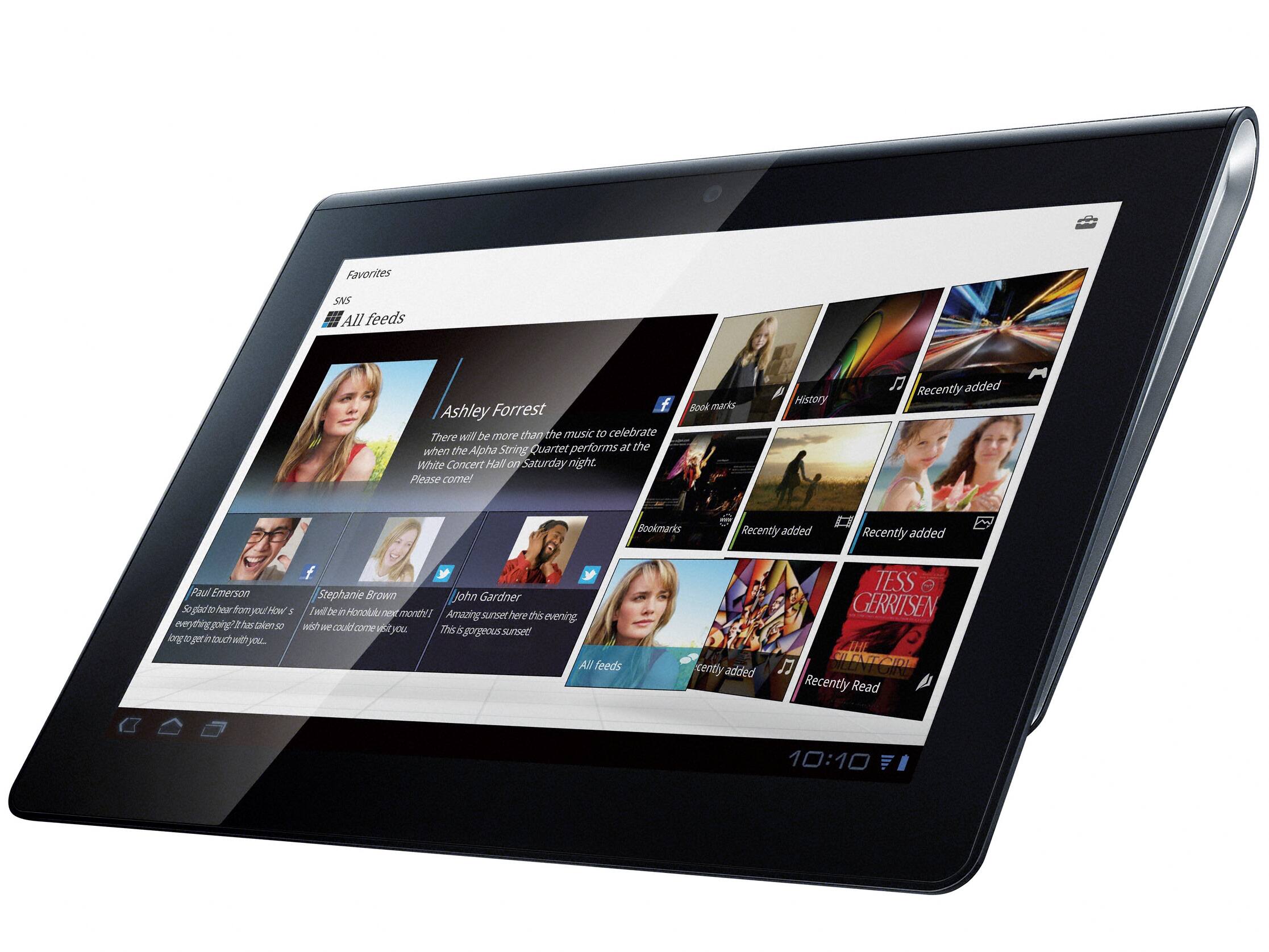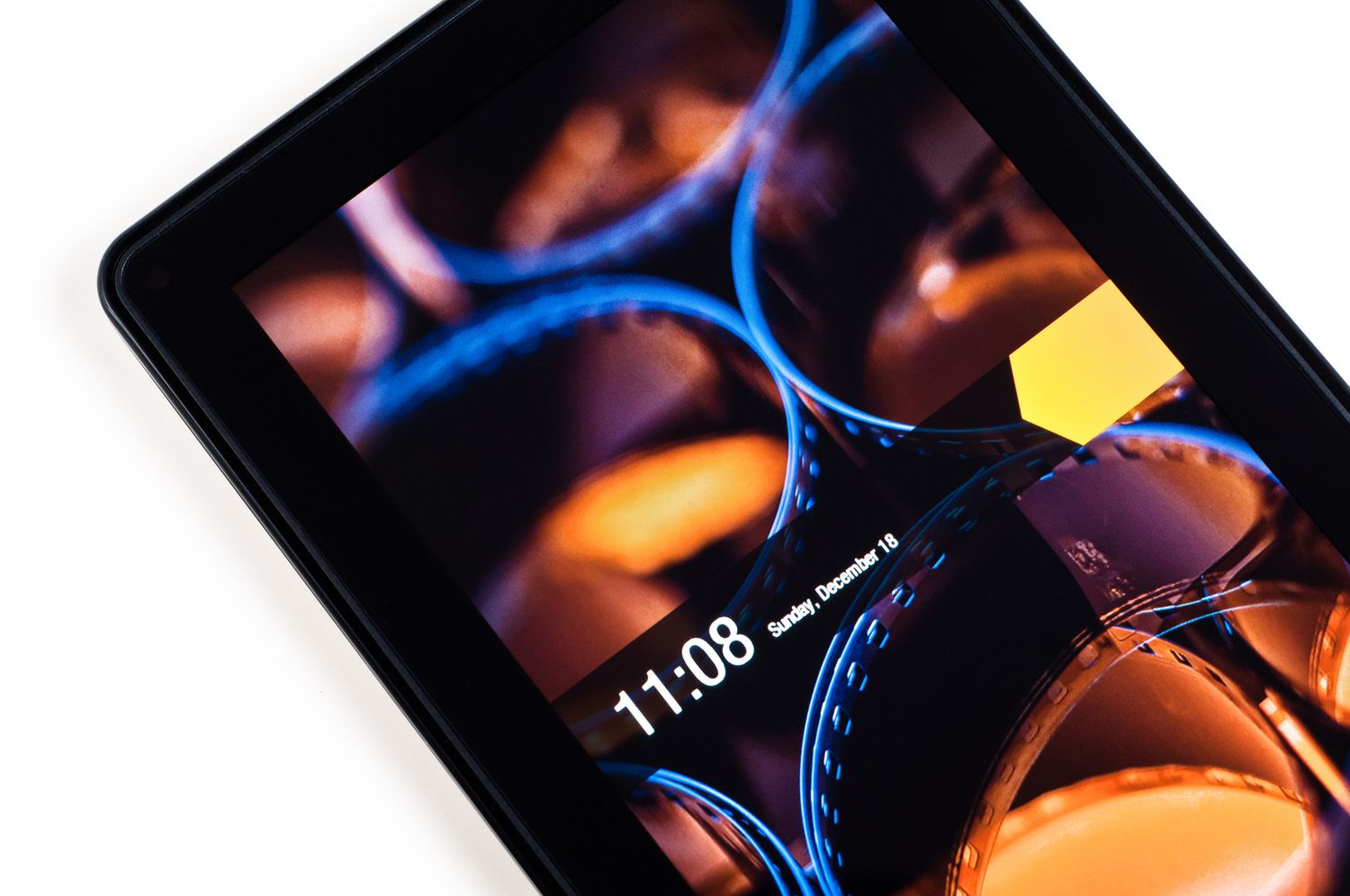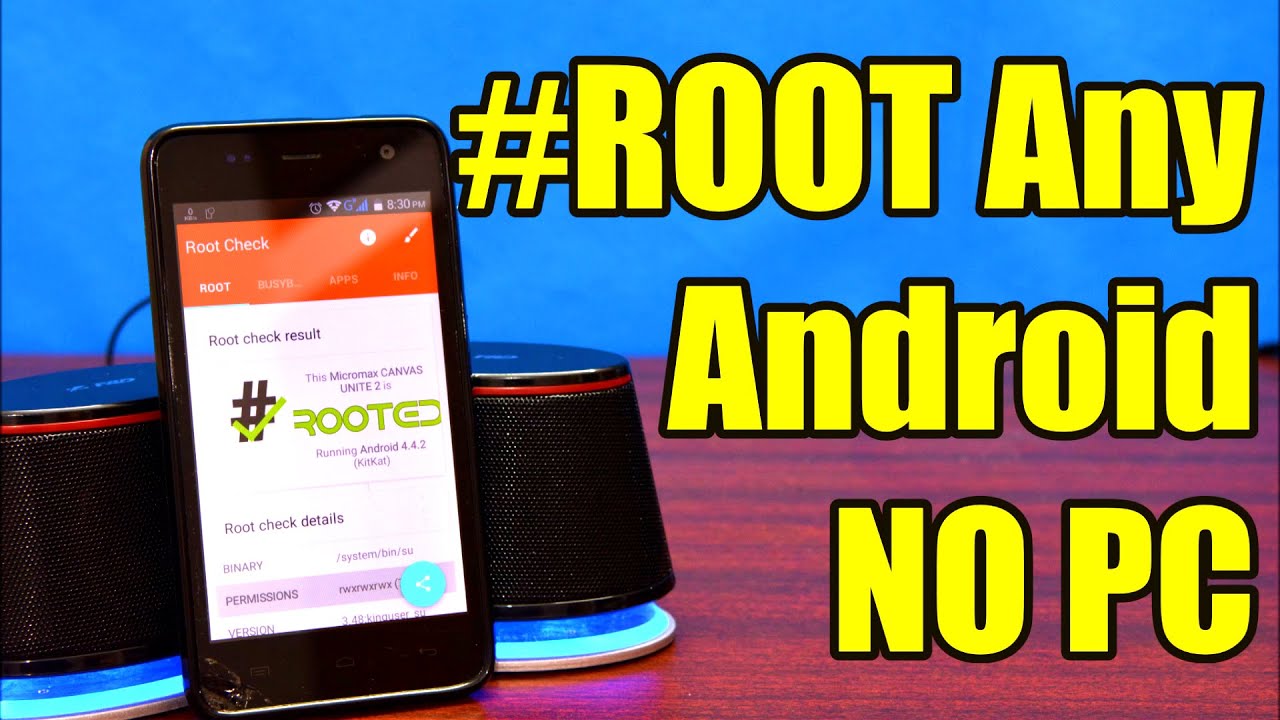Introduction
Welcome to the world of Android tablets, where customization and flexibility are at your fingertips. Rooting an Android tablet gives you the freedom to access advanced features, install custom ROMs, and modify system settings. However, there may come a time when you no longer want or need these elevated privileges, and you’re wondering how to unroot your Android tablet.
Unrooting your tablet means reversing the process of rooting, returning your device back to its original state. Whether you want to unroot your tablet to receive OTA updates, revert to the stock firmware, or address any issues caused by the root access, there are several methods you can use to accomplish this.
In this guide, we will walk you through four different methods to unroot your Android tablet. Each method offers a different approach and level of complexity, so you can choose the one that best suits your needs and technical comfort level. Please note that unrooting your tablet will erase all data and settings associated with the root access, so it’s essential to backup any important files before proceeding.
So, if you’re ready to restore your tablet to its original state and bid farewell to the root access, let’s dive into the methods for unrooting your Android tablet.
Why Unroot Your Android Tablet?
Rooting an Android tablet offers a myriad of benefits, but there are also valid reasons why you may want to unroot your device. Let’s explore some of the reasons why unrooting your Android tablet might be the right choice for you:
- OTA Updates: When your tablet is rooted, it becomes ineligible to receive over-the-air (OTA) updates from the device manufacturer or carrier. Unrooting your tablet allows you to regain access to these updates, which often include critical security patches and new features.
- Stability and Performance: Rooting can sometimes lead to instability or compatibility issues with certain apps or system processes. Unrooting your tablet brings it back to its original state, eliminating any potential conflicts and ensuring the best possible stability and performance.
- Warranty Concerns: Rooting your Android tablet typically voids the manufacturer’s warranty. If you encounter hardware or software issues, unrooting your device before seeking assistance can help reinstate the warranty and ensure that you receive support.
- Security: While rooting provides advanced customization options, it also opens up potential security vulnerabilities. Unrooting your tablet removes these vulnerabilities and restores the default security settings, keeping your device protected from potential threats.
- Compatibility: Some apps and services, particularly banking or payment apps, may not work on rooted devices due to security concerns. By unrooting your tablet, you can regain access to these apps and services that require a non-rooted environment.
- Resell Value: If you plan to sell or trade your Android tablet, unrooting it can increase its resale value. Many buyers prefer devices that are not rooted, as it ensures compatibility with all apps and updates and maintains the integrity of the device’s software.
Remember that unrooting your tablet is a personal decision, based on your specific needs and preferences. By unrooting, you can reclaim the benefits of an unmodified Android experience while enjoying the peace of mind that comes with a non-rooted device.
Method 1: Using SuperSU App
If you used SuperSU, one of the most popular root management apps, to gain root access on your Android tablet, you can use the app itself to unroot your device. Here’s how:
- Launch the SuperSU app on your tablet.
- Go to the Settings tab within the app.
- Scroll down and locate the “Full Unroot” option.
- Tap on “Full Unroot” and follow any prompts or confirmations that appear.
- Once the process is complete, SuperSU will inform you that your tablet has been successfully unrooted.
- Restart your tablet to finalize the unrooting process.
By using the SuperSU app to unroot your tablet, you can easily remove the root access and revert to the stock system without needing to install any additional applications or modify system files manually. This method is straightforward, making it suitable for users who are comfortable navigating the SuperSU app.
It’s important to note that the SuperSU app may not be available or compatible with all Android tablet models or root methods. If you didn’t use SuperSU or the app is not working as expected, you can explore alternative methods discussed in this guide.
Now that you know how to unroot your Android tablet using the SuperSU app, you can proceed to the next method if this option is not applicable or does not meet your needs.
Method 2: Using a Root Removal Tool
If you’re looking for a more automated and convenient approach to unroot your Android tablet, using a root removal tool can be an effective solution. These tools are designed specifically to detect and remove root access from your device. Here’s how you can use a root removal tool:
- Research and identify a reliable root removal tool compatible with your Android tablet model.
- Download and install the root removal tool on your tablet. You may need to enable installation from unknown sources in your device settings to proceed.
- Launch the root removal tool and follow the on-screen instructions to initiate the unrooting process.
- Depending on the root removal tool you’re using, the process may vary. It will generally involve identifying the root files and system modifications and reverting them to the original state.
- Once the unrooting process is complete, the root removal tool will notify you that your tablet has been successfully unrooted.
- Restart your tablet to finalize the unrooting process.
Using a root removal tool simplifies the unrooting process by automating the detection and removal of root files and modifications. It saves you time and eliminates the need for manual intervention. However, it’s important to choose a reputable and trustworthy root removal tool to ensure a safe and reliable unrooting experience.
If you’re unable to find a suitable root removal tool for your specific tablet model or if the tool doesn’t deliver the desired results, don’t worry. There are alternative methods available to unroot your Android tablet, which we will explore in the following sections.
Now that you have an understanding of how to use a root removal tool, let’s move on to the next method for unrooting your Android tablet.
Method 3: Reinstalling the Stock Firmware
If you’re looking for a more comprehensive and foolproof method to unroot your Android tablet, reinstalling the stock firmware is a reliable option. This method involves replacing the modified firmware with the original, unrooted firmware provided by the device manufacturer. Here’s how you can reinstall the stock firmware:
- Visit the official website of your tablet’s manufacturer and locate the support or download section. Look for the stock firmware or ROM specifically designed for your tablet model.
- Download the stock firmware file to your computer. Make sure to choose the correct firmware version to match your tablet model and region.
- Enable USB debugging on your tablet by going to Settings > Developer options. If the Developer options are not visible, go to Settings > About tablet and tap on the build number multiple times until the “You are now a developer” message appears.
- Connect your tablet to your computer using a USB cable.
- Launch the manufacturer’s firmware flashing tool or a universal flashing tool like Odin (for Samsung devices). Follow the provided instructions to load the stock firmware file onto the tool.
- Put your tablet into download mode or bootloader mode. The method to enter this mode may vary depending on your tablet model. You may need to consult the manufacturer’s website or search online for instructions specific to your tablet model.
- Once your tablet is in download mode, start the firmware flashing process. This may take a few minutes. Avoid disconnecting your tablet from the computer during this process.
- Once the flashing process is complete, your tablet will automatically reboot with the stock firmware installed.
Reinstalling the stock firmware not only unroots your tablet but also restores the device to its original factory settings. It erases all data, apps, and settings previously on the device, so it’s crucial to back up any important files before proceeding.
This method requires some technical knowledge and may vary depending on your tablet’s manufacturer and model. Make sure to carefully follow the instructions provided by the manufacturer or flashing tool to avoid any potential issues or bricking your tablet.
Now that you have learned how to reinstall the stock firmware on your Android tablet, let’s explore the final method for unrooting your device.
Method 4: Factory Resetting Your Tablet
If you’re looking for a straightforward and quick method to unroot your Android tablet, performing a factory reset is an effective option. This method erases all data and settings on your tablet, restoring it to its original factory state. Here’s how you can factory reset your tablet:
- Go to the Settings app on your Android tablet.
- Navigate to the “Backup & reset” or “System” section.
- Look for the “Factory data reset” or “Reset” option.
- Tap on “Factory data reset” or “Reset” and confirm your selection.
- Read any warning or confirmation messages that appear before proceeding.
- Your tablet will prompt you to confirm the factory reset by entering your PIN, pattern, or password.
- Once confirmed, your tablet will begin the factory reset process.
- Wait for the reset process to complete. This may take several minutes. Avoid interrupting the process or turning off your tablet.
- After the factory reset is finished, your tablet will reboot with its original settings and no root access.
Performing a factory reset removes not only the root access but also all apps, data, and personal settings on your tablet. It’s crucial to back up any important files or data before proceeding, as they will be permanently deleted during the reset process.
This method is the simplest way to unroot your tablet and is suitable if you don’t need to retain any data or settings. However, it’s important to note that factory resetting your tablet does not remove or modify the system partition itself, so there may still be some remnants of the root access present.
Now that you know how to factory reset your Android tablet, you have completed our four methods for unrooting your device. Choose the method that works best for you based on your specific requirements and technical expertise.
Conclusion
Rooting an Android tablet opens up a world of possibilities for customization and advanced functionality. However, there may come a time when you decide to unroot your device for various reasons. Whether it’s to regain access to OTA updates, enhance stability, address security concerns, or prepare your tablet for resale, there are multiple methods to unroot your Android tablet.
In this guide, we explored four different methods for unrooting your Android tablet:
- Using the SuperSU app: If you used SuperSU to gain root access, you can utilize the app itself to unroot your tablet.
- Using a Root Removal Tool: Root removal tools are dedicated applications designed to detect and remove root access from your device.
- Reinstalling the Stock Firmware: By replacing the modified firmware with the original, unrooted firmware, you can fully unroot your tablet.
- Factory Resetting Your Tablet: A factory reset erases all data and settings on your tablet, effectively removing root access.
Each method offers its advantages and considerations, so it’s essential to choose the one that aligns with your needs and technical comfort level.
Before proceeding with any unrooting method, it’s crucial to back up your data to prevent any loss. Additionally, it’s important to research and follow the specific instructions relevant to your tablet model to ensure a successful unrooting process.
Remember that unrooting your tablet is a personal decision, based on your specific requirements and preferences. Consider the reasons why you want to unroot and select the method that best suits your situation.
By unrooting your Android tablet, you can reclaim the benefits of an unmodified Android experience, regain access to OTA updates, and ensure compatibility with various apps and services that may not work on rooted devices.
We hope this guide has provided you with valuable insights on how to unroot your Android tablet. Take the necessary precautions, follow the instructions carefully, and enjoy the unrooted experience on your device.