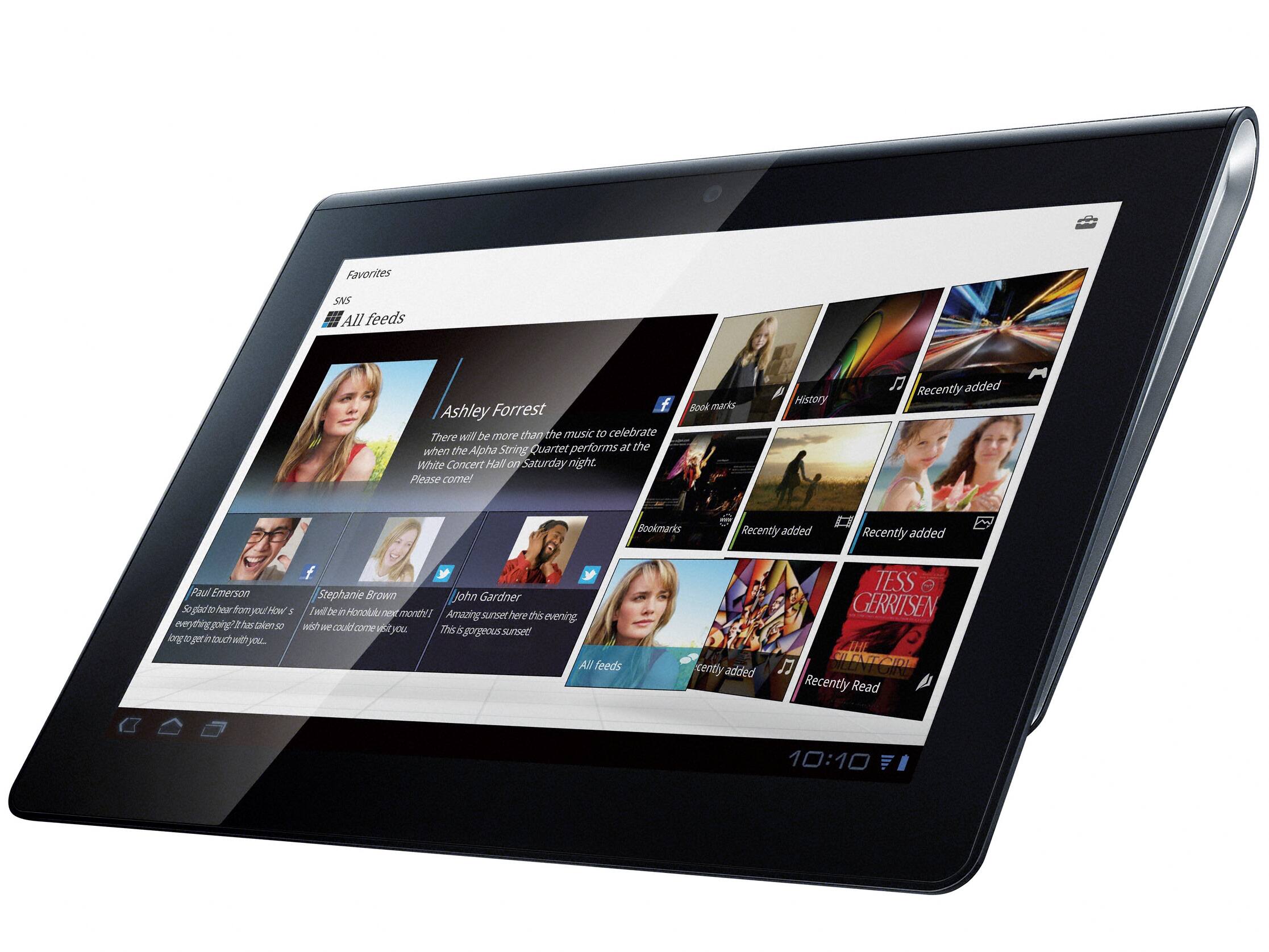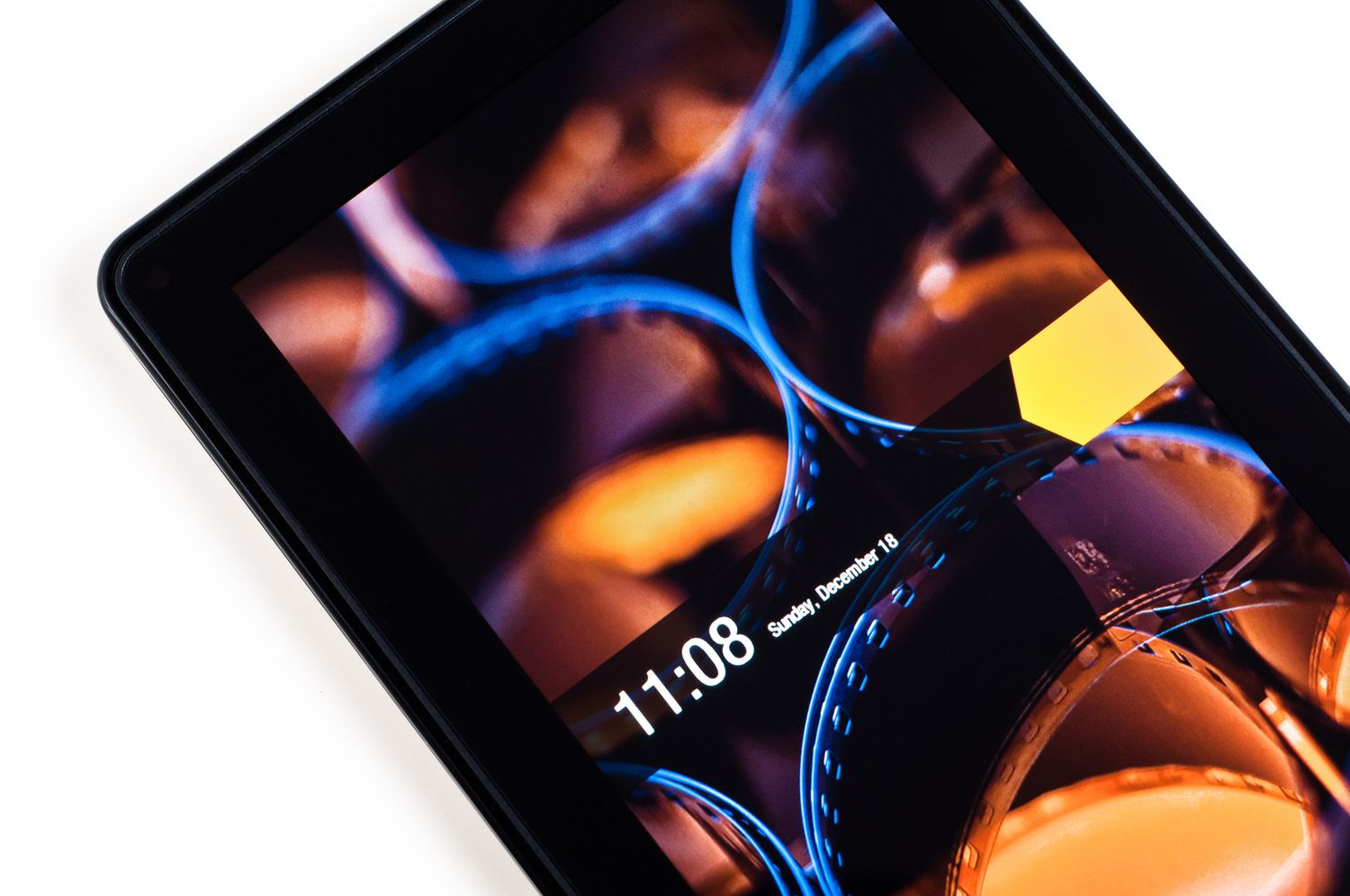Introduction
Unrooting an Android device refers to the process of removing root access or privileges from the device’s operating system. Rooting is the term used to describe gaining administrative control over the Android system, allowing users to access and modify system files and settings that are otherwise restricted. While rooting offers various advantages, such as the ability to install custom ROMs or use powerful apps, there are times when you may want to unroot your Android device.
There could be several reasons why you might want to unroot your device. Perhaps you no longer need the additional features or customization options that rooting offers, and you want to restore your device to its original state. Or maybe you’re facing issues with your rooted device, such as instability or compatibility problems, and you believe unrooting might resolve them. Whatever the reason may be, unrooting allows you to revert your Android device back to its factory settings, removing any modifications you made during the rooting process.
However, it’s essential to consider a few things before proceeding with the unrooting process. First, unrooting will typically result in the loss of all the data and settings that were modified or added while your device was rooted. This includes any custom ROMs, apps, or tweaks that were installed. Therefore, it’s crucial to back up your data, including contacts, photos, and important files, before unrooting to avoid losing them.
Secondly, unrooting your device may void the warranty provided by the manufacturer or carrier. Manufacturers often state that any modifications made to the device, including rooting, will void the warranty. So, if your device is still under warranty, it’s worth considering whether unrooting is necessary or if there are alternative solutions for the issue you’re facing.
In this article, we will explore several methods for unrooting your Android device. These methods vary in complexity, and some may require technical knowledge or specific tools. It’s important to choose the method that best suits your needs and abilities. So, let’s dive in and learn how to effectively unroot your Android device to restore it to its original state.
Why you might want to unroot your Android device
Rooting your Android device can bring along a multitude of benefits and customization options. However, there may come a time when unrooting becomes a desirable option. Here are some reasons why you might want to unroot your Android device:
1. Warranty Concerns: Rooting your device often voids the warranty provided by the manufacturer or carrier. If your device is experiencing issues or needs repair, unrooting can help restore the warranty and enable you to avail the necessary support without any complications.
2. Security Concerns: By rooting your device, you bypass various built-in security measures, making it more susceptible to malware or unauthorized access. Unrooting your device and returning it to its original state reduces these security risks and ensures the safety of your personal data.
3. Stability and Performance: Rooting your device may sometimes lead to instability or performance issues. Certain custom ROMs or apps may not be fully optimized for your specific device, causing crashes, freezes, or slow performance. Unrooting can help eliminate these problems and restore your device to its original stable state.
4. OTA updates: Rooted devices often face difficulties when it comes to receiving OTA (over-the-air) updates from the manufacturer. Unrooting your device allows you to seamlessly update to the latest Android version, ensuring access to new features, bug fixes, and security patches.
5. Compatibility issues: Some apps or services may not function correctly on rooted devices due to compatibility issues. By unrooting your device, you can ensure that all apps and services work as intended, without any restrictions or limitations.
6. Return to Stock Condition: If you simply want to return your device to its original state with the manufacturer’s stock firmware and settings, unrooting is the way to go. This allows you to remove any customizations or modifications made during the rooting process and start fresh.
Remember, unrooting your Android device is a personal choice, and it’s important to weigh the pros and cons before proceeding. Make sure to back up your data, consider the warranty implications, and choose a method that aligns with your specific requirements. Now that you understand why unrooting might be beneficial, let’s explore the different methods you can use to unroot your Android device.
Things to consider before unrooting your Android device
Before you proceed with unrooting your Android device, there are several important factors to consider. These considerations will help you make an informed decision and ensure a smooth unrooting process. Here are some things to keep in mind:
1. Backup your data: Unrooting your device typically involves a complete reset of the system, which means that all data and settings will be erased. It’s crucial to back up your important data, including contacts, photos, music, and documents, to prevent any loss or inconvenience.
2. Understand the warranty implications: Rooting your device often voids the warranty provided by the manufacturer or carrier. Unrooting your device restores it to its original state, but it’s essential to be aware of the warranty policies. If your device is still under warranty, consider whether unrooting is necessary or if there are alternative solutions to the issue you’re facing.
3. Choose the appropriate unrooting method: There are multiple methods available to unroot an Android device, including using root management apps, flashing the stock firmware, performing a factory reset, using root removal tools, or seeking customer support. Each method has its own requirements, complexity, and potential impact on your device. Consider your comfort level with technical procedures and choose the method that suits your needs.
4. Research your device model: It’s crucial to research your specific device model and understand the unrooting process involved. Different devices may require different methods or tools, so make sure to find accurate information that is specific to your device.
5. Prepare necessary tools and resources: Depending on the unrooting method you choose, you may need specific tools, such as a computer, USB cable, or software applications. Gather the necessary tools and resources beforehand to ensure a smooth and hassle-free unrooting process.
6. Be aware of potential risks: Unrooting your device involves modifying system files and settings, which can come with risks. For instance, performing a factory reset might result in the loss of data if you don’t have a backup. Additionally, using incorrect tools or methods can potentially damage your device. It’s important to proceed with caution and follow reliable and up-to-date instructions.
By considering these factors before unrooting your Android device, you’ll be better prepared for the process and less likely to encounter any unforeseen complications. Remember to backup your data, understand the warranty implications, choose the appropriate method, research your device model, and gather the necessary tools. With all these considerations in mind, you can proceed confidently to unroot your device and restore it to its original state.
Method 1: Using a Root Management App
One of the easiest and most convenient methods to unroot your Android device is by using a root management app. These apps are specifically designed to manage root access and can also assist in unrooting your device. Here’s how you can use a root management app to unroot your Android device:
Step 1: Open the Google Play Store on your Android device and search for a root management app such as SuperSU or Magisk Manager. These apps are widely used and trusted in the Android community for managing root privileges.
Step 2: Once you’ve installed the root management app, open it and navigate to the settings or options menu within the app.
Step 3: Look for an option or toggle that allows you to disable or remove root access. This option may be labeled “Unroot” or “Remove Root.”
Step 4: Tap on the option to disable or remove root access. The app will then initiate the unrooting process and restore your device to its original, non-rooted state.
Step 5: Once the unrooting process is complete, restart your device to ensure that all changes take effect.
Using a root management app is a straightforward method to unroot your Android device, as it eliminates the need for complex procedures like flashing the stock firmware. However, it’s important to note that this method might not work for all devices, especially those with deeply embedded root access or customized ROMs.
If the root management app method fails to unroot your device or if you don’t have access to a root management app, don’t worry. There are alternative methods available that can help you achieve an unrooted state on your Android device. Let’s explore another method: flashing the stock firmware.
Method 2: Flashing the Stock Firmware
Flashing the stock firmware is another effective method to unroot your Android device. This process involves reinstalling the original operating system that came with your device, effectively removing any modifications or customizations made during the rooting process. Here’s how you can flash the stock firmware on your Android device:
Step 1: Before you begin, ensure that you have a computer with internet access, a USB cable, and the necessary drivers installed for your specific device model.
Step 2: Visit the official website of your device’s manufacturer and search for the stock firmware or ROM for your device model. Download the appropriate firmware file to your computer.
Step 3: Enable USB debugging on your Android device. To do this, go to Settings, then navigate to Developer Options. If Developer Options is not visible, go to About Phone and tap on the Build number several times until you see a message indicating that you are now a developer. Once Developer Options is enabled, go back to Settings and open it, then scroll down and toggle on USB debugging.
Step 4: Connect your Android device to your computer using the USB cable. Ensure that USB debugging is enabled on your device.
Step 5: With your device connected, open the software that you downloaded and installed for flashing firmware. Follow the on-screen instructions provided by the software to flash the stock firmware onto your device. This process may take several minutes, so be patient.
Step 6: Once the flashing process is complete, disconnect your device from the computer and restart it. Your device should now be unrooted and running the stock firmware.
It’s important to note that flashing the stock firmware will erase all data and settings on your device. Therefore, it’s crucial to back up any important data before proceeding. Additionally, flashing firmware can be a complex process, and it’s crucial to follow the instructions carefully to avoid any errors or complications.
If you’re not comfortable with manually flashing the stock firmware or if you encounter any difficulties, it is recommended to seek help from the manufacturer’s support or a professional technician who is experienced in handling device firmware.
Method 3: Using a Factory Reset
Performing a factory reset is another method to unroot your Android device. This process restores your device to its original factory settings, removing any modifications or customizations made during the rooting process. Here’s how you can use a factory reset to unroot your Android device:
Step 1: Before you begin, ensure that you have backed up all your important data, as a factory reset will erase all the data on your device.
Step 2: Open the Settings app on your Android device and navigate to the “System” or “Backup & Reset” section. The exact location may vary depending on your device model and Android version.
Step 3: Look for the option labeled “Factory Reset” or “Reset Phone” and tap on it. You may be prompted to enter your device passcode or PIN for security purposes.
Step 4: Confirm your decision to perform a factory reset. Keep in mind that this action cannot be undone, and all data on your device, including apps, settings, and personal files, will be permanently deleted.
Step 5: Your device will now start the factory reset process. This may take a few minutes, and your device may restart multiple times during the process.
Step 6: Once the factory reset is complete, your Android device will be restored to its original factory settings, effectively unrooting it. You can now set up your device as if it were brand new, and any root access or modifications will be removed.
It’s important to note that performing a factory reset erases all the data on your device, so it’s crucial to back up any important data before proceeding. Additionally, a factory reset may not always completely remove all traces of root access, especially if your device has been heavily modified. In such cases, you may need to try other methods or seek professional assistance to ensure complete and thorough unrooting.
Remember to consider the implications of a factory reset before proceeding, as it will remove all your apps, settings, and personal data. It’s recommended to make a list of your installed apps and settings to easily restore them after the unrooting process is complete.
Now that you understand how to use a factory reset to unroot your device, let’s explore another method: using a root removal tool.
Method 4: Using a Root Removal Tool
Using a root removal tool is another method to unroot your Android device. These tools are specifically designed to remove root access and associated files from your device, effectively restoring it to a non-rooted state. Here’s how you can use a root removal tool to unroot your Android device:
Step 1: Open the Google Play Store on your Android device and search for a reputable root removal app, such as Universal Unroot or Root Uninstaller. These apps are designed to remove root access from your device.
Step 2: Install the root removal app on your device and open it.
Step 3: Follow the on-screen instructions provided by the app to initiate the unrooting process. This may involve scanning your device for root files and removing them.
Step 4: Once the root removal process is complete, restart your device to ensure that all changes take effect.
Using a root removal tool is generally a simpler and more user-friendly method compared to manually performing complex procedures like flashing the stock firmware. However, it’s important to note that the effectiveness of root removal tools can vary based on device models and root methods used. In some cases, these tools may not be able to completely remove all traces of root access, and additional steps might be necessary.
If you encounter any issues or if the root removal tool does not fully unroot your device, you may need to try alternative methods or seek professional assistance. It’s always a good idea to research and read user reviews before using any root removal tool to ensure its reliability and compatibility with your specific device.
Now that you understand how to use a root removal tool to unroot your Android device, let’s explore another method: contacting customer support.
Method 5: Contacting Customer Support
If you’re unsure or uncomfortable with performing the unrooting process yourself, or if you have encountered any difficulties with the previous methods, another option is to contact the customer support of your device’s manufacturer or your mobile service provider. Customer support representatives are knowledgeable about the devices they offer and can provide guidance and assistance in unrooting your Android device.
Step 1: Visit the website of your device’s manufacturer or your mobile service provider. Look for the support section or contact information.
Step 2: Contact customer support through the available channels, such as phone, email, or live chat. Explain that you want to unroot your Android device, and they will provide you with the appropriate guidance.
Step 3: Follow the instructions provided by the customer support representative. They may guide you through the unrooting process or provide you with specific instructions for your device model.
Step 4: If necessary, provide any relevant information or documentation, such as your device’s serial number or proof of purchase, to assist customer support in facilitating the unrooting process.
Step 5: If the unrooting process requires any special tools or software, the customer support representative will guide you on how to obtain and use them.
By contacting customer support, you receive personalized assistance and guidance specific to your device and situation. They will ensure that the unrooting process is performed correctly and safely.
It’s important to note that the availability of customer support and their knowledge regarding unrooting may vary, depending on the manufacturer and service provider. Before contacting customer support, it’s recommended to research their policies and access any available online resources or support forums to gather as much information as possible.
Contacting customer support can be a reliable option, particularly if you are unsure about executing the unrooting process on your own or if the previous methods did not yield the desired results. They have the expertise and resources to guide you through the unrooting process and ensure a successful outcome.
Now that you understand the method of contacting customer support, it’s time to summarize the methods discussed and consider the best approach for unrooting your Android device.
Conclusion
Unrooting your Android device is a process that allows you to remove root access and restore your device to its original state. Whether you want to regain warranty coverage, improve security, resolve stability issues, or simply return to the stock condition, there are several methods available to unroot your Android device.
In this article, we explored five different methods for unrooting an Android device. Using a root management app offers a convenient and straightforward approach, while flashing the stock firmware provides a more comprehensive restoration to the original system. Performing a factory reset is a simple method but may not fully remove all traces of root access. Utilizing a root removal tool can be an effective choice, although its success may vary depending on device models and root methods used. Lastly, contacting customer support provides personalized assistance and guidance.
Before unrooting your Android device, it’s important to consider a few things. Back up all your data to prevent any loss, understand the warranty implications, and choose the method that best suits your needs and technical abilities. Research and gather the necessary tools or resources for the selected method.
Remember that unrooting your device is a personal decision, and it’s important to weigh the benefits and risks before proceeding. Carefully follow the instructions provided in each method to ensure a successful unrooting process.
If you encounter any difficulties or uncertainties during the unrooting process, consider seeking assistance from professionals or reliable online resources. It’s always better to be cautious and seek expert guidance when needed.
By following the appropriate unrooting method and considering the factors discussed, you can successfully unroot your Android device and restore it to its original state. Enjoy the benefits of a non-rooted device while still enjoying the powerful features and functionality that Android has to offer.