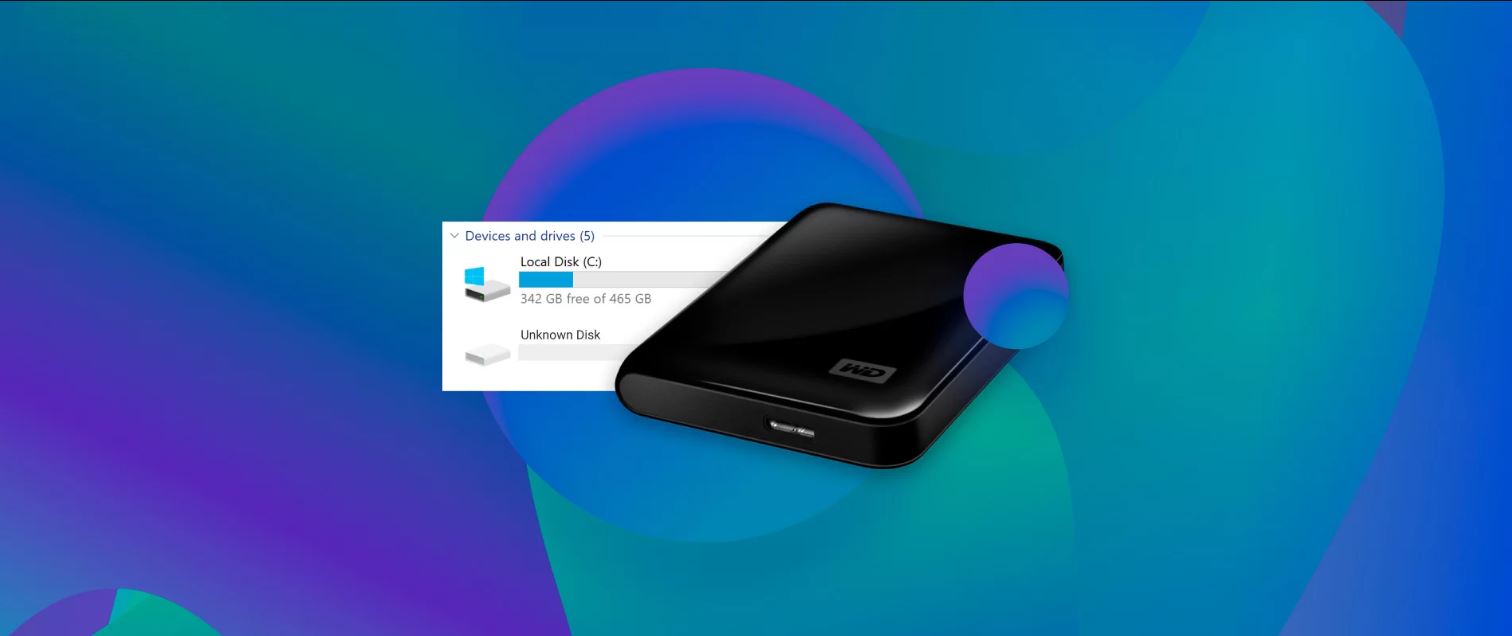Introduction
Forgetting a password can be a frustrating experience, especially when it comes to accessing important data stored on your WD external hard drive. However, you’re not alone in facing this dilemma. Many users encounter the same problem and seek efficient solutions to unlock their WD external hard drives without the password. In this article, we’ll explore various methods that can help you regain access to your locked WD external hard drive.
WD, or Western Digital, is a renowned manufacturer of high-quality external storage devices. Their external hard drives are widely used for data storage and backup purposes. To ensure the security of your data, WD allows you to set up a password to protect your external hard drive from unauthorized access. While this feature enhances data protection, it can also become a hindrance if you forget or misplace the password.
In the following sections, we’ll discuss different methods to unlock your WD external hard drive if you’ve forgotten the password. These methods include using WD Security software, utilizing Windows BitLocker, relying on third-party software, or seeking assistance from WD Support. Before diving into these methods, it’s important to understand the reasons why you may forget your WD external hard drive password and the precautions you should take before attempting to unlock it.
Reasons for Forgetting the Password
Forgetting a password can happen to anyone, and there are several potential reasons why you may find yourself unable to remember the password for your WD external hard drive. Understanding these reasons can help you prevent future password mishaps and be more prepared when dealing with forgotten passwords. Here are some common reasons for forgetting your WD external hard drive password:
- Memory lapse: It’s natural for our brains to occasionally have memory lapses, and passwords are no exception. With the multitude of passwords we use in our daily lives, it’s possible to forget the specific combination of characters, especially if you don’t frequently access your WD external hard drive.
- New password: If you recently changed the password for your WD external hard drive, it may take some time for your brain to fully memorize the new combination. This is particularly true if you’re accustomed to using an old password or if the new one is significantly different.
- Multiple passwords: If you use multiple passwords for different devices and platforms, it’s not uncommon to mix them up or forget which one corresponds to your WD external hard drive. This can happen when you have a complex password strategy for better security.
- Time lapse: If you haven’t used your WD external hard drive for an extended period, it’s possible to forget the password due to lack of regular exposure. Additionally, if you stored the password somewhere and can’t recall where you wrote it down, you’ll need to find alternative methods to regain access.
- External factors: Various external factors, such as stress, distractions, or multitasking, can contribute to forgetting a password. This is especially true if you’re under pressure or dealing with other demanding tasks at the time of setting or entering the password for your WD external hard drive.
By recognizing these common reasons, you can take precautions to mitigate the risk of forgetting your WD external hard drive password in the future. Regularly reviewing and updating your passwords, maintaining a secure but accessible location for storing password information, and creating mnemonic devices or password hints can all contribute to reducing the chances of encountering this predicament again.
Precautions Before Attempting to Unlock the WD External Hard Drive
Before you proceed with attempting to unlock your WD external hard drive, there are a few important precautions that you should consider. Taking these precautions will help ensure the safety of your data and prevent any accidental damage to your device. Here are some essential steps to follow before unlocking your WD external hard drive:
- Backup your data: Before attempting any password recovery or unlocking methods, it is crucial to create a backup of your data. This is especially important if you have valuable or irreplaceable files stored on your external hard drive. You never know what might happen during the unlocking process, so it’s better to be prepared and have a backup copy of your important data.
- Read the user manual: Take the time to familiarize yourself with the user manual or documentation provided by WD for your specific external hard drive model. The manual often contains useful information about unlocking procedures, troubleshooting steps, and any specific precautions you should be aware of. Following the manufacturer’s instructions can help you avoid common pitfalls and ensure a smoother unlocking process.
- Research the unlocking methods: Before applying any unlocking method, thoroughly research and understand the pros and cons of each technique. Different unlocking methods may have varying levels of complexity and success rates, so it’s important to choose the one that best suits your situation. Read user reviews and forums to gather insights on the effectiveness and reliability of each method.
- Use reputable software: If you decide to use third-party software to unlock your WD external hard drive, make sure to choose reputable and trusted software. This will help protect your computer from potential malware or fraudulent software that may compromise your data or system security. Research and verify the software’s credibility before downloading or installing it.
- Stay patient and calm: Unlocking a WD external hard drive without the password can be a daunting task, but it’s important to remain patient and calm throughout the process. Rushing or being careless can lead to mistakes or unintended consequences. Take your time, follow the instructions carefully, and don’t hesitate to seek assistance if needed.
By taking these precautions, you can minimize the risks and maximize the chances of successfully unlocking your WD external hard drive without compromising your data or device. Remember, it’s always better to be safe than sorry when it comes to handling passwords and sensitive information.
Method 1: Using WD Security to Unlock the Drive
If you’ve forgotten the password for your WD external hard drive, one of the first methods you can try is using the WD Security software. WD Security is a proprietary tool provided by Western Digital to manage security settings and passwords for their external hard drives. Follow these steps to attempt unlocking your WD external hard drive using WD Security:
- Connect your WD external hard drive to your computer using the USB cable provided.
- Download and install WD Security software from the official Western Digital website. Make sure to choose the version that is compatible with your operating system.
- Launch the WD Security software on your computer and select your external hard drive from the list of available devices.
- Enter any password that you remember in the designated field. If you don’t remember your password, try leaving the field blank and click on the “Unlock Drive” button. Some users have reported success in unlocking their drives without entering the password.
- If the above step doesn’t work, you can try selecting the “Erase Drive” option in WD Security. This will erase all the data on your external hard drive, including the password, and you’ll be able to use the drive as if it were new. However, keep in mind that this will result in permanent data loss, so only proceed if you have a backup or if the data on the drive is not important.
- Follow the on-screen instructions to complete the unlocking process. Once your WD external hard drive is successfully unlocked, you should be able to access your data without the need for a password.
It’s important to note that the success of this method may vary depending on the specific model of your WD external hard drive and its firmware version. If you’re unable to unlock your drive using WD Security, don’t worry, as there are alternative methods to explore. Keep reading to learn about another method using Windows BitLocker.
Method 2: Using Windows BitLocker to Unlock the Drive
If you’re unable to unlock your WD external hard drive using WD Security, another method you can try is using Windows BitLocker, a built-in encryption feature in Windows operating systems. Note that this method is applicable only if your external hard drive is compatible with BitLocker and was previously encrypted using BitLocker. Follow these steps to attempt unlocking your WD external hard drive using Windows BitLocker:
- Connect your WD external hard drive to your computer using the USB cable.
- Open the File Explorer on your Windows computer and locate the WD external hard drive under “This PC” or “My Computer.”
- Right-click on the external hard drive and select “Unlock Drive.”
- If prompted, enter the recovery key that was generated when you initially encrypted the drive with BitLocker. This recovery key acts as a backup method to unlock the drive if you forget your password. If you don’t have the recovery key, proceed to the next step.
- If you don’t have the recovery key, click on the “More Options” link available on the BitLocker password entry screen.
- Select the “Enter recovery key” option and follow the on-screen instructions to provide the recovery key obtained during the initial encryption process.
- Once the correct recovery key is entered, Windows BitLocker will unlock your WD external hard drive, and you should be able to access your data without the need for a password.
Using Windows BitLocker to unlock your WD external hard drive can be a convenient method if you already have the recovery key. However, if you don’t have the recovery key and you didn’t enable BitLocker encryption on your drive, you’ll need to explore other solutions. In the next section, we’ll discuss using third-party software as an alternative method to unlock your WD external hard drive.
Method 3: Using Third-Party Software to Unlock the Drive
If the previous methods haven’t helped you unlock your WD external hard drive, you can consider using third-party software specifically designed for password recovery and drive unlocking. There are several reputable software options available that can assist you in recovering your forgotten password. Follow these steps to unlock your WD external hard drive using third-party software:
- Research and download a trusted third-party software for password recovery and drive unlocking. Make sure to choose software that is compatible with your operating system and supports unlocking WD external hard drives.
- Install the downloaded software on your computer according to the provided instructions.
- Launch the software and locate the option or feature specifically designed for WD external hard drive password recovery or unlocking.
- Follow the on-screen prompts and enter the necessary information, such as the model of your WD external hard drive and any other required specifications.
- The software will then initiate the password recovery or drive unlocking process, using various algorithms and techniques to attempt to crack or bypass the password.
- Be patient as the software performs the necessary operations. The length of time required for password recovery or drive unlocking can vary depending on factors such as the complexity of the password and the capabilities of the software.
- If the software successfully recovers or unlocks your WD external hard drive, you should receive notification or prompts indicating that the process is complete.
- Afterward, you should be able to access the data on your WD external hard drive without requiring a password.
It’s important to note that third-party software solutions may have different success rates depending on various factors. The effectiveness of the software may also depend on the encryption algorithm used by your WD external hard drive. Additionally, always exercise caution when downloading and installing third-party software, ensuring that you choose reputable and well-reviewed options to avoid potential security risks or malicious software.
If none of the methods we’ve discussed so far have helped you unlock your WD external hard drive, don’t worry. There is still one more option you can explore – contacting WD Support for assistance. This will be covered in the next section.
Method 4: Contacting WD Support for Assistance
If you’re unable to unlock your WD external hard drive using the previous methods or if you’re uncomfortable attempting the unlocking process yourself, you can always reach out to WD Support for professional assistance. Western Digital has a dedicated customer support team that can provide guidance and solutions for unlocking your WD external hard drive. Here’s how you can contact WD Support:
- Visit the Western Digital website and navigate to their support section.
- Look for the contact information, which may include a phone number, email address, or live chat option.
- Choose the most convenient method of contact and reach out to WD Support.
- Explain your situation and provide details about your locked WD external hard drive, such as the model and any relevant information regarding the password or encryption settings.
- Follow the instructions provided by the support representative. They may ask for additional information or guide you through the necessary steps to regain access to your WD external hard drive.
- Be prepared to provide proof of ownership for the external hard drive if requested, as WD Support may have security measures in place to protect your data.
- Depending on the complexity of the issue, the WD Support team may be able to provide a solution for unlocking your WD external hard drive, guide you through alternative methods, or advise you on further options.
- Make a note of any instructions or recommendations provided by WD Support and follow them carefully to unlock your WD external hard drive.
- Once the issue is resolved, you should be able to regain access to your data on the WD external hard drive.
Contacting WD Support is an excellent option if you’re unsure about handling the unlocking process yourself or if you’ve exhausted all other methods. Their technical expertise and resources can help ensure a successful outcome, and they may provide tailored solutions based on your specific circumstances.
Remember, it’s important to be patient and cooperative with the support representative as they work with you to resolve the issue. They are there to assist you and provide the best possible solution for unlocking your WD external hard drive.
Conclusion
Forgetting the password to your WD external hard drive can be a frustrating experience, but it’s not the end of the road. In this article, we discussed several methods that can help you regain access to your locked WD external hard drive. Whether you try using WD Security, Windows BitLocker, third-party software, or seek assistance from WD Support, there are options available to unlock your drive.
Before attempting any unlocking method, it’s crucial to take precautions to safeguard your data and prevent any accidental damage to your device. Backing up your data, reading the user manual, researching the unlocking methods, using reputable software, and staying patient and calm are all important steps to consider.
If you’re unable to unlock your WD external hard drive on your own, contacting WD Support can provide you with professional assistance. They have the expertise and resources to guide you through the unlocking process and help you regain access to your data.
Remember to approach the unlocking process with caution and only use methods that you feel comfortable with. Always prioritize the safety of your data and take appropriate steps to prevent future password mishaps, such as maintaining a secure but accessible location for storing password information and regularly updating your passwords.
By following these guidelines and exploring the various methods discussed in this article, you have a better chance of successfully unlocking your WD external hard drive and regaining access to your valuable data.