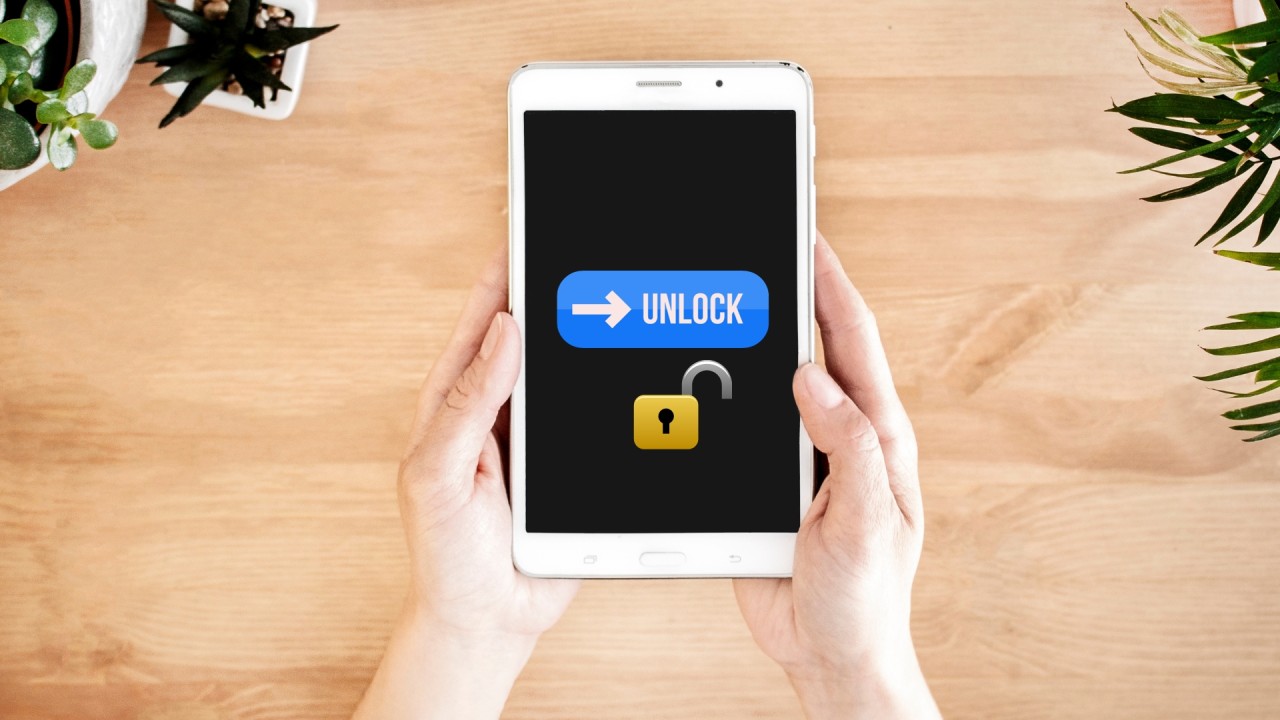Introduction
Welcome to this comprehensive guide on how to unlock a Nextbook tablet when you’ve forgotten the password. Forgetting a password can be frustrating, especially when it locks you out of your device and prevents you from accessing your important files and applications. But fear not, as there are several methods you can try to regain access to your Nextbook tablet.
Nextbook tablets are known for their affordability and functionality, making them popular among a wide range of users. Whether you use your Nextbook tablet for work, entertainment, or personal use, getting locked out can put a halt to your productivity and enjoyment.
In this guide, we will explore various methods to help you unlock your Nextbook tablet when you’ve forgotten the password. We’ll discuss both software-based solutions, as well as contacting Nextbook support for additional assistance if necessary.
We understand the urgency of this issue, so let’s get started and help you regain access to your Nextbook tablet!
Understanding the issue
Before diving into the methods to unlock your Nextbook tablet, it’s important to understand the issue at hand. Forgetting your tablet’s password can happen to anyone, and it can be caused by a variety of reasons. Perhaps you recently changed your password and simply can’t remember it, or maybe you haven’t used your tablet in a while and the password slipped your mind.
Nextbook tablets typically have a built-in security feature that locks the device after a certain number of unsuccessful login attempts. This is meant to protect your personal information and prevent unauthorized access to your tablet. While this feature is essential for security, it can become a challenge when you’re the one unable to remember the password.
It’s worth noting that the specific steps and methods to unlock your Nextbook tablet may vary depending on the model and operating system version you’re using. However, we’ll cover several common methods that should work for most Nextbook tablets.
When attempting to unlock your Nextbook tablet, it’s important to keep in mind that some methods may result in a loss of data. If you haven’t backed up your files and data, you may want to consider professional assistance or contacting Nextbook support before proceeding with certain unlock methods.
Now that we have a better understanding of the issue and the potential consequences, let’s explore the different methods you can try to unlock your Nextbook tablet and regain access to your device and data.
Performing a soft reset
If you’ve forgotten the password for your Nextbook tablet, the first method you should try is performing a soft reset. This method does not involve any data loss and can help resolve minor software glitches that may be causing the issue.
To perform a soft reset on your Nextbook tablet, follow these steps:
- Locate the power button on your tablet. It is usually located on the side or the top of the device.
- Press and hold the power button for at least 10 seconds. This will force the tablet to shut down.
- After 10 seconds, release the power button and wait for a few moments.
- Press the power button again to turn on your tablet.
Once your Nextbook tablet restarts, it should no longer prompt you for a password. You should be able to access your device and continue using it as usual. If you still encounter the password prompt after performing a soft reset, don’t worry. There are other methods we’ll explore in the next sections.
Performing a soft reset is a simple yet effective way to resolve many common issues, including forgotten passwords. It refreshes the device’s internal memory and can help clear any temporary glitches that may be preventing you from accessing your Nextbook tablet.
Keep in mind that a soft reset will not erase any of your data or settings. However, if the issue persists, it may be necessary to move on to more advanced methods such as using your Google account to recover your password or performing a factory reset. We’ll cover these methods in the upcoming sections.
Using the Google account recovery option
If you’ve associated your Nextbook tablet with a Google account, you can utilize the Google account recovery option to regain access to your device. This method relies on the fact that you’ve previously logged in to your tablet using your Google credentials and have an active internet connection.
To use the Google account recovery option, follow these steps:
- On the lock screen of your Nextbook tablet, enter any random password or pattern multiple times until you see a message stating that you have exceeded the maximum attempts.
- Look for the “Forgot password” or “Forgot pattern” option and tap on it. This will redirect you to the Google account recovery page.
- Enter the email address associated with your Google account. If you have multiple Google accounts, make sure to use the one connected to your Nextbook tablet.
- Follow the on-screen instructions to complete the verification process. This may involve entering your Google account password, verifying your identity through a secondary email or phone number, or answering security questions.
- Once the verification is successful, you’ll be prompted to create a new password or pattern for your Nextbook tablet.
After creating a new password or pattern, you should be able to unlock your Nextbook tablet using the newly set credentials. It’s important to note that you must have an active internet connection to use the Google account recovery option.
If you face any difficulties during the Google account recovery process, consider visiting the Google Account Recovery Help Center for further guidance.
Using the Google account recovery option is a convenient method to unlock your Nextbook tablet without losing any data. However, if you haven’t associated your tablet with a Google account or if this method doesn’t work for you, we’ll explore other solutions in the next sections.
Unlocking the Nextbook tablet using ADB
If the previous methods didn’t work for you and you’re comfortable with advanced troubleshooting techniques, you can try unlocking your Nextbook tablet using Android Debug Bridge (ADB). ADB is a powerful command-line tool that allows you to interact with your Android device through a computer.
Here’s how you can use ADB to unlock your Nextbook tablet:
- Ensure that you have ADB installed on your computer. If you don’t have it, you can download and install the Android SDK platform tools from the official Android Developer website.
- Using a USB cable, connect your Nextbook tablet to your computer.
- Open a command prompt or terminal window on your computer and navigate to the directory where ADB is installed.
- Enter the following command:
adb devices. This will verify the connection between your computer and the tablet. If successful, you should see your tablet listed as a connected device. - Next, enter the command:
adb shell rm /data/system/gesture.key. This will remove the gesture lock file from your tablet’s system directory. - Disconnect your tablet from the computer and restart it.
Upon restarting, your Nextbook tablet should no longer prompt you for a password or pattern lock. You should be able to access your tablet’s home screen without any restrictions.
Unlocking your Nextbook tablet using ADB requires technical knowledge and careful execution. It’s crucial to follow the steps precisely to avoid any potential issues. Additionally, please note that this method may not work for all Nextbook tablet models or software versions.
If you’re uncomfortable with using ADB or if the method doesn’t work for your tablet, don’t worry. We’ll explore another method, factory reset, in the following section.
Using factory reset to unlock the Nextbook tablet
If the previous methods didn’t work or you’re unable to access your Nextbook tablet, you can try performing a factory reset. This method will erase all data and settings on your tablet, returning it to its original factory state. However, it’s important to note that this means you will lose all your personal files and installed apps, so it’s crucial to have a backup if possible.
To perform a factory reset on your Nextbook tablet, follow these steps:
- Make sure your tablet is turned off. If it’s not responding, press and hold the power button for at least 10 seconds to force a shutdown.
- Press and hold the Volume Up button and the Power button simultaneously. Keep holding both buttons until you see the Nextbook logo appear on the screen.
- Release both buttons and wait for the Android System Recovery menu to appear.
- Use the Volume Down button to navigate through the menu options and highlight “Wipe data/factory reset”. Press the Power button to select this option.
- On the next screen, confirm the factory reset by selecting “Yes – delete all user data”. Again, use the Volume Down button to navigate and the Power button to select.
- Wait for the factory reset process to complete. This may take a few minutes.
- Once the reset is finished, the tablet will return to the Android System Recovery menu. Use the Power button to select the “Reboot system now” option.
Your Nextbook tablet will now reboot, and upon startup, it should no longer prompt you for a password. However, keep in mind that all your personal data and settings will be erased, so it’s best to proceed with a factory reset as a last resort and only if you have a backup of your important files.
If you still encounter difficulties or are unable to unlock your Nextbook tablet using the factory reset method, it’s advisable to contact Nextbook support for further assistance. They may be able to provide additional guidance or recommend a solution specific to your device model.
Contacting Nextbook support for assistance
If you’ve exhausted all the methods mentioned earlier and are still unable to unlock your Nextbook tablet, it’s time to reach out to Nextbook support for professional assistance. They have a dedicated team of experts who can provide guidance and help you resolve the issue.
Before contacting Nextbook support, make sure to gather all relevant information about your tablet, such as the model number, software version, and any error messages you may have encountered during the unlock process. This will help the support team better understand your situation and provide appropriate solutions.
There are several ways to get in touch with Nextbook support:
- Visit the Nextbook website and look for their support or contact page. They often provide phone numbers, email addresses, and live chat options for customer support.
- If your Nextbook tablet is still under warranty, check the warranty information provided. You may be eligible for free support or repairs.
- Consider joining Nextbook user forums or online communities. Fellow Nextbook users may have faced similar issues and can provide helpful insights or solutions.
When contacting Nextbook support, clearly explain the problem you’re facing, the troubleshooting steps you’ve already tried, and any error messages or peculiar behavior you’ve observed. Be patient and cooperative during the troubleshooting process, as the support team may need additional information or ask you to perform specific tasks to diagnose and resolve the issue.
Remember that Nextbook support is there to assist you, and they have a wealth of knowledge and experience when it comes to their products. Don’t hesitate to ask questions if something is unclear or if you need further clarification on any instructions provided.
By reaching out to Nextbook support, you’ll have the best chance of finding a solution tailored to your specific Nextbook tablet and unlocking issue.
Conclusion
Forgetting the password to your Nextbook tablet can be a frustrating experience, but with the methods outlined in this guide, you have several options to regain access to your device. Here’s a quick summary of the methods discussed:
- Performing a soft reset: A simple and non-destructive method that can resolve minor software glitches and unlock your Nextbook tablet.
- Using the Google account recovery option: If you’ve associated your Nextbook tablet with a Google account, you can use this method to reset your password and regain access to your device.
- Unlocking the Nextbook tablet using ADB: A more advanced method that utilizes Android Debug Bridge to remove the lock file from your tablet’s system directory.
- Using factory reset: A last resort option that erases all data and settings on your Nextbook tablet, returning it to its original factory state.
- Contacting Nextbook support: If all else fails, reaching out to Nextbook support for professional assistance is highly recommended.
It’s important to note that in some cases, the methods mentioned may result in data loss. Therefore, it’s crucial to have a backup of your important files before attempting any of the methods.
If you find yourself in a situation where you can’t remember your Nextbook tablet’s password, remain calm and follow the steps outlined in this guide. The methods discussed have been proven effective for unlocking Nextbook tablets, but it’s essential to choose the method that best suits your situation and comfort level.
Remember to always prioritize the security of your personal information and regularly update and secure your passwords to avoid future lockouts. If you’re having persistent issues or need further assistance, don’t hesitate to contact Nextbook support, as they are dedicated to helping you resolve any problems you may encounter with your Nextbook tablet.
We hope this guide has been helpful, and that you’re now able to unlock your Nextbook tablet and regain access to your device and data.