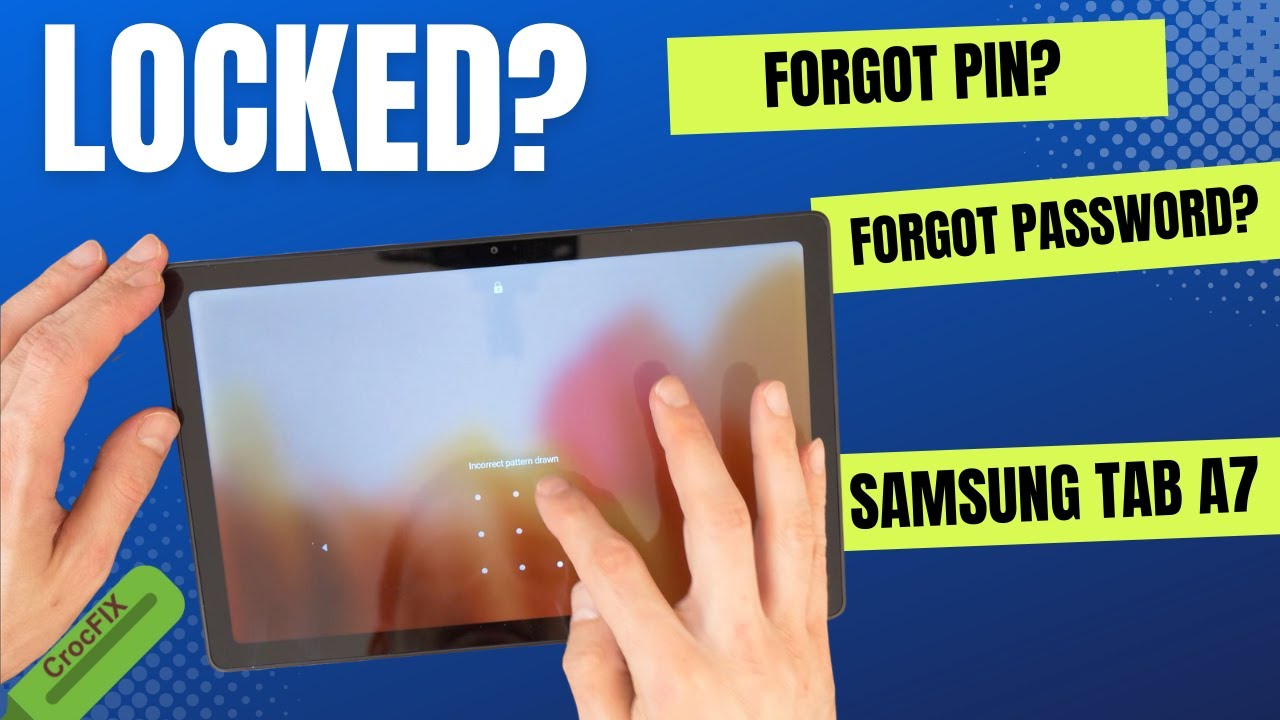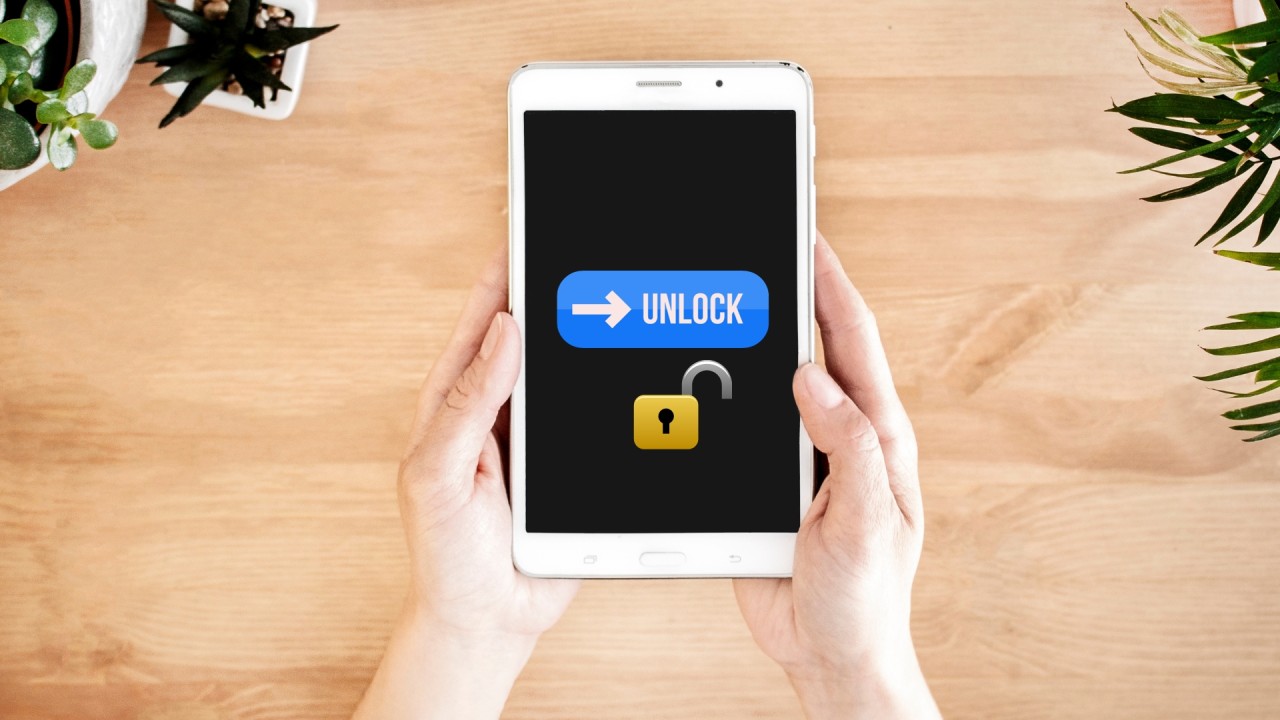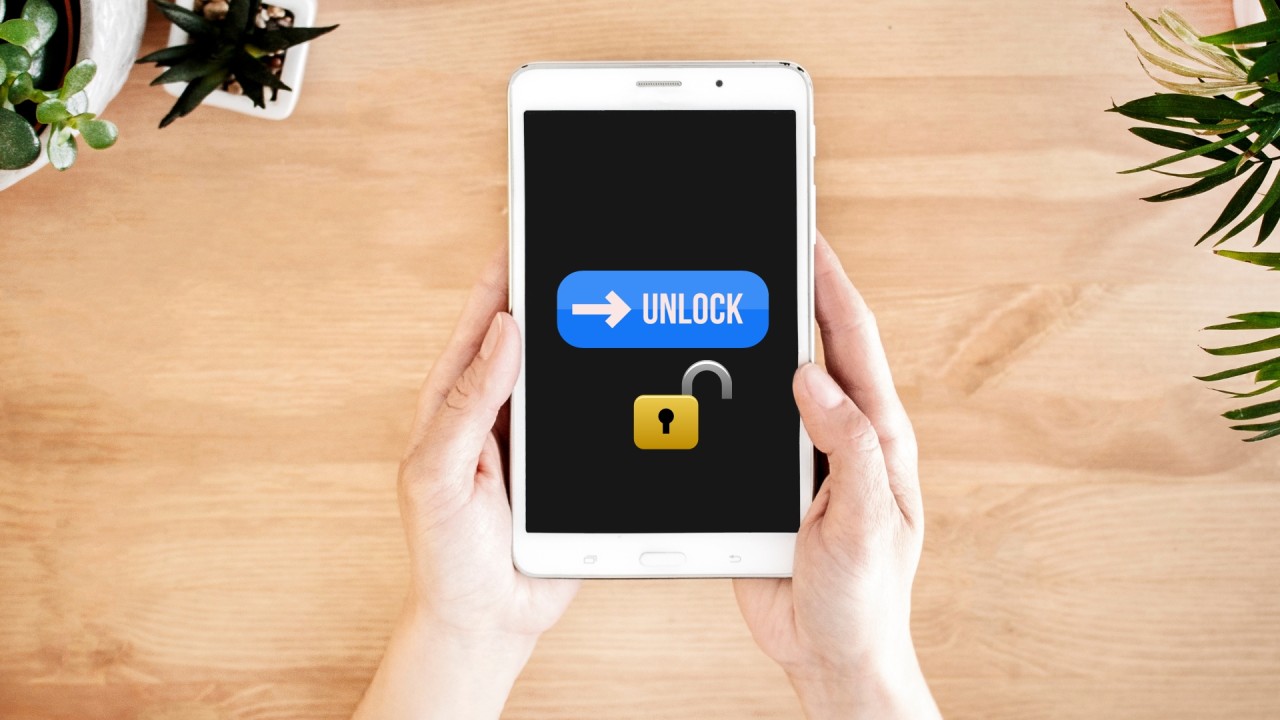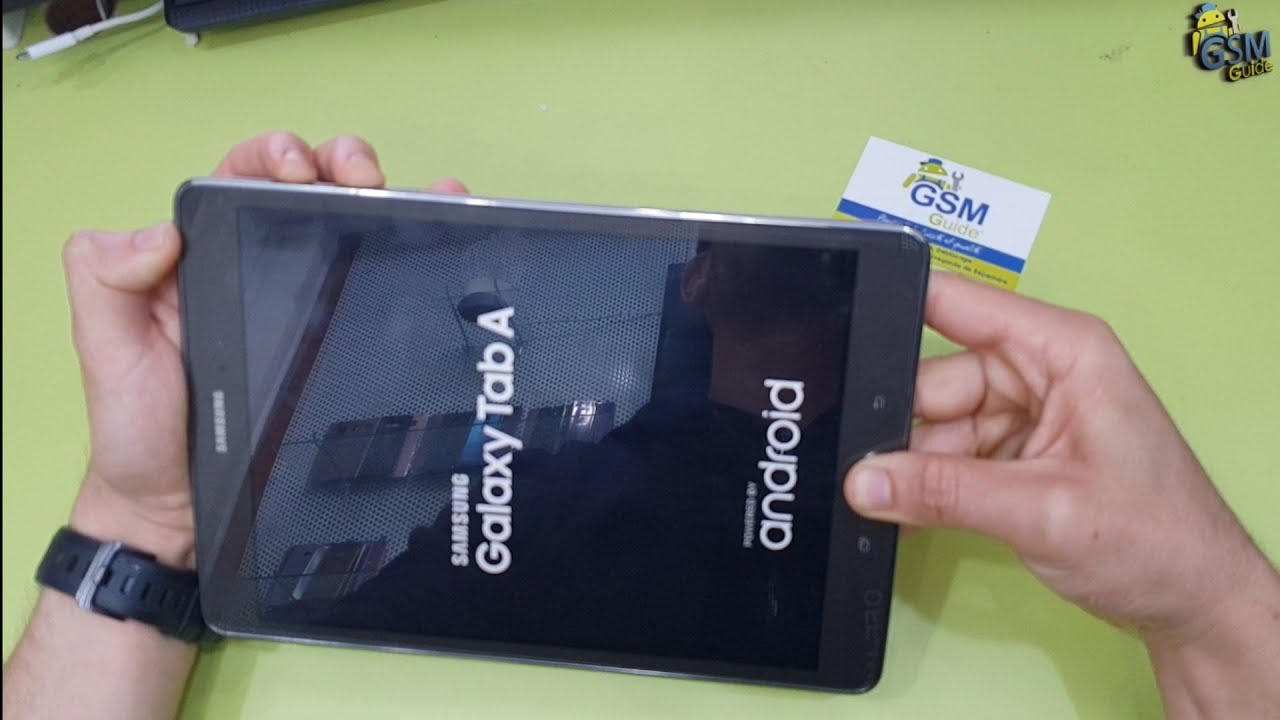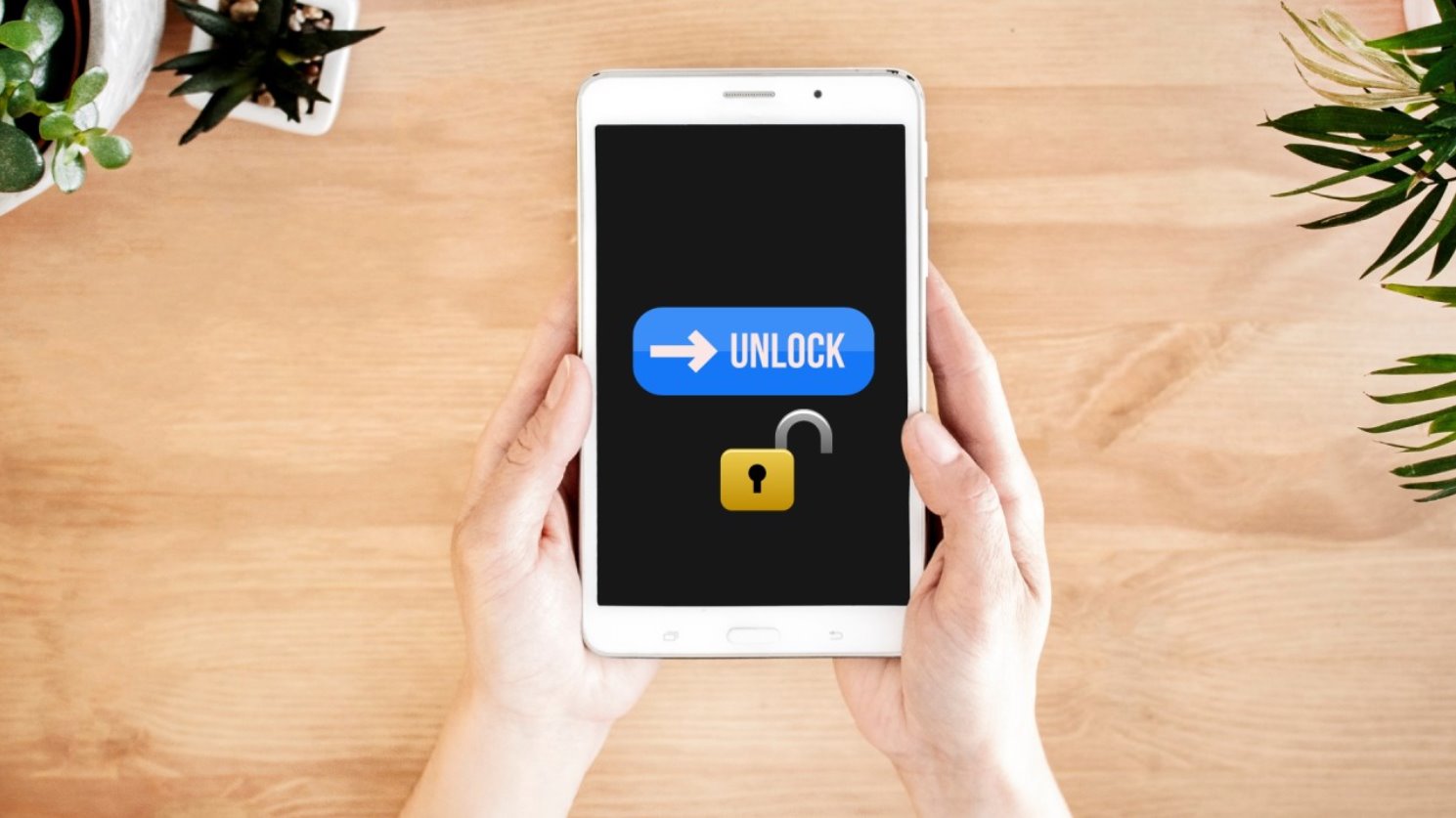Introduction
You’ve just realized that you’ve forgotten the password for your Samsung tablet, and now you’re feeling completely locked out. Don’t panic! This guide is here to help you unlock your Samsung tablet even if you’ve forgotten the password.
Forgetting a password can happen to anyone, and it can be a frustrating experience. However, there are a few options you can explore to regain access to your tablet. In this article, we will discuss four methods you can try to unlock your Samsung tablet when you’ve forgotten the password.
From using your Google Account to perform a hard reset, utilizing Samsung’s Find My Mobile feature to seeking professional help, we’ll cover all the possible solutions to unlock your Samsung tablet. Each method has its own set of steps and requirements, so feel free to explore all the options and choose the one that suits you best.
Remember, before proceeding with any of the methods, it’s important to note that some of them may erase your device’s data. Therefore, it’s crucial to regularly back up your data to avoid losing any important files.
Without further ado, let’s dive into the different methods you can try to unlock your Samsung tablet when you’ve forgotten the password.
Option 1: Using your Google Account
If you’ve associated your Samsung tablet with your Google Account, you can use this account’s credentials to bypass the forgotten password. Here’s how:
- Make multiple failed attempts to enter the password on your tablet.
- After a few incorrect attempts, you will see the “Forgot Password” or “Forgot Pattern” option. Tap on it.
- You will be prompted to enter your Google Account username and password.
- Provide the necessary information and follow the on-screen instructions to verify your account.
- Once verified, you will have the option to reset your password.
- Create a new password and confirm it. Make sure to choose a strong and memorable password.
- After resetting the password, you can use the new credentials to unlock your Samsung tablet.
This method is effective if you have a valid Google Account linked to your Samsung tablet. It allows you to regain access without losing any data. However, if you don’t have an active internet connection or your tablet isn’t connected to a Wi-Fi network, this method may not work.
Keep in mind that this option may vary slightly depending on the Android version and interface of your Samsung tablet. The steps provided here are based on a general Android setup.
If you successfully unlock your tablet using your Google Account, make sure to set a new password that you can easily remember. This will help you avoid getting locked out again in the future.
Now that we’ve explored using your Google Account to unlock your Samsung tablet, let’s move on to the next option: performing a hard reset.
Option 2: Performing a Hard Reset
If you’re unable to access your Samsung tablet using your Google Account, performing a hard reset can be a viable solution. However, please note that a hard reset will erase all data on your tablet, including apps, photos, videos, and personal files. It’s crucial to back up your data before proceeding, if possible.
To perform a hard reset on your Samsung tablet, follow these steps:
- Turn off your tablet.
- Press and hold the Volume Up button and the Power button simultaneously.
- Release the buttons when the Samsung logo appears on the screen.
- In the recovery menu, use the Volume Up and Volume Down buttons to navigate and the Power button to select.
- Select the “Wipe data/factory reset” option.
- Confirm the action by selecting “Yes” and wait for the process to complete.
- Select the “Reboot system now” option to restart your tablet.
After the hard reset, your Samsung tablet should be restored to its original factory settings, and the password will be removed. You can then set up your tablet as if you were using it for the first time, including creating a new password.
It’s important to note that the exact steps to perform a hard reset may vary depending on the model of your Samsung tablet. Consult the user manual or the Samsung support website for specific instructions tailored to your device.
Performing a hard reset is a drastic solution, but if you’re unable to unlock your tablet using other methods, it can be an effective option. However, remember to weigh the consequences of losing all your data before proceeding with this method.
Now let’s move on to the next option: utilizing Samsung Find My Mobile.
Option 3: Utilizing Samsung Find My Mobile
If you have a Samsung account and have registered your tablet with Samsung Find My Mobile, you can use this feature to remotely unlock your device. Here’s how:
- Using a computer or another mobile device, go to the Samsung Find My Mobile website (findmymobile.samsung.com).
- Sign in using your Samsung account credentials.
- In the Find My Mobile dashboard, locate your locked Samsung tablet.
- Click on the “Unlock my device” option.
- Follow the on-screen instructions to confirm the unlocking process.
- After a successful unlock, you will be able to access your Samsung tablet without the need for a password.
It’s important to note that this method requires you to have set up Samsung Find My Mobile on your tablet and have an active internet connection. Additionally, if your tablet is offline or not connected to a Wi-Fi network, this method may not work.
Utilizing Samsung Find My Mobile is a convenient option that allows you to unlock your tablet remotely without losing any data. It’s a great solution if you have a Samsung account and have taken advantage of the Find My Mobile feature.
If you’re unable to unlock your tablet using this method, don’t worry. We still have one more option to explore: seeking professional help.
Option 4: Seeking Professional Help
If none of the previous methods have been successful in unlocking your Samsung tablet, it may be time to consider seeking professional help. There are technicians and service centers that specialize in unlocking devices, including tablets. Here’s what you can do:
- Search for reputable mobile device repair shops or Samsung service centers in your area.
- Contact them and explain your situation, mentioning that you’ve forgotten the password for your Samsung tablet.
- Inquire about their unlocking services and any associated costs.
- If feasible, bring your tablet to the chosen repair shop or service center for assessment.
- Discuss the available options with the professionals and decide on the best course of action.
Professional technicians have the expertise and tools to handle complex situations like a forgotten tablet password. They may be able to unlock your Samsung tablet without compromising your data or perform a data recovery if necessary.
Keep in mind that seeking professional help may incur some cost, depending on the service provider and the level of work required. However, it can be worth it if you value your data and want to ensure a safe and reliable solution.
Before entrusting your tablet to any technician or service center, it’s essential to research their reputation and reviews to ensure they are trustworthy and reliable. Additionally, inquire about any warranties or guarantees they provide for their services.
Now that we’ve explored the four options to unlock your Samsung tablet when you’ve forgotten the password, it’s time to decide which method suits you best. Consider the pros and cons of each option and choose the approach that aligns with your needs and preferences.
Remember, it’s always a good practice to regularly back up your data to prevent any loss or inconvenience caused by a forgotten password.
Conclusion
Forgetting the password to your Samsung tablet can be a frustrating experience, but there are several options available to regain access. In this article, we discussed four methods you can try to unlock your Samsung tablet when you’ve forgotten the password:
- Using your Google Account
- Performing a hard reset
- Utilizing Samsung Find My Mobile
- Seeking professional help
If you’ve associated your tablet with your Google Account, you can use your account’s credentials to bypass the forgotten password. Performing a hard reset can be effective but erases all data on your tablet. If you have a Samsung account, utilizing Samsung Find My Mobile allows for remote unlocking. Seeking professional help is a viable option when other methods fail.
It’s important to assess the advantages and disadvantages of each method, taking into consideration the potential loss of data and associated costs. Additionally, remember to back up your data regularly to avoid any future inconvenience caused by a forgotten password.
Whether you choose to use your Google Account, perform a hard reset, utilize Samsung Find My Mobile, or seek professional help, it’s crucial to find a solution that suits your needs and preferences.
We hope this guide has provided you with valuable insights and options for unlocking your Samsung tablet when you’ve forgotten the password. Remember to exercise caution and take necessary precautions to protect your personal data.
Now, armed with this knowledge, you can confidently unlock your Samsung tablet and regain access to your device.