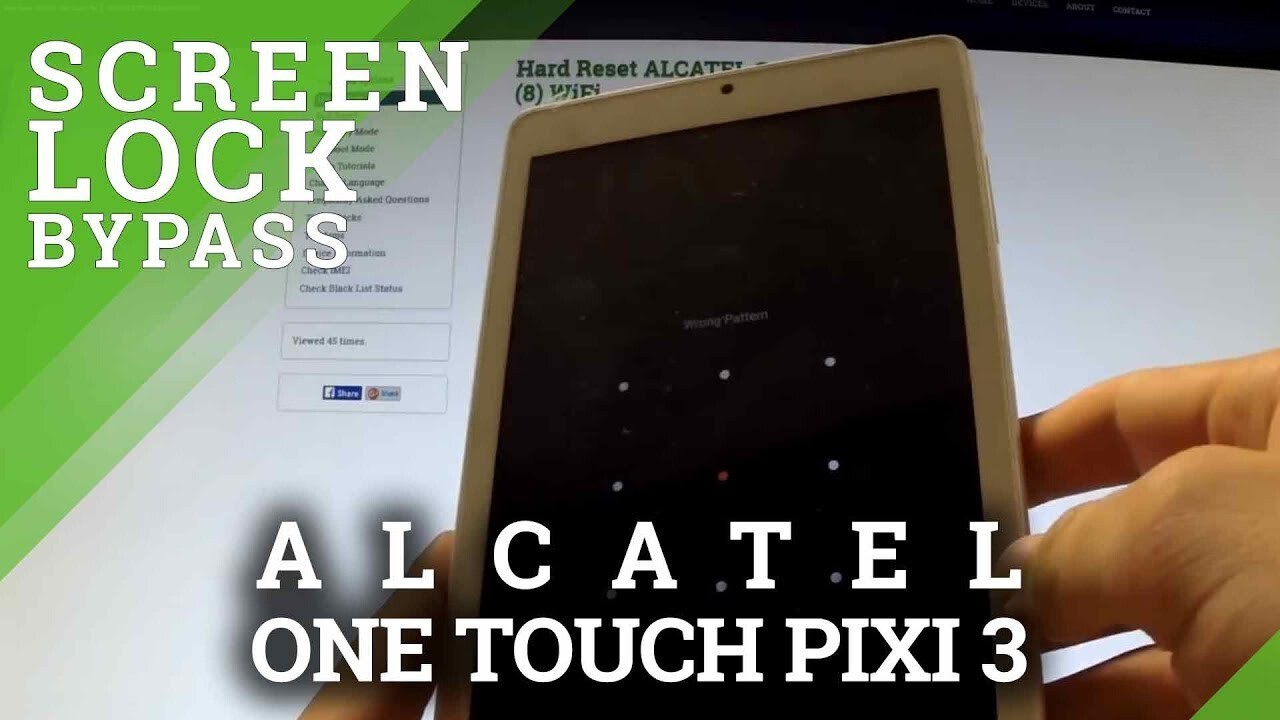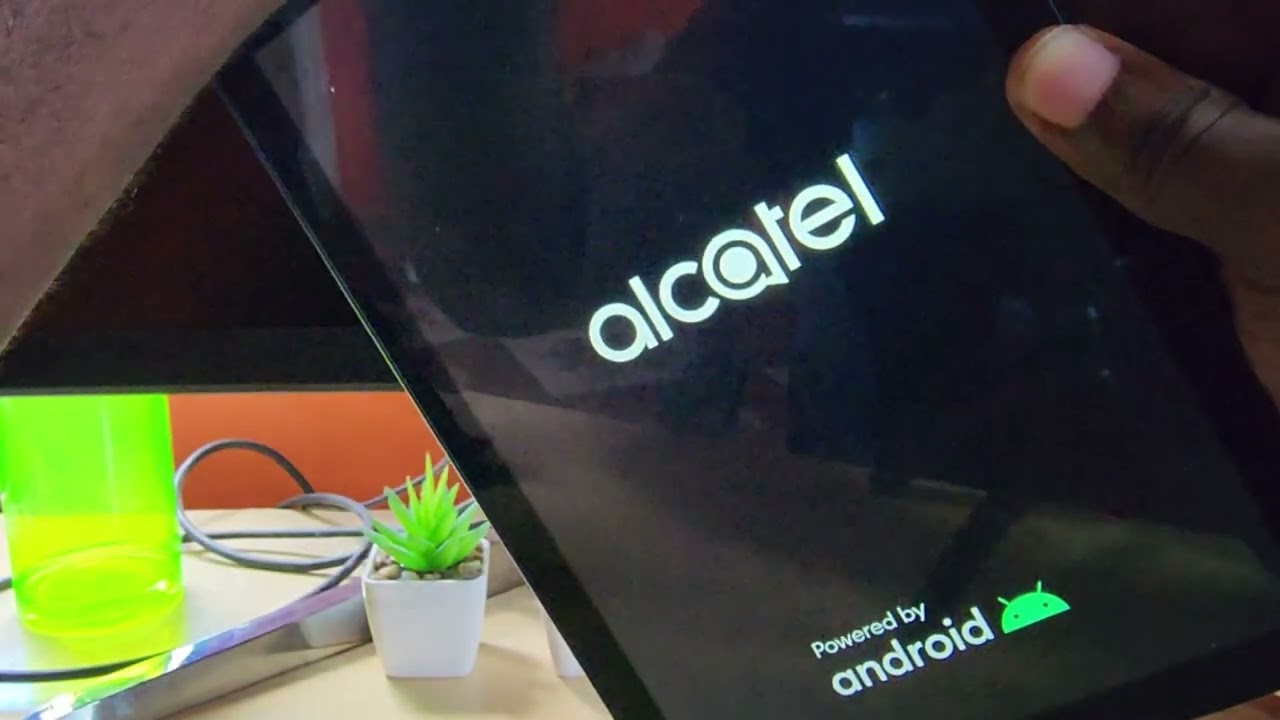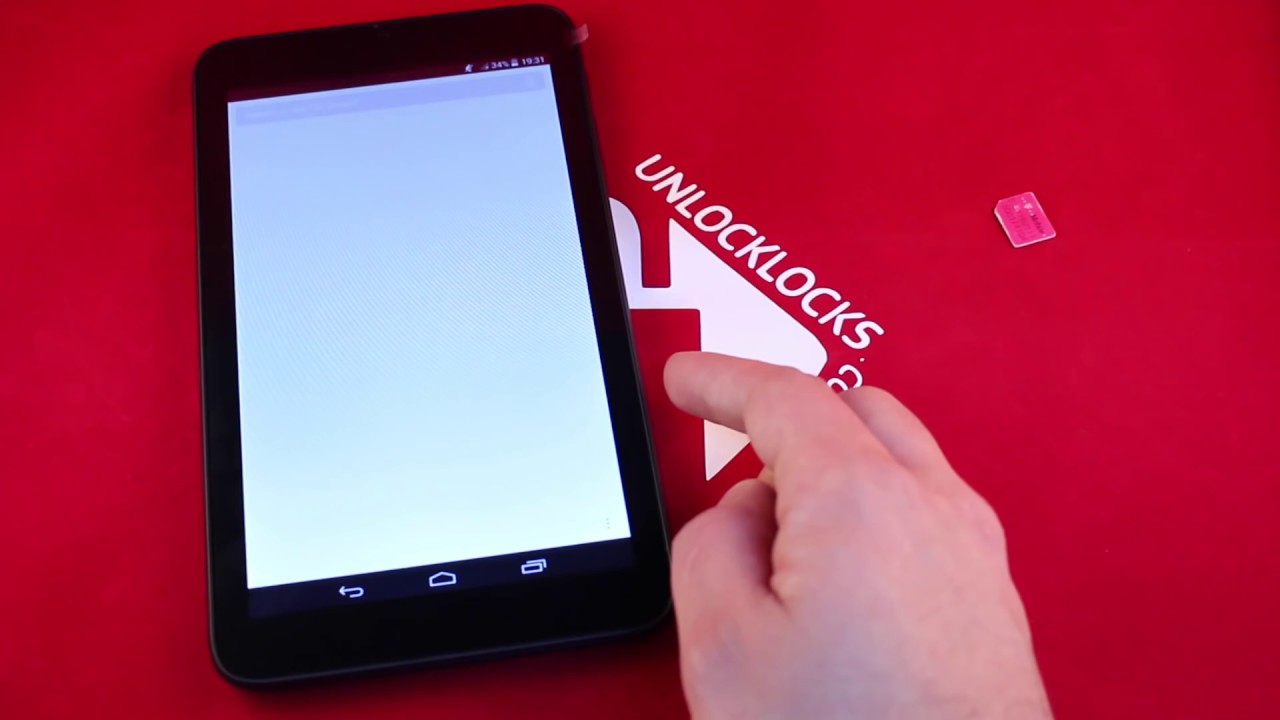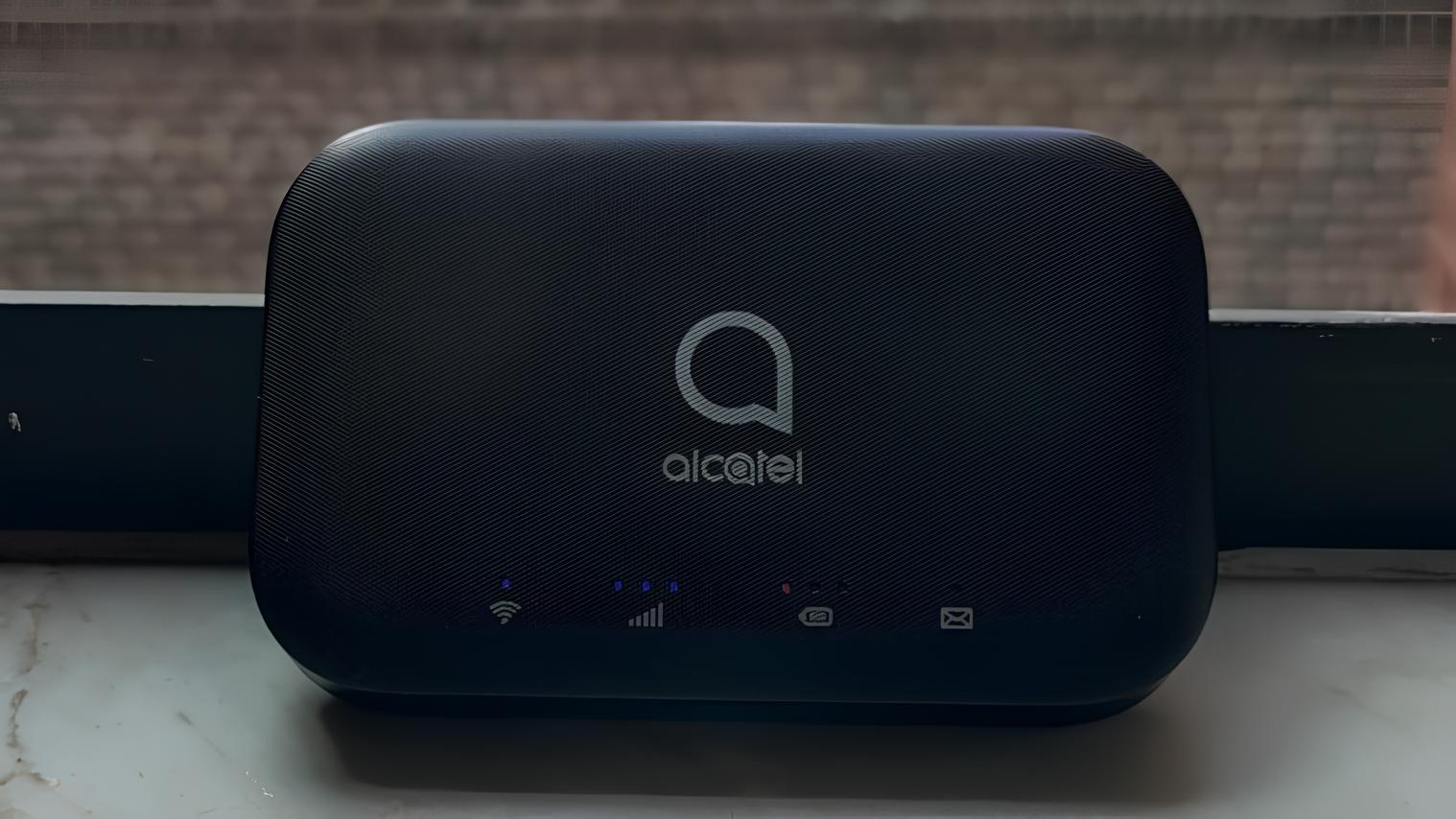Introduction
The Alcatel A30 Tablet is a popular device that offers a great combination of features and functionality. However, there may be instances where you forget the password to unlock the tablet. This can be a frustrating experience, but fortunately, there are ways to regain access to your Alcatel A30 Tablet.
In this article, we will guide you through the steps to unlock your Alcatel A30 Tablet when you have forgotten the password. We will provide you with two methods – the first will involve a hard reset, which will erase all data on the tablet, and the second method will require your Google account credentials.
It’s important to note that performing a hard reset will delete all personal data, settings, and applications on your Alcatel A30 Tablet. Therefore, it is essential to back up any important files or information before proceeding with the reset. With that said, let’s get started with the first method.
Step 1: Power off the Alcatel A30 Tablet
The first step in unlocking your Alcatel A30 Tablet is to power it off completely. To do this, press and hold the power button located on the side or the top of the tablet, depending on the model you have. A menu will appear on the screen with options such as Power Off, Restart, and Airplane Mode. Swipe or tap on the Power Off option to turn off your tablet.
If your tablet is unresponsive and you are unable to access the Power Off menu, press and hold the power button for about 10-15 seconds until the device powers off. It may take a few moments for the tablet to shut down completely.
Once the Alcatel A30 Tablet is powered off, we can move on to the next step in unlocking the device. Make sure to have a charged battery or connect your tablet to a power source during the resetting process to avoid any interruptions.
Step 2: Press and hold specific key combination
After powering off the Alcatel A30 Tablet, we need to press and hold a specific key combination to access the recovery mode. Once you enter the recovery mode, you will be able to perform a hard reset to unlock the tablet. The key combination may vary slightly depending on the model, so it’s important to follow the instructions carefully.
The most common key combination to enter recovery mode on an Alcatel A30 Tablet is to press and hold the Volume Up button along with the Power button simultaneously. Keep holding both buttons until you see the Alcatel logo or an Android logo on the screen. This may take a few seconds.
Once you see the logo, release the buttons and wait for the recovery mode menu to appear. In recovery mode, you will be able to navigate using the volume buttons to scroll up and down, and the power button to select an option.
If the aforementioned key combination doesn’t work for your Alcatel A30 Tablet, you can try some alternative key combinations. These include pressing and holding the Volume Down button along with the Power button, or the Volume Up button and the Home button simultaneously. Consult your device’s manual or search online for the specific key combination for your tablet model.
Step 3: Release the keys once the Android logo appears
After pressing and holding the specific key combination to enter recovery mode on your Alcatel A30 Tablet, you will see the Android logo on the screen. As soon as the logo appears, you can release the keys that you were holding.
The appearance of the Android logo indicates that you have successfully entered the recovery mode, and you can now proceed with performing a hard reset to unlock your tablet.
It’s important to note that the time it takes for the Android logo to appear may vary depending on the device. Generally, it should only take a few seconds. However, if you do not see the logo after a minute or so, it is recommended to repeat the previous steps and make sure you are pressing the correct key combination.
Once you release the keys and the Android logo is displayed on the screen, you are ready to move on to the next step of the unlocking process. We will discuss this step in detail in the following section.
Step 4: Navigate using volume buttons and select “Wipe data/factory reset”
Once you have successfully entered the recovery mode on your Alcatel A30 Tablet and the Android logo is displayed on the screen, you can now navigate through the menu using the volume buttons. The volume up button will allow you to scroll up, while the volume down button will let you scroll down.
In this step, we will select the “Wipe data/factory reset” option to perform a hard reset and unlock the tablet. Use the volume buttons to scroll down and highlight the “Wipe data/factory reset” option from the menu.
Once the option is highlighted, press the power button to select it. This will take you to a confirmation screen where you will be asked to confirm your decision to wipe all data and perform a factory reset. Selecting this option will erase all personal data, settings, and applications on your Alcatel A30 Tablet, so be sure to backup any important files or information beforehand.
Scroll down using the volume buttons to highlight the “Yes” option, and then press the power button to confirm and proceed with the factory reset. This may take a few moments as the tablet wipes all the data and resets it to its factory settings.
Once the process is complete, you will be taken back to the recovery mode menu. Now, you can move on to the next step to restart and unlock your Alcatel A30 Tablet. The following section will guide you through this process.
Step 5: Confirm the factory reset by selecting “Yes”
After selecting the “Wipe data/factory reset” option in the recovery mode menu of your Alcatel A30 Tablet, you will be prompted to confirm your decision to proceed with the factory reset. This step ensures that you are fully aware of the consequences and have consented to the erasure of all data on your device.
Using the volume buttons, scroll down to highlight the “Yes” option to confirm the factory reset. Press the power button to select it.
By selecting “Yes”, you are indicating your agreement to wipe all data, settings, and applications from your Alcatel A30 Tablet. This process cannot be undone, so it is crucial to have a backup of any important data beforehand.
It’s worth emphasizing that the factory reset will return your tablet to its original factory settings. It will not only remove the forgotten password but also delete all personal files, apps, contacts, and other user data. Therefore, it is essential to consider this step carefully before proceeding.
After confirming the factory reset, the tablet will begin the process of erasing all data and restoring the original settings. This may take a few minutes to complete, so it’s important to be patient and allow the device sufficient time to finish the reset process.
Once the factory reset is completed, you will be returned to the recovery mode menu. At this point, you can proceed to the next step, which involves restarting the tablet and completing the unlocking process. We will discuss this step in the following section.
Step 6: Wait for the reset process to complete
After confirming the factory reset on your Alcatel A30 Tablet, you will need to wait patiently for the reset process to complete. This process involves erasing all data, settings, and applications on the device and restoring it to its original factory settings.
The duration of the reset process may vary depending on the amount of data stored on your tablet. It can take several minutes for the reset to finish, so it’s important to be patient and refrain from interrupting the process.
During this time, your tablet may display a progress bar or other indicators to show the status of the reset. It is advisable not to power off or restart the tablet while the reset process is ongoing, as this can result in unexpected problems or incomplete reset.
It’s worth noting that once the reset process is complete, your Alcatel A30 Tablet will be in the same state as when you initially purchased it. All personal data, including files, contacts, and apps, will be erased, and the device will be restored to its factory settings.
Once the reset process is finished, you can proceed to the final step of the unlocking process—restarting the tablet. We will discuss this step in detail in the next section.
Step 7: Select “Reboot system now” to restart the tablet
After the factory reset process is complete on your Alcatel A30 Tablet, it’s time to restart the device. This step will allow you to exit the recovery mode and boot up your tablet with the erased data and restored factory settings.
In the recovery mode menu, use the volume buttons to scroll and highlight the option “Reboot system now”. Once the option is highlighted, press the power button to select it.
By selecting “Reboot system now”, your tablet will initiate the restart process, and it will boot up with the newly reset settings. This may take a few moments, so be patient and allow the tablet to complete the restart.
After the restart, your Alcatel A30 Tablet should be unlocked and ready for use. You will need to go through the initial setup process, including selecting your language, connecting to a Wi-Fi network, and signing in with your Google account or creating a new account.
It’s important to note that during the setup process, you will have the opportunity to set a new password or pattern lock to secure your tablet. Make sure to choose a password that you can remember but is not easily guessable by others.
Once you have completed the setup and set a new password, your Alcatel A30 Tablet will be ready for use. You can now enjoy all the features and functionalities of the tablet without the hassle of a forgotten password.
Alternative Method: Use Google Account to Unlock Alcatel A30 Tablet
If you have forgotten the password to unlock your Alcatel A30 Tablet, an alternative method is to use your Google account credentials to regain access to the device. This method requires that you have previously set up and linked your Google account to your tablet.
Follow these steps to unlock your Alcatel A30 Tablet using your Google account:
- Enter an incorrect pattern or password on the lock screen multiple times until you see a message stating that you have entered the wrong pattern or password too many times.
- Tap on the “Forgot Pattern” or “Forgot Password” option that appears on the screen.
- On the subsequent screen, enter your Google account email address and password associated with the tablet.
- Follow any additional instructions or security measures that may be prompted, such as answering security questions or entering a backup PIN, if applicable.
- If your Google account credentials are correct, your Alcatel A30 Tablet will be unlocked, and you will be able to access your device.
If you are unable to remember your Google account credentials or if you encounter any issues during the process, you may need to recover your Google account or reset your password through the Google Account Recovery process on a separate device.
It’s important to note that using the Google account method to unlock your Alcatel A30 Tablet may vary depending on the Android version and customization of the device. The steps mentioned above should work for most devices, but there could be slight variations or additional security measures depending on the specific model and software version.
Once you have successfully unlocked your Alcatel A30 Tablet using your Google account, you will regain access to your device and be able to set a new password or pattern lock to secure it.
Remember to choose a strong and memorable password or pattern that can keep your device secure while also being easy for you to remember. Additionally, it’s always a good practice to regularly backup your important files and data to prevent any permanent loss in case of unforeseen events.
Conclusion
Forgetting the password to your Alcatel A30 Tablet can be a frustrating experience, but fortunately, there are methods available to regain access to your device. In this article, we have provided you with step-by-step instructions on how to unlock your Alcatel A30 Tablet when you have forgotten the password.
The first method involves performing a hard reset by entering the recovery mode and selecting the option to wipe data/factory reset. This method will erase all personal data and restore the tablet to its factory settings. It’s important to note that performing a hard reset should only be done as a last resort and after backing up any important data.
The second method is to use your Google account credentials to unlock the Alcatel A30 Tablet. This method requires that you have previously linked your Google account to the device. By entering your Google account email address and password, you can regain access to your tablet without performing a hard reset.
Remember to follow the instructions carefully and be aware of the consequences. Take precautionary measures such as backing up your data and setting a new, strong password after unlocking your tablet. Additionally, if you encounter any difficulties or your specific device has variations in the process, refer to the user manual or seek additional support from Alcatel or the manufacturer.
We hope that this guide has been helpful in assisting you to unlock your Alcatel A30 Tablet when you have forgotten the password. By following the provided steps, you can regain access to your tablet and continue enjoying its features and functionalities.
Always keep in mind the importance of having a secure and memorable password, as well as regularly backing up your data, to avoid any future password-related issues with your Alcatel A30 Tablet.