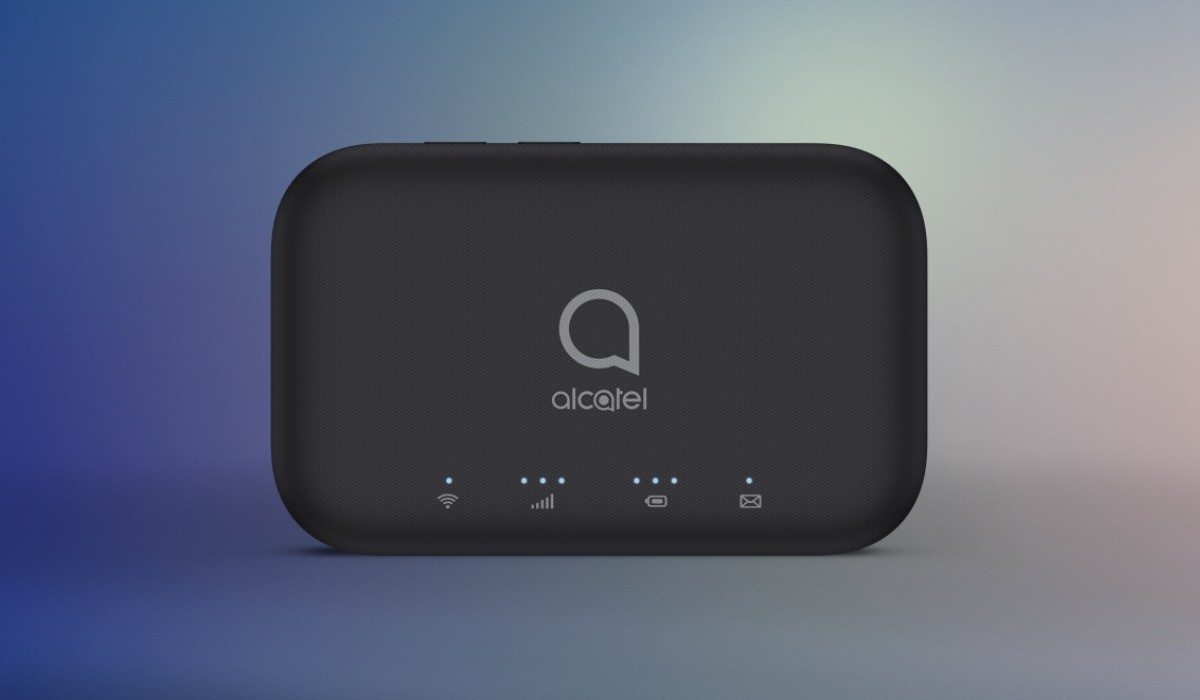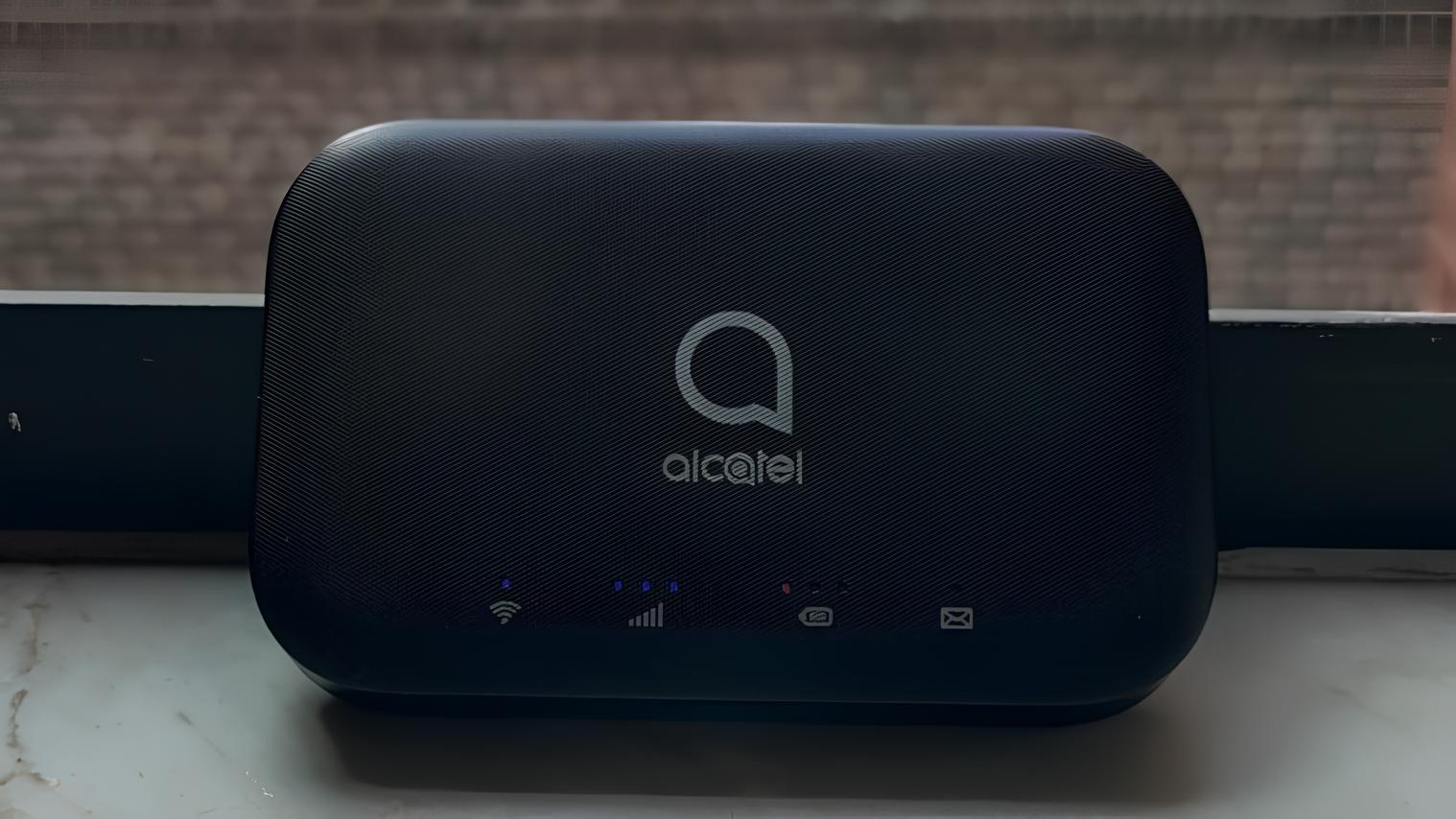Introduction
Connecting to an Alcatel hotspot can provide you with the convenience of accessing the internet on-the-go. Whether you're traveling, working remotely, or simply need a reliable internet connection outside your home or office, an Alcatel hotspot can be a valuable tool for staying connected. In this comprehensive guide, we will walk you through the step-by-step process of powering on, connecting to, and configuring the settings of your Alcatel hotspot. Additionally, we will address common connection issues and provide troubleshooting tips to ensure a seamless and uninterrupted internet experience.
By following the instructions outlined in this guide, you will gain a clear understanding of how to effectively utilize your Alcatel hotspot, empowering you to stay connected wherever you are. Whether you're a seasoned tech enthusiast or new to the world of mobile hotspots, this guide will equip you with the knowledge and confidence to make the most of your Alcatel hotspot. So, let's dive in and embark on this journey to seamlessly connect to your Alcatel hotspot and unlock the power of portable internet connectivity.
Step 1: Powering On the Alcatel Hotspot
To begin the process of connecting to your Alcatel hotspot, the first step is to power it on. This simple yet crucial step sets the stage for establishing a secure and reliable internet connection on your device. Follow the steps below to power on your Alcatel hotspot:
-
Locate the Power Button: The power button on your Alcatel hotspot is typically located on the top or side of the device. It is usually distinguished by a power icon or the word "Power" adjacent to it.
-
Press and Hold the Power Button: Once you have located the power button, press and hold it for a few seconds until the device powers on. You may notice indicator lights or a display screen illuminating, indicating that the hotspot is booting up.
-
Wait for Initialization: After powering on the device, allow it a few moments to initialize. During this time, the hotspot's internal systems will initiate and prepare to broadcast a Wi-Fi signal for connection.
-
Check for Signal: Once the initialization process is complete, check for the presence of a Wi-Fi signal being emitted by the Alcatel hotspot. You can do this by looking for the Wi-Fi network name (SSID) associated with your hotspot on the list of available networks on your device.
-
Connect to the Hotspot: With the Wi-Fi signal identified, proceed to connect to the Alcatel hotspot using the designated network name and, if applicable, the password provided with the device.
By successfully powering on your Alcatel hotspot, you have laid the foundation for establishing a secure and reliable internet connection. With the device now operational, you are ready to move on to the next step of connecting to the hotspot and configuring its settings to suit your specific needs.
Step 2: Connecting to the Alcatel Hotspot
Now that your Alcatel hotspot is powered on and emitting a Wi-Fi signal, it's time to connect your device to the hotspot and gain access to the internet. Follow these simple steps to establish a connection:
-
Access Wi-Fi Settings: On your device, navigate to the Wi-Fi settings menu. This can usually be found in the settings app under the "Network" or "Connections" section. Once in the Wi-Fi settings, you will see a list of available Wi-Fi networks.
-
Locate the Alcatel Hotspot: In the list of available Wi-Fi networks, look for the network name (SSID) associated with your Alcatel hotspot. The network name is typically labeled on the device or provided in the hotspot's documentation.
-
Connect to the Hotspot: Tap on the name of your Alcatel hotspot to initiate the connection process. If the hotspot is secured with a password, you will be prompted to enter the password at this stage. Ensure that you enter the correct password to successfully establish the connection.
-
Wait for Connection: After entering the password (if required), your device will attempt to connect to the Alcatel hotspot. You may see a loading icon or a message indicating that the connection is in progress. Once the connection is established, your device will display a confirmation message, and you will be connected to the hotspot.
-
Confirm Connection: To verify that you are connected to the Alcatel hotspot, look for the Wi-Fi symbol or indicator on your device's screen. This symbol typically appears in the status bar at the top of the screen or within the Wi-Fi settings menu, indicating that a successful connection has been established.
By following these steps, you have successfully connected your device to the Alcatel hotspot, allowing you to access the internet and enjoy the benefits of portable connectivity. With the connection established, you can now proceed to configure the hotspot settings to customize your internet experience and optimize the hotspot's functionality to suit your specific needs.
Step 3: Configuring the Alcatel Hotspot Settings
Configuring the settings of your Alcatel hotspot allows you to tailor the device to your specific preferences and requirements, optimizing your internet experience. Whether you prioritize security, network visibility, or device management, the following steps will guide you through the process of customizing the hotspot settings to suit your needs.
-
Access the Hotspot Settings: To begin configuring the settings, access the administration interface of your Alcatel hotspot. This can usually be done by entering the device's IP address into a web browser. The IP address and login credentials are typically provided in the device's user manual or on a sticker attached to the hotspot.
-
Login to the Administration Interface: Upon accessing the administration interface, you will be prompted to enter the login credentials. Once logged in, you will gain access to the hotspot's settings and management options.
-
Security Settings: One of the crucial aspects of configuring the hotspot is ensuring its security. Within the settings, you can set up a strong and unique password for the Wi-Fi network to prevent unauthorized access. Additionally, you may have the option to enable encryption protocols such as WPA2 to enhance the security of the network.
-
Network Name (SSID): Customizing the network name (SSID) of your Alcatel hotspot allows you to personalize the identifier seen by devices when searching for available Wi-Fi networks. You can choose a distinct and recognizable name that reflects your preferences or easily identifies the hotspot amidst other networks.
-
Guest Network (Optional): Some Alcatel hotspots offer the functionality of creating a separate guest network. This feature allows you to provide internet access to guests while keeping your primary network secure. If available, you can configure the guest network settings, including setting a different password and access restrictions.
-
Device Management: Depending on the model of your Alcatel hotspot, you may have additional management options such as device prioritization, parental controls, and network diagnostics. These settings enable you to manage connected devices, control access to the network, and troubleshoot connectivity issues efficiently.
-
Save and Apply Changes: After customizing the settings according to your preferences, ensure to save and apply the changes within the administration interface. This finalizes the configuration process and implements the adjustments you have made to the hotspot's settings.
By effectively configuring the settings of your Alcatel hotspot, you have tailored the device to meet your specific requirements, enhancing the security, visibility, and management of your portable internet connection. With the settings optimized, you can enjoy a personalized and secure internet experience, ensuring that the hotspot operates in alignment with your preferences and priorities.
Step 4: Troubleshooting Common Connection Issues
Even with a well-configured Alcatel hotspot, occasional connection issues may arise. Understanding how to troubleshoot these common issues can help you quickly resolve connectivity challenges and ensure a seamless internet experience. Below are some common connection issues and troubleshooting steps to address them effectively:
-
Weak Signal Strength: If you experience a weak Wi-Fi signal or intermittent connectivity, try repositioning the Alcatel hotspot to a more centralized location. Ensure that the device is not obstructed by physical barriers such as walls or large objects, which can impede the signal strength. Additionally, consider adjusting the orientation of the hotspot's antennas to optimize signal coverage.
-
Interference from Other Devices: Nearby electronic devices, such as cordless phones, microwave ovens, and Bluetooth devices, can interfere with the Wi-Fi signal. To mitigate interference, relocate the Alcatel hotspot away from such devices or switch to a less congested Wi-Fi channel within the hotspot's settings.
-
Firmware Updates: Ensure that the Alcatel hotspot's firmware is up to date. Outdated firmware can lead to compatibility issues and connectivity disruptions. Access the administration interface to check for available firmware updates and install them as needed to ensure optimal performance.
-
Network Congestion: In environments with multiple Wi-Fi networks, network congestion can impact the performance of your Alcatel hotspot. Consider switching to a less congested Wi-Fi channel within the hotspot's settings to minimize interference and improve connectivity.
-
Authentication and Password Issues: If you encounter authentication errors or password-related issues when connecting to the hotspot, verify that the correct password is entered. Pay attention to letter case sensitivity and special characters. If the issue persists, consider resetting the hotspot's password and reconnecting your devices.
-
Resetting the Hotspot: In the event of persistent connectivity issues, performing a reset on the Alcatel hotspot can often resolve underlying issues. Refer to the device's user manual or documentation to understand the process for resetting the hotspot to its default settings.
-
Device Compatibility: Ensure that the devices attempting to connect to the Alcatel hotspot are compatible with the Wi-Fi standards supported by the hotspot. Some older devices may experience connectivity issues if the hotspot is configured to use advanced Wi-Fi standards that are not supported by the devices.
By familiarizing yourself with these troubleshooting strategies, you can effectively address common connection issues that may arise when using your Alcatel hotspot. Implementing these steps empowers you to swiftly resolve connectivity challenges and maintain a reliable and uninterrupted internet connection, ensuring that you make the most of your portable hotspot experience.
Conclusion
In conclusion, mastering the process of connecting to and configuring an Alcatel hotspot empowers you to harness the full potential of portable internet connectivity. By following the step-by-step guide outlined in this comprehensive resource, you have gained the knowledge and confidence to seamlessly power on the hotspot, establish a secure connection, customize its settings, and troubleshoot common connectivity issues.
As you embark on your journey with the Alcatel hotspot, it's important to recognize the transformative impact of portable internet access. Whether you're a frequent traveler, remote worker, or simply seeking a reliable backup internet option, the Alcatel hotspot serves as a valuable tool for staying connected in diverse environments. Its portability, ease of use, and customizable settings make it a versatile solution for a wide range of connectivity needs.
By understanding the nuances of powering on the hotspot, connecting devices, and configuring settings, you have unlocked the ability to tailor your internet experience to align with your preferences and priorities. From enhancing security measures to optimizing network visibility and addressing connectivity challenges, the comprehensive guide equips you with the skills to leverage the full potential of the Alcatel hotspot.
Furthermore, the troubleshooting strategies provided offer a valuable resource for swiftly addressing common connection issues, ensuring that you can maintain a seamless and uninterrupted internet experience. By implementing these troubleshooting steps, you can overcome obstacles and sustain a reliable connection, regardless of the challenges that may arise.
In essence, the Alcatel hotspot represents more than just a portable internet device; it embodies the freedom to stay connected on your terms, adapt to diverse environments, and navigate the digital landscape with confidence. As you continue to explore the capabilities of your Alcatel hotspot, the knowledge and skills acquired from this guide will serve as a foundation for maximizing its potential and ensuring a consistently reliable and secure internet connection.
With this comprehensive understanding, you are well-equipped to embark on your journey with the Alcatel hotspot, embracing the freedom and flexibility it offers in staying connected wherever you go. As you apply the insights and strategies outlined in this guide, you will undoubtedly unlock the full potential of your Alcatel hotspot, empowering you to navigate the digital realm with unparalleled convenience and reliability.