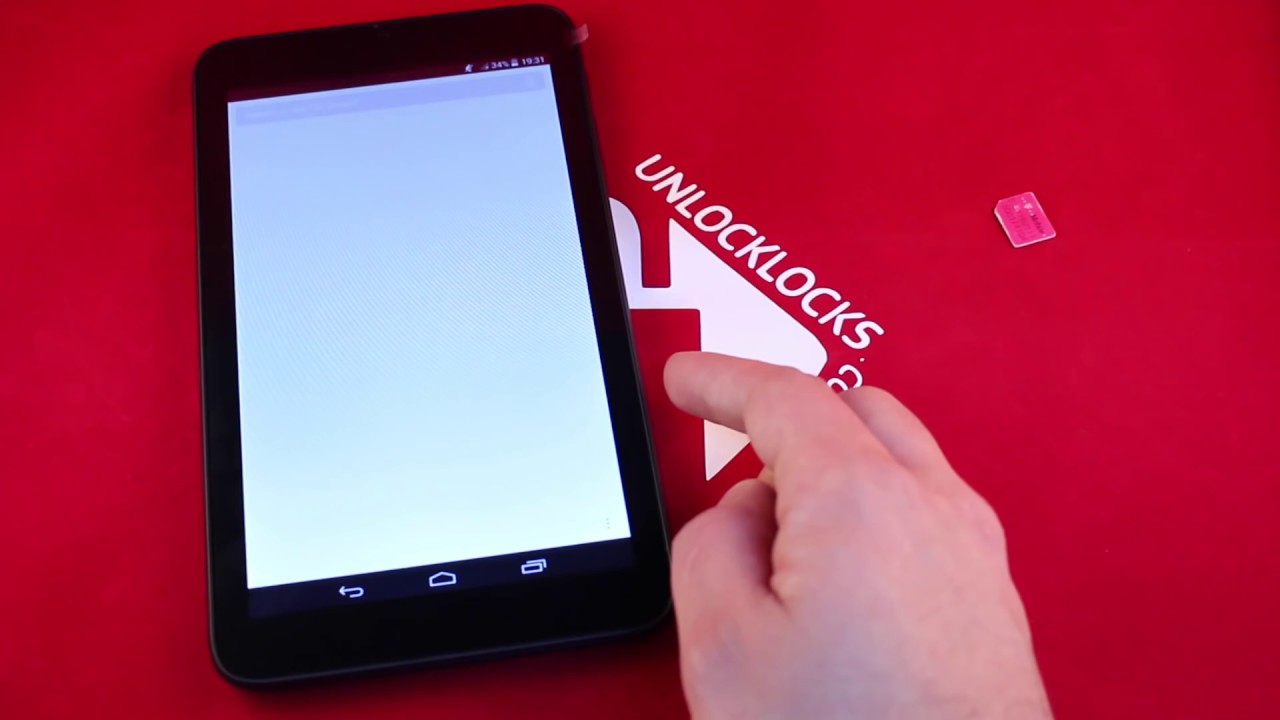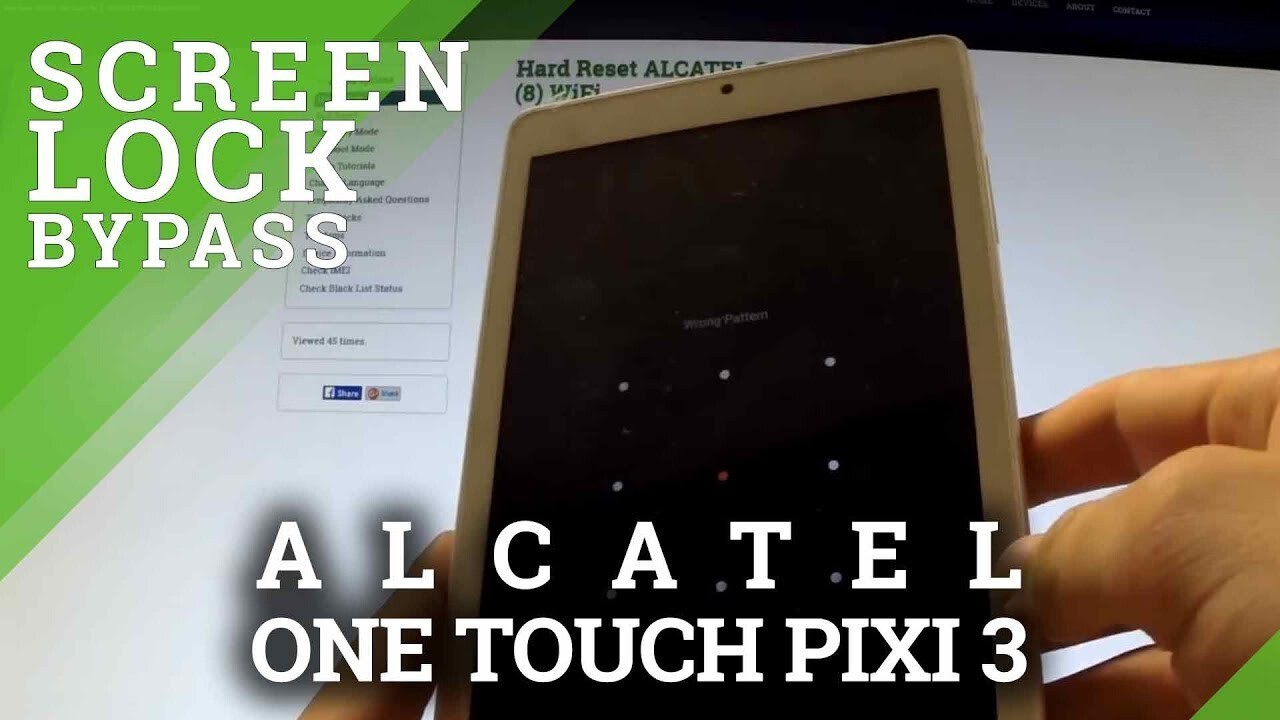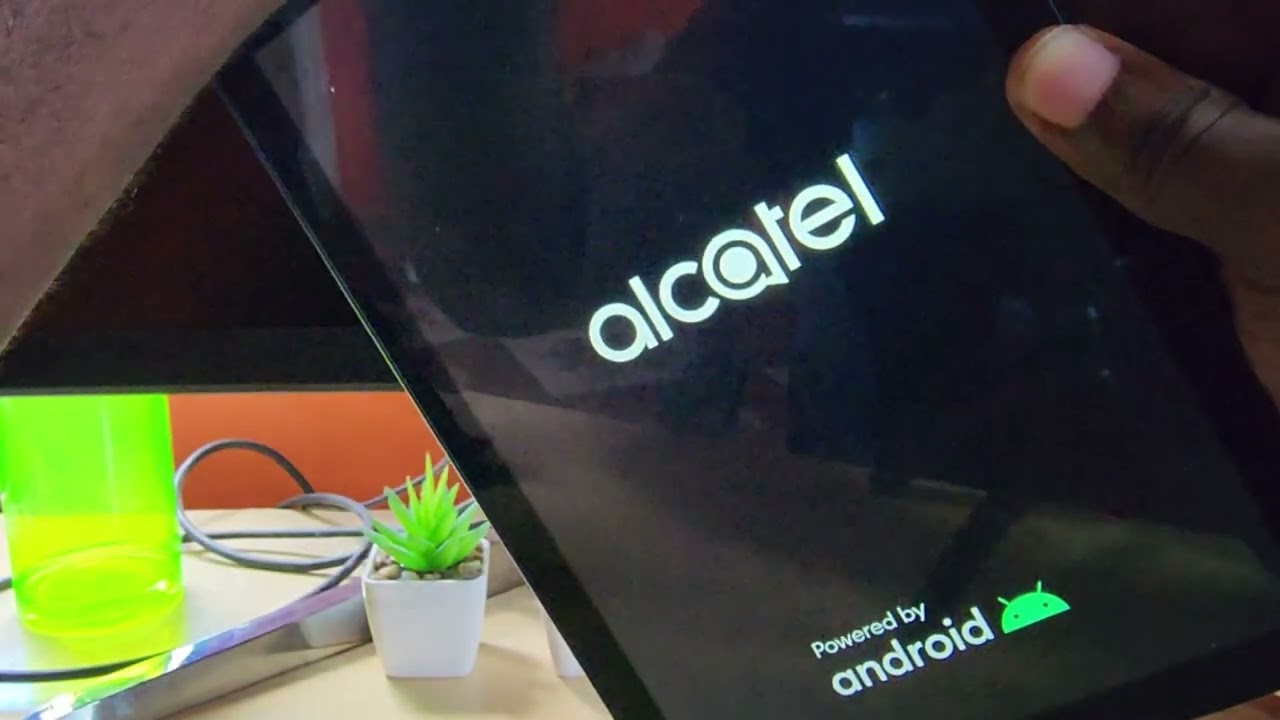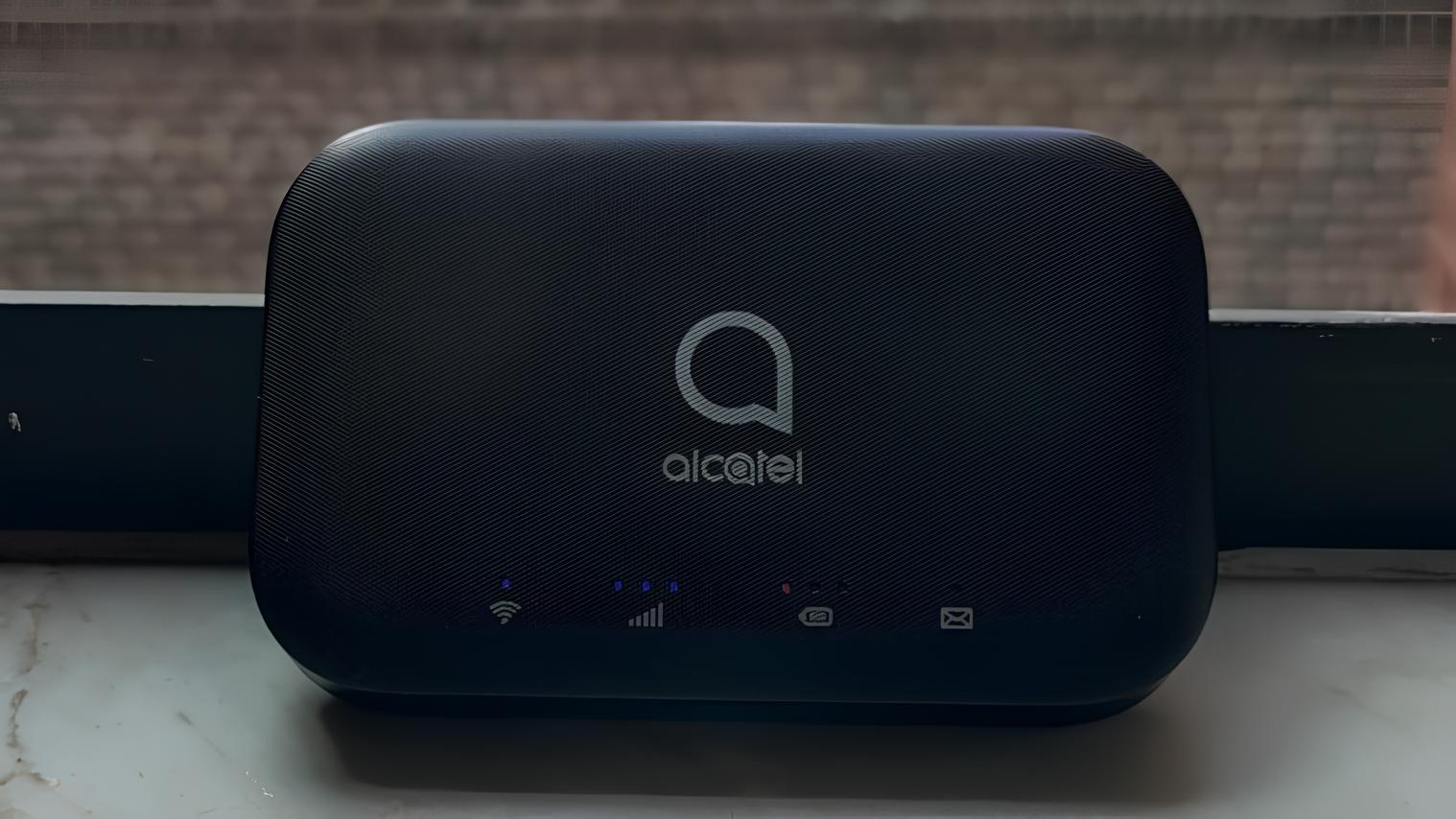Introduction
Welcome to this guide on how to unlock an Alcatel tablet. Alcatel tablets are known for their sleek design, user-friendly interface, and a wide range of features. However, there may come a time when you find yourself locked out of your Alcatel tablet. Whether you have forgotten the unlock code, are experiencing issues with the Google account verification process, or simply need to factory reset the device, this guide will provide you with the necessary steps to regain access to your tablet.
Unlocking an Alcatel tablet can be a frustrating experience, but fortunately, there are several methods you can try to resolve the issue. In this guide, we will walk you through four different methods: using the unlock code, utilizing Google account verification, performing a factory reset, and contacting Alcatel support. Each method has its own advantages and considerations, so it is important to choose the one that best suits your needs.
Before we dive into the specific methods, it is crucial to note that unlocking an Alcatel tablet may result in the loss of data, including apps, photos, and personal files. It is essential to back up your data regularly to prevent any potential loss. Additionally, unlocking your tablet may void the manufacturer’s warranty, so proceed with caution and consider these factors before proceeding.
Now that we have an overview of what to expect, let’s get started with exploring the different methods you can use to unlock your Alcatel tablet.
Understanding the Lock on Alcatel Tablets
Before we delve into the methods of unlocking an Alcatel tablet, it’s important to understand the types of locks that may prevent you from accessing your device. Alcatel tablets typically come with two main types of locks: the unlock code and Google account verification.
The unlock code, also known as the PIN or password, is a security measure implemented by users to protect their device from unauthorized access. This lock can be set by the user and is unique to each device. If you have forgotten the unlock code, you will need to find a way to bypass or reset it in order to regain access to your Alcatel tablet.
Google account verification, on the other hand, is a security feature designed to protect your device in the event it is lost or stolen. When enabled, the device requires you to enter the Google account credentials that were previously associated with the tablet. This lock prevents unauthorized users from accessing your personal information and files on the tablet.
Now that we have a basic understanding of the locks on Alcatel tablets, it’s time to explore the methods you can use to unlock your device. Each method addresses a different lock, so it’s important to identify which lock is preventing you from accessing your tablet before proceeding with the appropriate method.
Keep in mind that attempting to unlock a device without proper authorization may be illegal and may also violate the terms of service of your tablet. Therefore, it is always recommended to use these methods only if you are the rightful owner of the device or have obtained proper authorization to unlock it.
With this foundation of knowledge, let’s move onto the different methods you can use to unlock your Alcatel tablet and regain access to your device.
Method 1: Using the Unlock Code
If you have set an unlock code on your Alcatel tablet and have forgotten it, don’t worry – there is a way to unlock your device using an unlock code.
The first step is to try entering any codes that you may have used in the past. Sometimes, we tend to use familiar numbers or patterns for our unlock codes, so it’s worth giving it a try. If you are not successful with this method, you can move on to the next step.
The second step is to contact your service provider or the retailer from whom you purchased the tablet. They may be able to provide you with an unlock code based on the information you provide. You may need to provide proof of ownership and identification to initiate this process.
If you are unable to obtain an unlock code from your service provider or retailer, you can utilize online unlock code providers. These platforms specialize in generating unlock codes for various devices, including Alcatel tablets. Simply provide them with the necessary details, such as the tablet’s model number and IMEI number, and they will generate an unlock code for you. However, be cautious when using these services and ensure they are reputable and trustworthy.
Once you have obtained the unlock code, follow these steps to unlock your Alcatel tablet:
- Turn on your tablet and make sure it is charged.
- When prompted for the unlock code, enter the code you received.
- If the code is correct, your tablet should unlock, and you can now access your device.
Note that if you enter the wrong unlock code multiple times, your tablet may become permanently locked. In such cases, you will need to contact your service provider or retailer for further assistance.
Using the unlock code method is one of the simplest ways to regain access to your Alcatel tablet. Remember to keep your unlock code in a safe place or use a memorable pattern to prevent future lockouts.
Now that you are familiar with Method 1, let’s move on to Method 2: Using Google Account Verification, which can be helpful if you have forgotten your Google account credentials associated with your Alcatel tablet.
Method 2: Using Google Account Verification
If you are locked out of your Alcatel tablet due to Google account verification, there is a method you can use to regain access to your device.
Google account verification is a security feature implemented by Alcatel tablets to protect your personal information in the event your device is lost or stolen. The device will prompt you to enter the Google account credentials that were previously associated with the tablet to verify your ownership.
If you have forgotten your Google account credentials, you can follow these steps to unlock your Alcatel tablet:
- On the lock screen, enter any pattern, PIN, or password several times until you see a message indicating that the device is locked.
- Below the message, you will find a link that says “Forgot Pattern” or “Forgot Password.” Tap on this link.
- You will be prompted to enter your Google account email address and password. Ensure that you enter the correct credentials associated with the Alcatel tablet.
- If the entered information is correct, you will be granted access to the device, and you can now set a new pattern, PIN, or password.
In some cases, you may encounter additional security measures like two-factor authentication, where you will receive a verification code on your registered phone number or email address. Follow the on-screen instructions to complete the verification process and regain access to your tablet.
If you are unable to remember your Google account credentials or you no longer have access to the associated email address or phone number, you will need to recover your Google account. Visit the Google account recovery page on a computer or other device and follow the instructions provided.
It is important to note that using the Google account verification method will only work if you have previously associated a valid Google account with your Alcatel tablet. If you did not set up this security measure or have never used a Google account on your device, you will need to explore other methods to unlock your tablet.
Now that you are familiar with Method 2, let’s move on to Method 3: Factory Resetting the Alcatel Tablet, which can be used as a last resort to unlock your device.
Method 3: Factory Resetting the Alcatel Tablet
If you are unable to unlock your Alcatel tablet using the previous methods, a factory reset can be an effective solution. This method will restore your tablet to its original factory settings, removing any lock screen, passwords, or user data in the process.
Before you proceed with a factory reset, it’s crucial to understand that this process will erase all data on your device. Make sure to back up any important files, photos, or documents before proceeding with the reset. Once you have backed up your data, you can follow these steps to factory reset your Alcatel tablet:
- Ensure your tablet is turned off.
- Press and hold the Volume Up button and the Power button simultaneously. Keep holding them until you see the Alcatel logo or the Android logo.
- Once you see the logo, release both buttons. You will then enter the Recovery Mode.
- Use the Volume Down button to navigate to the “Wipe data/factory reset” option and press the Power button to confirm your selection.
- Next, navigate to the “Yes – delete all user data” option and press the Power button to initiate the factory reset process.
- Wait for the reset to complete, and then select the “Reboot system now” option to restart your tablet.
After the factory reset is complete, your Alcatel tablet will be restored to its original factory settings. You can now set up your tablet as a new device and create a new lock screen, password, or pattern.
This method is typically used as a last resort when all other options have failed. It is essential to understand that performing a factory reset will permanently erase all data on your tablet. Therefore, make sure to back up any important information beforehand.
If you are still unable to unlock your Alcatel tablet after performing a factory reset, it is recommended to contact Alcatel support for further assistance. They may be able to provide additional guidance or support to help you regain access to your device.
Now that you are familiar with Method 3, let’s move on to Method 4: Contacting Alcatel Support, which can provide you with expert help and guidance in unlocking your tablet.
Method 4: Contacting Alcatel Support
If you have exhausted all the previous methods and are still unable to unlock your Alcatel tablet, contacting Alcatel support is an excellent option to explore. Alcatel support is equipped with knowledgeable professionals who can provide expert help and guidance in resolving lock-related issues.
To contact Alcatel support, follow these steps:
- Visit the official Alcatel website and navigate to the support section.
- Look for the contact information, such as a phone number or email address, listed for customer support.
- Reach out to Alcatel’s customer support using the provided contact details and explain your situation. Be prepared to provide information about your tablet, such as the model number and any relevant details about the lock screen issue.
- Follow the instructions provided by the support team to troubleshoot and resolve the lock issue.
Alcatel support may have additional tools or methods available specifically designed to address lock-related problems. They can guide you through the necessary steps to unlock your tablet or provide alternative solutions based on your unique situation.
It’s important to note that contacting Alcatel support may require proof of ownership or purchase, so be prepared to provide any necessary documentation to validate your claim. They may also request additional information about the device or ask you to perform certain actions to troubleshoot the issue.
If you are unable to reach a resolution with Alcatel support, you may need to explore other options, such as seeking assistance from a professional technician or considering third-party services that specialize in unlocking devices.
Remember, contacting Alcatel support is a reliable and trusted way to address lock-related issues with your Alcatel tablet. Their expertise and knowledge will help guide you towards a resolution and enable you to regain access to your device.
Now that you are familiar with Method 4, let’s move on to the next section, where we will provide some tips for preventing lockouts in the future.
Tips for Preventing Lockouts in the Future
Experiencing a lockout on your Alcatel tablet can be frustrating and inconvenient. To avoid such situations in the future, it’s essential to take a proactive approach and implement preventive measures. Here are some tips to help prevent lockouts on your Alcatel tablet:
- Set a memorable unlock code: When setting an unlock code for your Alcatel tablet, choose a code that is easy for you to remember but difficult for others to guess. Avoid using common codes like 1234 or birthdays, as these are easily guessable.
- Use fingerprint or facial recognition: Take advantage of the biometric authentication features available on your Alcatel tablet, such as fingerprint or facial recognition. These methods provide a convenient and secure way to unlock your device without the need for a code.
- Regularly back up your data: Backing up your data is crucial in case of lockouts or other unforeseen circumstances. Regularly create backups of your important files, photos, and documents either on an external storage device or through cloud-based services.
- Keep your Google account credentials secure: If you rely on Google account verification as a security measure, make sure to store your Google account credentials securely. Avoid sharing your account information with others and enable two-factor authentication for an added layer of security.
- Update your device’s software: Keeping your Alcatel tablet’s software up to date is important for security reasons. Regularly check for software updates and install them promptly to ensure you have the latest security patches and bug fixes.
- Be cautious with third-party apps: Download and install apps from trusted sources, such as the Google Play Store. Avoid sideloading apps from unknown sources, as these can potentially pose a security risk to your device.
- Enable remote device management: Alcatel tablets offer features like Find My Device that allow you to remotely locate, lock, or erase your device in case it gets lost or stolen. Enable these features and familiarize yourself with how they work.
- Create a lockout recovery plan: Have a plan in place in case you do get locked out of your Alcatel tablet. Keep a record of important information such as device model, serial number, and contact information for Alcatel support or your service provider.
By following these tips, you can minimize the chances of experiencing a lockout on your Alcatel tablet. Prevention is always better than dealing with the inconvenience and potential data loss associated with lockouts.
Now that you have learned some preventative measures, let’s conclude this guide by summarizing the key points covered.
Conclusion
In this guide, we have explored various methods to unlock an Alcatel tablet and regain access to your device. We started by understanding the locks on Alcatel tablets, including the unlock code and Google account verification. Then, we discussed four methods: using the unlock code, utilizing Google account verification, factory resetting the tablet, and contacting Alcatel support.
If you have forgotten your unlock code, you can try obtaining it from your service provider, retailer, or online unlock code providers. Using Google account verification can be helpful if you have forgotten your Google account credentials associated with your tablet. Factory resetting the tablet can be used as a last resort to erase all data and restore the device to its factory settings. Lastly, contacting Alcatel support can provide expert assistance and guidance in resolving lock-related issues.
To prevent lockouts in the future, we recommend setting a memorable unlock code, using biometric authentication methods, regularly backing up your data, keeping your Google account credentials secure, updating your device’s software, being cautious with third-party apps, and enabling remote device management features.
Remember that unlocking an Alcatel tablet may result in data loss and could void your device’s warranty. Only attempt these methods if you are the rightful owner or have proper authorization.
We hope this guide has helped you in understanding the different methods available to unlock your Alcatel tablet and prevent future lockouts. If you experience any difficulties or have further questions, don’t hesitate to reach out to Alcatel support or a professional technician for assistance.
Thank you for reading, and we wish you success in unlocking your Alcatel tablet!