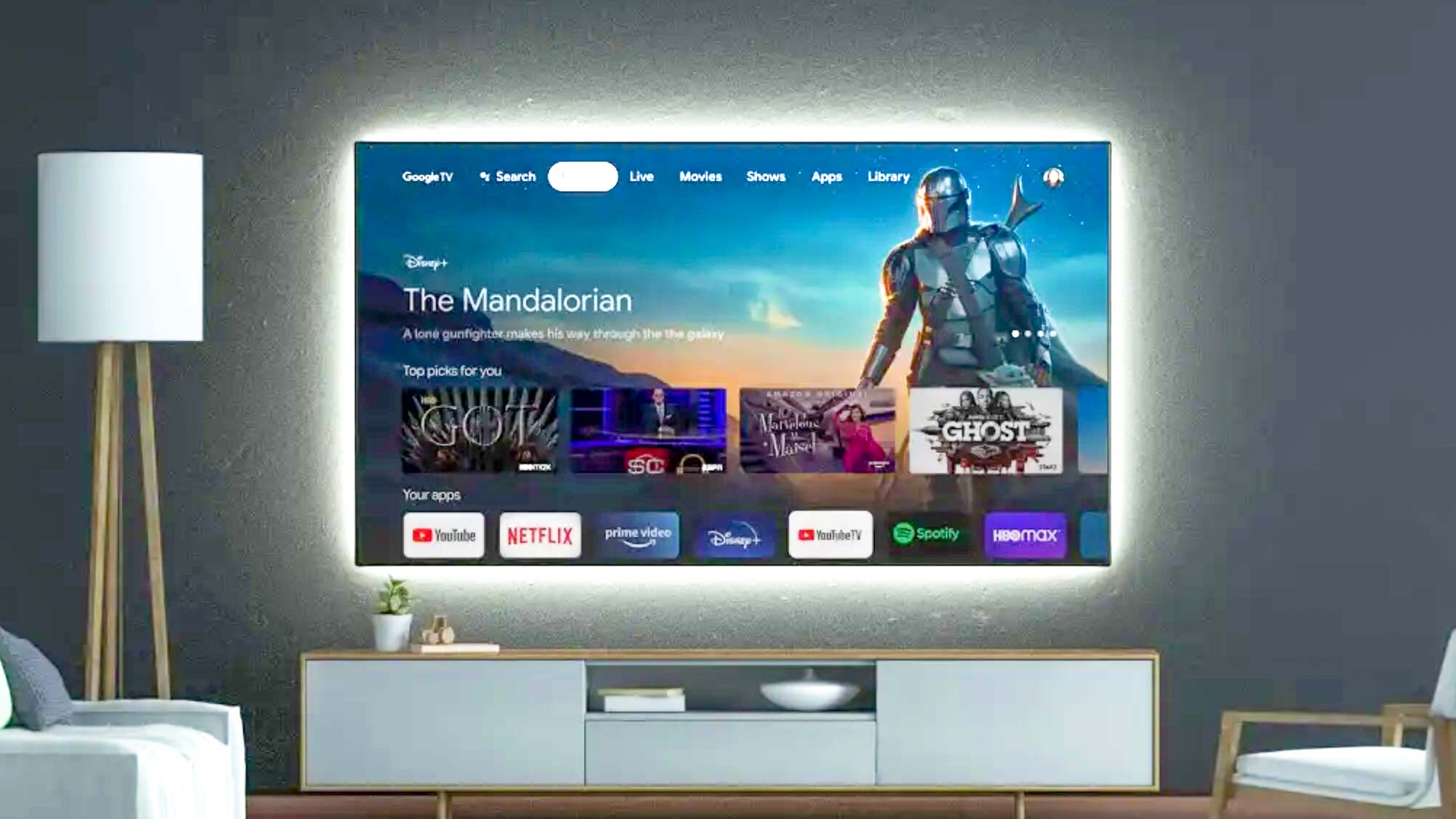Introduction
Welcome to the exciting world of unboxing and setting up the LG OLED TV! Whether you’re a tech enthusiast or just eager to upgrade your entertainment experience, this step-by-step guide will help you navigate through the unboxing process and get your LG OLED TV up and running in no time.
LG is renowned for its cutting-edge technology and high-quality displays, and the OLED TVs are no exception. OLED, short for Organic Light-Emitting Diode, delivers exceptional picture quality with vibrant colors, deep blacks, and stunning contrast. It’s like having a cinema-quality experience right in your own living room.
Before we dive into the unboxing process, let’s first go over a few important things. Make sure you have a clear space to work in and gather all the necessary tools and equipment. This includes a screwdriver, cable management clips, an HDMI cable, and any additional components you may have purchased, such as a soundbar or gaming console.
Unboxing and setting up your LG OLED TV can be a fun and rewarding experience. By following these steps, you’ll have your new TV ready to go and enjoy a world of incredible visuals and smart features.
Step 1: Prepare the necessary tools and equipment
Before you can begin unboxing and setting up your LG OLED TV, it’s essential to have all the necessary tools and equipment at hand. This will ensure a smooth and efficient installation process.
Here are the items you’ll need:
- Screwdriver: Most LG OLED TVs require some assembly, either attaching the TV stand or mounting the TV on the wall. Having a screwdriver with the appropriate size and type of screw heads will make the process much easier.
- Cable management clips: These handy clips will help keep your cables neat and organized, preventing tangles and making the overall setup look clean and clutter-free.
- HDMI cable: An HDMI cable is essential for connecting your LG OLED TV to other devices such as a cable box, gaming console, or Blu-ray player. Make sure to choose a high-speed HDMI cable that supports the latest video and audio formats for the best performance.
- Additional components: Depending on your setup, you may also need additional components such as a soundbar, AV receiver, or streaming devices. Ensure you have these items on hand if you plan to incorporate them into your home theater system.
Take a moment to gather these tools and equipment before moving forward with the unboxing process. Ensuring that you have everything you need will save you time and prevent any interruptions during the setup.
Step 2: Unboxing the LG OLED TV
Now that you have all the necessary tools and equipment ready, it’s time to unbox your LG OLED TV. Follow these steps to ensure a safe and successful unboxing process:
- Find a suitable unboxing area: Choose a well-lit and spacious area where you can unpack the TV safely. Clear any obstacles and ensure there’s enough room to lay out the TV and its accessories.
- Locate the main box: The LG OLED TV usually comes in a large cardboard box. Look for the packaging with the LG logo and handles for easy handling.
- Open the main box: Carefully open the main box, taking caution not to damage the contents inside. You may need to cut through the tape or use a box cutter, being mindful to avoid scratching the TV or yourself.
- Take out the accessories: Inside the main box, you’ll find various accessories such as the TV stand, remote control, power cable, and user manual. Gently remove these items and set them aside for later use.
- Extract the TV: With the accessories removed, carefully lift the TV out of the box. It’s advisable to have someone help you with this step to ensure the TV is lifted and handled properly. Be mindful of the TV’s weight and delicate screen surface while lifting it out of the box.
- Remove the protective coverings: LG OLED TVs come with protective coverings to safeguard the screen during shipping. Carefully peel off any plastic films or styrofoam padding that may be on the TV, ensuring not to touch or damage the screen in the process.
- Place the TV on a suitable surface: Find a stable and flat surface where you plan to set up your LG OLED TV. Avoid placing it near any heat sources or in direct sunlight, as this can affect the TV’s performance.
By following these steps, you’ll successfully unbox your LG OLED TV and have it ready for the next phase of assembly and setup.
Step 3: Assemble the TV stand or wall mount
Now that you have unboxed your LG OLED TV, it’s time to assemble the TV stand or wall mount. Follow these steps to ensure a secure and stable setup:
- Refer to the user manual: Locate the user manual that came with your TV. It will provide detailed instructions specific to your model for assembling the TV stand or wall mount. Take a moment to familiarize yourself with the steps and diagrams provided.
- Gather the required tools: Check the user manual for the tools needed to assemble the TV stand or wall mount. Typically, you’ll need a screwdriver or wrench and possibly additional screws or brackets.
- Assemble the TV stand: If you opt to use the TV stand, follow the instructions in the user manual to attach the base to the TV. This usually involves attaching the stand brackets to the bottom of the TV and securely fastening them with screws.
- Wall mount installation: If you prefer to mount the TV on the wall, carefully follow the instructions provided in the user manual. This process typically involves locating the mounting holes on the back of the TV and securing the wall mount brackets to a wall stud or using wall anchors.
- Enlist the help of a friend: Assembling a TV stand or installing a wall mount can be challenging on your own. It’s advisable to have someone assist you, especially when lifting and positioning the TV or securing it to the wall mount.
- Ensure stability: After assembling the TV stand or mounting the TV on the wall, double-check that it is securely in place. Give the TV a gentle shake to make sure it is stable and doesn’t wobble. If necessary, tighten any loose screws or make adjustments for optimal stability.
By following these steps, you’ll successfully assemble the TV stand or wall mount for your LG OLED TV, providing a secure and sturdy setup for the next stages of the installation process.
Step 4: Connecting the TV to power and other devices
With the TV stand or wall mount assembled, it’s time to connect your LG OLED TV to power and other devices. Follow these steps to ensure a seamless and efficient setup:
- Locate the power cord: Identify the power cord that came with your LG OLED TV. It is usually a thick cable with a three-pronged plug. Connect one end of the power cord to the back of the TV and the other end to a nearby power outlet.
- Connect external devices: Determine which external devices you want to connect to your LG OLED TV, such as a cable box, gaming console, or Blu-ray player. Locate the appropriate HDMI ports on the back of the TV and connect the HDMI cables from the external devices to the TV.
- Organize your cables: To maintain a clean and organized setup, use cable management clips or ties to keep the cables organized and prevent any cable tangling. This will make it easier to identify and troubleshoot any issues in the future.
- Connect to the internet: If you want to access the smart features and online content on your LG OLED TV, connect it to the internet. You can do this through a wired Ethernet connection or by using the TV’s built-in Wi-Fi capabilities. Follow the on-screen prompts to connect to your home network.
- Check audio connections: If you have external speakers or a soundbar, connect the audio cables from the TV’s audio output to the corresponding audio input on your external audio device. This will ensure that audio is properly routed through your preferred audio equipment.
- Power on and test: Once all the connections are made, plug in your LG OLED TV and power it on. Check that all connected devices are also powered on and set to the correct input source. Use the TV remote to navigate through the on-screen menu and test the audio and visual settings.
By following these steps, you’ll successfully connect your LG OLED TV to power and other devices, allowing you to enjoy your favorite content with excellent picture and sound quality.
Step 5: First-time setup and configuration
Once your LG OLED TV is connected to power and other devices, it’s time to proceed with the first-time setup and configuration. Follow these steps to ensure your TV is optimized for your viewing preferences:
- Select your language: On the initial setup screen, choose your preferred language using the TV remote. This will set the language for the TV’s menus, settings, and on-screen displays.
- Connect to your home network: If you haven’t already done so during the previous step, connect your LG OLED TV to your home network. Select your Wi-Fi network from the available options and enter the password if required.
- Agree to the terms and conditions: Read and accept the terms and conditions presented on the screen. These may include privacy policies and user agreements.
- Perform automatic channel scanning: Let your LG OLED TV scan for available channels. This will allow you to access broadcast television channels without the need for an external antenna or cable box. Follow the on-screen instructions to complete the scanning process.
- Adjust picture and sound settings: Navigate to the TV’s settings menu to fine-tune the picture and sound settings. You can adjust parameters such as brightness, contrast, color, and audio levels to suit your preferences. Experiment with these settings to achieve the best possible viewing and listening experience.
- Enable smart features and apps: LG OLED TVs come equipped with smart features and access to various apps and streaming services. Connect your TV to your LG account or create one if necessary. This will allow you to download and access apps such as Netflix, Hulu, and YouTube directly on your TV.
- Personalize your home screen: Customize your LG OLED TV’s home screen with your favorite apps and widgets. Rearrange and organize the layout to have quick access to the content you use most frequently.
By following these steps, you’ll complete the first-time setup and configuration process for your LG OLED TV, ensuring that it is personalized to your preferences and ready to deliver an immersive entertainment experience.
Step 6: Adjusting picture and sound settings
Now that you have completed the initial setup of your LG OLED TV, it’s time to fine-tune the picture and sound settings to optimize your viewing and listening experience. Follow these steps to adjust the settings according to your preferences:
- Access the settings menu: Using the TV remote, navigate to the settings menu. This is typically represented by an icon that looks like a gear or a wrench.
- Adjust picture settings: Within the settings menu, locate the picture or display options. Here, you can adjust parameters such as brightness, contrast, color temperature, sharpness, and backlight. Experiment with these settings to find the ideal balance for your viewing environment and personal preferences.
- Calibrate colors: LG OLED TVs offer advanced color calibration settings for precise color accuracy. If you desire a more professional look, use the color calibration tool to fine-tune the color balance and saturation levels.
- Enable motion smoothing: LG OLED TVs often include motion smoothing or motion interpolation features. These features enhance the smoothness of fast-moving scenes, reducing motion blur. Experiment with different motion smoothing settings to find the level that suits your personal preference.
- Optimize sound settings: Access the sound settings menu to adjust parameters such as bass, treble, equalizer settings, and sound modes. Customize these settings to achieve the audio quality that suits your listening preferences and the content you’re watching.
- Use sound modes: LG OLED TVs provide various sound modes for different viewing experiences, such as cinema, sports, or music. Explore these modes to find the one that enhances the audio for the type of content you’re enjoying.
- Enable surround sound: If you have a compatible audio system, enable the surround sound feature on your LG OLED TV for a more immersive audio experience. Connect your TV to the audio system using HDMI ARC (Audio Return Channel) or an optical audio cable.
- Save your settings: Once you’ve adjusted the picture and sound settings to your liking, save the changes you made. This way, your LG OLED TV will remember your preferences even after you power it off.
By following these steps, you’ll be able to tweak the picture and sound settings of your LG OLED TV to create a personalized, immersive, and high-quality viewing and listening experience.
Step 7: Exploring the smart features and apps
One of the key advantages of owning an LG OLED TV is its smart features, which provide access to a wide range of apps and streaming services. In this step, we will explore how to make the most of these features:
- Access the Smart Hub: LG OLED TVs feature a Smart Hub or Smart TV platform where you can access apps, streaming services, and other smart features. Look for the Smart Hub button on your TV remote or navigate to it through the TV’s menu.
- Browse the app store: Within the Smart Hub, you’ll find an app store where you can browse and download apps. Explore the available categories, such as entertainment, lifestyle, or games, and select the apps that interest you.
- Sign in to your accounts: Many apps and streaming services require you to sign in with your account credentials. Sign in to services like Netflix, Hulu, or Amazon Prime Video using your existing account information to access your personalized content.
- Customize the home screen: LG OLED TVs allow you to customize the home screen to prioritize your favorite apps and content. Organize the layout, move apps, and create shortcuts to your frequently accessed content for easy access.
- Explore content recommendations: LG OLED TVs often provide personalized content recommendations based on your viewing habits. Take advantage of these recommendations to discover new shows, movies, or other content that you may enjoy.
- Use voice commands: Some LG OLED TVs offer voice control features. Utilize voice commands on your remote control or through a compatible smart speaker to navigate through apps, search for content, or adjust settings.
- Stay up to date with software updates: LG frequently releases software updates for their smart TVs to enhance performance, introduce new features, and improve security. Check for and install any available updates to ensure you have the latest functionality.
- Connect mobile devices: LG OLED TVs often support screen mirroring or casting capabilities. Connect your smartphone or tablet to your TV to display photos, videos, or even stream content directly from your mobile device.
By exploring and making use of the smart features and apps on your LG OLED TV, you can enjoy a vast variety of content and enhance your entertainment experience.
Step 8: Troubleshooting common issues
While setting up and using your LG OLED TV, you may encounter common issues that can be easily resolved. Follow these troubleshooting steps to address any problems that may arise:
- No power or display: If your TV is not turning on or there is no picture, check if the power cord is securely connected to both the TV and the power outlet. Ensure the outlet is working by plugging in a different device. If the issue persists, reach out to LG customer support for further assistance.
- No sound: If you’re not getting any audio, verify that the volume is turned up on both the TV and any connected external audio devices. Make sure the mute function is not enabled. If using external speakers, check the audio connections and ensure the correct input source is selected.
- Poor picture quality: If the picture quality is not as expected, make sure you have selected the appropriate picture mode for the content being viewed. Adjust the picture settings in the TV’s menu to optimize brightness, contrast, color, and other parameters. Consider calibrating the colors for better accuracy.
- Internet connectivity issues: If your LG OLED TV is not connecting to the internet, check your Wi-Fi network and password to ensure they are entered correctly. Move the TV closer to the router to ensure a strong signal. If using a wired connection, check the Ethernet cable for any damage and ensure it is securely connected.
- App-related problems: If you’re experiencing issues with specific apps, try closing and reopening the app. Check for any available updates for the app. If the issue persists, uninstall and reinstall the app or contact the app developer for further support.
- Remote control not working: If the remote control is not functioning properly, replace the batteries. Make sure there are no obstructions between the remote and the TV. If the problem persists, try resetting the remote or contact LG customer support for assistance.
- Input or connection issues: If you’re having trouble with a specific input or connection, ensure the cables are securely connected and in good condition. Check that the correct input source is selected on the TV. Consider resetting the connected devices and power cycling the TV.
- TV freezes or restarts: If your LG OLED TV freezes or restarts unexpectedly, unplug it from the power source for a few minutes and then plug it back in. Update the TV’s firmware to the latest version and ensure there are no incompatible external devices connected.
By following these troubleshooting steps, you can attempt to resolve common issues that may arise when using your LG OLED TV. If the problem persists or if you encounter any other technical difficulties, don’t hesitate to reach out to LG customer support for more comprehensive assistance.
Conclusion
Congratulations! You have successfully unboxed, set up, and configured your LG OLED TV. By following the step-by-step guide provided, you have ensured a seamless and enjoyable viewing experience. Your LG OLED TV delivers stunning picture quality, sharp colors, and immersive audio, making every movie, TV show, or game truly come to life.
Throughout the setup process, you have learned how to prepare the necessary tools and equipment, unbox the TV safely, assemble the TV stand or wall mount, connect the TV to power and other devices, perform the first-time setup and configuration, adjust picture and sound settings, explore the smart features and apps, and troubleshoot common issues that may arise.
Remember to periodically check for software updates on your LG OLED TV to take advantage of new features and improvements. Additionally, don’t hesitate to refer back to your TV’s user manual or contact LG customer support for any further questions or technical assistance.
Now, sit back, relax, and enjoy the incredible entertainment experience that your LG OLED TV provides. Whether you’re binge-watching your favorite shows, hosting a movie night, or gaming with friends, your LG OLED TV will showcase the content in all its glory, ensuring endless hours of entertainment and enjoyment.