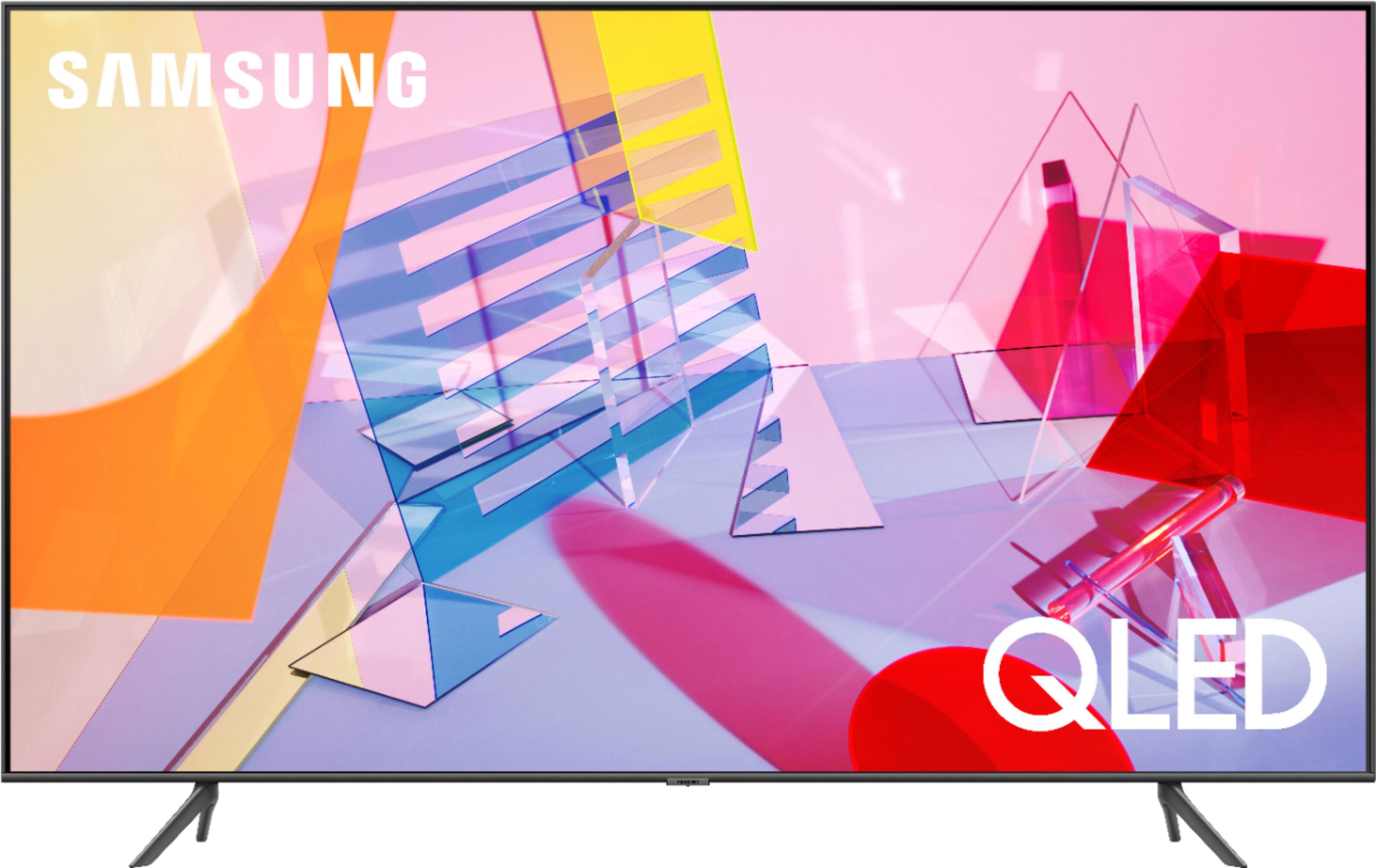Introduction
Wireless headphones have become increasingly popular in recent years, offering the freedom to enjoy your favorite TV shows and movies without being tethered by wires. If you own a Samsung QLED TV and want to experience the convenience and immersive audio of wireless headphones, you’ve come to the right place. In this guide, we’ll walk you through the step-by-step process of turning on your wireless headphones for a Samsung QLED TV.
By following this guide, you’ll be able to enjoy your favorite content without disturbing others, and without compromising on audio quality. Whether you’re watching a thrilling action movie or catching up on the latest TV series, wireless headphones provide a personalized audio experience that allows you to fully immerse yourself in the sound.
Before we delve into the details, it’s important to note that the process may vary slightly depending on the model and software version of your Samsung QLED TV, as well as the specific wireless headphone model you’re using. However, the general steps and concepts discussed here should apply to most Samsung QLED TVs and wireless headphones on the market.
Now, let’s get started with the first step: preparing the headphones for pairing with your Samsung QLED TV.
Step 1: Prepare the headphones
Before you can connect your wireless headphones to your Samsung QLED TV, it’s essential to ensure that the headphones are in the correct mode for pairing. Different headphone models have different ways of entering pairing mode, so refer to your headphone’s user manual for specific instructions. However, a common method for most wireless headphones is to press and hold the power button or a dedicated pairing button until a light or indicator starts flashing.
Make sure that your headphones are sufficiently charged before attempting to pair them with the TV. If the battery level is low, you may encounter difficulties during the pairing process or experience intermittent audio connections. It’s recommended to charge the headphones fully before initiating the pairing process.
If your wireless headphones have a dedicated app, consider installing it on your smartphone or tablet. Some headphone apps provide additional features and customization options that can enhance your listening experience. Take a moment to explore the app and familiarize yourself with its settings.
Once your headphones are properly prepared and in pairing mode, you’re ready to move on to the next step: turning on your Samsung QLED TV.
Step 2: Activate pairing mode on the headphones
Activating the pairing mode on your wireless headphones allows them to be discoverable by your Samsung QLED TV. This step is crucial for establishing a connection between the two devices.
The process of activating pairing mode may vary depending on the headphones you own. Generally, you can activate pairing mode by pressing and holding the dedicated pairing button or the power button. Refer to your headphone’s user manual for specific instructions on how to activate pairing mode.
When the headphones are in pairing mode, an LED light may start flashing or an audio prompt may indicate that the headphones are ready to be connected. The exact method of indication will vary between headphone models, so ensure that you are familiar with your specific headphone’s pairing indications.
If you are unsure about how to activate pairing mode on your headphones, a quick search online or consulting the user manual can provide you with the necessary information.
Now that you’ve successfully activated pairing mode on your wireless headphones, it’s time to proceed to the next step: turning on your Samsung QLED TV.
Step 3: Turn on the Samsung QLED TV
Before you can connect your wireless headphones to your Samsung QLED TV, you need to ensure that the TV is powered on.
To turn on your Samsung QLED TV, locate the power button on the TV itself or use the remote control that came with your TV. Press the power button on the TV or the corresponding power button on the remote control to turn on the TV.
Once the TV is turned on, you will be greeted with the Samsung logo or the TV’s home screen, depending on the TV model and software version.
It’s important to make sure that your Samsung QLED TV is in working condition and properly powered on before proceeding to the next steps.
After successfully turning on your Samsung QLED TV, it’s time to navigate to the TV’s home menu, which we will cover in the next step.
Step 4: Navigate to the TV’s home menu
Now that your Samsung QLED TV is turned on, you need to navigate to the TV’s home menu to access the settings and options necessary for connecting your wireless headphones.
To navigate to the home menu, you can use the remote control that came with your Samsung QLED TV. Look for the “Home” or “Menu” button on the remote control, and press it to bring up the home menu on the TV screen.
The home menu is the central hub of your Samsung QLED TV, where you can access various features, apps, and settings. It provides a user-friendly interface that allows you to control and customize your TV experience.
Depending on the model and software version of your Samsung QLED TV, the layout and design of the home menu may vary. However, the general structure remains the same, with options and settings organized into different categories.
Use the arrow buttons on the remote control to navigate through the menu options and highlight the desired category or setting.
In the next step, we will guide you on how to access the Bluetooth settings, which is essential for connecting your wireless headphones to the TV.
Step 5: Access the Bluetooth settings
Once you have successfully accessed the home menu of your Samsung QLED TV, the next step is to locate and access the Bluetooth settings. These settings will allow you to connect your wireless headphones to the TV.
Using the arrow buttons on the remote control, navigate through the menu options until you find the “Settings” or “Options” category. Select it and press the “Enter” or “OK” button on your remote control.
Within the settings menu, you may find subcategories or tabs. Look for the one that is related to connectivity or wireless options. It might be labeled as “Connections,” “Network,” or “Bluetooth.” Use the arrow buttons to highlight the desired category and press “Enter” or “OK.”
Now, you should see the Bluetooth settings menu on your Samsung QLED TV’s screen. In this menu, you will find various Bluetooth-related options, including the ability to connect and manage devices.
Take a moment to familiarize yourself with the Bluetooth settings menu. Depending on your TV model and software version, you may have different options available. Look for any instructions or prompts on the screen that provide guidance on how to connect Bluetooth devices.
Before proceeding to the next step, ensure that your wireless headphones are still in pairing mode. If they have timed out or exited pairing mode, reactivate it following the instructions from the headphone’s user manual.
In the next step, we will guide you on how to search for available devices and connect your wireless headphones to the Samsung QLED TV.
Step 6: Search for available devices
After accessing the Bluetooth settings on your Samsung QLED TV, it’s time to search for available devices, including your wireless headphones. This step allows your TV to detect and display a list of nearby Bluetooth devices that are ready for pairing.
Within the Bluetooth settings menu, look for an option that says “Search,” “Scan,” or “Add new device.” Select this option and initiate the search process.
Once the search is initiated, your Samsung QLED TV will start scanning for nearby Bluetooth devices, including your wireless headphones. It may take a few moments for the TV to complete the scanning process, so be patient.
During the scanning process, your TV will display a list of available devices on the screen. Look for the name or device identifier that corresponds to your wireless headphones. The headphones may have a specific model name or a generic name that includes the word “headphones” or “audio.”
If you don’t see your headphones on the list, make sure that they are in pairing mode and within range of the TV. You may need to re-initiate the search or refer to your headphone’s user manual for troubleshooting options.
Once your wireless headphones are displayed on the list, you’re ready to move on to the next step: selecting the headphones and initiating the pairing process.
Step 7: Select the wireless headphones from the list
Now that your Samsung QLED TV has detected your wireless headphones, it’s time to select them from the list of available devices and initiate the pairing process.
Using the arrow buttons on your TV’s remote control, navigate to your wireless headphones on the list of available devices. Once your headphones are highlighted, press the “Enter” or “OK” button on the remote control to select them.
After selecting your wireless headphones, your Samsung QLED TV will attempt to establish a connection with them. This process may take a few seconds, and you may see a loading or connecting indicator on the screen.
During the connection process, it’s important to keep your wireless headphones in pairing mode and within range of the TV. Any interference or other Bluetooth devices nearby may affect the pairing process, so try to minimize distractions.
If the pairing process is successful, you should see a confirmation message on your TV’s screen indicating that the headphones are connected. Additionally, your headphones may emit a tone or beep to signify the successful pairing.
Now that you have successfully selected your wireless headphones and initiated the pairing process with your Samsung QLED TV, you’re almost done. In the next step, we will guide you on how to complete the final steps of the pairing process.
Step 8: Complete the pairing process
After successfully selecting your wireless headphones on your Samsung QLED TV, you are on the final step of completing the pairing process. This step will ensure that your headphones are fully connected and ready to use with your TV.
Once the connection between your TV and headphones is established, you may have the option to customize additional settings. Some Samsung QLED TVs allow you to adjust the volume levels, enable/disable sound optimization features, or set audio preferences specifically for Bluetooth-connected devices.
Take a moment to explore the settings available for your headphones on the TV. Depending on your preferences and the capabilities of your headphones, you may find options to enhance the audio experience or tailor it to your liking.
Once you have adjusted any desired settings, you are all set! Your wireless headphones are now successfully paired and connected to your Samsung QLED TV.
You can now enjoy the freedom of wireless audio as you watch your favorite movies, TV shows, or play games on your TV. The audio from your Samsung QLED TV will be directed to your wireless headphones, allowing you to have a personal, immersive listening experience without disturbing others.
Remember to disconnect or turn off your headphones when you are done using them to conserve battery life. Most Samsung QLED TVs will remember the pairing information, so you can easily reconnect your headphones in the future without going through the entire pairing process again.
With the pairing process now complete, you can sit back, relax, and enjoy the seamless wireless audio experience provided by your Samsung QLED TV and your wireless headphones.
Conclusion
Congratulations! You have successfully learned how to turn on your wireless headphones for a Samsung QLED TV. By following the step-by-step process outlined in this guide, you can now enjoy the convenience and immersive audio experience offered by wireless headphones while watching your favorite TV shows and movies.
Throughout this guide, you learned how to prepare your headphones, activate pairing mode, turn on your Samsung QLED TV, navigate to the TV’s home menu, access the Bluetooth settings, search for available devices, select your wireless headphones from the list, and complete the pairing process.
Remember, the exact steps and options may vary depending on the model and software version of your Samsung QLED TV and your specific wireless headphone model. Always refer to the user manuals for your TV and headphones for detailed instructions and troubleshooting advice.
With your wireless headphones now connected to your Samsung QLED TV, you can enjoy a personalized audio experience without being tethered by wires. Whether you want to immerse yourself in the sound of an exciting action scene or watch your favorite show late at night without disturbing others, wireless headphones provide the freedom and convenience you need.
Now it’s time to sit back, relax, and enjoy your entertainment with crystal-clear audio and unparalleled convenience. Happy watching!