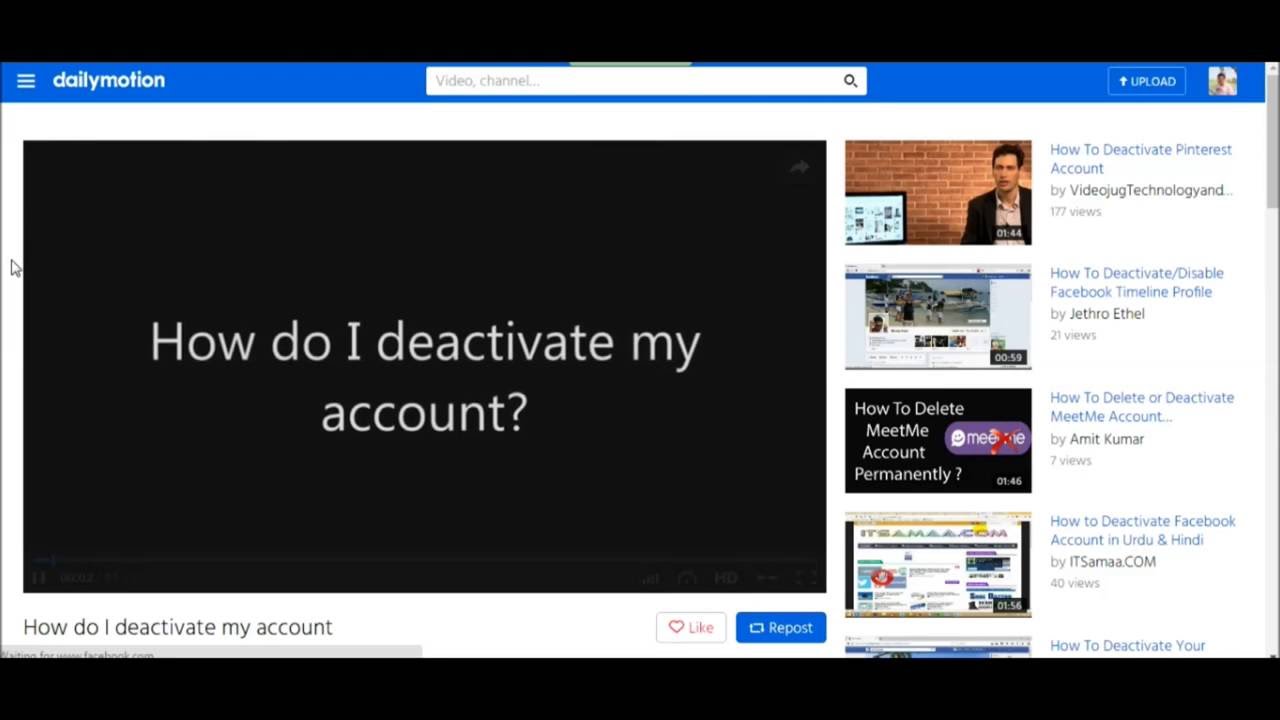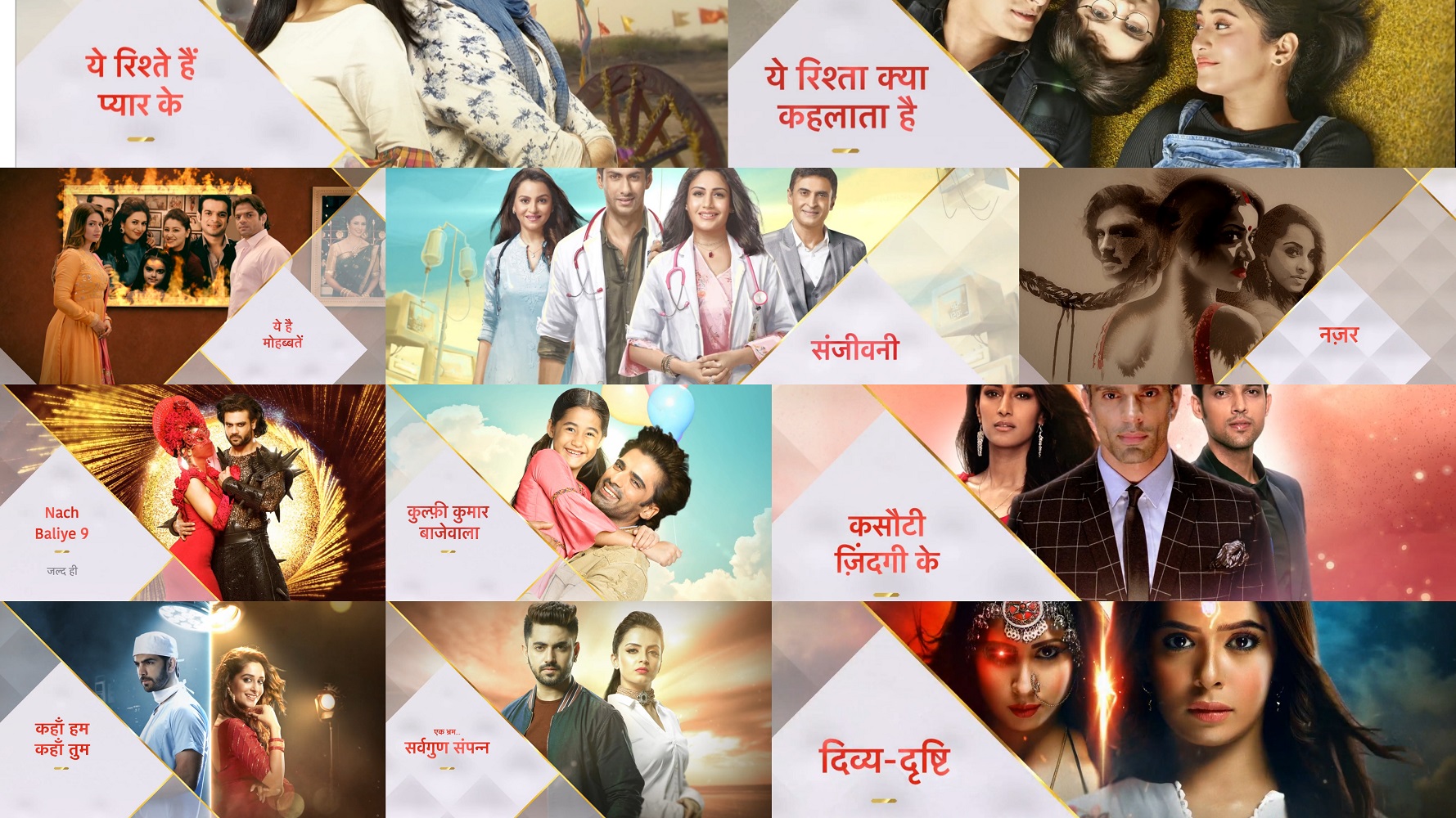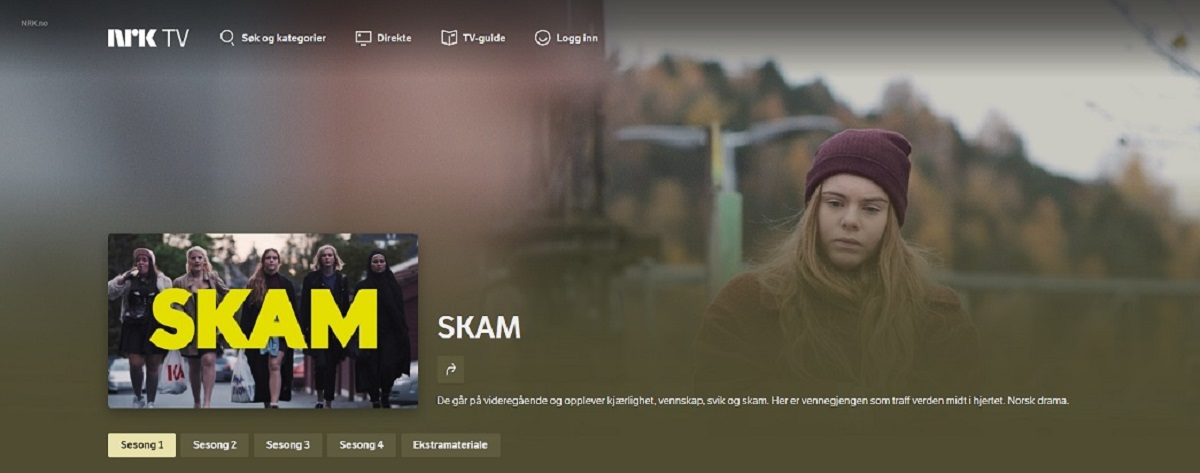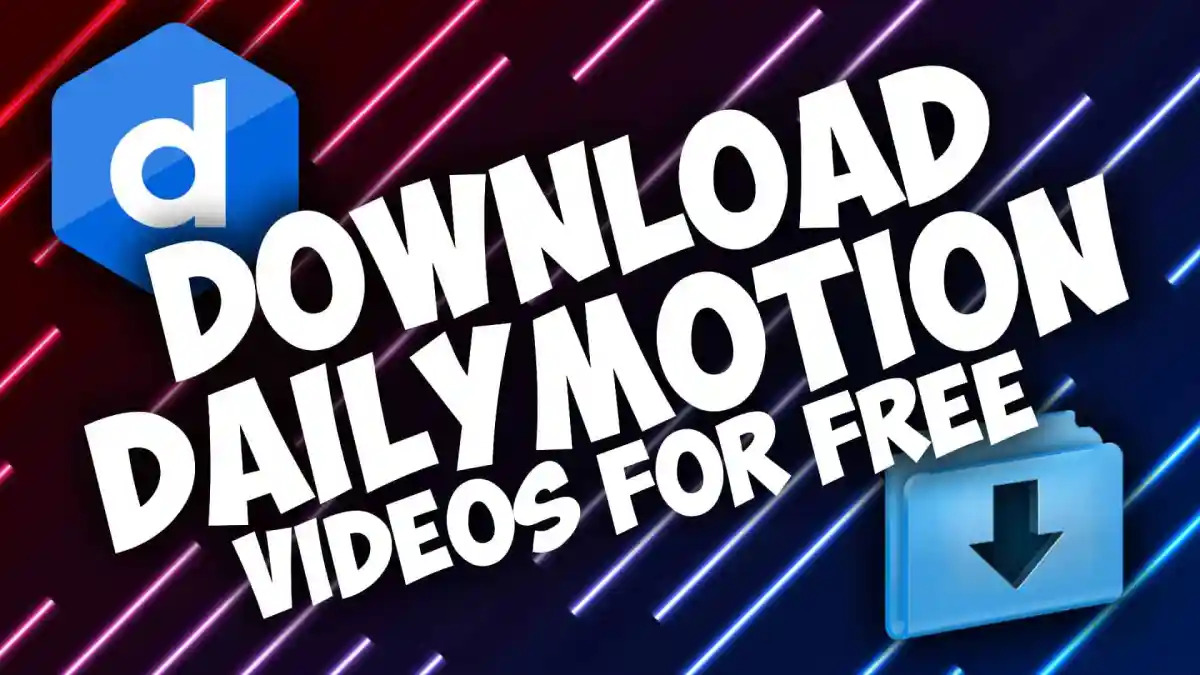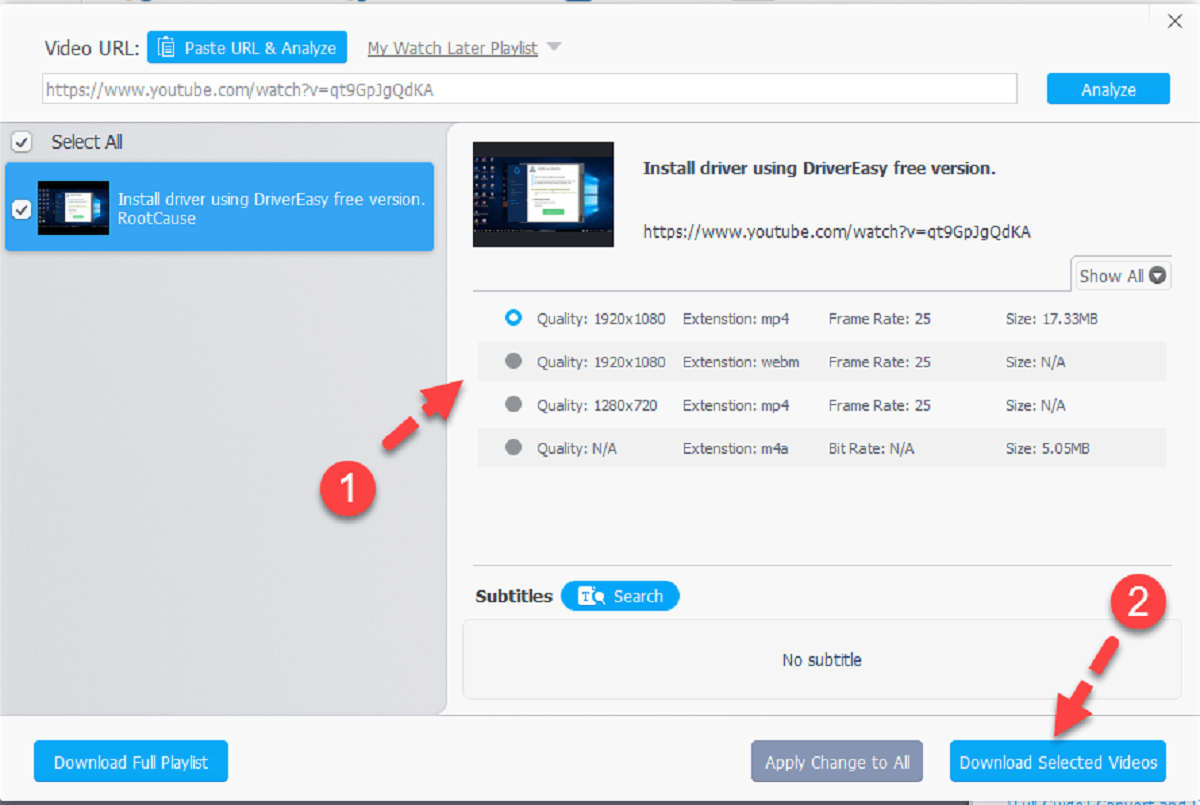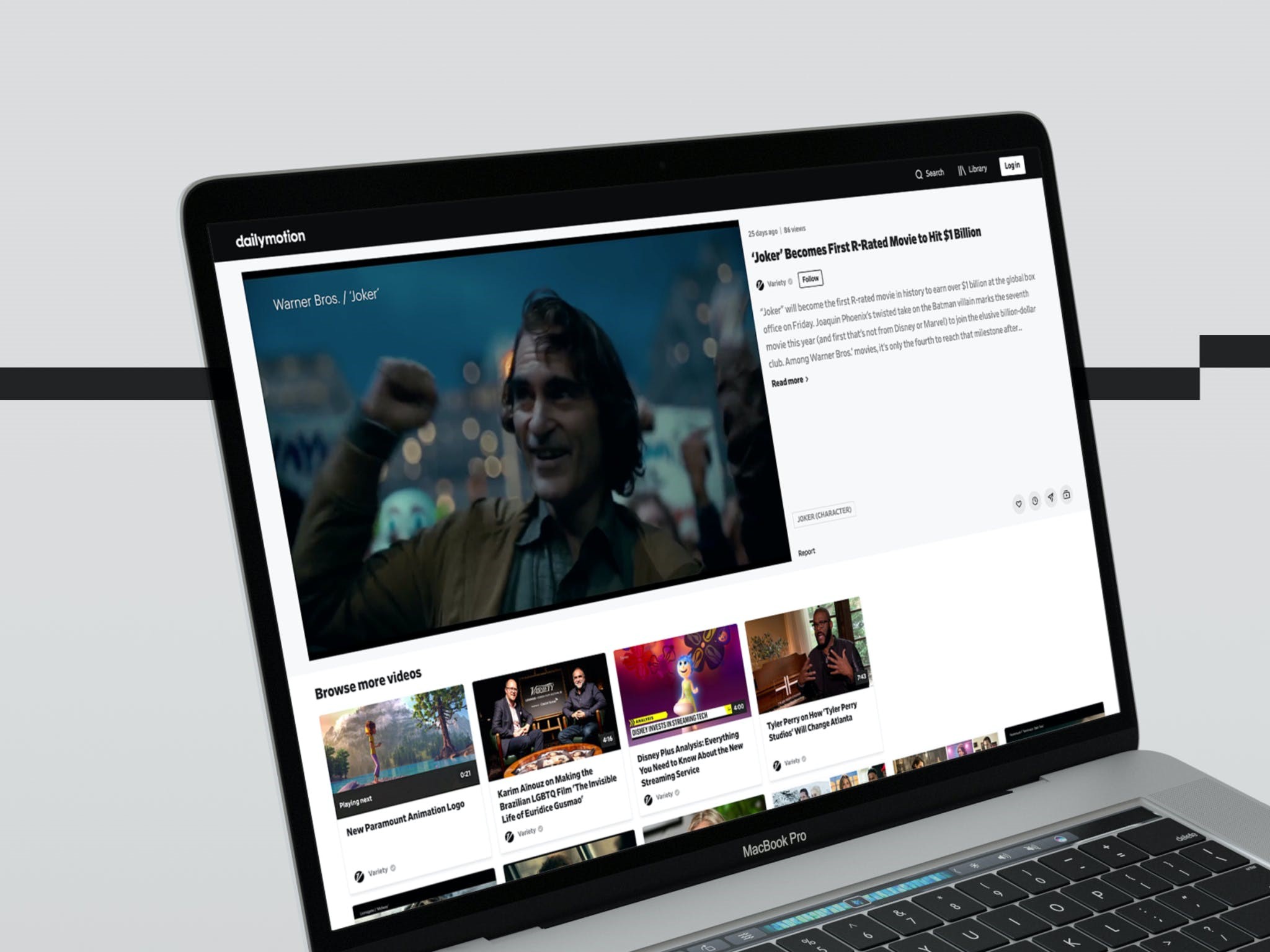Introduction
Subtitles play a crucial role in improving the accessibility and user experience of online videos. Whether you have hearing impairments or simply want to watch a video in a language you don’t understand, subtitles provide a valuable tool for comprehension and enjoyment.
One popular video platform that offers the option to turn on subtitles is Dailymotion. With millions of videos across various genres, Dailymotion provides a diverse range of content for users around the world. By enabling subtitles, you can enhance your viewing experience and gain a better understanding of the video’s content.
In this article, we will guide you through the steps to turn on subtitles on Dailymotion, allowing you to watch videos with ease, regardless of your language proficiency or hearing abilities. So, whether you want to follow a tutorial, enjoy a foreign movie, or simply need subtitles for better comprehension, let’s dive into the process of enabling subtitles on Dailymotion.
What are subtitles?
Subtitles are textual translations or transcriptions of the spoken dialogue in a video, often displayed at the bottom of the screen. They provide viewers with a written representation of the audio content, allowing them to understand the dialogue and follow along with the video’s storyline.
Subtitles serve various purposes, including accessibility for individuals with hearing impairments, language translation for non-native speakers, and clarity for viewers watching videos in noisy environments or without sound. They are available in different languages and can be turned on or off depending on the viewer’s preference.
Subtitles can be either closed or open. Closed subtitles can be toggled on or off by the viewer, while open subtitles are permanently embedded in the video and cannot be disabled. Additionally, subtitles can come in different formats, such as text-based or image-based, depending on the platform or video player being used.
Subtitles not only aid in better understanding of the video content, but they also have educational benefits. They can help individuals learn a new language by providing a visual representation of the spoken words. Moreover, subtitles can improve overall comprehension, especially when dealing with complex or unfamiliar concepts.
Overall, subtitles are a valuable tool that enhances the accessibility and inclusivity of online videos. They allow individuals from different backgrounds and abilities to enjoy and understand videos without barriers. Now that we understand what subtitles are and their significance, let’s move on to how to enable subtitles on Dailymotion.
Why use subtitles?
Subtitles serve a multitude of purposes and offer several benefits to viewers. Whether you are watching a video in your native language or a foreign language, enabling subtitles can greatly enhance your overall viewing experience. Here are some reasons why subtitles are worth using:
- Accessibility: Subtitles make videos accessible to individuals with hearing impairments or those who are deaf. By providing a written representation of the dialogue, subtitles ensure that everyone can fully comprehend and enjoy the content.
- Linguistic Support: If you are watching a video in a language you are not fluent in, subtitles can be incredibly helpful. They act as a language aid, allowing you to understand the dialogue and follow the narrative with ease.
- Clarity: Even if you are proficient in the language being spoken in the video, subtitles can enhance clarity. They help in catching every word, especially in scenarios where the audio quality is poor or the speaker has a heavy accent.
- Noise and Distractions: Subtitles are particularly useful when watching videos in noisy environments or places where you cannot play the audio out loud. Whether you are in a crowded café or commuting on public transport, subtitles enable you to follow the video without missing any important information.
- Language Learning: Subtitles can be a great asset for language learners. By watching videos with subtitles in their target language, learners can improve their vocabulary, listening skills, and overall comprehension. The visual representation of the dialogue supports the process of associating words with their corresponding meanings.
- Enhanced Comprehension: Sometimes, videos may contain complex concepts or technical terms that are difficult to grasp in real-time. Subtitles allow you to read and comprehend the information at your own pace, ensuring a thorough understanding of the content.
By utilizing subtitles, you can unlock a world of opportunities to enjoy videos in a more accessible, inclusive, and informative way. Now that we have explored the benefits of using subtitles, let’s delve into the process of enabling subtitles on Dailymotion.
Step 1: Open the Dailymotion website
To begin the process of enabling subtitles on Dailymotion, the first step is to open the Dailymotion website in your preferred web browser. Launch the browser and enter the URL www.dailymotion.com in the address bar.
Once you have entered the website’s address, hit the Enter key or click on the Go button. The Dailymotion homepage will load, presenting you with a vast collection of videos from various categories such as entertainment, news, sports, and more.
The Dailymotion website offers a user-friendly and intuitive interface, making it easy to navigate and find the videos you want to watch. Explore the different sections, use the search bar, or browse through the trending videos to discover content that suits your interests.
If you already have a specific video in mind, you can directly enter the video’s link in the browser’s address bar to open the video page. Alternatively, you can search for the video using relevant keywords in the search bar located at the top of the Dailymotion homepage.
By following this simple step, you will be ready to proceed to the next step in enabling subtitles on Dailymotion. So, let’s move on to Step 2: Search for the video you want to watch.
Step 2: Search for the video you want to watch
Once you have opened the Dailymotion website, the next step in enabling subtitles is to search for the specific video you want to watch. This can be done using the search bar located at the top of the Dailymotion homepage.
Click on the search bar and enter relevant keywords or the title of the video you are interested in. As you start typing, Dailymotion will display suggestions based on your input, which can help you find the desired video more quickly.
Scan through the search results to identify the video you want to watch. Dailymotion provides a brief description and thumbnail image for each video, giving you a glimpse of its content. Take a moment to review these details to ensure you select the correct video.
If you are unsure about the video’s authenticity or quality, you can also check the user ratings and comments below the video. This can provide valuable insights from other viewers who have watched the video previously.
Once you have found the video you want to watch, simply click on its thumbnail or title to proceed to the video page. This will bring you one step closer to enabling subtitles and enjoying the content with enhanced comprehension.
By following this step, you have successfully searched for the video you wish to watch on Dailymotion. Now, let’s move on to Step 3: Play the video.
Step 3: Play the video
After searching for the desired video on Dailymotion, the next step is to play the video. Once you have navigated to the video page, you will find an embedded player that allows you to start playback.
On the video page, you will see a large screen displaying the video along with various controls. These controls include options to play, pause, adjust the volume, and seek forward or backward within the video’s timeline.
To play the video, simply click on the play button located in the center of the player or press the spacebar on your keyboard. The video will begin to play, and you can sit back and enjoy the content.
You can also use the playback controls to pause the video at any time or seek to a specific point in the video by dragging the progress bar. This allows you to navigate to a particular scene or rewatch a segment that you found interesting or informative.
Additionally, Dailymotion provides options to control the video quality if available. You can usually find a gear icon or a settings menu that allows you to adjust the video resolution according to your internet connection and preference.
Now that you have successfully played the video on Dailymotion, it’s time to move on to the next step: enabling subtitles. Continue reading to discover how to add subtitles to enhance your viewing experience.
Step 4: Click on the “CC” button
To enable subtitles on Dailymotion, you need to locate and click on the “CC” button. This button represents the closed captions feature, which allows you to add subtitles to the video you are watching.
Look for the “CC” button, usually located in the bottom right corner of the video player. The button is often represented by the letters “CC” enclosed in a rectangular shape or denoted by a speech bubble icon.
Once you have identified the “CC” button, simply click on it. This action will activate the closed captions feature and bring up a selection of available subtitle options.
At this point, it is important to note that not all videos on Dailymotion may have subtitles available. The availability of subtitles depends on the video uploader’s settings and whether subtitles have been added to the video.
If subtitles are available, you will see a list of language options. These options allow you to choose the language in which you want the subtitles to be displayed. Click on the desired language to select it.
If no language options are visible, it means that subtitles are not available for that particular video. In such cases, you may need to try another video or explore other sources that offer subtitles in your preferred language.
By clicking on the “CC” button and selecting the appropriate language, you have successfully enabled subtitles for the video you are watching on Dailymotion. Now, let’s move on to the next step: adjusting the subtitle settings to suit your preferences.
Step 5: Choose the desired language
Once you have clicked on the “CC” button to enable subtitles on Dailymotion, the next step is to choose the desired language for the subtitles. This allows you to watch the video with subtitles in a language that you understand.
After clicking the “CC” button, a list of language options will appear. Take a moment to review the available languages. Dailymotion typically provides a wide range of language choices, catering to a diverse user base.
To select the desired language, simply click on the language option from the list. This action will activate the subtitles in the chosen language and synchronize them with the video’s dialogue.
It’s important to note that the availability of language options may vary depending on the video. Some videos may have subtitles available in multiple languages, while others may only offer subtitles in a select few languages.
If you are watching a video in a language that you are not familiar with, choosing the language you are most comfortable with for the subtitles is highly recommended. This will ensure that you can follow along with the video and understand the content to the fullest.
By selecting the desired language for the subtitles, you have successfully customized the subtitles to suit your language preference. Now, let’s move on to the next step: adjusting the subtitle settings to enhance your viewing experience even further.
Step 6: Adjust subtitle settings
After choosing the desired language for the subtitles on Dailymotion, the final step is to adjust the subtitle settings according to your preferences. This allows you to customize the appearance and display of the subtitles to enhance your viewing experience.
Dailymotion provides various subtitle settings that can be adjusted to meet your specific needs. These settings may include options such as font style, font size, text color, background color, and subtitle position on the screen.
To access the subtitle settings, look for a settings icon or an icon resembling a cogwheel. This icon is usually located within the video player, close to the “CC” button or in the video’s menu options.
Click on the settings icon to open the subtitle settings menu. Depending on the Dailymotion platform and interface, the available settings may be displayed as a list, dropdown menu, or pop-up window.
Once the subtitle settings menu is open, explore the available options and make any necessary adjustments. You can experiment with different font styles, sizes, and colors to find a combination that offers clarity and meets your personal preferences.
Additionally, you may also have the option to adjust the subtitle background color and the position of the subtitles on the screen. These settings can help improve readability and ensure that the subtitles do not obstruct any important visual elements in the video.
Take your time to customize the subtitle settings according to your liking. Remember that these settings can be changed at any time, allowing you to fine-tune the subtitles to provide the best viewing experience for each video you watch on Dailymotion.
By adjusting the subtitle settings, you have successfully personalized the appearance and display of the subtitles to suit your preferences. Now you can sit back, relax, and enjoy watching the video with subtitles on Dailymotion.
Conclusion
Enabling subtitles on Dailymotion offers a range of benefits, including improved accessibility, language support, clarity, and enhanced comprehension. By following the steps outlined in this guide, you can easily turn on subtitles and enjoy a more inclusive and engaging viewing experience on Dailymotion.
We began by understanding what subtitles are and their significance in making videos accessible to a wider audience. We explored the reasons why using subtitles is valuable, such as aiding individuals with hearing impairments, language learners, and those seeking a better understanding of audio content.
We then delved into the step-by-step process of enabling subtitles on Dailymotion. We covered how to open the Dailymotion website, search for the desired video, and play it. We also detailed how to click on the “CC” button to activate subtitles and choose the desired language for the subtitles.
Finally, we discussed the importance of adjusting subtitle settings to customize the appearance and display of subtitles, ensuring an optimal viewing experience.
By incorporating subtitles into your Dailymotion viewing routine, you can unlock the full potential and enjoyment of the vast collection of videos available on the platform. Whether you are watching educational content, entertainment videos, or foreign language films, subtitles empower you to understand and engage with the content on a deeper level.
So, the next time you find yourself on the Dailymotion website, don’t forget to enable subtitles and make the most out of your video-watching experience. Happy viewing!