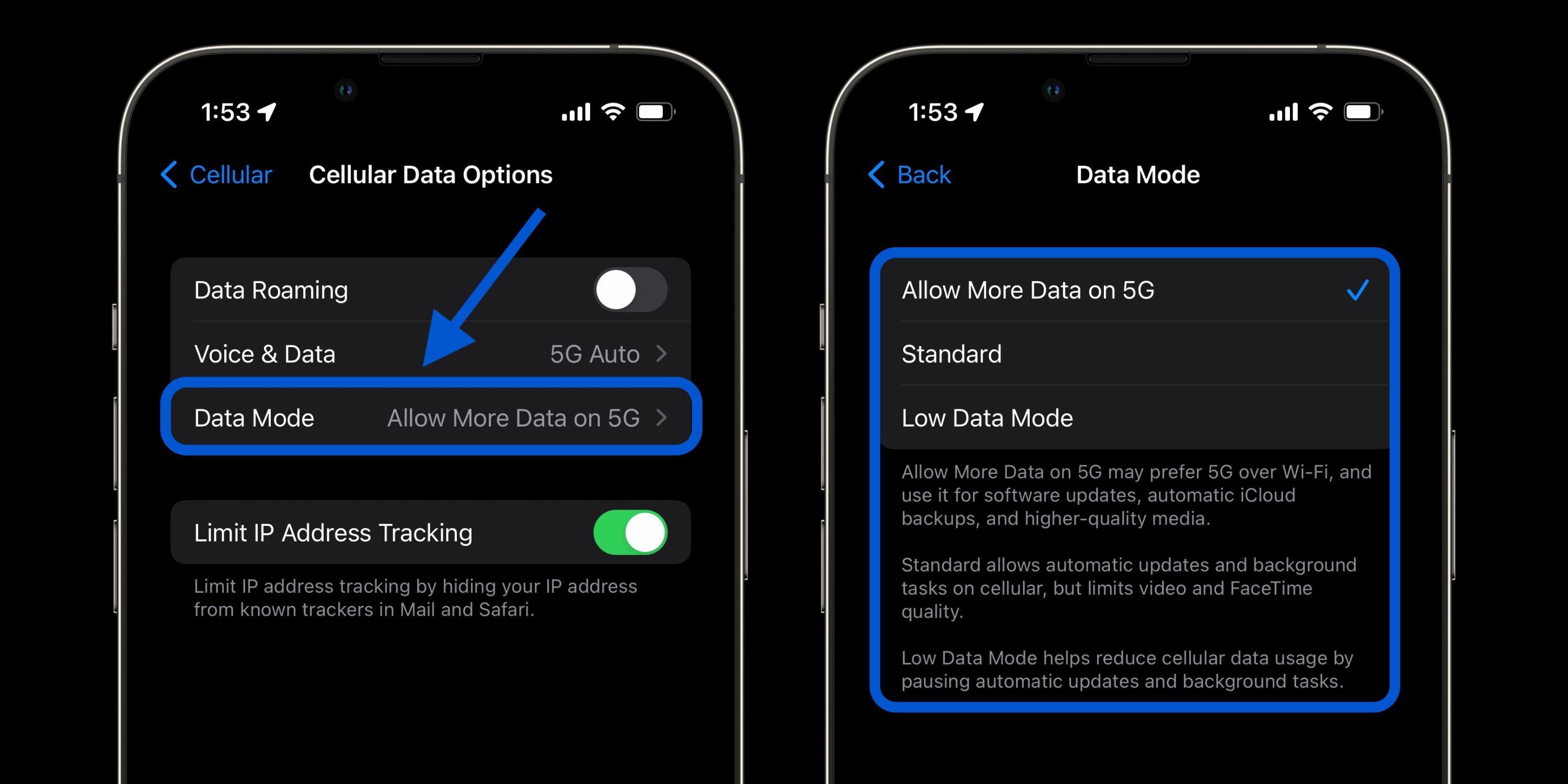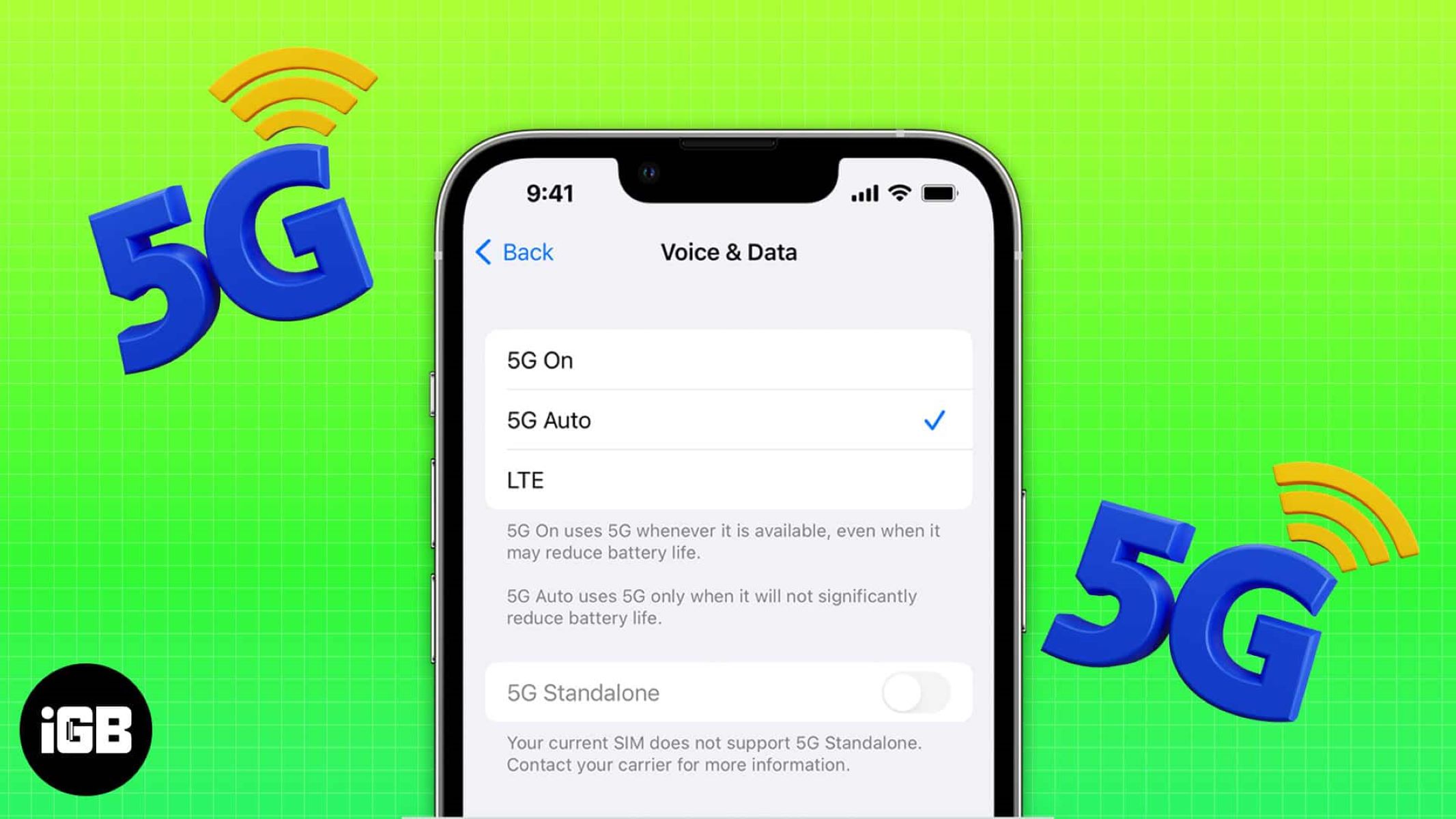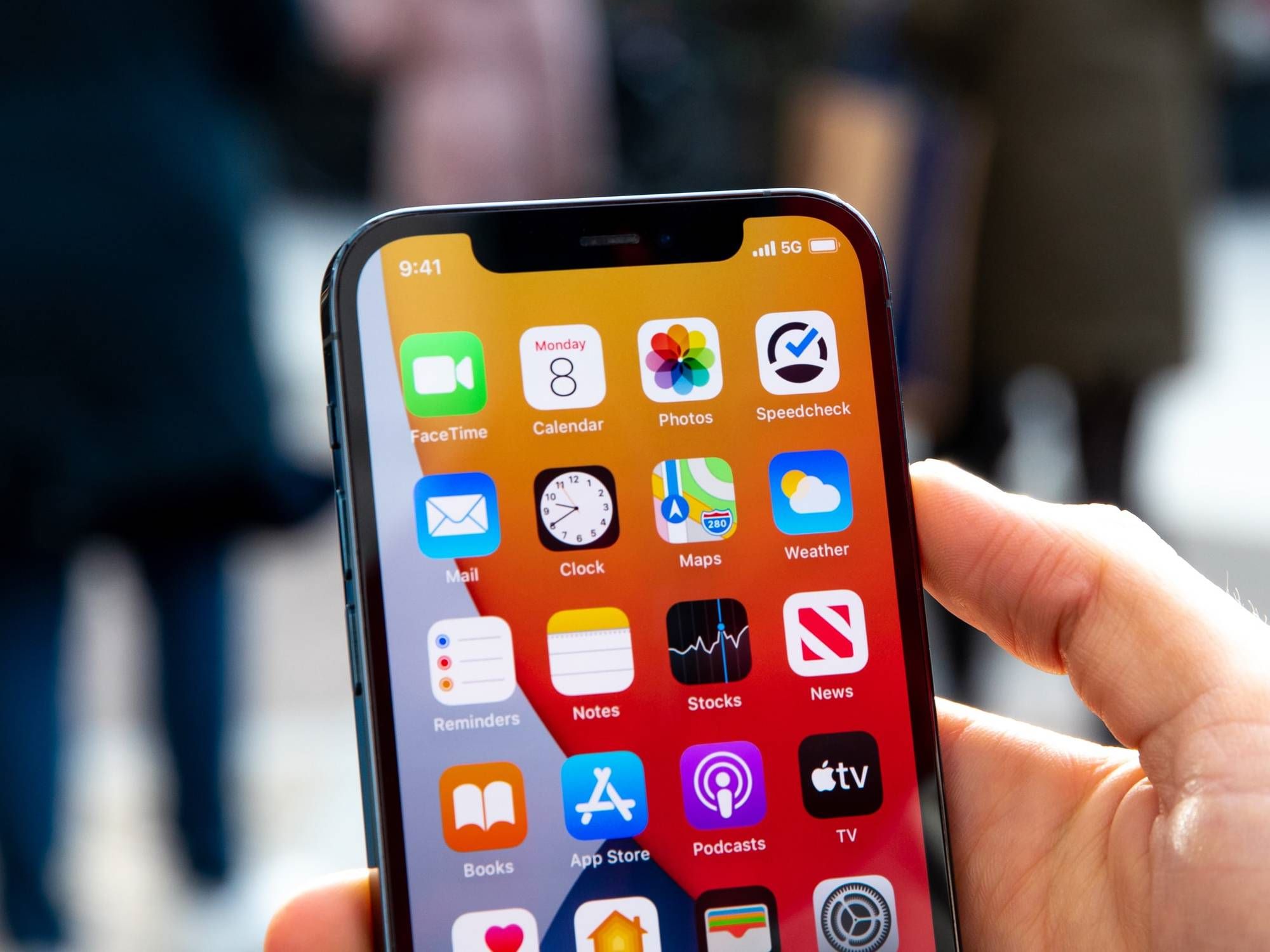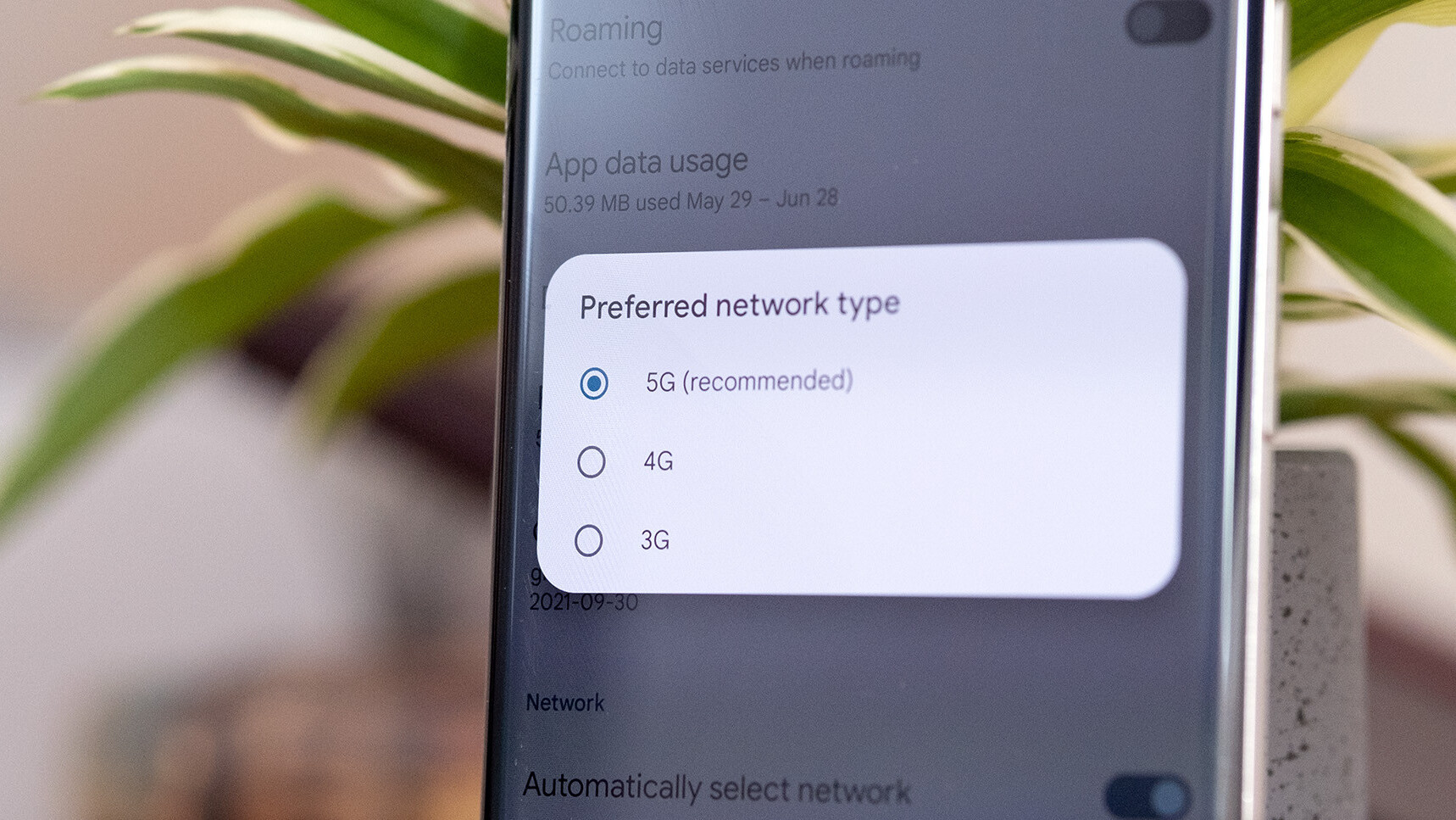Introduction
Welcome to the world of 5G, the next generation of wireless connectivity. With its lightning-fast speeds, lower latency, and increased capacity, 5G is set to revolutionize the way we connect and communicate. Whether you’re streaming high-definition videos, playing immersive online games, or accessing data-intensive applications, 5G promises to deliver an unmatched user experience.
In this article, we will guide you through the process of turning on 5G on your mobile device. Whether you’re using an Android smartphone or an iOS device, we’ve got you covered. But before we dive into the technical details, let’s take a moment to understand what 5G is all about.
5G, short for the fifth generation, is the latest wireless technology that promises to deliver faster speeds, lower latency, and more reliable connections compared to its predecessor, 4G LTE. With speeds reaching up to 10 gigabits per second (Gbps), 5G enables quick download and upload times, making it ideal for activities that require high bandwidth, such as streaming 4K videos, cloud gaming, and virtual reality.
Furthermore, 5G offers significantly lower latency, meaning there is minimal delay between sending and receiving data. This low latency is crucial for real-time applications like online gaming, autonomous vehicles, and remote surgeries, where even a split-second delay can have serious consequences.
Moreover, 5G networks can support a massive number of connected devices simultaneously, thanks to its increased capacity. This is a game-changer for the Internet of Things (IoT), as it allows for seamless connectivity in smart homes, smart cities, and industries that rely on a multitude of interconnected devices.
Now that we have a basic understanding of 5G, let’s proceed to the next section, where we discuss how to check if your device is compatible with 5G connectivity.
What is 5G?
5G is the fifth generation of wireless technology, revolutionizing the way we connect and communicate. It is designed to provide faster speeds, lower latency, and increased capacity compared to its predecessor, 4G LTE. With 5G, we can expect a whole new level of connectivity that will transform various industries and empower advanced technologies.
One of the key features of 5G is its incredible speed capabilities. While 4G networks typically offer download speeds of around 100 megabits per second (Mbps), 5G can provide speeds of up to 10 gigabits per second (Gbps). This means that downloading movies, streaming high-definition videos, and accessing large files will be faster and more efficient than ever before.
Another significant improvement with 5G is the reduced latency. Latency refers to the delay between sending and receiving data. With 4G, the latency is typically around 50 milliseconds (ms). However, 5G aims to achieve latency as low as 1 millisecond. This ultra-low latency is crucial for applications that require real-time interaction, such as remote surgery, autonomous vehicles, and online gaming.
5G also offers increased capacity, meaning that it can support a massive number of connected devices simultaneously. This is particularly important as we continue to connect more devices through the Internet of Things (IoT). With 5G, smart homes, smart cities, and industries that rely on a vast network of interconnected devices will be able to function seamlessly.
Furthermore, 5G networks utilize advanced technologies such as beamforming and network slicing. Beamforming allows for more focused and efficient transmission of signals, which in turn improves network performance and coverage. Network slicing enables the division of a single physical network into multiple virtual networks, each with its own specific characteristics and requirements. This allows for tailored connectivity and services to different industries and use cases.
Overall, 5G brings a multitude of benefits that will drive innovation and transformation across various sectors. The increased speed, lower latency, and higher capacity of 5G networks will unlock new possibilities for technologies like autonomous vehicles, remote healthcare, augmented reality, and much more.
In the next section, we will discuss how you can determine if your device is compatible with 5G connectivity.
Understanding 5G Connectivity
5G connectivity operates on radio frequency (RF) waves, similar to previous generations like 4G and 3G. However, 5G utilizes higher frequency bands, known as millimeter waves, which allow for faster data transmission. These millimeter waves have a shorter range and can be easily obstructed by buildings and natural obstacles, which is why 5G networks require a denser infrastructure of small cells and antennas.
While 5G offers incredible speeds and low latency, it’s important to note that the availability and coverage of 5G networks are still expanding. Initially, 5G was launched in select cities and gradually expanded to more areas. Therefore, it’s essential to confirm if 5G is available in your location before expecting to connect to a 5G network.
When it comes to connecting to a 5G network, you’ll need a compatible device. Most modern smartphones and tablets released in recent years offer 5G capabilities, but it’s always wise to check your device’s specifications to ensure it supports 5G connectivity.
Another aspect to consider is the different bands of 5G. There are two main frequency ranges for 5G – Sub-6 GHz and mmWave. Sub-6 GHz offers better coverage but slightly lower speeds compared to mmWave, which provides faster speeds but has more limited coverage. The specific 5G bands deployed by your network carrier will determine the type of 5G experience you will have.
Furthermore, it’s worth noting that not all network carriers provide access to 5G. Before getting excited about 5G connectivity, make sure that your network provider offers 5G services in your area and that you have an appropriate plan that includes 5G access.
Once you have determined that 5G is available in your area and your device is compatible, connecting to a 5G network is similar to connecting to any other cellular network. Simply enable the 5G option in your device settings, and it will search for available 5G networks. Once connected, you can enjoy the enhanced performance of 5G for all your mobile data needs.
In the next section, we will guide you through the process of checking device compatibility for 5G connectivity.
Checking Device Compatibility
Before you can take advantage of the blazing-fast speeds and low latency of 5G, it’s important to ensure that your device is compatible with this next-generation technology. Here are a few steps to check device compatibility:
- Check your device specifications: Review the specifications of your mobile device to see if it supports 5G connectivity. Most modern smartphones and tablets released in recent years offer 5G capabilities, but it’s always a good idea to double-check to be sure. Look for 5G compatibility in the device’s technical specifications or consult the manufacturer’s website for more information.
- Consult your network carrier: Reach out to your network carrier to determine if your current plan includes 5G access. Sometimes, network carriers offer separate plans or require an upgrade to access 5G services. Additionally, inquire about the coverage and availability of 5G in your area to ensure that you can connect to a 5G network when it becomes available.
- Visit the network carrier’s website: Your network carrier’s website may have a section dedicated to 5G, providing information on compatible devices and coverage areas. Some network carriers even have a tool or search function that allows you to enter your device model to check its compatibility with their 5G network.
- Perform an online search: Conduct an online search using your device model and the keywords “5G compatibility” to find relevant information. This can lead you to forums, blog posts, or articles discussing the compatibility of your specific device with 5G networks. Peer reviews and user experiences can also provide valuable insights into the performance of different devices on 5G networks.
By following these steps, you can determine whether your device is 5G-ready or if you need to upgrade to a compatible device to enjoy the benefits of 5G connectivity. Remember that device compatibility is just one piece of the puzzle, and the availability and coverage of 5G networks in your area also play a crucial role in accessing this advanced technology.
Now that you have confirmed your device’s compatibility, it’s time to learn how to enable 5G on Android devices. We will cover that in the next section.
Enabling 5G on Android Devices
If your Android device supports 5G connectivity and you have confirmed the availability of 5G in your area, you can follow these steps to enable 5G:
- Open the Settings app: Locate the Settings app on your Android device, which is usually represented by a gear icon.
- Find the Network & Internet settings: Scroll through the settings menu and look for the “Network & Internet” option. It may be located under different headings depending on your device’s manufacturer and Android version.
- Select Mobile Network: Within the Network & Internet settings, you should see an option labeled “Mobile Network” or “Cellular Network.” Tap on it to access the mobile network settings.
- Enable 5G connectivity: Look for an option related to network mode or preferred network type. Depending on your device and Android version, this option may be labeled “Preferred network type,” “Network mode,” or something similar. Tap on it to open the available network options.
- Select 5G or 5G/LTE: Within the network options, you should find an entry for 5G or 5G/LTE. Select this option to enable 5G connectivity on your device.
- Save the changes: After selecting the 5G or 5G/LTE option, save the changes by tapping on the appropriate button or icon. Your Android device will now search for available 5G networks and connect to the strongest available signal.
It’s important to note that the exact steps and wording may vary slightly depending on your device’s manufacturer, Android version, and customized user interface. If you encounter any difficulties or specific variations in the settings, consult the user manual or support documentation provided by your device manufacturer.
Once you have successfully enabled 5G on your Android device, you can enjoy the faster speeds, lower latency, and enhanced performance for all your mobile data needs. Keep in mind that the availability of 5G coverage may vary depending on your location and network carrier.
Now that you’ve enabled 5G on your Android device, it’s time to explore how to enable 5G on iOS devices. The next section will guide you through the process.
Enabling 5G on iOS Devices
If you have an iOS device that supports 5G connectivity and confirmed the availability of 5G in your area, you can follow these steps to enable 5G:
- Open the Settings app: Locate the Settings app on your iOS device, which is represented by a gear icon.
- Tap on Cellular: Scroll through the settings menu and look for the “Cellular” option. It may be located in the main settings menu or under “Mobile Data” depending on your iOS version.
- Select Cellular Data Options: Within the Cellular settings, tap on “Cellular Data Options” to access the cellular data settings for your device.
- Choose Voice & Data: Look for an option labeled “Voice & Data” or “Data Mode” and tap on it.
- Select 5G or 5G Auto: Within the Voice & Data options, you should see an entry for 5G or 5G Auto. Selecting 5G will enable your device to connect to 5G networks whenever available. Choosing 5G Auto allows your device to switch between 5G and LTE connections depending on network availability and signal strength.
- Save the changes: After selecting the desired 5G option, save the changes by tapping on the appropriate button or icon. Your iOS device will now search for available 5G networks and connect to the strongest available signal.
It’s worth noting that the terminology, menu organization, and options may vary slightly depending on your iOS version and device model. If you encounter any difficulties or specific variations in the settings, consult the official Apple support documentation or contact Apple’s customer support for assistance.
After successfully enabling 5G on your iOS device, you can enjoy the benefits of faster speeds, lower latency, and improved connectivity for all your data-intensive activities. Remember that the availability of 5G coverage may vary depending on your location and network carrier.
Now that you’ve enabled 5G on your iOS device, you are ready to experience the advancements in wireless connectivity. In the next section, we will discuss some troubleshooting steps to help you resolve any 5G connectivity issues you may encounter.
Troubleshooting 5G Connectivity Issues
While 5G technology brings numerous benefits, it is not immune to occasional connectivity issues. If you are experiencing trouble connecting to or maintaining a stable 5G connection, here are some troubleshooting steps you can try:
- Check for network coverage: Ensure that you are within the coverage area of a 5G network. Keep in mind that 5G coverage may not be available in all areas and may vary depending on your network carrier.
- Restart your device: Sometimes, a simple restart can resolve temporary connectivity issues. Turn off your device, wait a few seconds, and then turn it back on to see if that improves your 5G connection.
- Toggle Airplane Mode: Enable Airplane Mode on your device and leave it on for a few seconds. Then, turn off Airplane Mode and check if your 5G connection stabilizes. This action can help reset your device’s network settings.
- Update your device software: Ensure that your device’s operating system is up to date. Network connectivity issues can sometimes be resolved with software updates that optimize the device’s compatibility with 5G networks.
- Reset network settings: If you are still experiencing connectivity issues, try resetting your device’s network settings. Navigate to the Settings app, find the “General” or “System” menu, and locate the “Reset” option. From there, select “Reset Network Settings” to clear any network-related configurations that may be causing the issue. Keep in mind that this will remove saved Wi-Fi passwords and other network-related settings, so be prepared to reconfigure them.
- Contact your network carrier: If all else fails, reach out to your network carrier’s customer support. They can provide more specific assistance tailored to your device and network carrier configuration. They may also be able to offer insights into any ongoing network issues in your area.
By following these troubleshooting steps, you can often resolve common connectivity issues and optimize your 5G experience. However, it’s important to remember that the availability and performance of 5G networks can vary depending on your location and network carrier.
Now that you are equipped with troubleshooting strategies, you can tackle any 5G connectivity issues that may arise. In the concluding section, we will recap the key points discussed in this article.
Conclusion
5G technology opens up a world of possibilities with its faster speeds, lower latency, and increased capacity. In this article, we have explored the fundamentals of 5G, including what it is, how it works, and the benefits it brings to mobile connectivity.
We discussed the importance of checking device compatibility to ensure your device supports 5G connectivity. By following the steps outlined, you can determine if your device is 5G-ready and ready to take advantage of this advanced technology.
We also provided a guide on how to enable 5G on both Android and iOS devices, allowing you to tap into the enhanced capabilities of 5G networks. Remember to check for 5G availability in your area and consult your network carrier for appropriate plans and coverage information.
If you encounter any connectivity issues, we shared troubleshooting steps to help resolve common problems. Checking network coverage, restarting your device, and resetting network settings are just a few strategies to troubleshoot 5G connectivity issues.
It’s important to note that 5G technology is still evolving, and the availability and performance of 5G networks may vary depending on your location and network carrier. Stay informed about updates and advancements in 5G technology as it continues to expand its reach.
With 5G, you can unlock exciting possibilities in areas such as healthcare, transportation, entertainment, and more. From faster downloads to real-time interactions and seamless connectivity in a world of connected devices, 5G has the potential to transform the way we live and work.
Now that you have the knowledge and tools to embrace 5G, it’s time to experience the future of wireless connectivity. So go ahead, enable 5G on your compatible device, and enjoy the benefits of this next-generation technology!