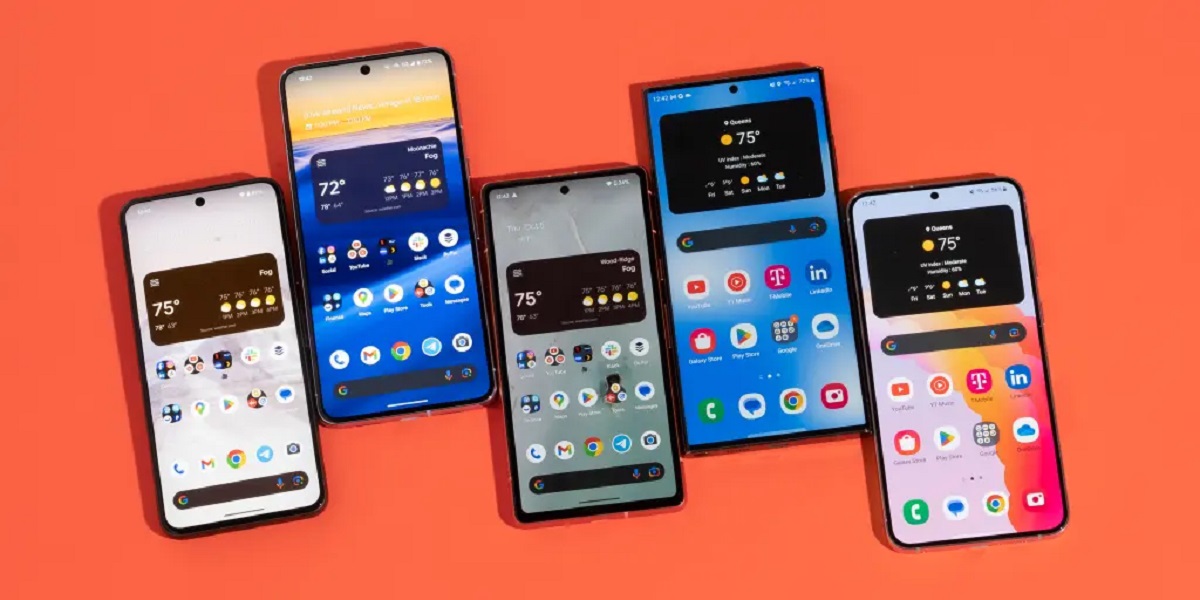Introduction
Welcome to our guide on how to turn off the Samsung A53 5G! Whether you’re looking to conserve battery life, perform a soft reset, or simply power down your device for a brief period, we’ll walk you through three simple methods to accomplish this task. None of the methods require any technical expertise, so you can follow along regardless of your level of experience with smartphones.
The Samsung A53 5G offers a user-friendly interface and several convenient options for powering off the device. By familiarizing yourself with these methods, you’ll have greater control over your device’s power consumption and enjoy a smoother user experience.
In the following sections, we’ll explore three different ways to turn off your Samsung A53 5G: using the power button, navigating through the settings menu, and performing a forced restart. Each method has its own advantages, so feel free to choose the one that best suits your needs.
Before we dive into the methods, it’s important to note that turning off your Samsung A53 5G will result in the loss of any unsaved data, so make sure to save your work before proceeding. Additionally, it’s advisable to let your device power down completely before turning it back on to ensure a clean startup.
Now that we’ve covered the basics, let’s jump into the first method of turning off your Samsung A53 5G using the power button.
Method 1: Power Button
The most straightforward way to turn off your Samsung A53 5G is by using the power button. This method is quick and convenient, making it a popular choice for many users. Here’s how to do it:
- Locate the power button on your Samsung A53 5G. On most models, it is usually situated on the side of the device.
- Press and hold the power button for a few seconds until a menu appears on the screen. This menu will typically feature options such as “Power Off,” “Restart,” and “Emergency Mode.”
- Tap on the “Power Off” option to initiate the shutdown process. You might be prompted to confirm your choice before the device powers down. If so, select “OK” or “Yes” to confirm.
- Wait for a few moments until the screen goes completely dark, indicating that your Samsung A53 5G has successfully powered off.
That’s it! Your Samsung A53 5G is now turned off using the power button. This method is useful when you want to quickly shut down your device without navigating through any menus. To power it back on, simply press and hold the power button again until the Samsung logo appears on the screen.
Now, let’s move on to the next method, which involves using the settings menu to power off your Samsung A53 5G.
Method 2: Using the Settings Menu
If you prefer a more menu-driven approach, you can use the settings menu on your Samsung A53 5G to power off the device. This method allows you to access additional options and customize your device’s behavior. Follow the steps below to turn off your Samsung A53 5G using the settings menu:
- Open the “Settings” app on your Samsung A53 5G. You can typically find this app in your app drawer or by swiping down from the top of the screen and tapping the gear icon.
- Scroll down the settings menu and select the “General management” option. This may be labeled differently on some devices, such as “Device” or “Device care.”
- Tap on “Shut down” or “Power off.” This option is usually located towards the bottom of the menu, under the “Power” or “Device management” section.
- You may be prompted to confirm your choice before the device powers down. Select “OK” or “Yes” to confirm and initiate the shutdown process.
- Wait for a few moments until the screen goes completely dark, indicating that your Samsung A53 5G has successfully powered off.
That’s it! Your Samsung A53 5G is now turned off using the settings menu. This method offers more control over various device settings and configurations, making it ideal for those who like to personalize their smartphone experience. To turn your device back on, press and hold the power button until the Samsung logo appears on the screen.
Now, let’s explore the last method, which involves performing a forced restart on your Samsung A53 5G.
Method 3: Forced Restart
If your Samsung A53 5G becomes unresponsive or frozen, a forced restart can help resolve the issue. This method forcibly shuts down and restarts your device, allowing you to regain control and potentially resolve any software glitches. Here’s how to perform a forced restart on your Samsung A53 5G:
- Locate the power button and volume down button on your Samsung A53 5G. The power button is typically situated on the side of the device, while the volume down button is usually located on the opposite side.
- Press and hold both the power button and the volume down button simultaneously for about 10 to 15 seconds. Keep holding the buttons until the device vibrates, and the screen turns off.
- Release the buttons once the screen goes dark. The device will automatically initiate a forced restart.
- Wait for a few moments as the device powers back on. You will see the Samsung logo appear, indicating that the forced restart was successful.
That’s it! You have successfully performed a forced restart on your Samsung A53 5G. This method can be helpful when your device becomes unresponsive or exhibits unexpected behavior. It allows you to quickly restart your device without accessing any menus or settings.
Remember, a forced restart can help resolve minor software issues, but it will not erase any data or settings on your device. If you continue to experience problems after performing a forced restart, you may need to seek further assistance from Samsung’s customer support or visit a service center.
Now that you’re familiar with three different methods to turn off your Samsung A53 5G, you can choose the one that best suits your needs. Whether you prefer the simplicity of the power button, the customization options of the settings menu, or the troubleshooting capabilities of a forced restart, you now have the knowledge to power off your device with ease.
Conclusion
Turning off your Samsung A53 5G is a simple task that can be accomplished through various methods. Whether you prefer the convenience of the power button, the menu-driven approach of the settings menu, or the troubleshooting capabilities of a forced restart, you now have the necessary knowledge to power off your device with ease.
Remember to save any important work before turning off your device, as shutting it down will result in the loss of unsaved data. Additionally, allowing your device to completely power down before turning it back on ensures a clean startup and can help resolve minor software glitches.
By familiarizing yourself with these methods, you have gained greater control over your Samsung A53 5G’s power consumption and the ability to troubleshoot any unresponsive or frozen situations that may arise. Feel free to explore and experiment with these methods to find the one that best suits your preferences and needs.
If you encounter any persistent issues with your Samsung A53 5G or require further assistance, it is recommended to reach out to Samsung’s customer support or visit a service center for professional help.
Thank you for following our guide on how to turn off the Samsung A53 5G. We hope this information has been helpful and that you can now power off your device with confidence whenever needed.