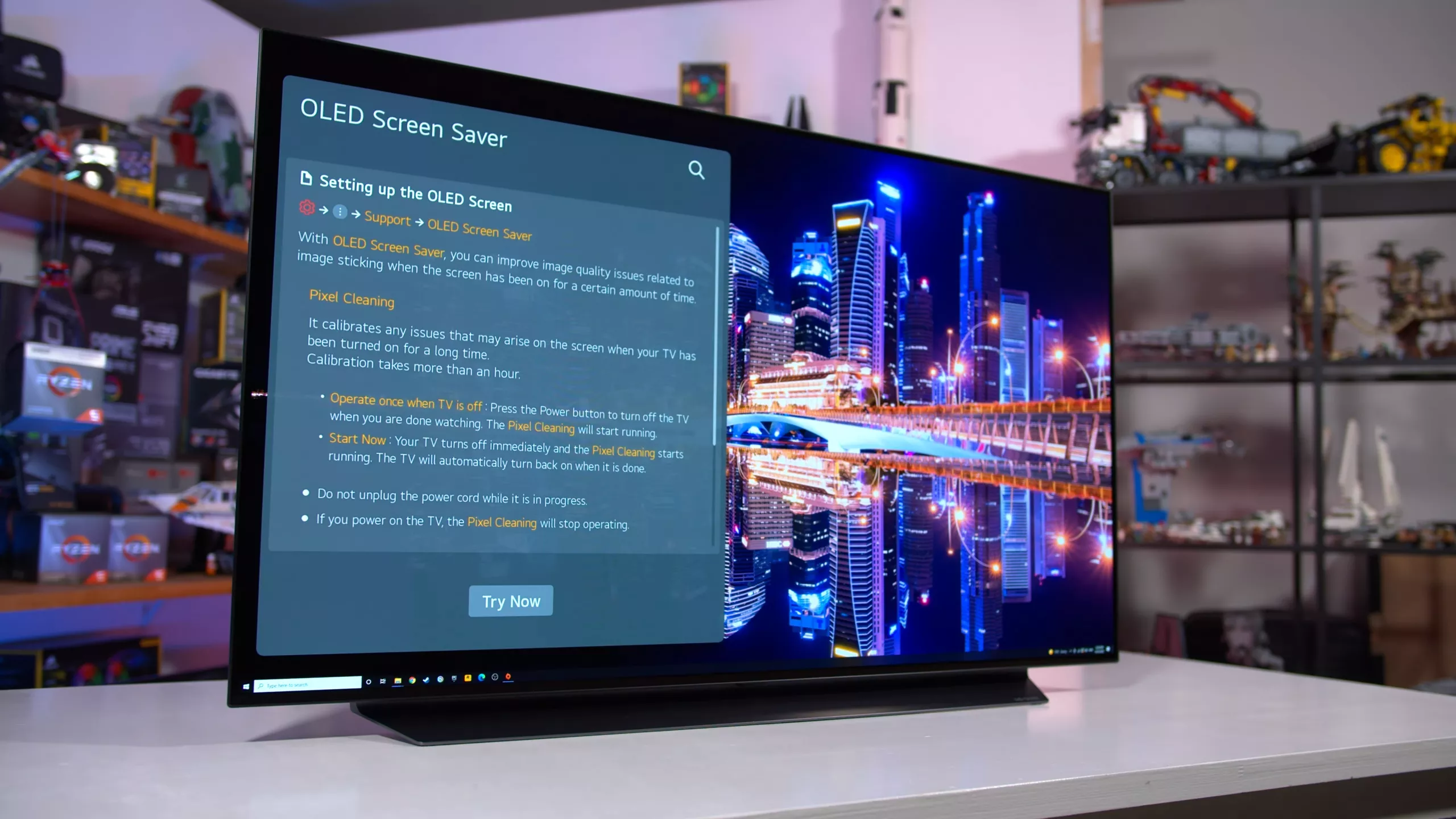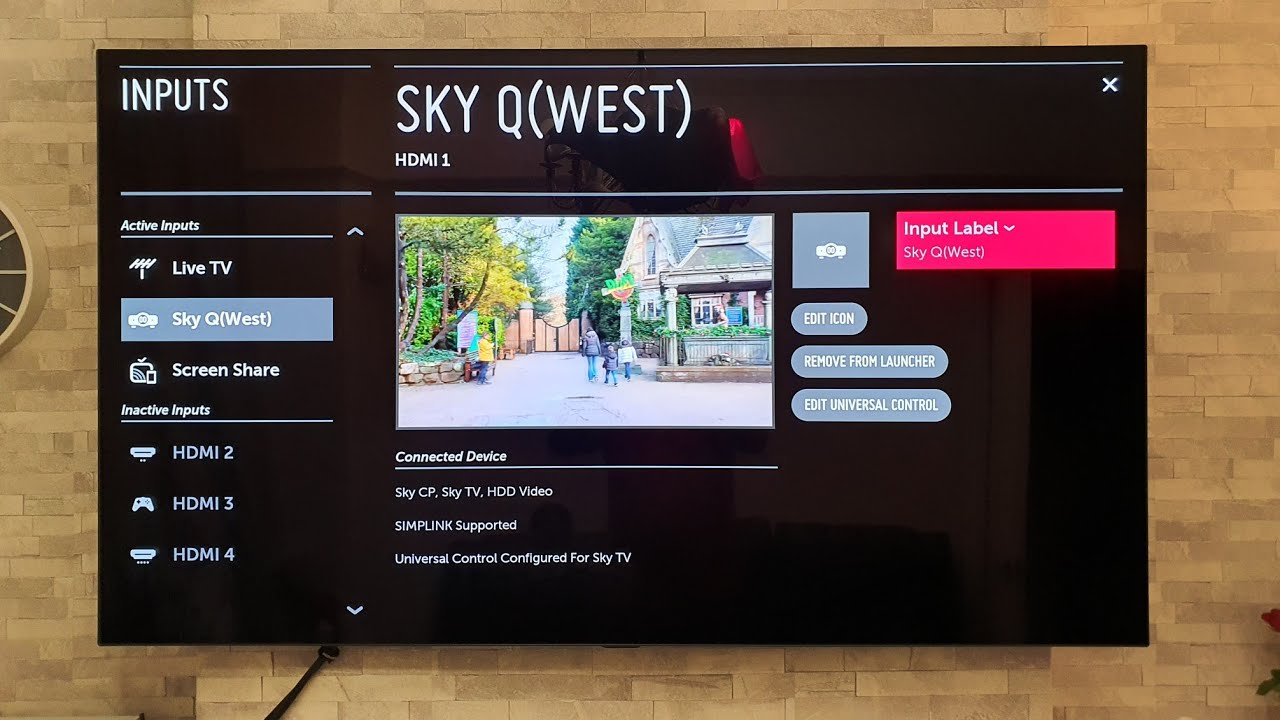Introduction
Welcome to this guide on how to turn off the voice on your LG OLED TV. As an owner of an LG OLED TV, you may have come across a feature called “voice guidance” or “audio description” while navigating through the settings menu. This feature is designed to assist visually impaired users by providing an audio description of the on-screen content. However, some users may find this feature unnecessary or disruptive, and may prefer to turn it off. In this article, we will explore different methods to disable the voice guidance feature on your LG OLED TV, allowing you to enjoy your viewing experience without any interference.
Whether you accidentally activated the voice guidance feature and want to deactivate it, or you simply prefer to navigate through the TV’s menus in silence, we’ve got you covered. In the following sections, we will walk you through four different methods to turn off the voice on your LG OLED TV. These methods include using the remote control, accessing the settings menu, utilizing the quick settings menu, and using the external device option. No matter your level of technical expertise, you will find a method that suits your preference and helps you deactivate the voice feature effortlessly.
So, let’s dive into the various methods and explore how you can disable the voice guidance feature on your LG OLED TV. By following these steps, you will regain full control over your TV’s audio settings and enjoy a personalized viewing experience free from unnecessary distractions. Get ready to enhance your TV watching experience and enjoy your favorite shows and movies in utmost comfort.
Method 1: Using the Remote Control
If you have your LG OLED TV’s remote control handy, you can easily turn off the voice guidance feature by following these steps:
- Ensure that your TV is turned on and the remote control is within your reach.
- Locate the “Settings” button on the remote control. It is usually represented by a gear or cogwheel icon.
- Press the “Settings” button to access the TV’s settings menu.
- Navigate through the settings menu using the arrow keys on the remote control. Look for the “Accessibility” or “Audio Description” option.
- Once you find the “Accessibility” or “Audio Description” option, press the “Select” or “OK” button on the remote control to enter the menu.
- Look for the option that allows you to turn off the voice guidance feature. It may be labeled as “Voice Guide,” “Audio Description,” or something similar.
- Use the arrow keys on the remote control to highlight the “Off” or “Disable” option.
- Press the “Select” or “OK” button on the remote control to confirm your selection and disable the voice guidance feature.
- Exit the settings menu by pressing the “Back” or “Exit” button on the remote control.
After following these steps, the voice guidance feature should be successfully turned off on your LG OLED TV. You should now be able to navigate through the TV’s menus and settings without any audio descriptions.
Keep in mind that the exact menu names and button placements may vary slightly depending on the model of your LG OLED TV. If you encounter any difficulties or are unable to find the specific options mentioned above, consult your TV’s user manual for more detailed instructions.
Now that you have disabled the voice guidance feature using the remote control, you can enjoy a quieter user experience while exploring your LG OLED TV’s features and settings.
Method 2: Using the Settings Menu
If you prefer to navigate through the settings menu directly on your LG OLED TV without using the remote control, you can follow these steps to turn off the voice guidance feature:
- Ensure that your LG OLED TV is turned on.
- Using the TV’s remote control or the buttons on the TV itself, locate and press the “Menu” button to access the settings menu.
- Navigate through the settings menu using the arrow keys on your remote control or the buttons on your TV. Look for the “Accessibility” or “Audio Description” option.
- Select the “Accessibility” or “Audio Description” option by pressing the “OK” button on the remote control or the corresponding button on your TV.
- Within the accessibility settings, locate the option that allows you to disable the voice guidance feature. It might be labeled as “Voice Guide,” “Audio Description,” or a similar term.
- Highlight the “Off” or “Disable” option using the arrow keys on your remote control or the buttons on your TV.
- Press the “OK” button on the remote control or the corresponding button on your TV to confirm your selection and turn off the voice guidance feature.
- Exit the settings menu by pressing the “Menu” button on the remote control or the corresponding button on your TV.
Once you have completed these steps, the voice guidance feature should be deactivated on your LG OLED TV, allowing you to navigate through the menus and settings without any audio descriptions.
Remember that the exact menu names and navigation methods might vary slightly depending on the model of your LG OLED TV. If you encounter any difficulties or can’t find the specific options mentioned above, refer to your TV’s user manual for detailed instructions tailored to your TV model.
Now that you have successfully turned off the voice guidance feature using the settings menu, you can enjoy a more personalized and silent viewing experience on your LG OLED TV.
Method 3: Using the Quick Settings Menu
If you’re looking for a quick and convenient way to disable the voice guidance feature on your LG OLED TV, you can use the Quick Settings Menu. Follow these steps:
- Ensure that your LG OLED TV is turned on and displaying the content you wish to watch.
- On your LG OLED TV remote control, locate the “Settings” button. It is usually represented by a gear or cogwheel icon.
- Press and hold the “Settings” button for a few seconds until the Quick Settings Menu appears on your TV screen.
- In the Quick Settings Menu, look for the “Accessibility” or “Audio Description” option. It might be represented by an icon or a label.
- Using the arrow keys on your remote control, navigate to the “Accessibility” or “Audio Description” option.
- Press the “OK” button on the remote control to enter the Accessibility settings.
- Within the Accessibility settings, find and select the option that allows you to turn off the voice guidance feature. It could be labeled as “Voice Guide,” “Audio Description,” or something similar.
- Highlight the “Off” or “Disable” option using the arrow keys on your remote control.
- Press the “OK” button to confirm your selection and disable the voice guidance feature.
- Exit the Quick Settings Menu by pressing the “Exit” or “Back” button on your remote control.
By following these steps, you can quickly and easily turn off the voice guidance feature using the Quick Settings Menu on your LG OLED TV. With the voice guidance deactivated, you can enjoy a hassle-free and uninterrupted viewing experience.
Be aware that the appearance and options within the Quick Settings Menu may vary depending on the specific model of your LG OLED TV. If you encounter any difficulties or cannot find the appropriate options, refer to your TV’s user manual for precise instructions tailored to your TV model.
Now that you have disabled the voice guidance feature using the Quick Settings Menu, you can seamlessly enjoy your favorite content on your LG OLED TV without any audio descriptions.
Method 4: Using the External Device Option
If you have connected an external device, such as a set-top box or gaming console, to your LG OLED TV and want to disable the voice guidance feature specifically for that device, follow these steps:
- Make sure both your LG OLED TV and the external device are powered on.
- Using your LG OLED TV remote control, press the “Input” or “Source” button to access the list of input sources.
- Navigate through the list of input sources using the arrow keys on the remote control and select the input source corresponding to the external device you want to adjust.
- Once you have selected the correct input source, press the “Settings” or “Menu” button on the remote control to access the settings menu specific to that input source.
- Look for the “Accessibility” or “Audio Description” option within the settings menu of the external device.
- Depending on the device, you may find an option to disable the voice guidance feature directly in the settings. However, if you cannot locate such an option, you can try adjusting the accessibility settings or turning off any audio description features available for that particular device.
It’s important to note that the accessibility settings and options available on the external device may vary. If you are unable to find the specific option to disable the voice guidance feature, consult the user manual or the manufacturer’s website of the external device for more detailed instructions.
By utilizing the external device’s settings to turn off the voice guidance feature, you can enjoy a customized audio experience for each connected device while keeping the voice guidance enabled for other sources if desired. This method allows for greater flexibility and control over the audio settings.
Now that you have learned how to disable the voice guidance feature specifically for an external device, you can enjoy a personalized audio experience tailored to your preferences while using that device with your LG OLED TV.
Conclusion
Turning off the voice guidance feature on your LG OLED TV is a straightforward process that can greatly enhance your viewing experience. Whether you prefer a quiet and uninterrupted TV experience or simply find the voice guidance feature unnecessary, the methods outlined in this guide provide you with various options to disable the feature.
Using the remote control, accessing the settings menu, utilizing the quick settings menu, or adjusting the options on an external device, you can easily turn off the voice guidance feature on your LG OLED TV. Each method offers a convenient way to navigate through the menus and settings without any unnecessary audio descriptions.
It is important to remember that the exact menu names, button placements, and options may vary slightly depending on the model of your LG OLED TV. If you encounter any difficulties or cannot find the specific options mentioned in this guide, refer to your TV’s user manual for more precise instructions tailored to your TV model.
By disabling the voice guidance feature, you can enjoy a personalized and silent viewing experience, allowing you to fully immerse yourself in your favorite shows, movies, and games. Please note that if you ever wish to re-enable the voice guidance feature, simply follow the same steps in reverse or navigate back to the appropriate settings menu to turn it back on.
We hope this guide has provided you with the necessary information and steps to turn off the voice guidance feature on your LG OLED TV. Now, sit back, relax, and enjoy your entertainment without any audio distractions!