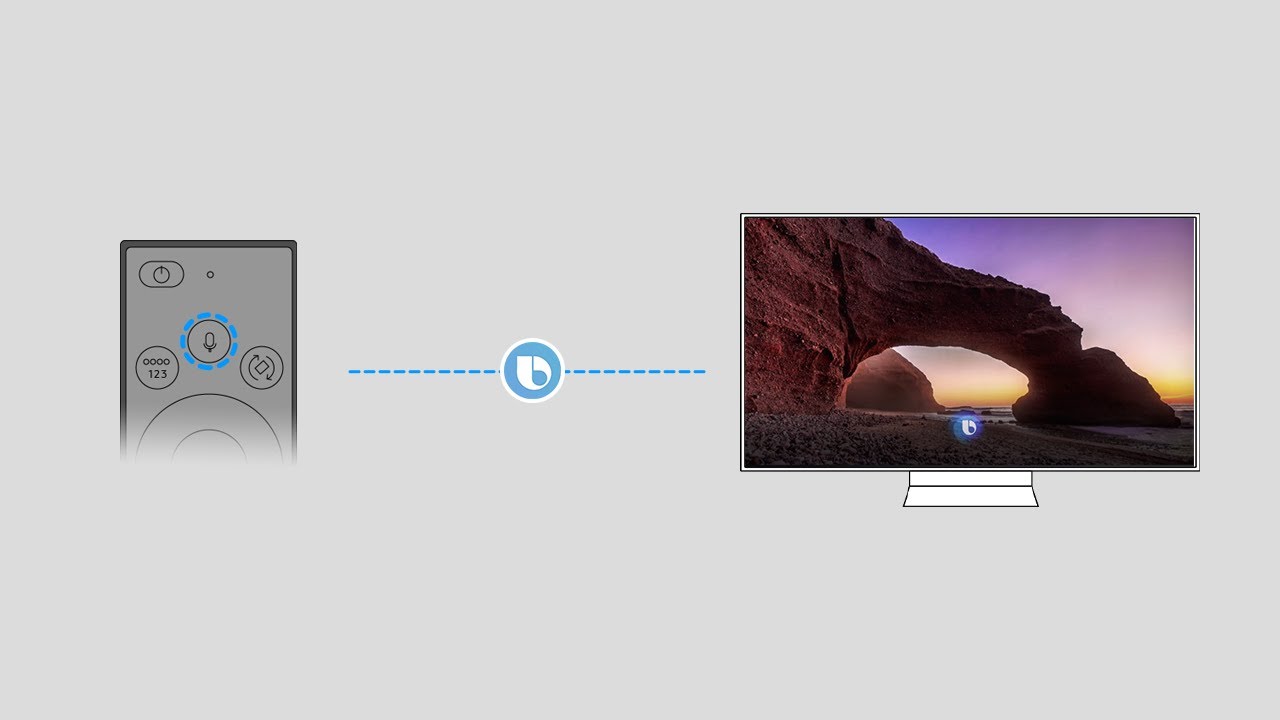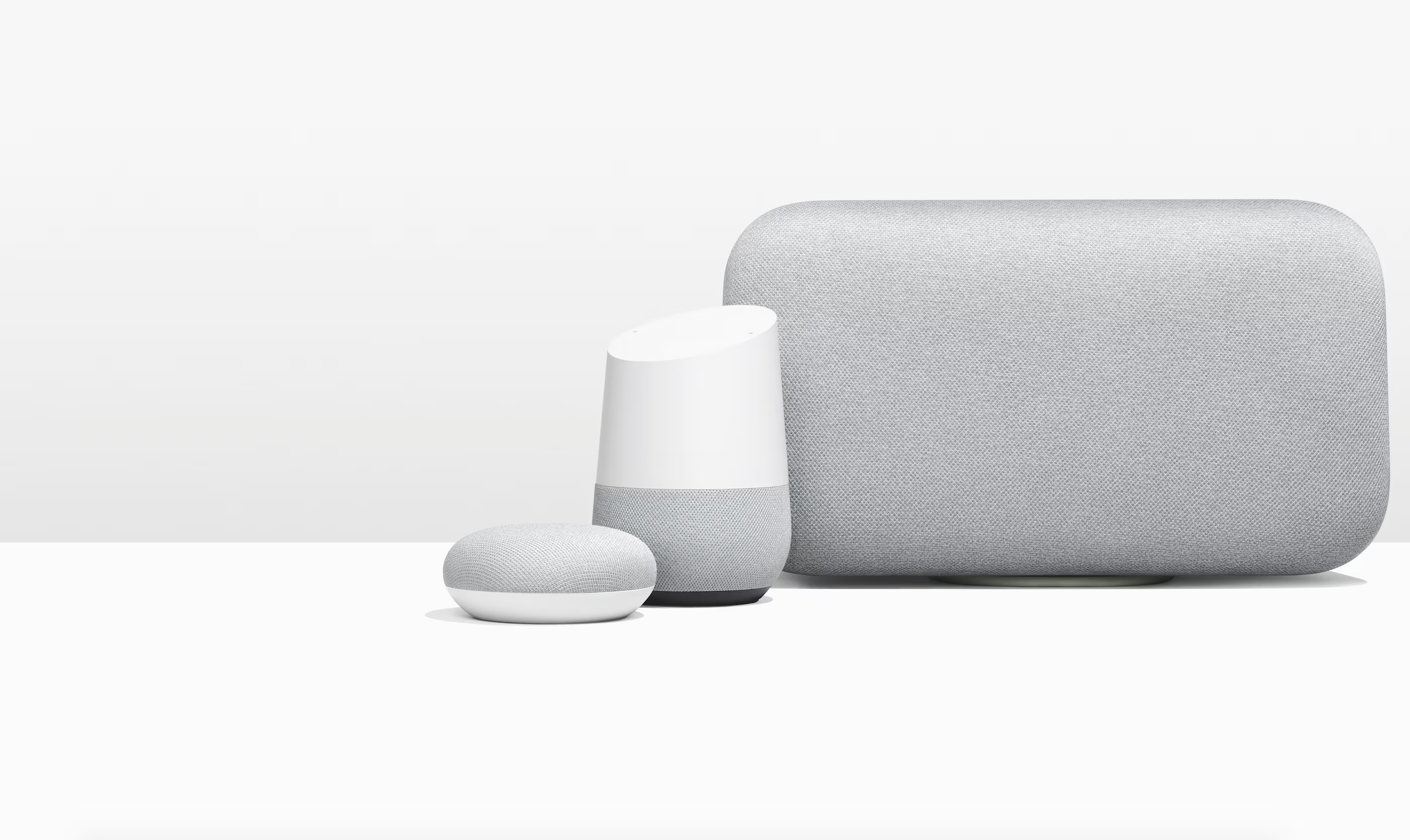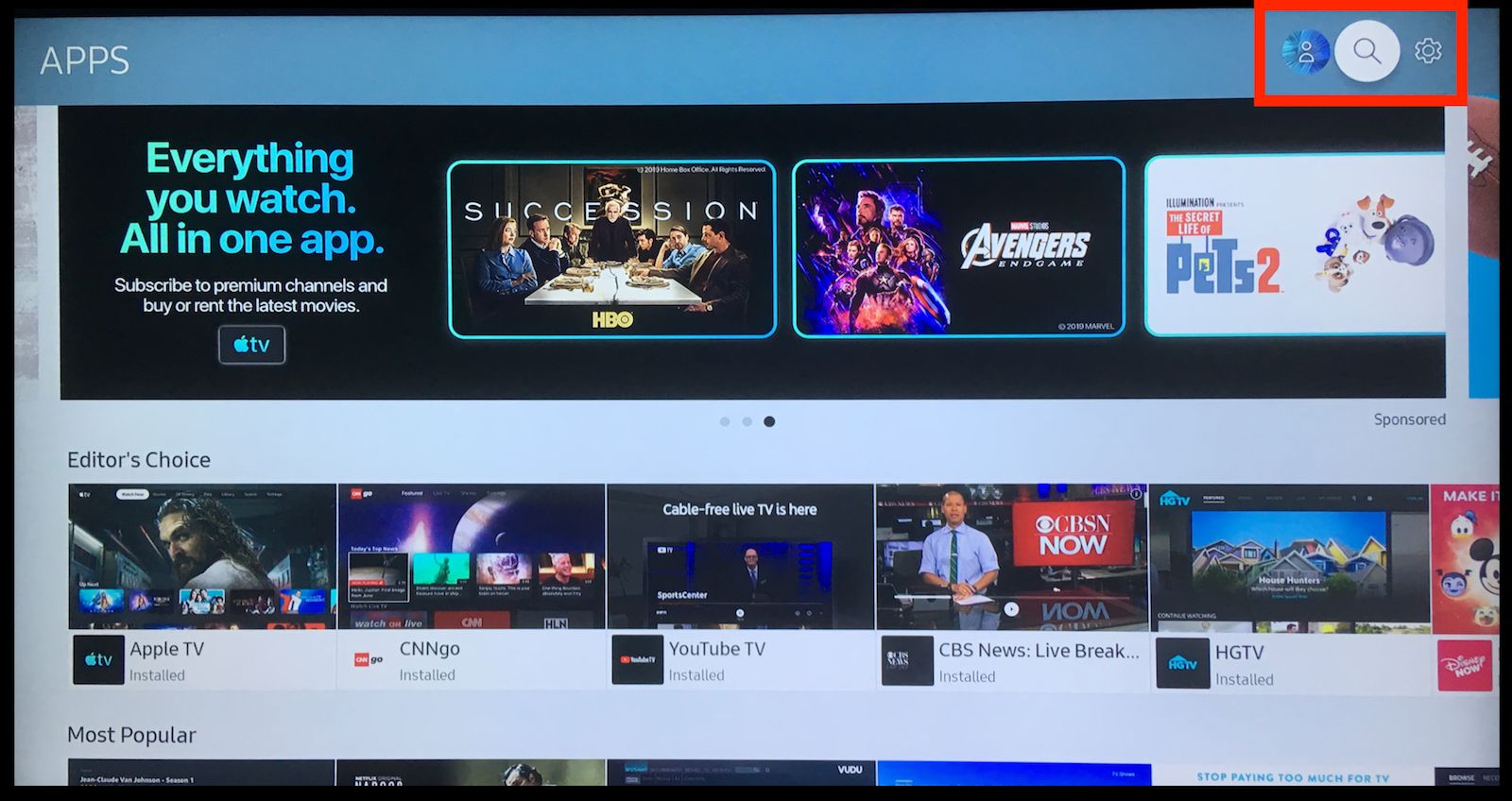Introduction
Welcome to this guide on how to turn off Voice Control on your Samsung Smart TV. Voice Control is a convenient feature that allows you to navigate your TV’s settings and control various functions using voice commands. While it can be useful for some users, others may find it unnecessary or prefer using traditional remote control methods. If you fall into the latter category, don’t worry! This guide will walk you through the steps to disable Voice Control on your Samsung Smart TV.
By the end of this tutorial, you will be able to navigate through your TV’s menu and accessibility settings to turn off Voice Control. We will provide simple and straightforward instructions to ensure a hassle-free process. Whether you are using a Samsung Smart TV for the first time or have been struggling to disable Voice Control, this guide is here to help.
Before we get started, it’s essential to note that the instructions may vary slightly depending on the specific model of your Samsung Smart TV. However, the general steps and options will be similar across different models, so you should be able to follow along even if your TV’s interface looks slightly different.
Ready to take control and turn off Voice Control on your Samsung Smart TV? Let’s dive into the step-by-step process so you can start enjoying your TV without unnecessary voice commands.
Step 1: Accessing the Menu
The first step in disabling Voice Control on your Samsung Smart TV is to access the menu. This will allow you to navigate through the settings and find the option to turn off Voice Control. Follow these steps to access the menu:
- Make sure your Samsung Smart TV is turned on and displaying a video source.
- Locate the remote control that came with your TV. It may be a traditional remote or a smart remote with voice control capabilities.
- Look for the “Menu” button on the remote control. It is usually represented by an icon with three horizontal lines or a button labeled “Menu”.
- Press the “Menu” button on the remote control. This will bring up the main menu on your TV screen.
- Use the arrow buttons on the remote control to navigate through the menu options. The up and down arrows will help you scroll through the options, while the left and right arrows will allow you to move between different categories.
- Highlight the “Settings” or “Gear” icon in the menu. This icon is typically located towards the bottom of the menu and may be labeled as “Settings”, “Options”, or with a gear-shaped icon.
- Once you have highlighted the “Settings” or “Gear” icon, press the “Enter” or “OK” button on the remote control. This will open the Settings menu.
By following these steps, you will successfully access the menu on your Samsung Smart TV. Now it’s time to move on to the next step and find the accessibility options where you can disable Voice Control.
Step 2: Navigating to Accessibility Options
After accessing the main menu on your Samsung Smart TV, the next step is to navigate to the Accessibility options. These settings will allow you to make changes to various accessibility features, including Voice Control. Follow these steps to find the accessibility options:
- Once you are in the Settings menu, use the arrow buttons on your remote control to navigate through the options.
- Look for the “Accessibility” or “Accessibility Options” category. This category is typically located towards the bottom of the Settings menu.
- Highlight the “Accessibility” or “Accessibility Options” category and press the “Enter” or “OK” button on your remote control to enter the accessibility settings.
- Within the accessibility settings, you may find a list of different accessibility features. These can include options for closed captioning, audio descriptions, and Voice Control.
- Using the arrow buttons, navigate through the accessibility features until you locate the option related to Voice Control. The exact name may vary depending on your TV model, but it is commonly labeled as “Voice Control” or “Voice Guide”.
Once you have found the accessibility option related to Voice Control, you are now ready to proceed to the next step and turn off Voice Control on your Samsung Smart TV. Navigating through the accessibility menu can vary slightly depending on your TV model, so keep an eye out for the relevant options mentioned above.
Step 3: Turning Off Voice Control
Now that you have located the Voice Control option within the accessibility settings on your Samsung Smart TV, it’s time to turn it off. Follow these steps to disable Voice Control:
- Highlight the Voice Control option within the accessibility settings using the arrow buttons on your remote control.
- Press the “Enter” or “OK” button on your remote control to access the Voice Control settings.
- Within the Voice Control settings, you may see a toggle switch or an option to enable or disable Voice Control.
- Use the arrow buttons to navigate to the option that allows you to turn off Voice Control.
- Once you have located the option to disable Voice Control, press the “Enter” or “OK” button on your remote control to toggle it off.
By following these steps, you will successfully disable Voice Control on your Samsung Smart TV. You will no longer have to deal with unwanted voice commands when navigating your TV’s settings or using other features.
In some cases, you may need to confirm your selection or save the changes before exiting the Voice Control settings menu. Be sure to follow any on-screen prompts or instructions to ensure your changes are saved.
Once you have turned off Voice Control, you can now enjoy using your Samsung Smart TV without the interruption of unintentional voice commands.
Step 4: Confirming Changes
After turning off Voice Control on your Samsung Smart TV, it’s important to confirm that the changes have been applied successfully. Follow these steps to ensure that Voice Control is indeed disabled:
- Exit the Voice Control settings menu by pressing the “Exit” or “Back” button on your remote control.
- Navigate back to the main menu by using the arrow buttons on your remote control.
- From the main menu, select different options and navigate through your TV’s settings to ensure that Voice Control is no longer active.
- Try using the remote control’s buttons and traditional navigation methods to control your TV and its features. If Voice Control has been successfully disabled, you should no longer experience any unwanted voice prompts or commands.
If you find that Voice Control is still active even after toggling it off in the settings, repeat the previous steps to ensure that you have correctly disabled it. Pay close attention to any confirmation prompts or save options within the Voice Control settings to ensure your changes are applied.
If you continue to experience difficulties or have any questions about disabling Voice Control on your Samsung Smart TV, it is recommended to consult the user manual or reach out to Samsung’s customer support for further assistance.
By confirming the changes and ensuring that Voice Control is turned off, you can enjoy a seamless and hassle-free experience while using your Samsung Smart TV.
Conclusion
Congratulations! You have successfully learned how to turn off Voice Control on your Samsung Smart TV. By following the steps outlined in this guide, you were able to access the menu, navigate to the accessibility options, disable Voice Control, and confirm the changes. Now, you can use your TV without the interruption of unwanted voice commands.
By turning off Voice Control, you have taken control of your viewing experience. Whether you found Voice Control to be unnecessary or simply prefer using traditional remote control methods, this guide has provided you with the knowledge to disable this feature with ease.
Remember that the exact steps and options may differ slightly depending on the model of your Samsung Smart TV. However, the general process outlined in this guide will remain applicable for most models.
If you encounter any difficulties during the process or have any further questions, it is always a good idea to refer to your TV’s user manual or contact Samsung’s customer support for additional assistance.
We hope this guide has been helpful in providing a straightforward and effective solution for turning off Voice Control on your Samsung Smart TV. Now you can enjoy your TV without the interruption of unwanted voice commands and navigate through the settings using traditional methods.
Thank you for choosing this guide as your resource for disabling Voice Control on your Samsung Smart TV. Happy TV viewing!