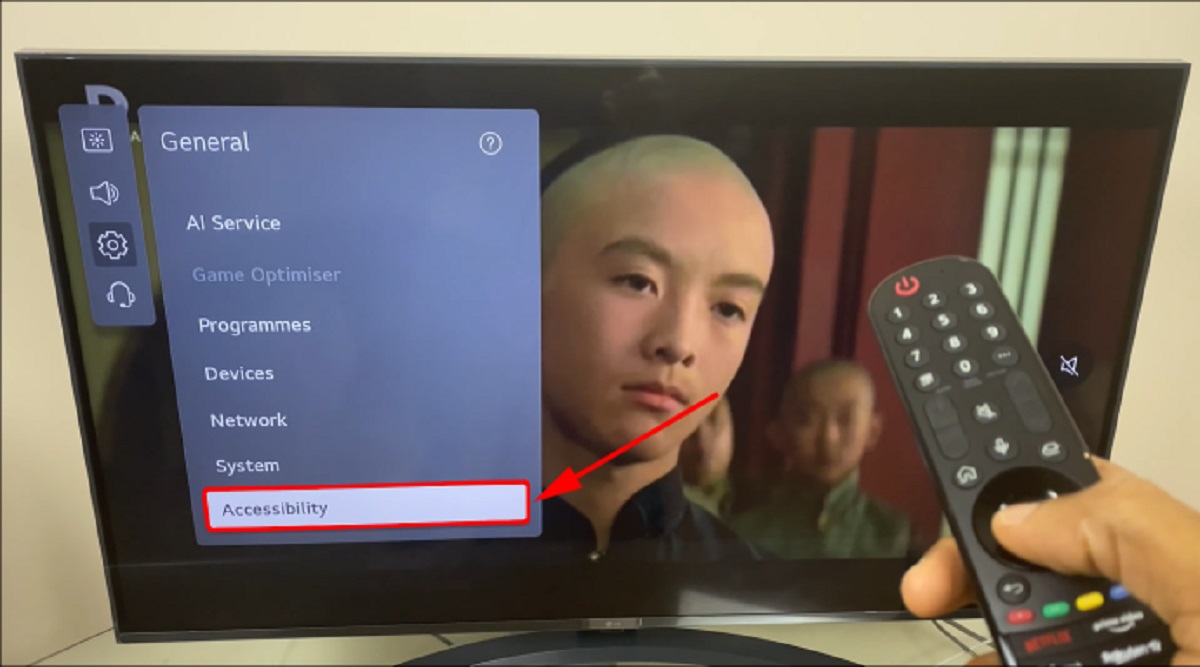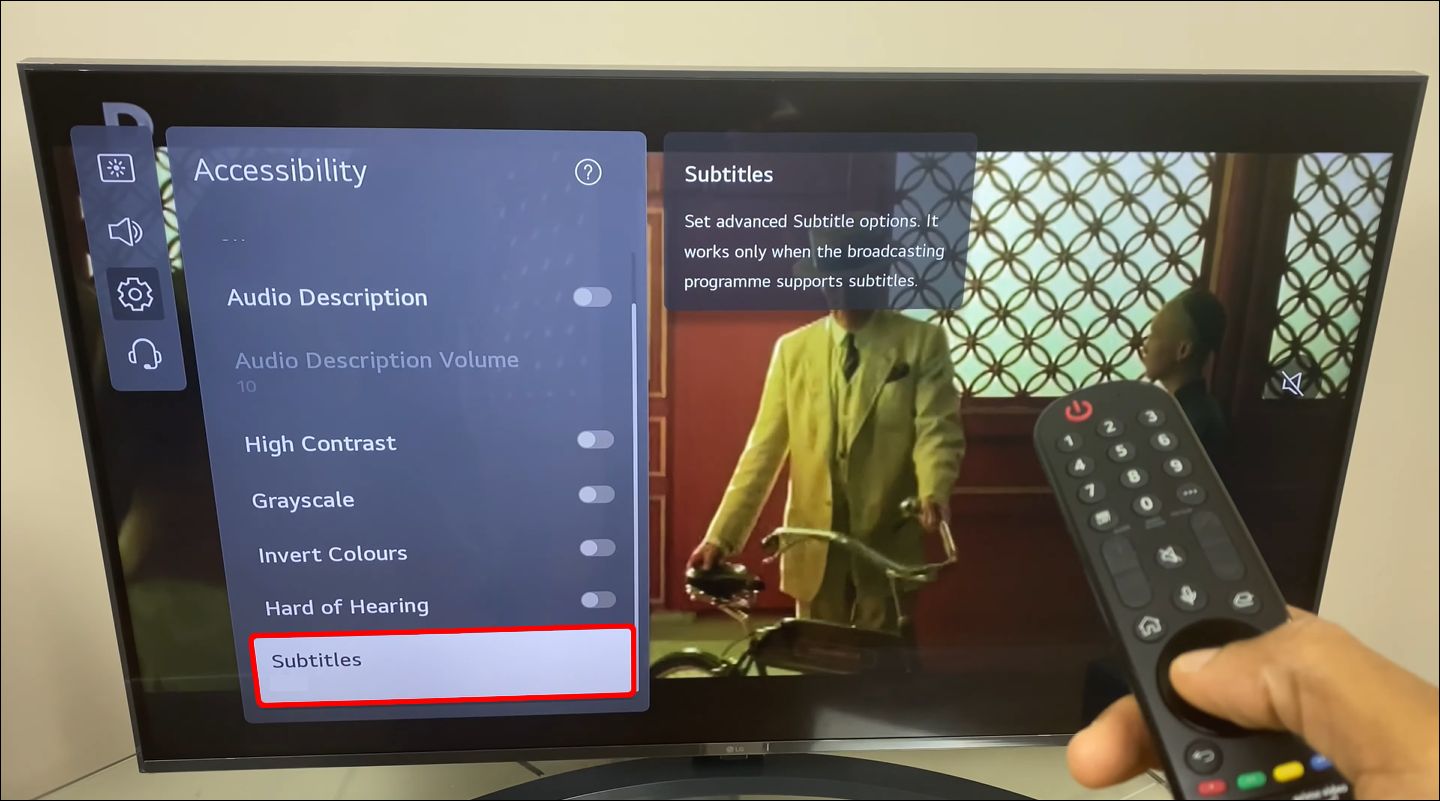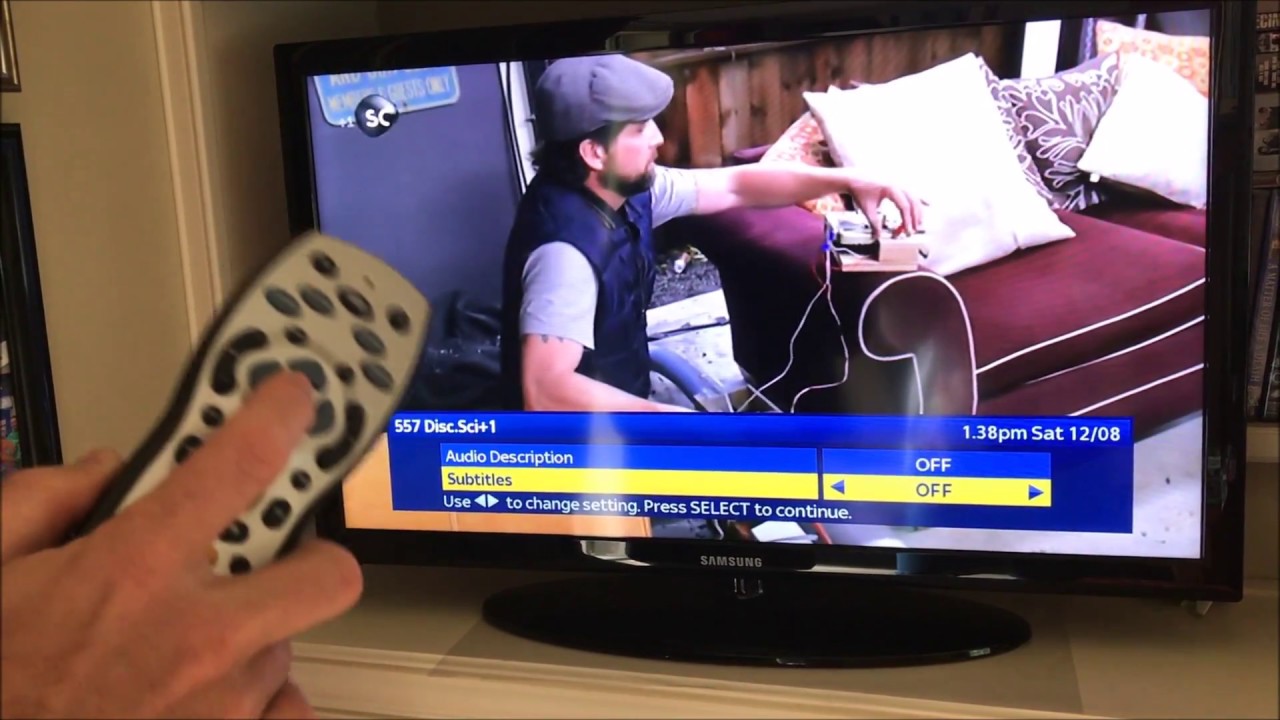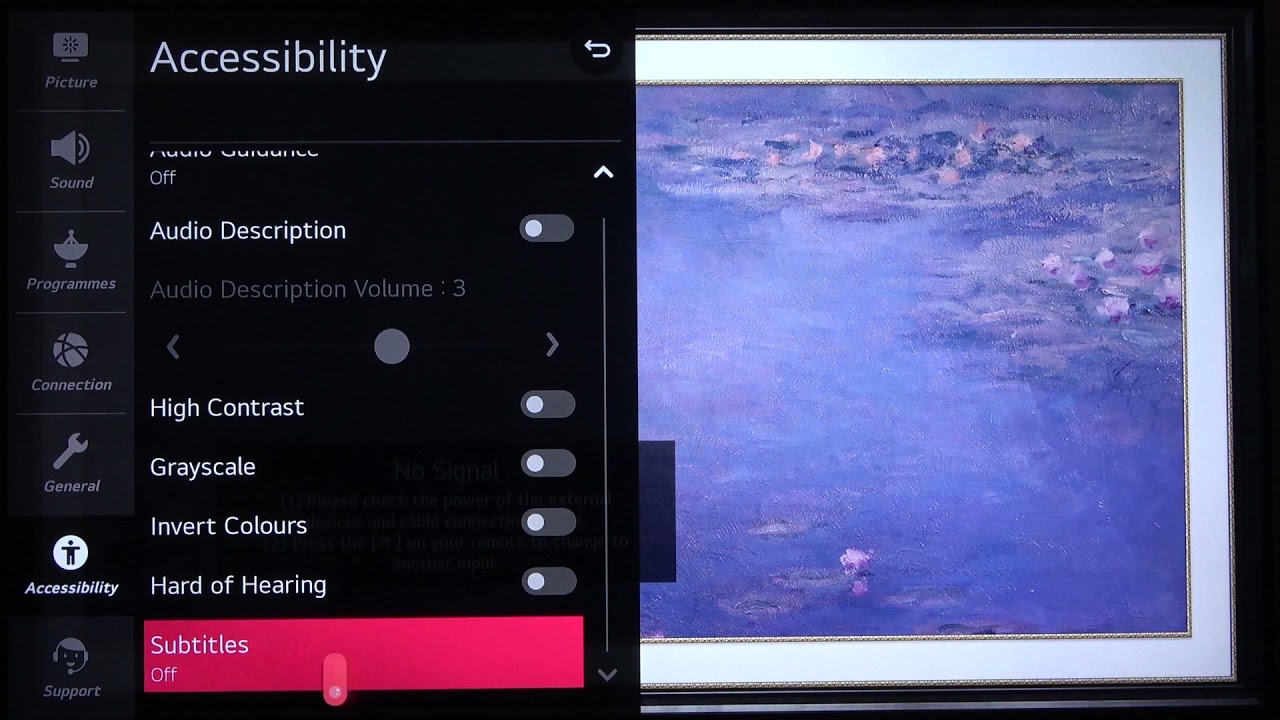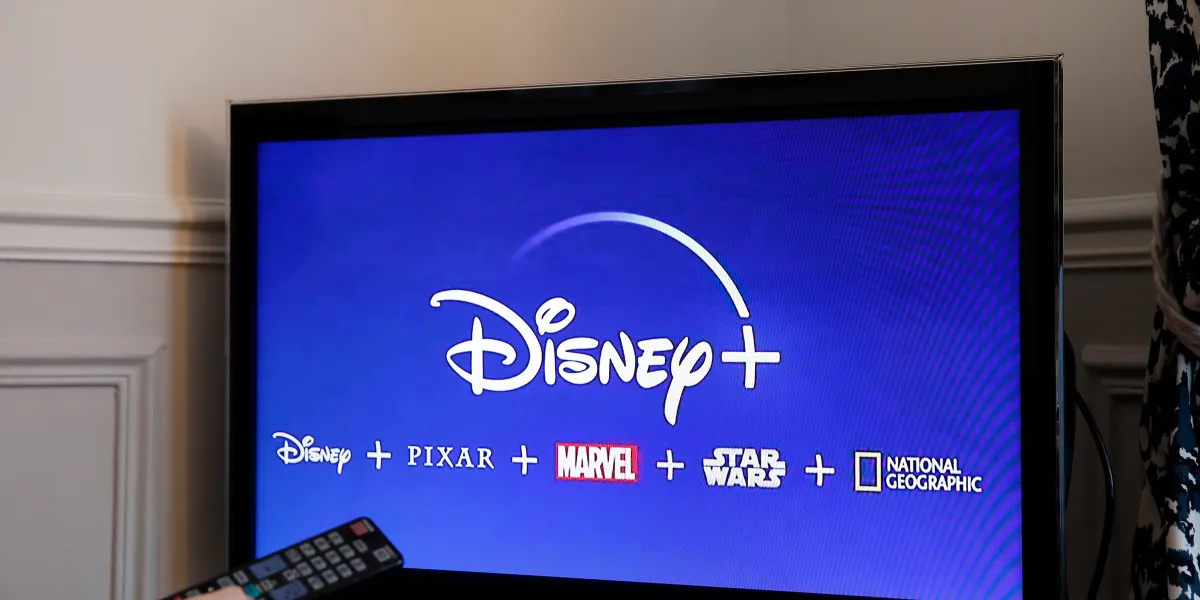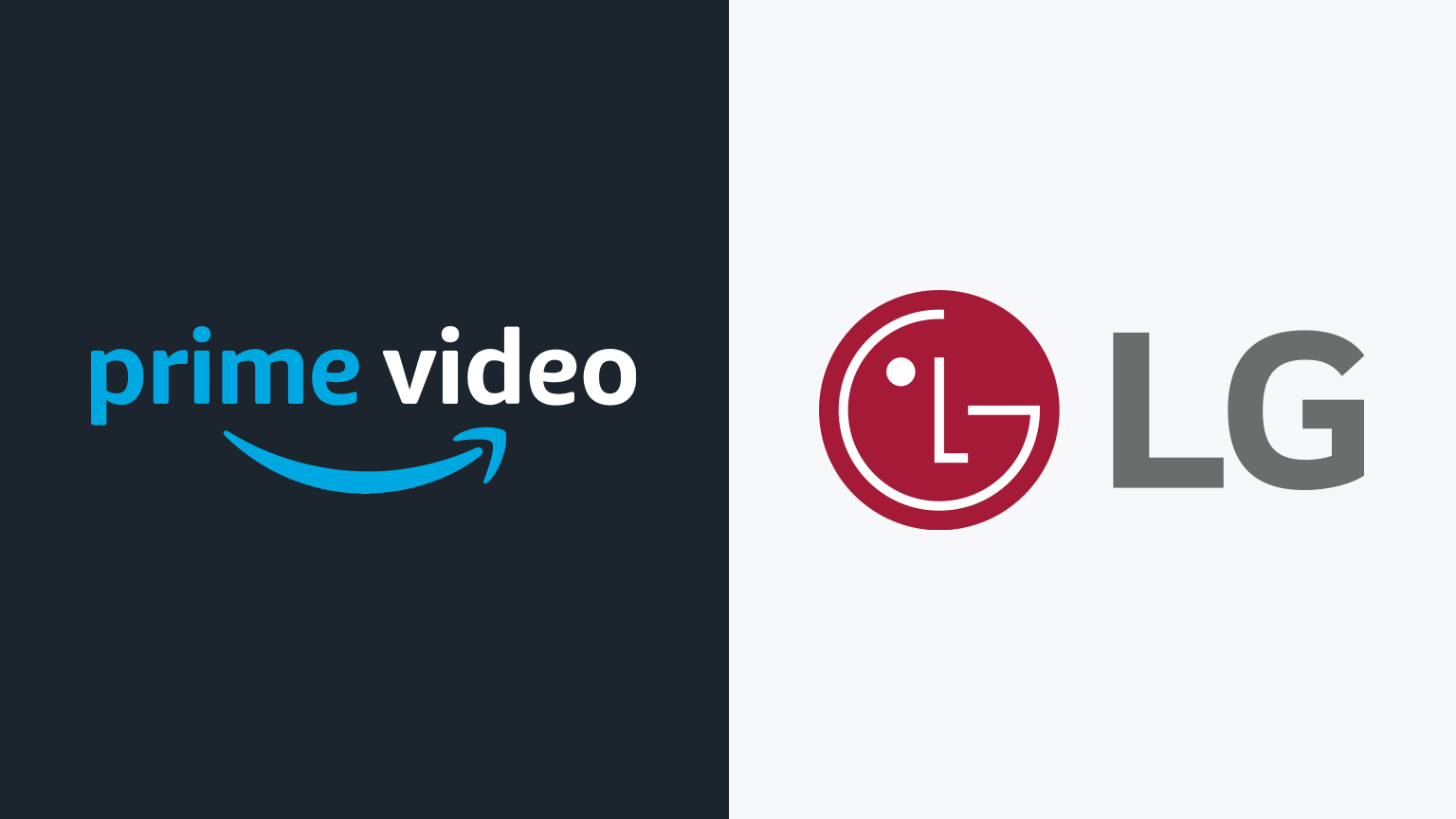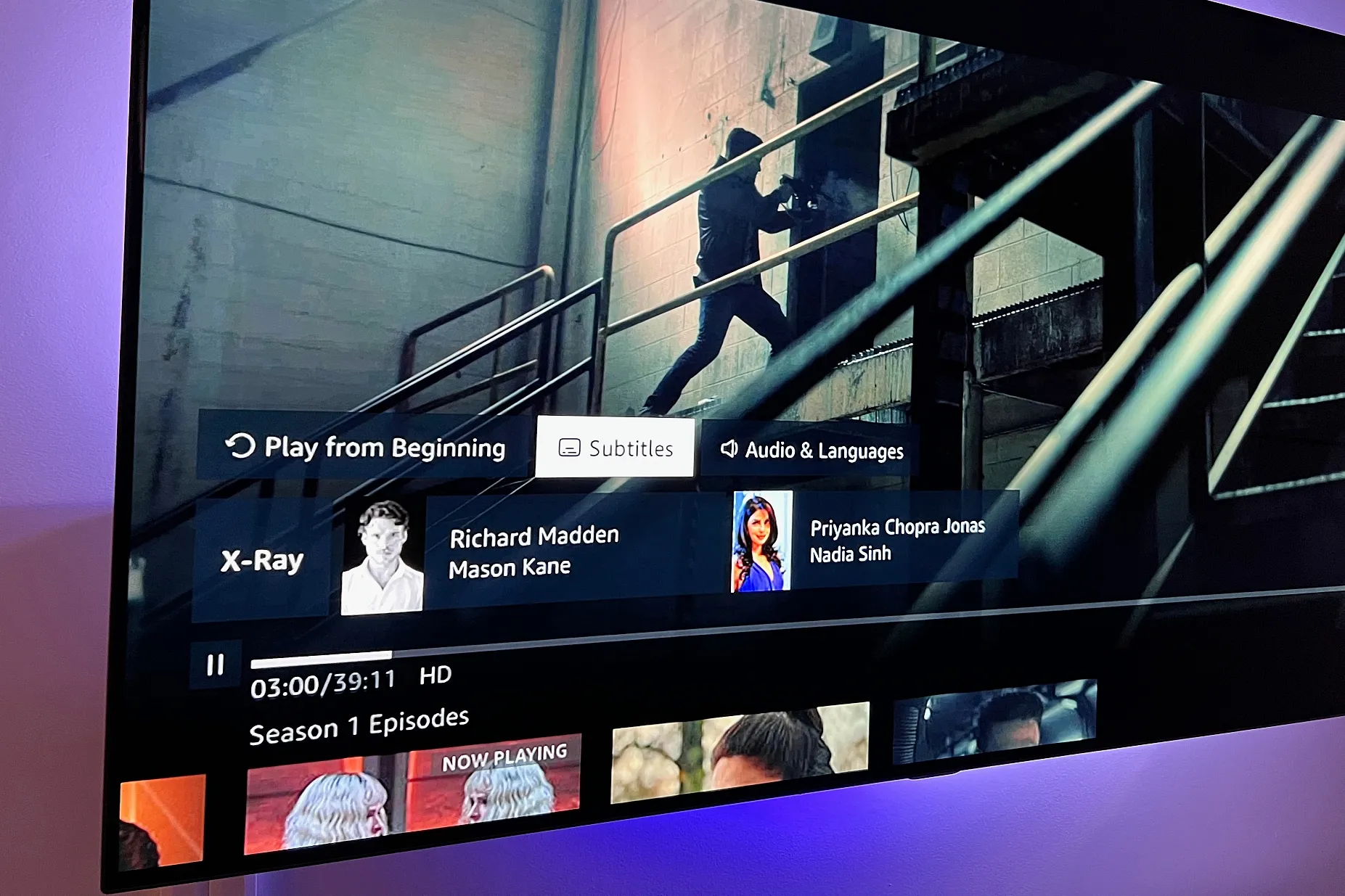Introduction
Subtitles can be a helpful feature when watching TV shows or movies, but there may be times when you want to turn them off. If you have an LG TV, you can easily disable subtitles using the remote control. Whether you accidentally turned on the subtitles or simply prefer watching without them, this guide will walk you through the steps to turn off subtitles on your LG TV.
Having subtitles on your TV screen can be distracting, especially when you’re trying to immerse yourself in the storyline or enjoy the visuals. By turning off the subtitles, you can fully appreciate the dialogues and pay attention to every detail without the text appearing on the screen.
LG TVs are known for their user-friendly interface and intuitive remote controls. With just a few clicks, you can navigate through the settings and disable the subtitles effortlessly. Whether you own an LG OLED TV, LG NanoCell TV, or another model, the steps to turn off subtitles are generally the same.
Now, let’s dive into the simple process of how to turn off subtitles on your LG TV using the remote control. By following these steps, you’ll be able to enjoy your favorite content without any distractions.
Step 1: Turn on the LG TV
Before you can disable the subtitles on your LG TV, you need to ensure that the television is turned on. Locate the power button on your remote control or on the TV itself, and press it to power on your LG TV.
If your TV is already on, you can skip this step and proceed to the next one. It’s important to have the TV powered on before accessing the settings menu to disable the subtitles.
Once your LG TV is turned on, you’re ready to navigate through the settings and turn off the subtitles. The following steps will guide you through the process using the remote control that accompanies your LG TV.
Note: The layout and buttons on the LG remote control may vary depending on the model you have. However, the basic functionality and navigation remain consistent.
Now, let’s move on to the next step, where we’ll access the settings menu on your LG TV.
Step 2: Press the “Home” button on the LG remote
To begin adjusting the subtitle settings on your LG TV, you’ll need to access the main menu. This can be done by pressing the “Home” button on the LG remote control. The “Home” button is usually located in the center or at the top of the remote, represented by an icon resembling a house.
When you press the “Home” button, a menu will appear on your TV screen that provides access to various features and settings. The main menu serves as a hub for navigating through different options and customizing your LG TV according to your preferences.
By pressing the “Home” button, you’ll be able to conveniently access the settings menu and make the necessary changes to turn off the subtitles. This step ensures that you’re in the right place to modify the settings of your LG TV.
After pressing the “Home” button, take a moment to familiarize yourself with the layout of the main menu on your LG TV. The exact appearance and organization of the menu may vary slightly depending on the model of your LG TV, but it typically includes icons or tiles representing different functions of the TV.
Now that you’ve accessed the main menu by pressing the “Home” button, let’s move on to the next step, where we’ll navigate to the settings menu.
Step 3: Navigate to the “Settings” menu
With the main menu open on your LG TV screen after pressing the “Home” button, it’s time to navigate to the “Settings” menu. The “Settings” menu allows you to customize various aspects of your TV, including the subtitle settings.
Using the directional buttons on your LG remote control, navigate through the icons or tiles in the main menu until you find the one that represents the “Settings” menu. The icon is typically depicted as a gear or a series of horizontal lines arranged in a square shape.
Once you have located the “Settings” icon, use the arrow buttons on the remote control to highlight it. The highlighted icon will indicate that it is selected or active. Press the OK or Enter button on the remote control to enter the “Settings” menu.
Entering the “Settings” menu will provide access to a wide range of options and configurations for your LG TV. This menu is where you can make adjustments and personalize your TV settings according to your preferences.
Take a moment to explore the “Settings” menu and familiarize yourself with the available options. While the layout and organization of the menu may differ slightly depending on your LG TV model, you should be able to find the subtitle settings within this menu.
Now that you’ve successfully navigated to the “Settings” menu, let’s proceed to the next step, where we’ll locate and select the “Accessibility” option.
Step 4: Select “Accessibility”
Within the “Settings” menu of your LG TV, you’ll find various options to customize your TV experience. To turn off the subtitles, you need to access the “Accessibility” settings. This is where you’ll find the subtitle settings and be able to make the necessary adjustments.
To navigate to the “Accessibility” option, use the arrow buttons on your LG remote control to scroll through the available settings in the “Settings” menu. Look for an option that is labeled “Accessibility” or displays an icon related to accessibility features, such as a person or a wheelchair symbol.
Once you have located the “Accessibility” option, use the arrow buttons to highlight it. Similar to previous steps, the highlighted option indicates that it is selected or active. Press the OK or Enter button on the remote control to enter the “Accessibility” settings.
Within the “Accessibility” settings, you’ll find a range of features that enhance the usability of your LG TV for individuals with different accessibility needs. These features may include closed captioning, audio description, high contrast mode, and more.
By entering the “Accessibility” settings, you’re one step closer to disabling the subtitles on your LG TV. In the next step, we’ll focus specifically on the “Subtitles” option and how to access it within the “Accessibility” settings.
Step 5: Choose “Subtitles” from the list
Within the “Accessibility” settings of your LG TV, you’ll find a list of features and options that cater to different accessibility needs. To disable the subtitles, you need to locate and select the “Subtitles” option from this list.
Using the arrow buttons on your LG remote control, scroll through the list of accessibility options until you find the one labeled “Subtitles.” The exact wording or placement may vary depending on your LG TV model, but it should be clearly related to subtitles or closed captioning.
Once you have found the “Subtitles” option, use the arrow buttons to highlight it. This will indicate that the option is selected or active. Press the OK or Enter button on the remote control to enter the “Subtitles” menu.
Upon entering the “Subtitles” menu, you may encounter additional settings related to subtitles, such as font size, color, or positioning. Depending on your preferences, you can configure these settings to suit your viewing experience.
Within the “Subtitles” menu, you’ll also have the option to choose between different subtitle languages, if available. If the subtitles are displaying in a language other than your desired language, select the appropriate language from the options provided.
Now that you have successfully located and entered the “Subtitles” menu, let’s move on to the final step where we’ll turn off the subtitles on your LG TV.
Step 6: Turn off the subtitles
Now that you have accessed the “Subtitles” menu on your LG TV, it’s time to disable the subtitles. The steps to turn off the subtitles may vary depending on your model, but most LG TVs provide a straightforward way to accomplish this.
Using the arrow buttons on your LG remote control, navigate to the option that allows you to toggle the subtitle feature. This option is typically labeled as “Subtitles On/Off” or “Enable/Disable Subtitles.”
Once you have located the toggle option, press the OK or Enter button on the remote control to change the setting. This action will disable the subtitles on your LG TV.
Some LG TV models may require an additional confirmation prompt before disabling the subtitles. If prompted, select the option to confirm that you want to turn off the subtitles.
After disabling the subtitles, you should notice that they no longer appear on the screen when watching TV shows or movies. This allows you to fully immerse yourself in the visuals and dialogues, enhancing your viewing experience.
If you ever want to turn the subtitles back on in the future, simply follow the same steps and toggle the subtitle feature to enable it again.
Now that you have successfully turned off the subtitles on your LG TV, take a moment to enjoy watching your favorite content without any distractions. You can now fully enjoy the visuals and immerse yourself in the storyline.
Conclusion
Turning off the subtitles on your LG TV is a simple process that can greatly enhance your viewing experience. By following the steps outlined in this guide, you can easily disable the subtitles and enjoy your favorite TV shows and movies without any distractions.
Starting with the basic step of turning on your LG TV, you then accessed the main menu by pressing the “Home” button on the remote. Navigating to the “Settings” menu, you proceeded to select the “Accessibility” option, where you were able to find the “Subtitles” menu. Within the “Subtitles” menu, you disabled the subtitles and made any desired adjustments to the subtitle settings.
With the subtitles turned off, you can fully immerse yourself in the storyline and appreciate the visuals without the text appearing on the screen. This can be especially beneficial if you find subtitles distracting or prefer to focus solely on the audio and visuals.
Remember that the specific steps and menu options may vary slightly depending on your LG TV model. However, the general process outlined in this guide will serve as a helpful starting point for disabling subtitles on most LG TVs.
Now that you’re familiar with the process, feel free to experiment with other settings and features of your LG TV to further personalize your viewing experience. Whether it’s adjusting the picture settings, exploring different sound modes, or exploring other accessibility options, you have the power to make your TV watching experience truly tailored to your preferences.
Enjoy watching your favorite content on your LG TV, subtitle-free!