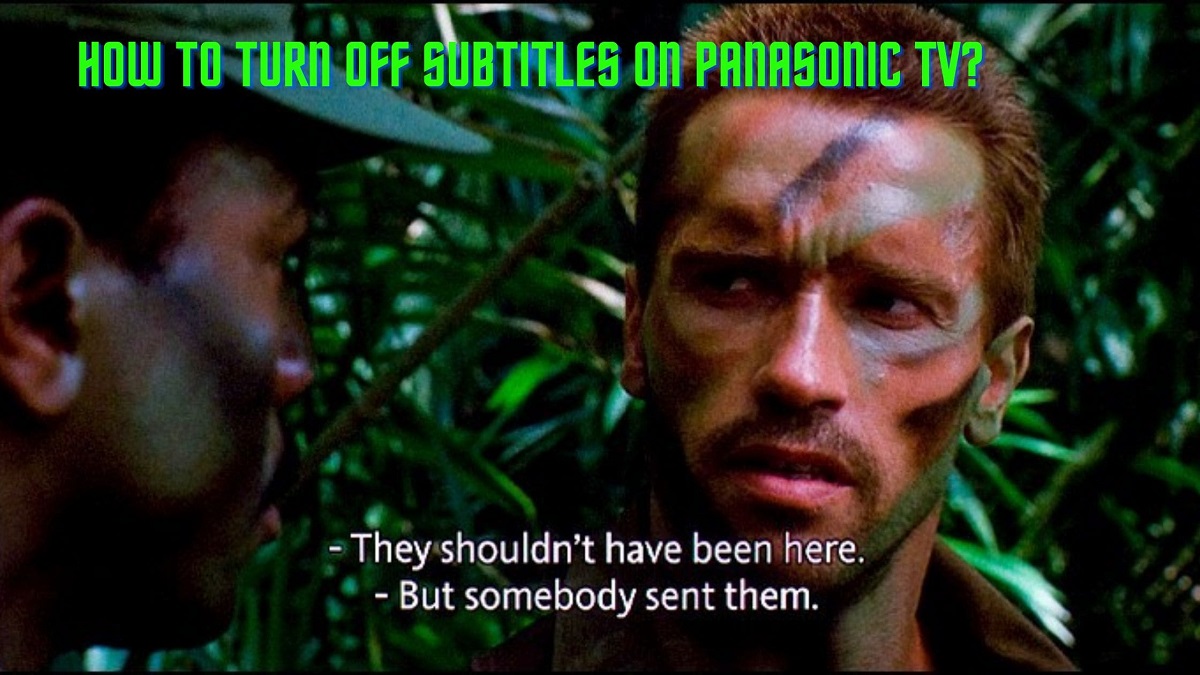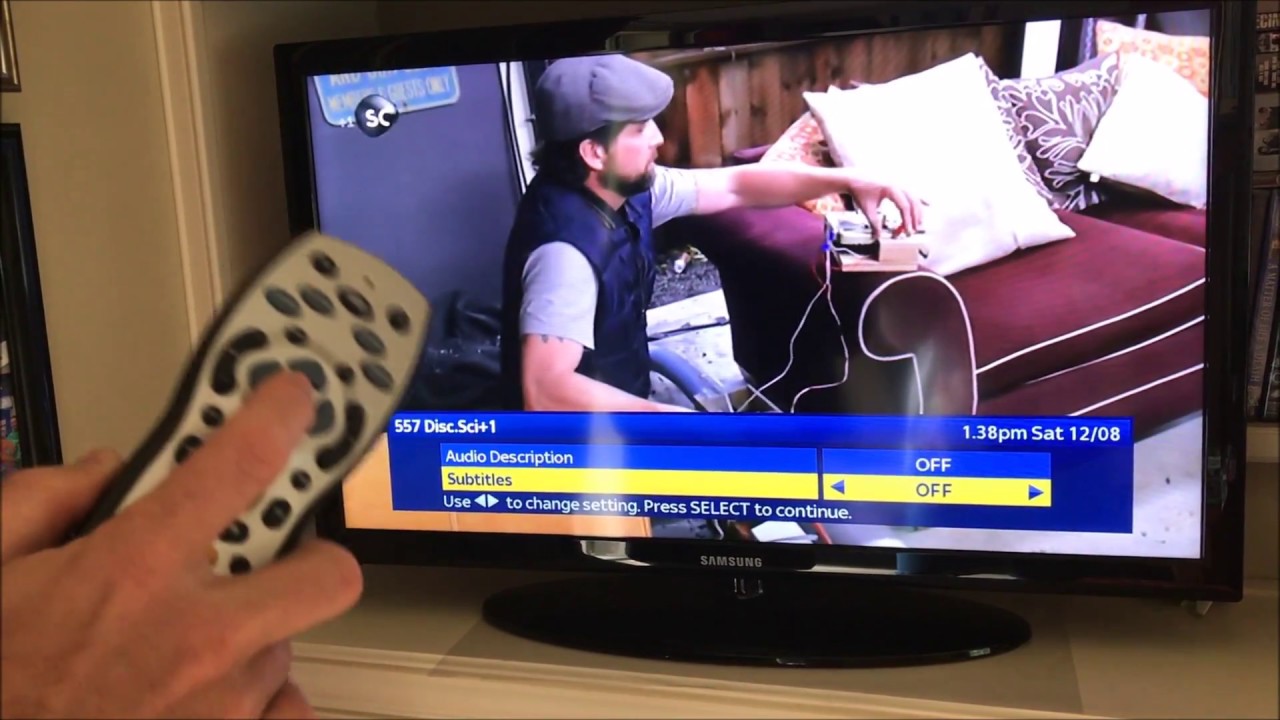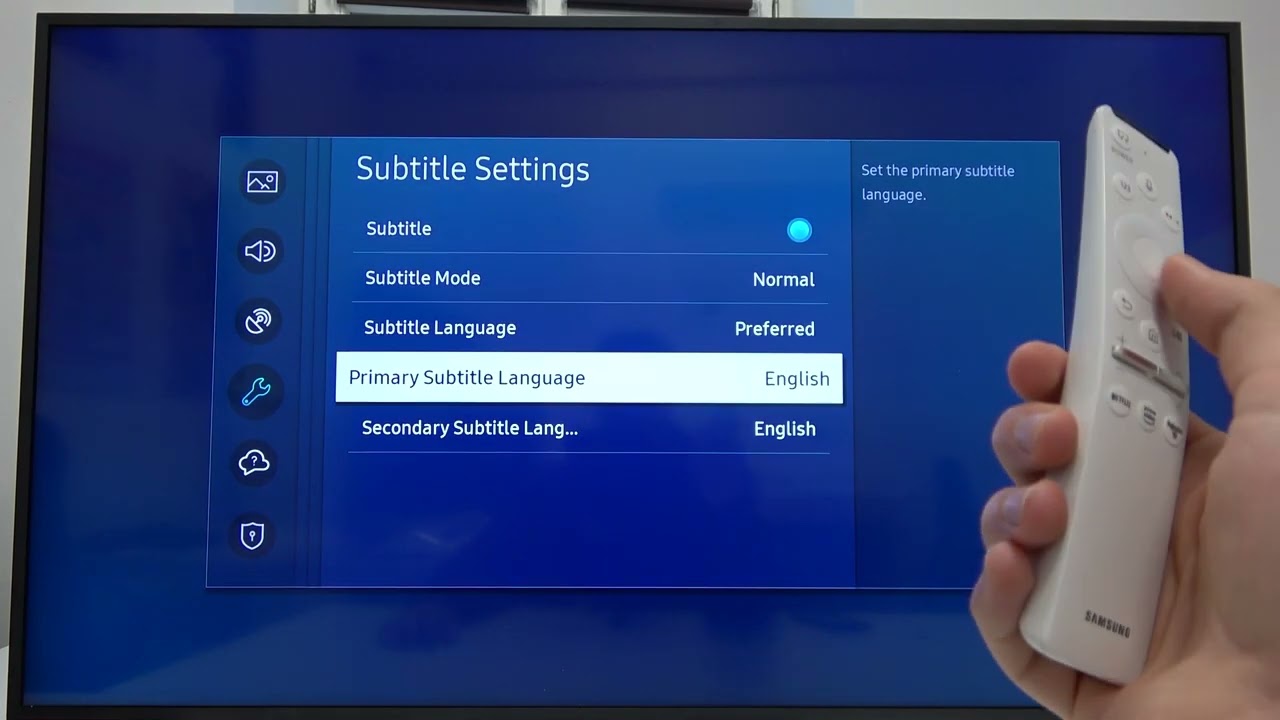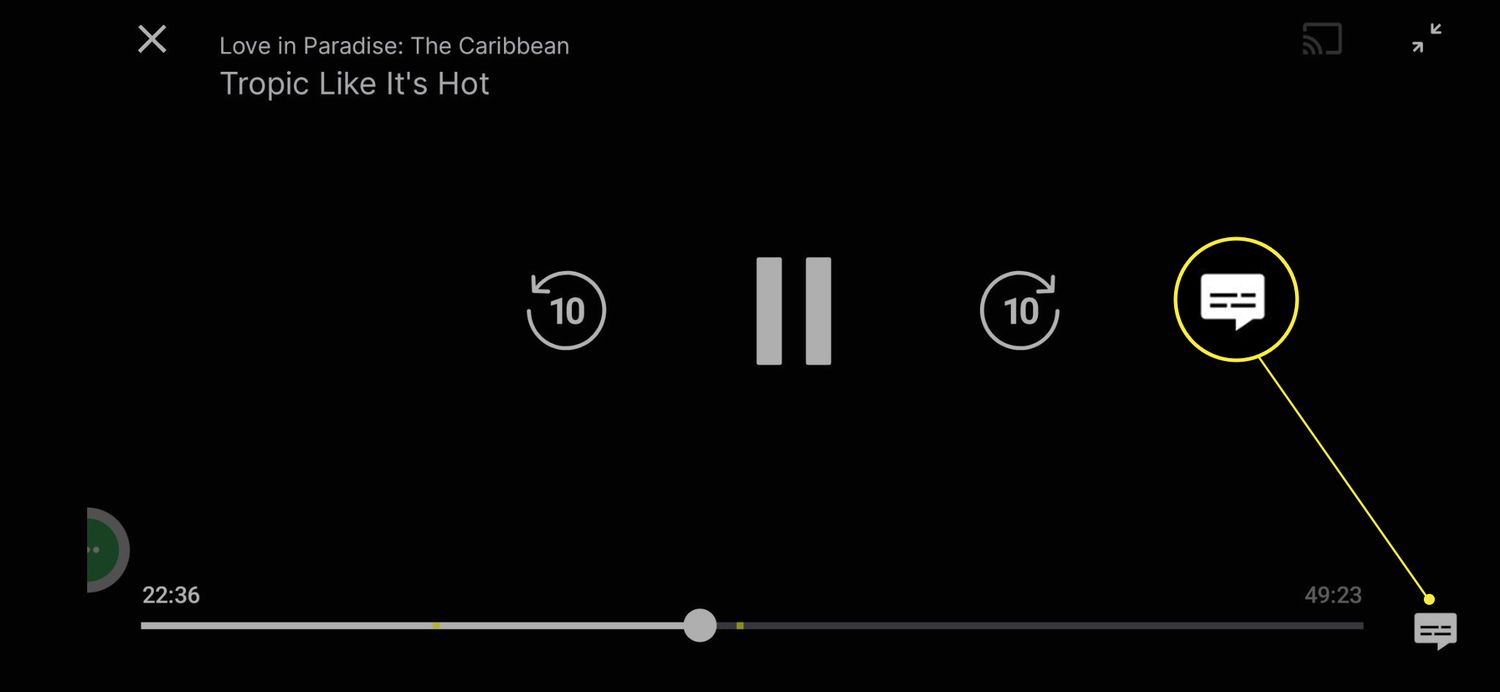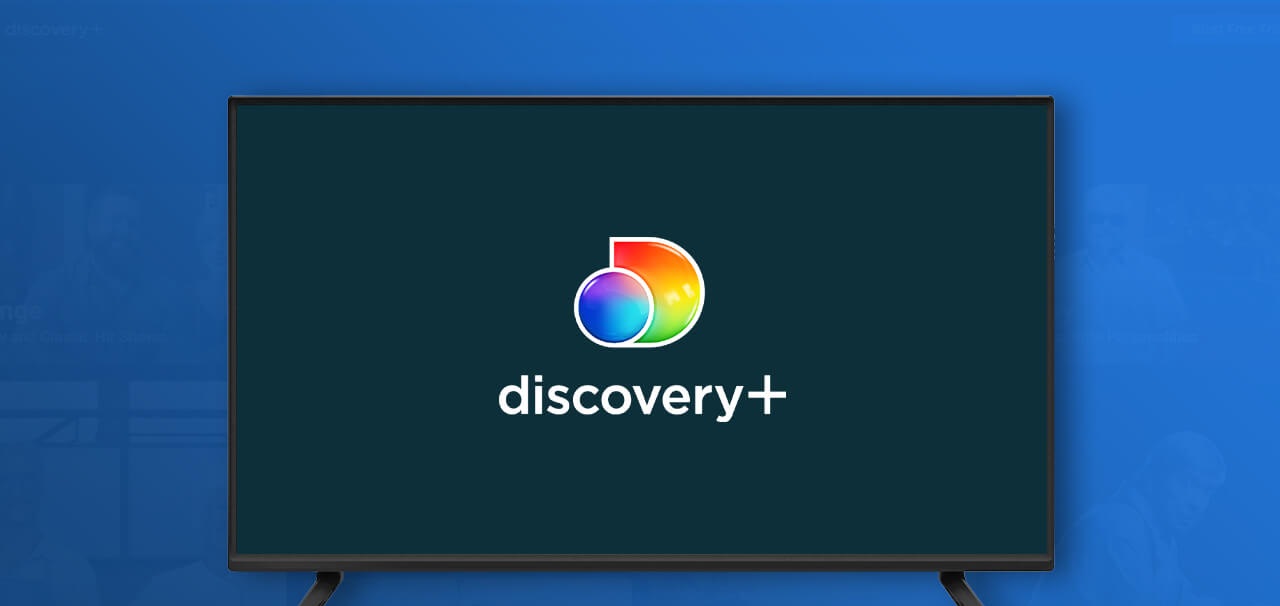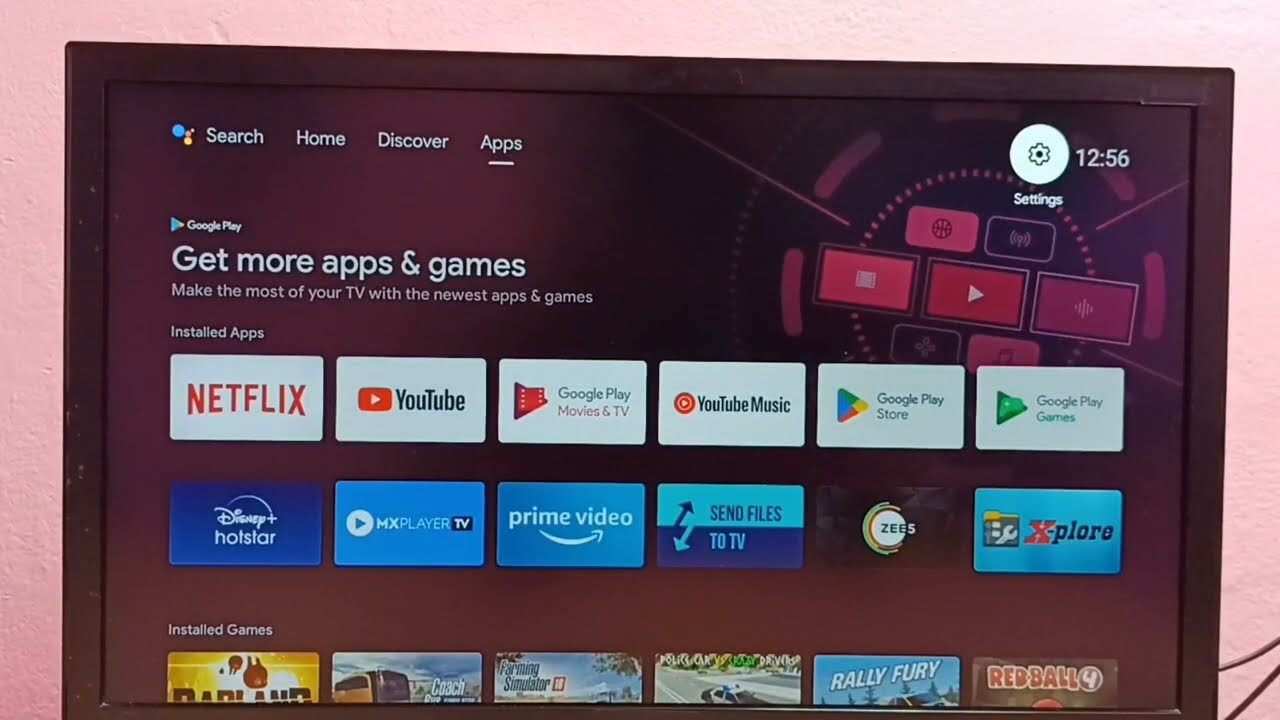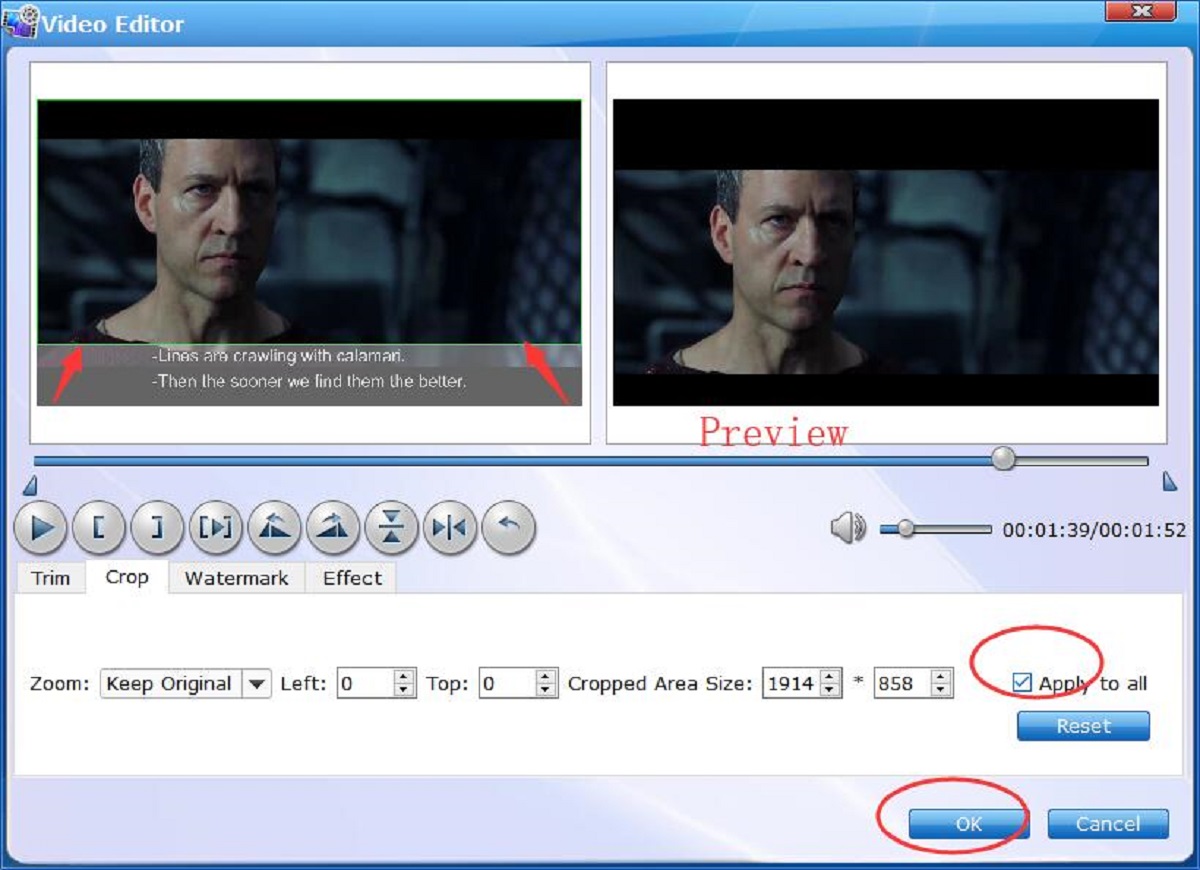Introduction
Subtitles can be a helpful feature when watching movies or TV shows, allowing you to follow the dialogue even when the audio is not clear. However, there may be instances where you want to turn off the subtitles on your Panasonic TV, especially if they are distracting or unnecessary. If you find yourself in this situation but don’t have the remote control handy, fear not – there are several methods you can try to get rid of subtitles on your Panasonic TV without a remote.
Panasonic TVs come with different models and interfaces, but we will explore three common methods that can work for most models. These methods involve using the TV menu, controlling the TV buttons directly, or using an external universal remote. Each method is relatively straightforward and may require some trial and error depending on your specific TV model. By following these methods, you can enjoy your favorite shows and movies without the distraction of subtitles.
In the following sections, we will explain each method in detail, providing step-by-step instructions to help you turn off subtitles on your Panasonic TV. Whether you’re looking to temporarily disable the subtitles or prefer to permanently remove them, these methods should offer a solution to suit your needs. So, let’s dive into the different approaches and find the one that works best for you.
Method 1: Using the TV Menu
One of the most common ways to get rid of subtitles on a Panasonic TV without a remote control is through the TV menu. This method works well for TVs that have a user-friendly interface and accessible menu options. Here’s how you can do it:
- Turn on your Panasonic TV and allow it to boot up.
- Locate the “Menu” button on your TV. It is usually positioned on the remote control, but if you don’t have a remote, you can find it on the TV itself. Look for a button labeled “Menu” or an icon depicting three horizontal lines.
- Press the “Menu” button to enter the TV menu.
- Using the navigation buttons on the TV, navigate through the menu options until you find the “Settings” or “Options” category. This might vary depending on your specific TV model.
- Within the “Settings” or “Options” category, look for an option related to “Audio” or “Language.”
- Once you’ve found the appropriate submenu, navigate to the “Subtitles” option.
- Select the “Subtitles” option and choose the “Off” or “Disable” setting to turn off the subtitles.
- Exit the TV menu by pressing the corresponding button, usually labeled “Exit” or “Back.”
After following these steps, the subtitles should be disabled on your Panasonic TV. If you don’t see immediate changes, try restarting your TV to ensure the new settings take effect. Keep in mind that the steps may vary slightly depending on your TV model and interface, so refer to the user manual for specific instructions if needed.
Using the TV menu to turn off subtitles is a convenient method if you have access to the TV buttons and can navigate through the menu options. However, if your TV lacks a user-friendly menu or if you’re looking for an alternative method, don’t worry! We will explore additional approaches in the following sections.
Method 2: Using the TV Control Buttons
If you don’t have a remote control for your Panasonic TV, don’t fret! You can still disable the subtitles using the TV control buttons. While this method can be a bit more challenging since TV buttons vary across models, it is still a viable option. Here’s a guide on how to use the TV control buttons to turn off subtitles:
- Make sure your Panasonic TV is turned on and powered up.
- Locate the control buttons on your TV. They are typically located on the front, side, or back of the TV panel. Look for buttons with labels like “Menu,” “Volume,” “Channel,” and arrow keys.
- Press the “Menu” button on your TV. This will bring up the on-screen menu options.
- Using the arrow keys on the TV control buttons, navigate through the menu options to find the “Settings” or “Options” category. The exact terminology may vary depending on your specific TV model.
- Within the “Settings” or “Options” category, search for the “Audio” or “Language” submenu.
- Once you’ve located the appropriate submenu, find the “Subtitles” option.
- Using the arrow keys, select the “Subtitles” option and choose the “Off” or “Disable” setting to turn off the subtitles.
- Exit the menu by pressing the corresponding button, usually labeled “Exit” or “Back.”
Keep in mind that the buttons on your Panasonic TV may differ from the standard layout mentioned here. Refer to your TV’s user manual for specific instructions on navigating the menu settings using the TV control buttons.
Remember to restart your TV after making changes to ensure that the subtitle settings are successfully applied. While using the TV control buttons might require some trial and error, it can be a useful alternative method if you don’t have access to a remote control.
Method 3: Using an External Universal Remote
If you don’t have the original remote for your Panasonic TV, another viable option is to use an external universal remote. Universal remotes are designed to work with multiple TV brands, including Panasonic. Here’s how you can use an external universal remote to disable the subtitles on your TV:
- Acquire a compatible universal remote control. You can purchase one online or from an electronics store. Make sure it supports Panasonic TVs.
- Insert batteries into the universal remote and follow the instructions provided to program it for your Panasonic TV. The programming instructions may vary depending on the remote model, so refer to the user manual for guidance.
- Once the universal remote is programmed, use the navigation buttons to access the menu options on your TV.
- Navigate to the “Settings” or “Options” category using the universal remote.
- Within the “Settings” or “Options” category, look for the “Audio” or “Language” submenu.
- Locate the “Subtitles” option and select the “Off” or “Disable” setting to turn off the subtitles.
- Exit the menu using the universal remote’s corresponding button.
Using an external universal remote can be a convenient option if you prefer having a handheld device to control your TV. However, since universal remotes vary in terms of functionality, make sure to consult the user manual provided with your specific model to ensure proper programming and navigation.
If you’re unable to find an external universal remote or encounter difficulties programming it, consider contacting Panasonic customer support for further assistance and recommendations tailored to your TV model.
By exploring these methods — using the TV menu, the TV control buttons, or an external universal remote — you can successfully disable the subtitles on your Panasonic TV, even without the original remote control. Experiment with different approaches until you find the one that works best for your specific situation and TV model.
Conclusion
Turning off subtitles on your Panasonic TV without a remote control may initially seem like a daunting task. However, with the methods outlined in this article, you can easily disable the subtitles and enjoy a distraction-free viewing experience.
Method 1, which involves using the TV menu, provides a straightforward option if you have an accessible interface on your Panasonic TV. By navigating through the menu settings and finding the appropriate submenu, you can disable the subtitles with ease.
Method 2, utilizing the TV control buttons, offers a solution if you don’t have a remote control at hand. Although the process may vary depending on your TV model, accessing the menu settings through the TV control buttons can help you turn off the subtitles.
If you prefer a more convenient option, Method 3 suggests using an external universal remote. By programming a compatible universal remote for your Panasonic TV, you can access the menu settings and disable the subtitles effortlessly.
Remember that the steps mentioned in this article may vary depending on your specific Panasonic TV model, so always refer to the user manual for detailed instructions tailored to your device.
Whether you choose to use the TV menu, control buttons, or an external universal remote, you now have the knowledge to remove subtitles from your Panasonic TV without the original remote control. Enjoy your favorite movies and TV shows without any distractions by following these methods.
If you encounter any difficulties or have further questions, don’t hesitate to reach out to Panasonic customer support for personalized assistance.