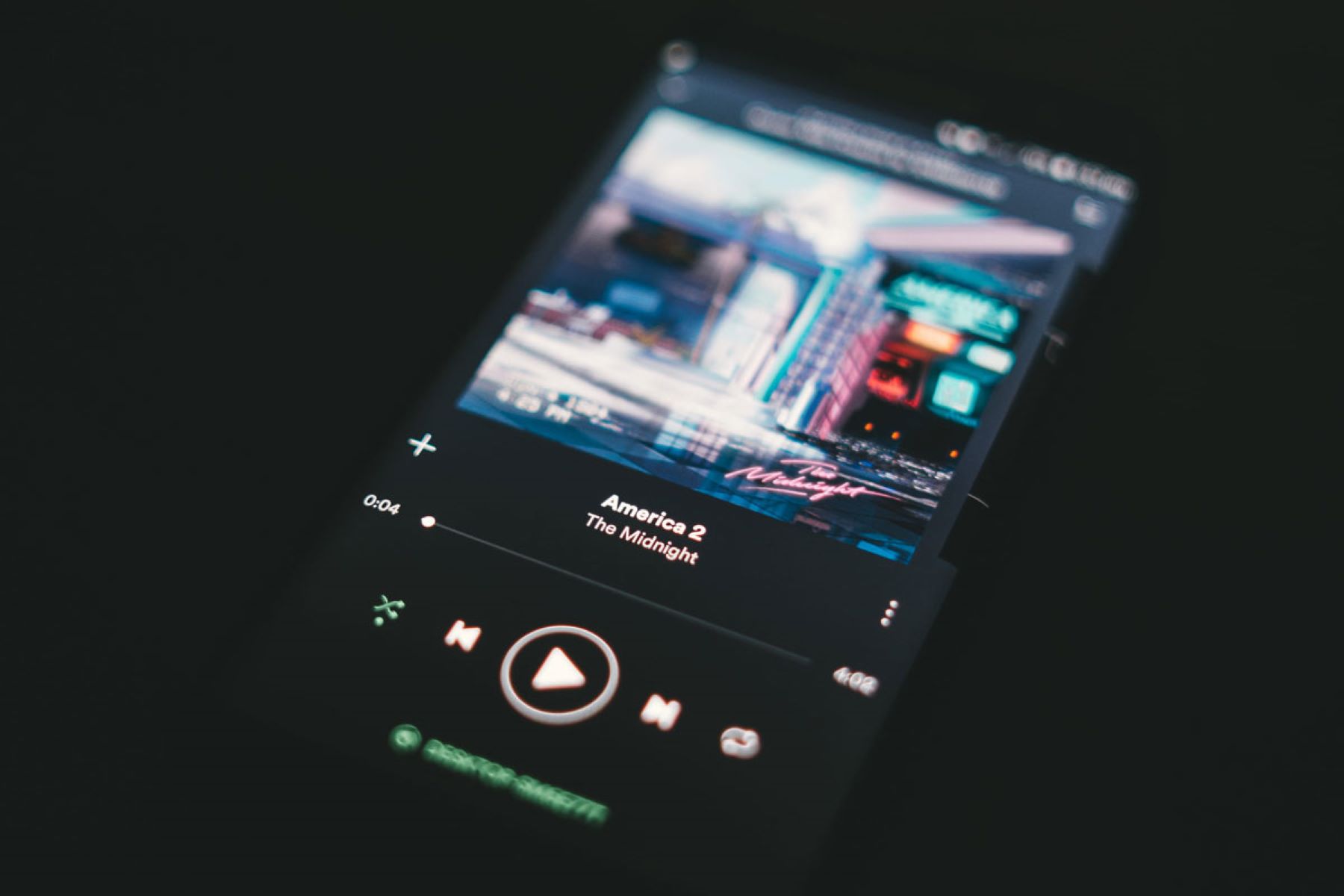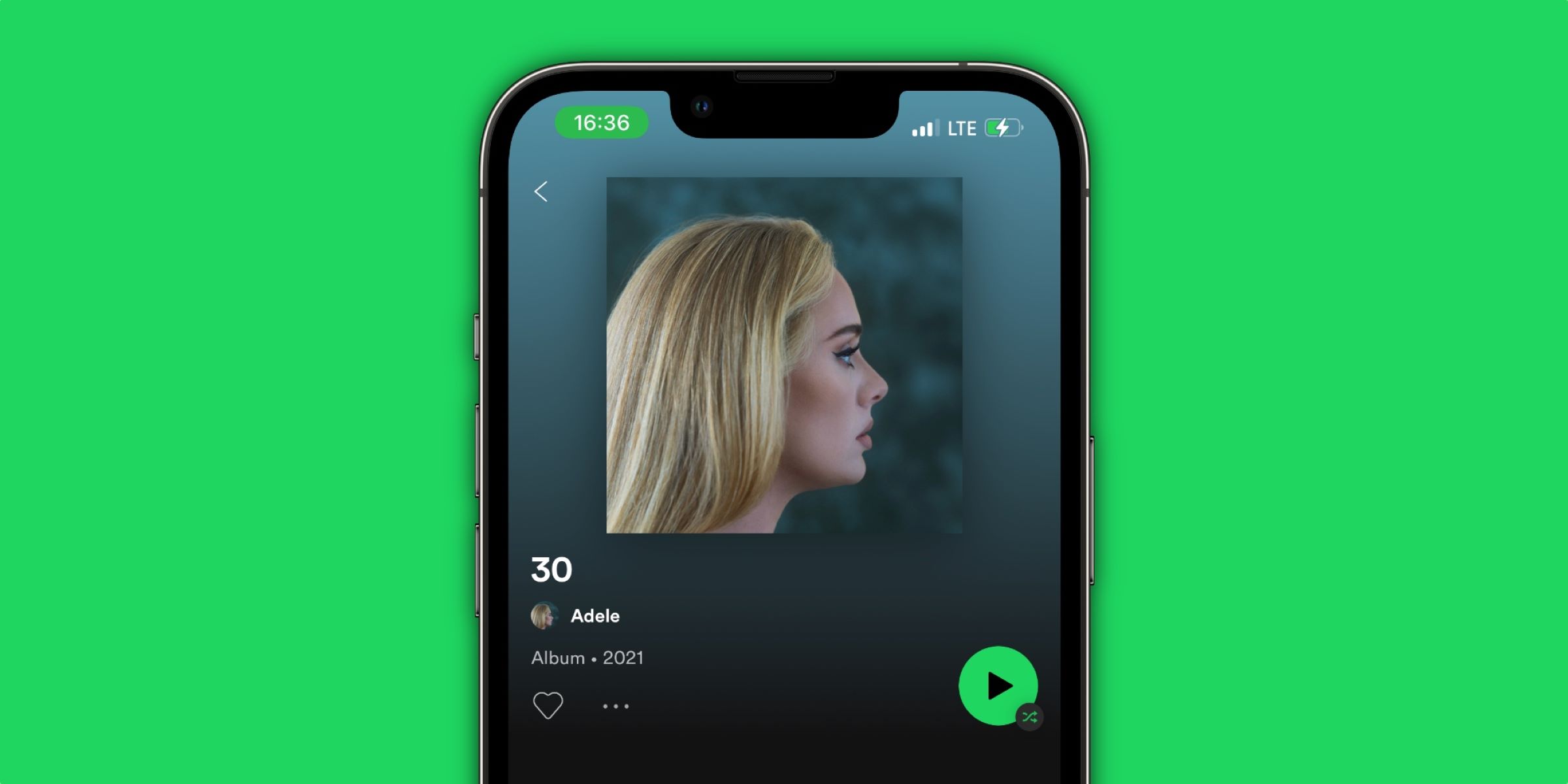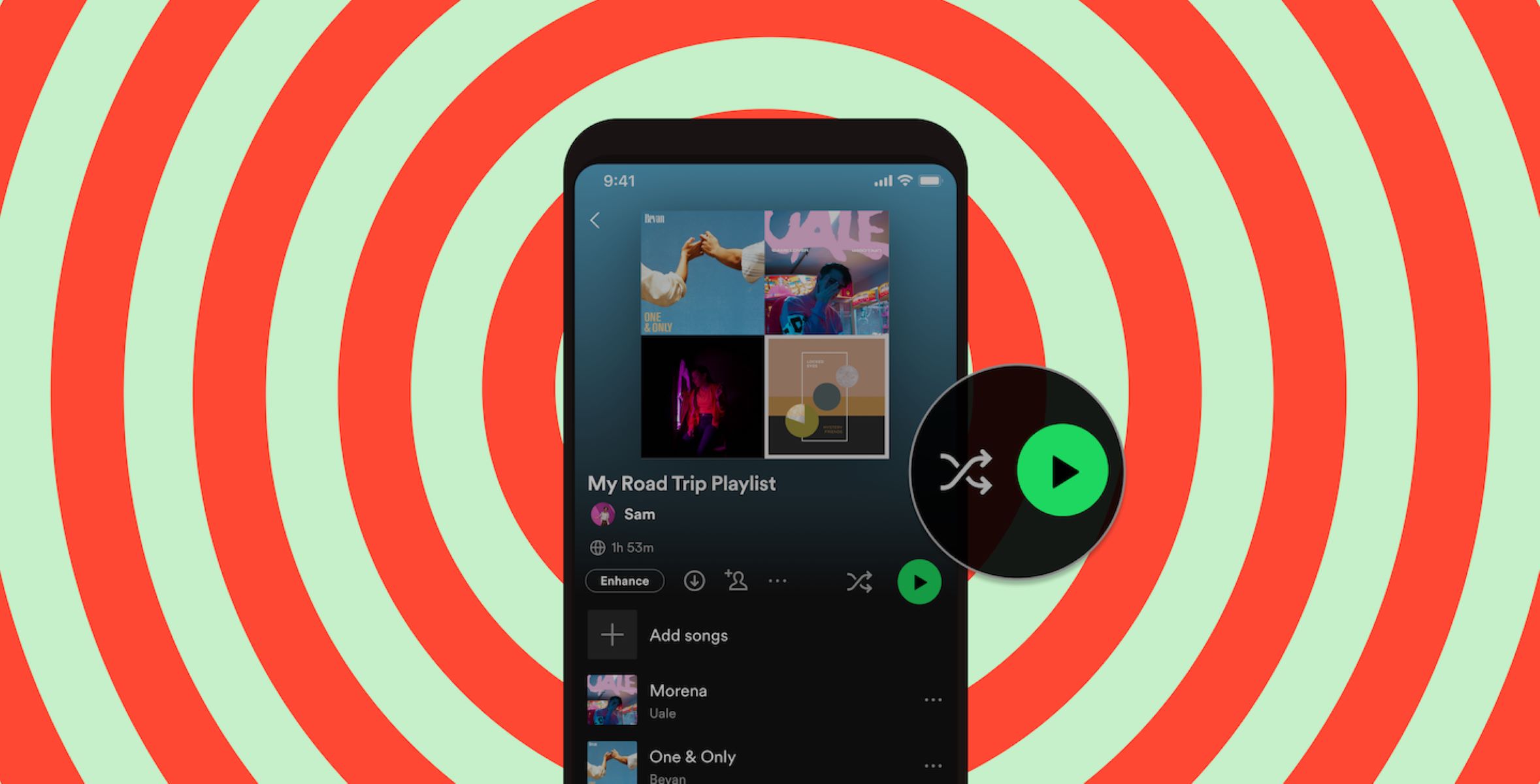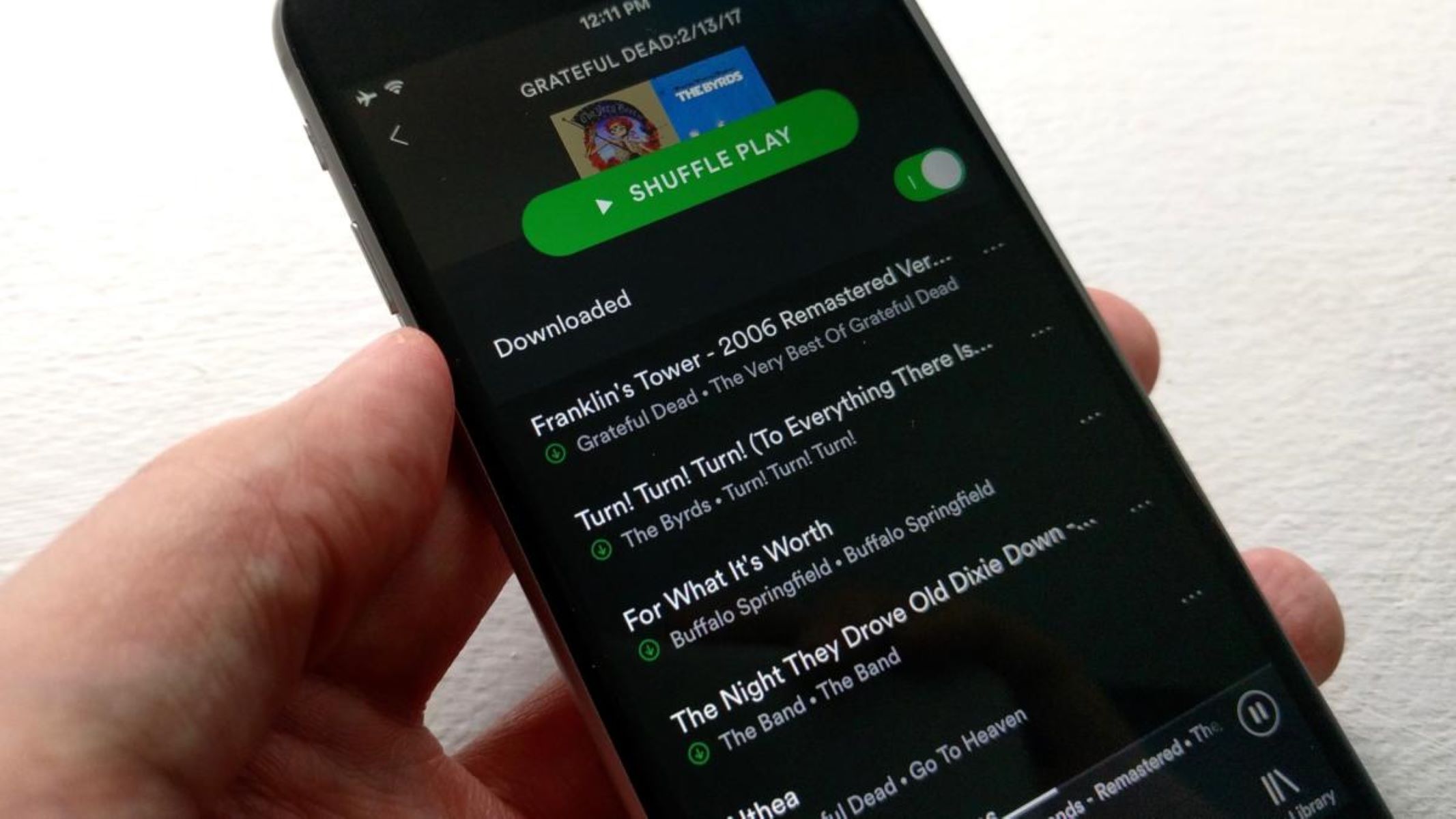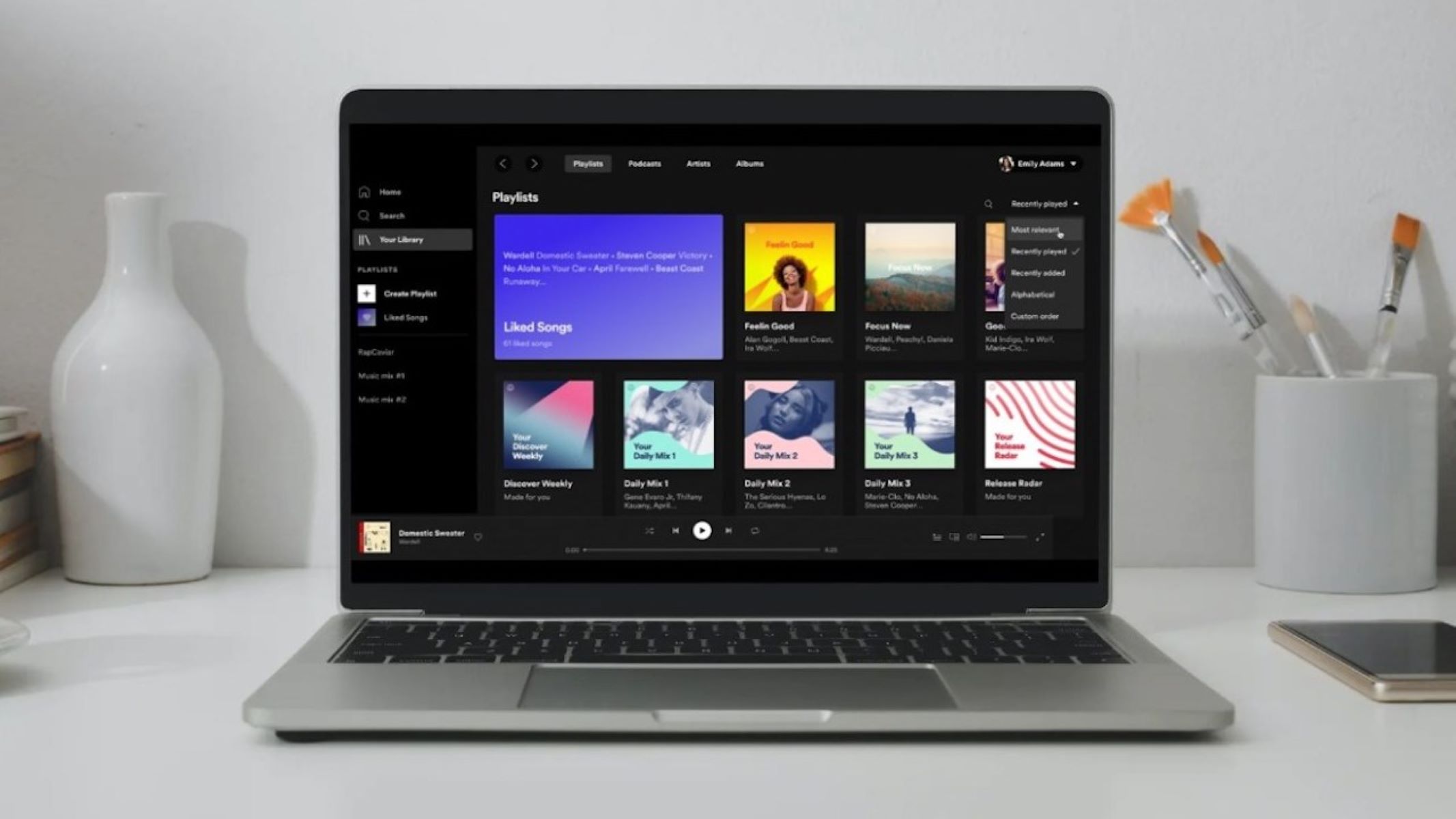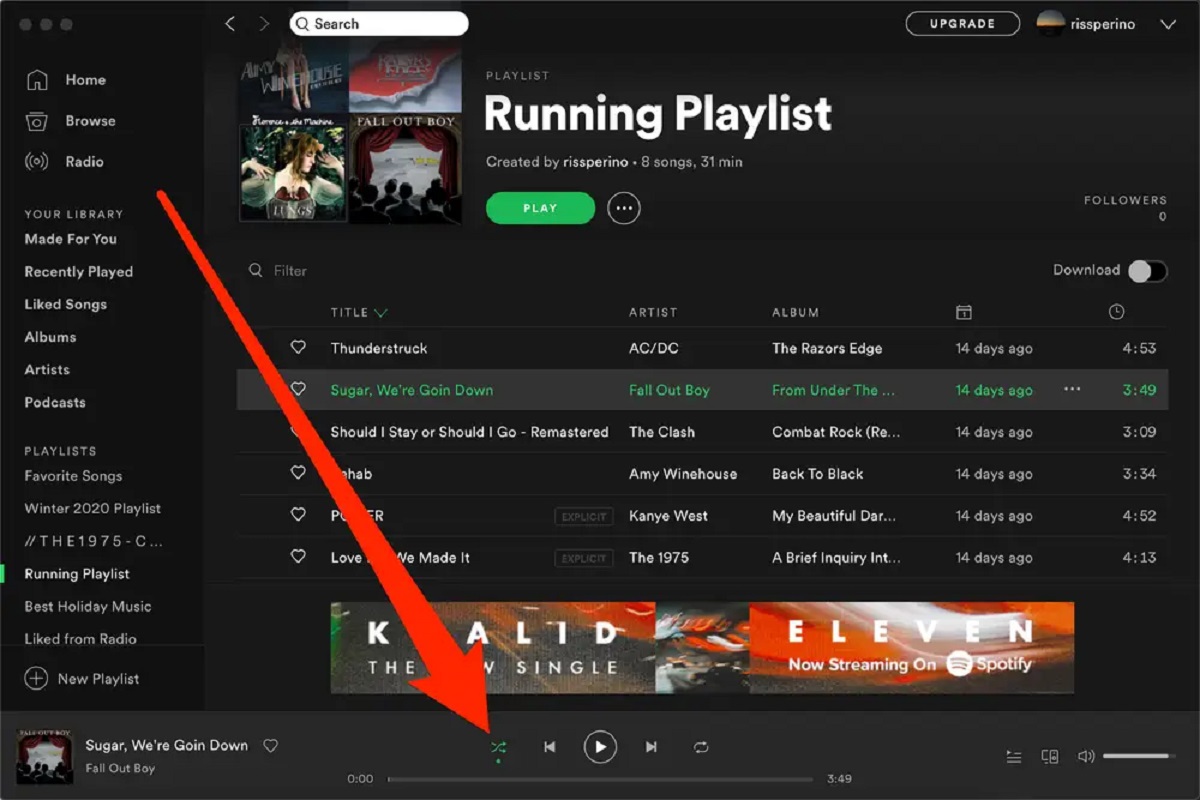Introduction
Welcome to the world of Spotify, the leading online music streaming platform that offers a vast library of songs, albums, and playlists. As a Spotify user, you may have enjoyed the convenience of shuffling your favorite songs to create a dynamic listening experience. However, there are times when you may prefer to listen to your music in a specific order, especially when exploring albums or curated playlists.
In this article, we will guide you on how to turn off shuffle on Spotify and gain control over the sequence of songs. Whether you’re a casual listener or a passionate music enthusiast, knowing how to disable the shuffle feature will give you the freedom to enjoy your music the way you want.
Turning off shuffle on Spotify can be done through various methods, depending on the device you’re using. Don’t worry, we’ll cover them all. Whether you’re using the desktop application, the web player, or the mobile app on Android or iOS, we’ve got you covered.
So, if you’re ready to take charge of your Spotify listening experience and experience your favorite albums or playlists in the order they were intended, keep reading and we’ll walk you through the process step by step.
Why turn off shuffle on Spotify?
Shuffling your music on Spotify can be a great way to discover new songs and enjoy a mix of different genres. However, there are several reasons why you might want to turn off shuffle and listen to your music in a specific order:
- Album experience: Many artists curate their albums to create a cohesive listening experience. By turning off shuffle, you can appreciate the carefully crafted transitions between songs and immerse yourself in the artist’s intended journey.
- Conceptual playlists: Some playlists on Spotify are created with a specific theme or concept in mind. Turning off shuffle allows you to fully engage with the playlist’s narrative or progression, enhancing your overall listening experience.
- Podcasts and audiobooks: If you’re listening to podcasts or audiobooks on Spotify, the content is designed to be consumed in a specific order. Disabling shuffle ensures that you don’t miss any important details or disrupt the flow of the narrative.
- Learning songs: If you’re a musician or learning to play a song on an instrument, listening to the songs in sequential order can help you familiarize yourself with the structure and arrangement of the music.
- Personal preference: Sometimes, you may simply prefer to listen to your favorite songs or playlists in a specific order for personal reasons. Whether it’s to evoke certain emotions or create a specific ambiance, turning off shuffle gives you control over the musical atmosphere.
By turning off shuffle on Spotify, you can delve deeper into the artistry behind the music, appreciate the thought and effort put into album sequencing, and fully immerse yourself in the intended listening experience.
Now that we understand the reasons for disabling shuffle, let’s explore the different methods to turn off shuffle on Spotify.
How to turn off shuffle on Spotify
Spotify offers multiple methods to turn off shuffle, depending on the device you’re using. Let’s explore the different options:
-
- Method 1: Turning off shuffle on the Now Playing screen
If you’re currently playing a song on Spotify, look for the Now Playing screen. On most devices, this screen shows the album cover, playback controls, and song information. To turn off shuffle, locate the shuffle icon, which usually resembles two crisscrossed arrows. Tap or click on this icon to toggle shuffle off and play your music in the order it appears in the playlist or album.
-
- Method 2: Turning off shuffle on the queue screen
If you’re listening to a playlist or album that has been queued up, you can access the queue screen to disable shuffle. Look for the queue icon, typically located near the playback controls. It usually looks like a list of horizontal lines. Tap or click on the queue icon to view the upcoming songs. Here, you’ll find the shuffle icon. Toggle it off to listen to the songs in their original order.
-
- Method 3: Disabling shuffle on the settings menu
On some devices, you might need to navigate to the settings menu to turn off shuffle. Look for the “Settings” or “Preferences” option, which is usually represented by a gear or three vertical dots. Within the settings menu, search for the “Playback” or “Audio” section. Here, you should find an option to disable shuffle. Toggle it off to enjoy your music in sequence.
It’s important to note that the exact steps may vary slightly depending on the version of Spotify and the device you’re using. However, the general concept remains the same – locating the shuffle icon and turning it off to listen to your music in order.
Now that you’re equipped with the knowledge to turn off shuffle on Spotify, you can enjoy your favorite albums, playlists, and podcasts in the intended sequence, allowing you to experience the full artistry and immersion of the music.
Method 1: Turning off shuffle on the Now Playing screen
If you’re currently playing a song on Spotify, you can turn off shuffle directly from the Now Playing screen. This method is straightforward and works on most devices. Follow these steps:
- While playing a song, locate the Now Playing screen. It typically displays the album cover, song information, and playback controls.
- Look for the shuffle icon, which is usually represented by two crisscrossed arrows. The placement of this icon may vary depending on the device and version of the Spotify app.
- Tap or click on the shuffle icon to toggle shuffle off. Once disabled, the shuffle icon should no longer appear highlighted.
By turning off shuffle on the Now Playing screen, you can listen to your music in the intended order. Whether you’re exploring a carefully crafted album or savoring the curated sequence of a playlist, this method allows you to experience the full artistry of the music.
Remember that the specific steps may differ slightly based on your device and version of Spotify. However, the overall concept remains the same – locating the shuffle icon on the Now Playing screen and deactivating it to disable shuffle.
Now that you know how to turn off shuffle using Method 1, you’re ready to take control of your Spotify listening experience and embrace the sequence of your favorite songs.
Method 2: Turning off shuffle on the queue screen
If you’re listening to a playlist or album that has been queued up on Spotify, you can disable shuffle by accessing the queue screen. This method allows you to view the upcoming songs and turn off shuffle to enjoy the music in its original order. Follow these steps:
- While playing a playlist or album, look for the queue icon. It is typically represented by a list of horizontal lines and can be found near the playback controls.
- Tap or click on the queue icon to view the upcoming songs in the queue.
- Within the queue screen, locate the shuffle icon. It is usually displayed as two crisscrossed arrows.
- Toggle off the shuffle icon to disable shuffle. Once turned off, the songs in the queue will play in the order they appear.
By turning off shuffle on the queue screen, you can appreciate the curated sequence of songs within a playlist or album. Whether you’re exploring a themed playlist or immersing yourself in the storytelling of an album, this method ensures that you experience the music as intended by the creators.
Keep in mind that the steps may slightly vary depending on your device and version of the Spotify app. However, the basic idea remains the same – locating the queue icon, accessing the queue screen, and disabling shuffle.
Now that you know how to turn off shuffle using Method 2, you can enjoy the journey of your favorite playlists and albums, free from the randomness of shuffled playback.
Method 3: Disabling shuffle on the settings menu
If you prefer to turn off shuffle from the settings menu, Spotify provides an option to disable shuffle within the app’s settings. This method allows you to customize your playback preferences and ensure that your music plays in the desired order. Follow these steps:
- Open the Spotify app on your device and navigate to the settings menu. The location of the settings menu may vary depending on your device and version of Spotify.
- Once in the settings menu, look for the “Playback” or “Audio” section. It is usually located under the general settings options.
- Within the “Playback” or “Audio” section, you should find a toggle or checkbox for shuffle. By default, it is turned on to shuffle your music.
- Disable the shuffle option by toggling it off or unchecking the box. This ensures that your music will play in sequence, without shuffling the order.
Disabling shuffle from the settings menu gives you greater control over your Spotify listening experience. Whether you’re exploring albums, diving into concept playlists, or simply enjoying your favorite songs, this method allows you to enjoy the music in the intended order.
Remember that the settings menu’s location and options may vary depending on the device and version of Spotify you’re using. However, the general process remains the same – accessing the settings menu, locating the playback preferences, and disabling shuffle.
Now that you know how to turn off shuffle using Method 3, you can personalize your Spotify playback settings and ensure that your music plays exactly the way you want it to.
Conclusion
Turning off shuffle on Spotify allows you to take control of your listening experience, appreciating the sequence and order of songs in albums, playlists, and queues. Whether you want to fully immerse yourself in the artist’s intended journey, follow the narrative of a conceptual playlist, or learn songs on an instrument, disabling shuffle offers a more customized and intentional musical experience.
In this article, we explored three methods to turn off shuffle on Spotify. Method 1 involves accessing the Now Playing screen and toggling off shuffle. Method 2 allows you to disable shuffle on the queue screen, viewing upcoming songs and preserving the original order. Method 3 offers the option to turn off shuffle through the settings menu, customizing your playback preferences.
It’s important to note that the specific steps and options may slightly differ depending on the device and version of Spotify you’re using. However, the underlying concept remains the same – disabling shuffle to enjoy your music in the desired sequence.
Now that you know how to turn off shuffle on Spotify, you can fully immerse yourself in albums, playlists, and podcasts, appreciating the artistry and intention behind the curated sequence of songs. Whether you prefer a structured listening experience or want to explore every nuance of a musical journey, disabling shuffle gives you the freedom to enjoy your music the way it was meant to be heard.
So go ahead, take charge of your Spotify experience, and embrace the power of sequence and order in your musical journey.