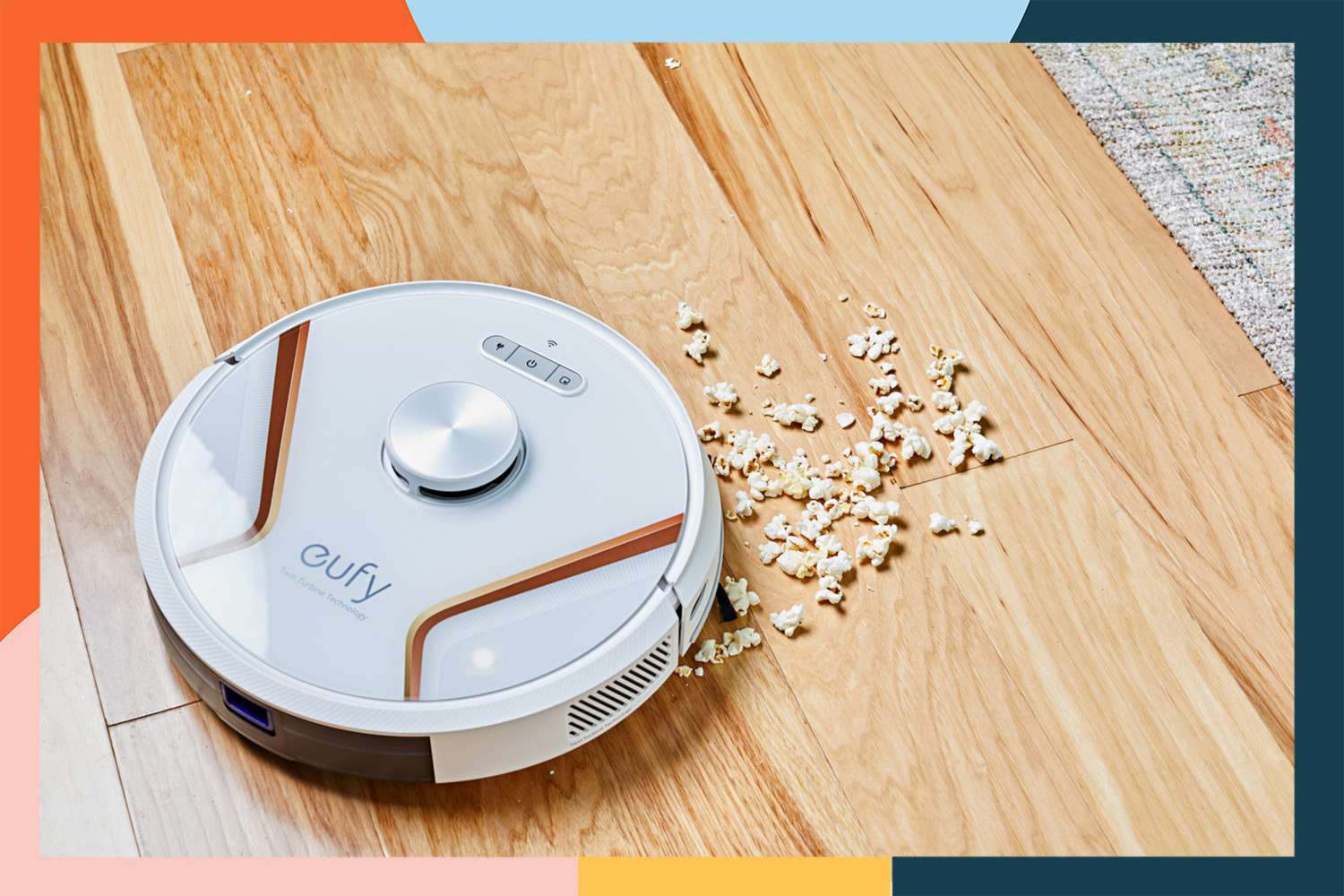Introduction
Welcome to our guide on how to turn off the Shark AI Robot Vacuum. The Shark AI Robot Vacuum is a popular and innovative cleaning device that can make your life easier by effectively cleaning your floors with its advanced features and intelligent navigation system. However, there may be instances when you need to pause, end, or power off the vacuum for various reasons. In this article, we will walk you through the steps to turn off the Shark AI Robot Vacuum and disable the automatic cleaning schedule.
Whether you need to temporarily stop the cleaning process, end it completely, or power off the vacuum when not in use, we have got you covered. We will provide you with clear and concise instructions so you can quickly and easily navigate through the controls and settings of the Shark AI Robot Vacuum.
Additionally, we will guide you through the process of disabling the automatic cleaning schedule. This is especially useful if you want to manually control when the vacuum cleans your floors, or if you don’t need it to clean on a regular basis.
By following the steps we outline in this guide, you will be able to confidently turn off the Shark AI Robot Vacuum whenever you need to, ensuring that it is conveniently paused, ended, or powered off according to your preferences.
Overview of the Shark AI Robot Vacuum
The Shark AI Robot Vacuum is a cutting-edge cleaning device that combines advanced technology with powerful suction to efficiently clean your floors. It is equipped with artificial intelligence, allowing it to adapt and learn the layout of your home for optimal cleaning performance.
One of the standout features of the Shark AI Robot Vacuum is its self-cleaning brushroll. This innovative design helps prevent tangled hair and debris, ensuring consistent and uninterrupted cleaning. The vacuum also has a high-efficiency filter that captures dust, allergens, and pet dander, promoting cleaner air in your home.
The Shark AI Robot Vacuum is designed with intelligent navigation, utilizing sensors and algorithms to dynamically map your home. This enables it to navigate around furniture and obstacles with ease, ensuring comprehensive and efficient cleaning of your floors.
In addition to its advanced navigation, the Shark AI Robot Vacuum offers multiple cleaning modes to suit your needs. It can seamlessly switch between cleaning modes such as Auto, Spot, and Edge, allowing it to effectively clean different surfaces and areas of your home.
This intelligent cleaning device also integrates with voice control assistants, such as Amazon Alexa and Google Assistant, making it convenient to control and operate using simple voice commands. You can start, stop, or pause the cleaning process without lifting a finger.
The Shark AI Robot Vacuum is designed with convenience in mind. It features a large dustbin capacity, reducing the frequency of emptying and allowing for longer continuous cleaning sessions. When the battery is running low, the vacuum automatically returns to its docking station to recharge, ensuring uninterrupted cleaning sessions.
With its advanced features, powerful suction, and intelligent navigation, the Shark AI Robot Vacuum offers a hassle-free and efficient cleaning solution for your home. Now that we have an overview of this remarkable cleaning device, let’s dive into the steps to turn it off and disable the automatic cleaning schedule.
Step 1: Pausing the Cleaning Process
When you’re in the middle of a cleaning cycle and need to momentarily pause the Shark AI Robot Vacuum, follow these simple steps:
- Locate the control buttons on the vacuum. These are typically located on the top or front of the device.
- Look for the pause or stop button. It is usually represented by a square or a pause symbol.
- Press the pause or stop button once. This will temporarily pause the cleaning process.
The indicator light on the vacuum will typically turn solid or blink to indicate that the cleaning process has been paused. You can now attend to any immediate tasks or move obstacles out of the way before resuming the cleaning process.
If you need to resume cleaning after the pause, simply press the pause or stop button again, and the Shark AI Robot Vacuum will continue its cleaning cycle from where it left off.
Pausing the cleaning process is particularly useful if you need to quickly attend to a spill or move delicate items out of the vacuum’s path. It provides you with flexibility while still allowing the vacuum to efficiently clean your floors.
Now that you know how to pause the cleaning process of the Shark AI Robot Vacuum, let’s move on to the next step: ending the cleaning process and returning the vacuum to its base.
Step 2: Ending the Cleaning Process and Returning to the Base
If you want to end the cleaning process of the Shark AI Robot Vacuum and have it return to its docking station, follow these steps:
- Locate the control buttons on the vacuum.
- Look for the home or dock button. It is usually represented by a house or a picture of the docking station.
- Press the home or dock button once.
After pressing the home or dock button, the Shark AI Robot Vacuum will stop cleaning and begin its journey back to the docking station. It will use its intelligent navigation system to find the most efficient route back, avoiding obstacles along the way.
During the return process, the vacuum may emit a series of beeps or play a melody to indicate that it is in the process of returning to the base.
Once the Shark AI Robot Vacuum reaches the docking station, it will automatically align itself and recharge its battery. This ensures that it is ready for the next cleaning cycle and maintains a sufficient battery level for optimal performance.
Ending the cleaning process and having the vacuum return to its base is particularly helpful when you want to manually control when and where the vacuum cleans. It provides you with the convenience of having the vacuum autonomously turn off and recharge when the cleaning is complete.
Now that you know how to end the cleaning process and return the Shark AI Robot Vacuum to its base, let’s move on to the next step: powering it off completely.
Step 3: Powering Off the Shark AI Robot Vacuum
If you want to completely power off the Shark AI Robot Vacuum, follow these steps:
- Locate the power button on the vacuum. It is typically labeled with the power symbol or the word “power”.
- Press and hold the power button for a few seconds.
After holding the power button, you may see indicator lights or hear a sound to indicate that the vacuum is shutting down. Once it has fully powered off, all lights and sounds will stop.
It’s important to note that powering off the Shark AI Robot Vacuum completely will also disable any scheduled cleaning cycles. If you have set the vacuum to clean automatically at specific times, those schedules will be deactivated when you power off the device.
Powering off the vacuum is useful when you do not plan to use it for an extended period, such as when you are going on a vacation or simply want to conserve energy. By turning it off completely, you ensure that the vacuum is not using any power while not in use.
This step concludes the process of powering off the Shark AI Robot Vacuum. In the next step, we will guide you on how to disable the automatic cleaning schedule.
Step 4: Disabling the Automatic Cleaning Schedule
If you want to disable the automatic cleaning schedule on the Shark AI Robot Vacuum, follow these steps:
- Locate the scheduling feature button on the vacuum. It is usually represented by a clock or a calendar icon.
- Press the scheduling button once to access the scheduling menu.
- Look for the option to disable the schedule. It may be labeled as “Disable Schedule”, “Turn Off Schedule”, or something similar.
- Select the disable option and confirm your choice if prompted.
Once you have disabled the automatic cleaning schedule, the Shark AI Robot Vacuum will no longer start cleaning at the preset times. It will require manual activation for each cleaning session.
Disabling the schedule is useful if you want to have control over when the vacuum cleans, or if you simply do not need it to clean on a regular basis. It allows you to customize the cleaning routine according to your preferences and needs.
Keep in mind that if you want to re-enable the automatic cleaning schedule in the future, you can follow the same steps but select the option to enable or set a new schedule instead.
Now that you know how to disable the automatic cleaning schedule on the Shark AI Robot Vacuum, you have full control over when and how the vacuum cleans your floors.
With these four steps, you have learned how to pause, end, and power off the Shark AI Robot Vacuum, as well as disable the automatic cleaning schedule. You can now confidently operate and manage the vacuum according to your specific cleaning requirements.
Conclusion
The Shark AI Robot Vacuum is a remarkable cleaning device that offers convenience and efficiency in maintaining clean floors. With its advanced features and intelligent navigation system, it can effectively clean your home while adapting to its surroundings.
In this guide, we have provided step-by-step instructions on how to navigate the controls of the Shark AI Robot Vacuum to pause, end, and power off the cleaning process. We have also guided you on how to disable the automatic cleaning schedule, allowing you to have full control over when and how the vacuum cleans your floors.
By being able to pause the cleaning process, you can attend to immediate tasks or move obstacles out of the vacuum’s path before resuming the cleaning cycle. Ending the cleaning process and having the vacuum return to its base provides you with the flexibility of manually controlling when and where the vacuum cleans.
Powering off the Shark AI Robot Vacuum completely is beneficial when you want to conserve energy or when you do not plan to use the vacuum for an extended period of time. Disabling the automatic cleaning schedule allows you to customize the cleaning routine according to your preferences and needs.
By following the steps outlined in this guide, you can confidently operate and manage your Shark AI Robot Vacuum, ensuring that it efficiently and effectively cleans your floors according to your specific requirements.
We hope that this guide has been helpful in assisting you with turning off the Shark AI Robot Vacuum and adjusting its cleaning schedule. Enjoy the convenience and cleanliness that this innovative cleaning device brings to your home!