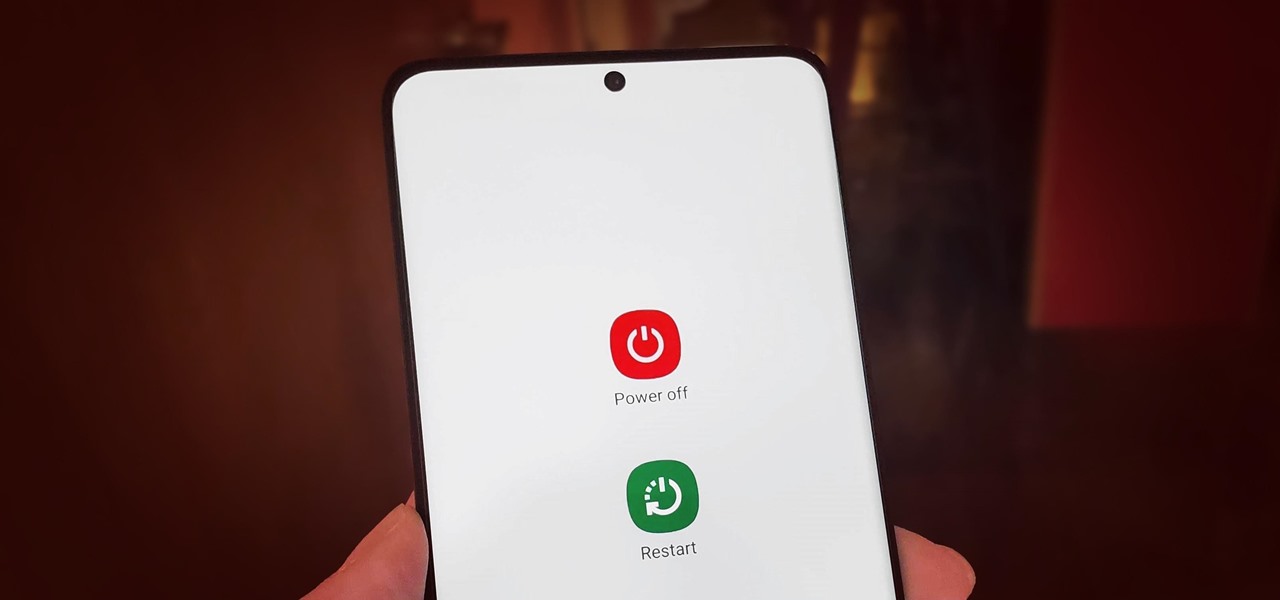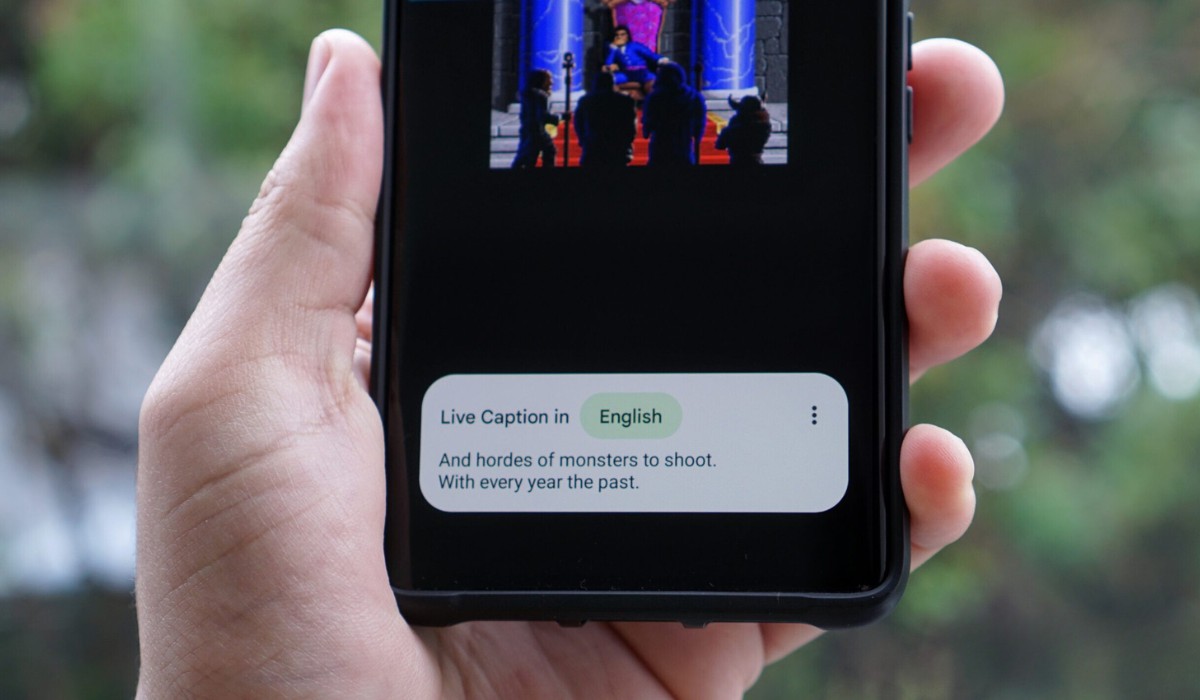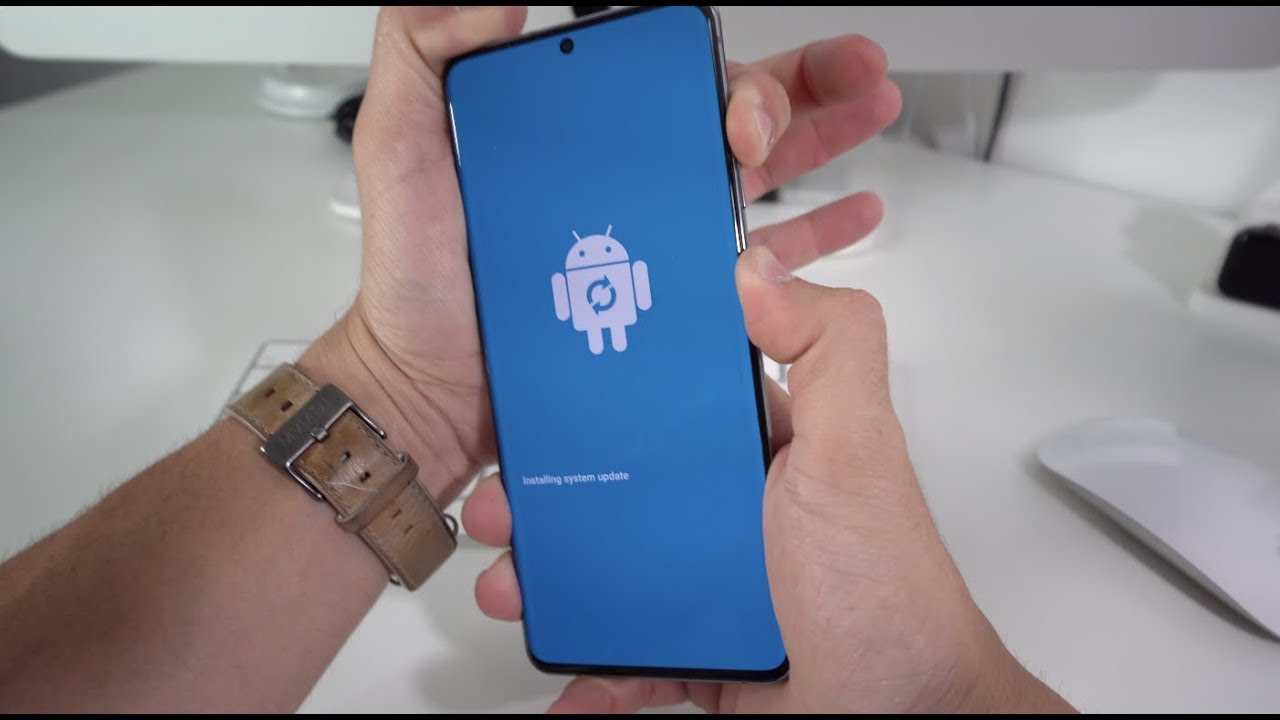Introduction
The Samsung Galaxy S20 is a powerful and feature-packed smartphone that offers users a seamless and intuitive experience. While using the device, there may be times when you need to turn it off completely, either to conserve battery life or troubleshoot an issue. In this article, we will explore various methods to turn off your Samsung Galaxy S20.
Whether you’re a new Galaxy S20 user or an experienced one, understanding the different methods to power off your device is essential. Each method offers its own advantages and can be used in different scenarios, depending on your preferences and needs.
From using the power button to accessing the Quick Settings panel and even utilizing the Bixby voice assistant, you’ll learn how to effectively power down your Samsung Galaxy S20. Additionally, we will cover the option to force restart your device, which can be useful when your phone becomes unresponsive or experiences a software glitch.
Follow the instructions provided in this article to discover the various ways you can turn off your Samsung Galaxy S20 and choose the method that best suits your situation.
Please note that these methods are specifically for the Samsung Galaxy S20 and may differ slightly for other Samsung Galaxy models.
Method 1: Using the Power Button
The simplest and most straightforward way to turn off your Samsung Galaxy S20 is by using the power button located on the side of the device. Here’s how:
- Locate the power button on the right-hand side of your Galaxy S20.
- Press and hold the power button for a few seconds until the power options appear on the screen.
- A menu will appear with options such as Power Off, Restart, and Emergency Mode.
- Tap on the “Power Off” option to shut down your device.
Once you have selected the “Power Off” option, your Samsung Galaxy S20 will begin the shutdown process. You may need to wait a few seconds until the screen turns completely off, indicating that the device is powered down.
Using the power button is the quickest and most convenient method to turn off your Samsung Galaxy S20. It can be useful in situations where you need to power off your device quickly, such as during a flight or in places where smartphone usage is not allowed.
Remember that if your device is unresponsive or frozen, you can still use the power button technique to force a shutdown. Simply hold down the power button for a few seconds until the device powers off, and then release the button.
Method 2: Using the Quick Settings Panel
Another convenient method to turn off your Samsung Galaxy S20 is by using the Quick Settings panel. The Quick Settings panel allows you to access frequently used functions and settings with just a swipe and tap. Here’s how to use this method:
- Swipe down from the top of the screen to open the Notification Panel. You can do this by using one finger and swiping downwards, or by using two fingers and swiping downwards.
- Once the Notification Panel is open, you will see various icons and settings options. Look for the “Power” icon, which looks like a circle with a vertical line in the middle. It may be located at the top or bottom of the screen.
- Tap on the “Power” icon to reveal the power options.
- From the power options, tap on “Power Off” to shut down your device.
After tapping on “Power Off,” your Samsung Galaxy S20 will begin the shutdown process. Wait for a few seconds until the screen turns off completely to ensure that the device is powered down.
The Quick Settings panel method is especially useful if you want to quickly access the power options without navigating through multiple menus. It provides a convenient alternative to using the power button and can be accessed with just a swipe and a tap.
Remember that the Quick Settings panel also allows you to access other useful features and settings, such as Wi-Fi, Bluetooth, and screen brightness. Simply swipe down from the top of the screen and explore the various icons and options available in the panel.
Method 3: Using the Settings Menu
If you prefer a more traditional approach to turning off your Samsung Galaxy S20, you can utilize the Settings menu. This method allows you to access the power options through the device’s settings. Here’s how:
- Open the Settings app on your Samsung Galaxy S20. You can find the Settings app in your app drawer or by swiping down from the top of the screen and tapping on the gear-shaped icon.
- In the Settings menu, scroll down and tap on the “Advanced features” option. This will vary depending on your phone’s software version, but it is typically located towards the top of the menu.
- Inside the Advanced features menu, look for the “Side key” option and tap on it.
- You will see a “Press and hold” section, where you can configure what happens when you press and hold the side key. Tap on this option.
- Choose the “Power off menu” option from the list. This will ensure that when you press and hold the side key, it will bring up the power options, including the ability to power off your device.
Once you have enabled the “Power off menu” option, you can easily turn off your Samsung Galaxy S20 by pressing and holding the side key. This will bring up the power options menu, where you can select “Power Off” to shut down your device.
The Settings menu method provides a more controlled and customizable way to access the power options on your Samsung Galaxy S20. It allows you to personalize the behavior of the side key to suit your preferences and ensures that turning off your device is just a few taps away.
Remember to explore other settings and features available in the Settings menu to further customize your Samsung Galaxy S20 and enhance your smartphone experience.
Method 4: Using Bixby Voice Assistant
If you’re a fan of voice commands and prefer a hands-free method to turn off your Samsung Galaxy S20, you can utilize the Bixby voice assistant. Bixby is Samsung’s virtual assistant that allows you to perform various tasks using voice commands. Here’s how to use Bixby to power off your device:
- Activate Bixby by either pressing and holding the side key or saying “Hey Bixby” voice command, depending on your device’s settings and configuration.
- Once Bixby is activated, say the command, “Turn off the phone.” Bixby will then initiate the power off process for your Samsung Galaxy S20.
- Confirm your action by following any additional prompts or instructions provided by Bixby.
Using Bixby voice assistant to turn off your Samsung Galaxy S20 offers a hands-free and convenient option, especially if your hands are occupied or you prefer to use voice commands. Bixby allows you to control various aspects of your device just by speaking commands, providing an efficient and effortless experience.
Furthermore, Bixby voice assistant can adapt to your preferences and perform additional tasks beyond turning off your device. Explore the capabilities of Bixby by saying commands related to other functions, such as taking a screenshot, sending a text message, or opening specific apps.
Remember to set up and configure Bixby properly on your Samsung Galaxy S20 to ensure accurate voice recognition and optimal performance.
Method 5: Force Restarting the Device
If your Samsung Galaxy S20 becomes unresponsive or experiences a software issue, you may need to force restart the device. Force restarting can help resolve minor glitches and get your phone back to working condition. Here’s how to force restart your Samsung Galaxy S20:
- Press and hold the volume down button and the power button simultaneously. Hold them down for about 10-15 seconds.
- You may see the Samsung logo appear on the screen and then disappear, or the screen may go blank for a moment.
- Release both buttons when the Samsung logo reappears on the screen or when the device vibrates.
- Your Samsung Galaxy S20 will now perform a forced restart, and you should soon see the lock screen or the home screen appear.
Force restarting your device can be helpful in situations where it becomes unresponsive, freezes, or exhibits abnormal behavior. It is a useful troubleshooting step that can potentially resolve software-related issues without affecting your data or settings.
Keep in mind that force restarting your Samsung Galaxy S20 is different from performing a regular shutdown. It involves a combination of button presses to initiate a restart without going through the normal shutdown sequence.
However, if force restarting doesn’t resolve the issue or if your device continues to experience problems, you may need to seek further assistance from Samsung support or a professional technician.
It’s important to note that force restarting should only be done when necessary, as frequent force restarts may put additional strain on your device and potentially cause hardware issues over time.
Conclusion
Knowing how to effectively turn off your Samsung Galaxy S20 is essential for various reasons, whether it’s to conserve battery life, troubleshoot issues, or simply give yourself a break from the digital world. In this article, we have explored five different methods to power off your device.
Using the power button is the simplest and most common method, allowing you to quickly access the power options with just a long press. The Quick Settings panel provides a convenient alternative, enabling you to access the power options with a simple swipe and tap.
If you prefer a more traditional approach, the Settings menu offers access to the power options for a more controlled and personalized experience. Utilizing the Bixby voice assistant allows for a completely hands-free method to turn off your device, perfect for those who love voice commands.
Finally, force restarting your Samsung Galaxy S20 can help resolve software issues and get it back to a functioning state if it becomes unresponsive or experiences glitches.
Remember to choose the method that best suits your needs, preferences, and the specific situation you find yourself in. Each method offers its own advantages and can be useful in different scenarios.
As a responsible smartphone owner, it’s essential to familiarize yourself with these methods and practice safe device usage. Powering off your Samsung Galaxy S20 when needed can help prolong battery life, prevent overheating, and ensure smooth performance.
Whether you prefer the traditional power button or the convenience of voice commands, now you have the knowledge to power off your Samsung Galaxy S20 effortlessly. Enjoy the freedom to control your device, and don’t hesitate to explore other features and settings to enhance your overall smartphone experience.