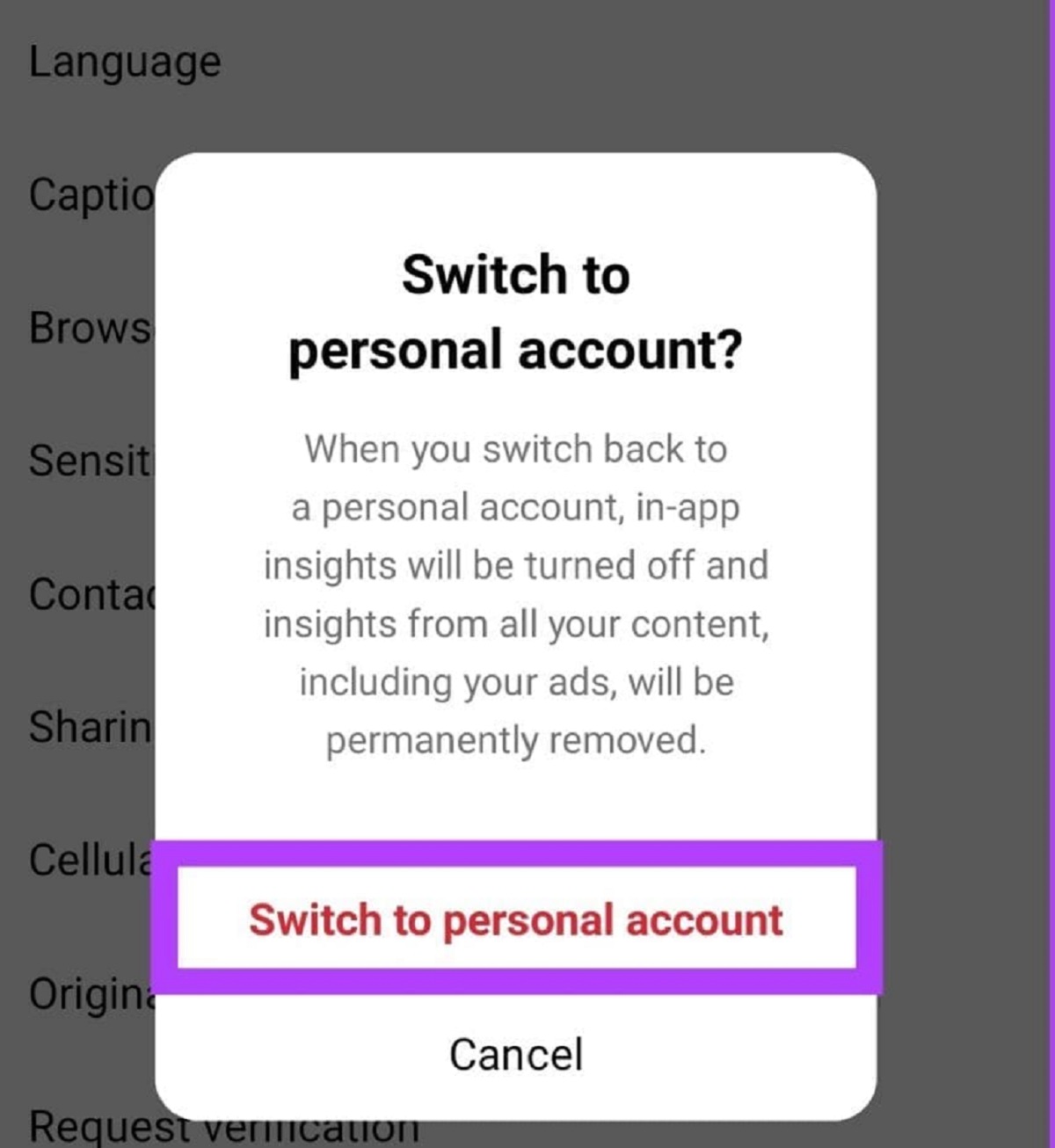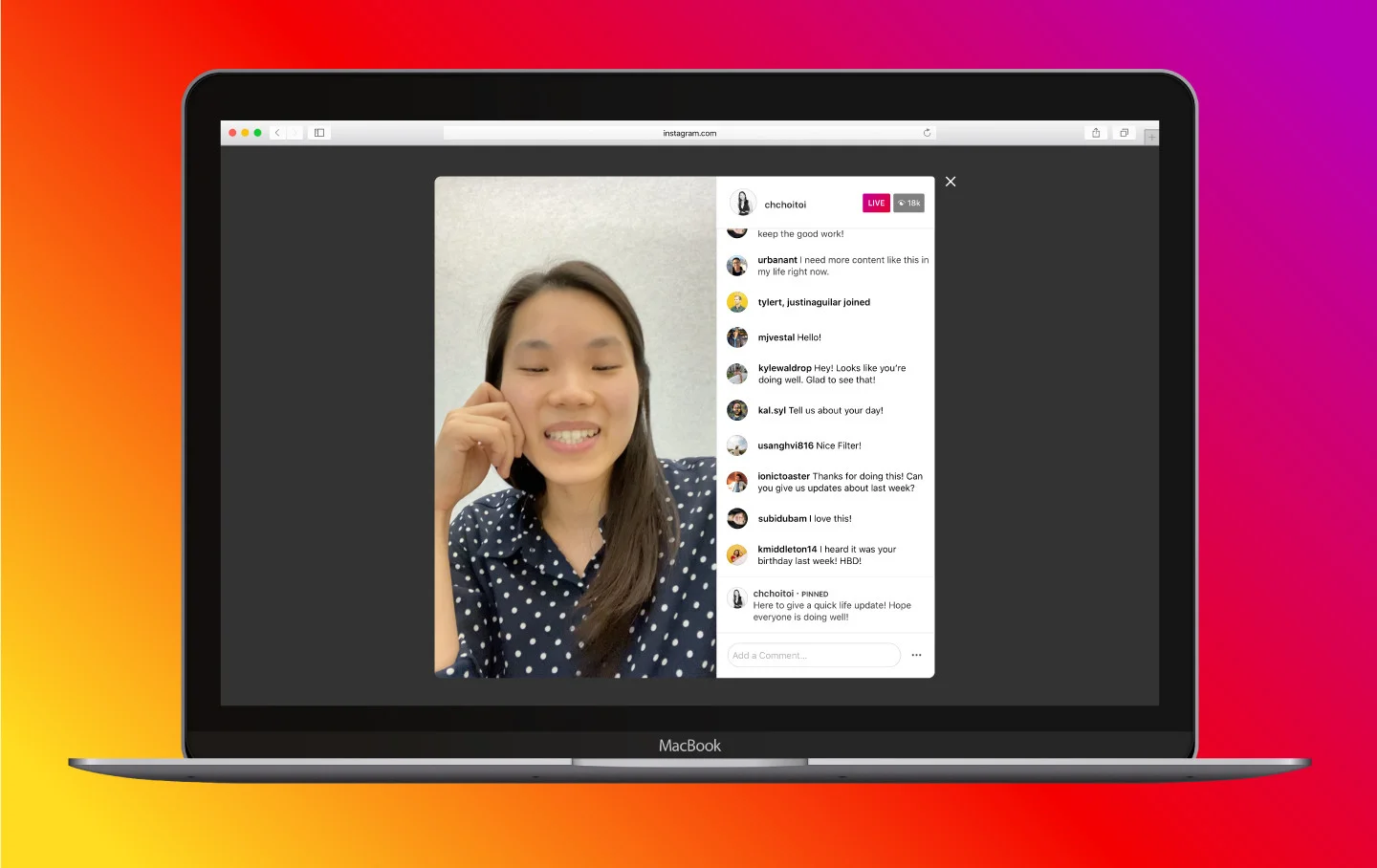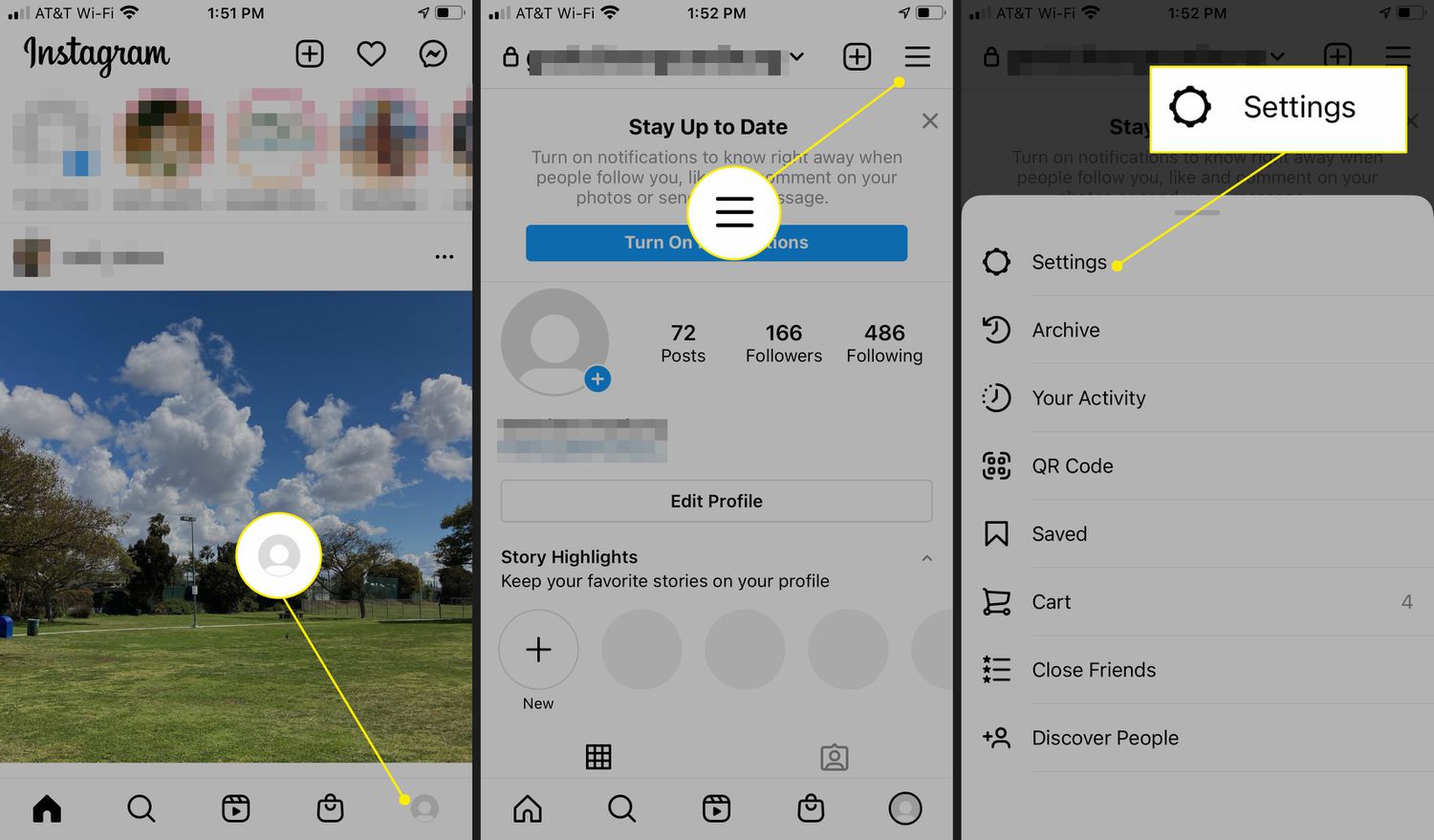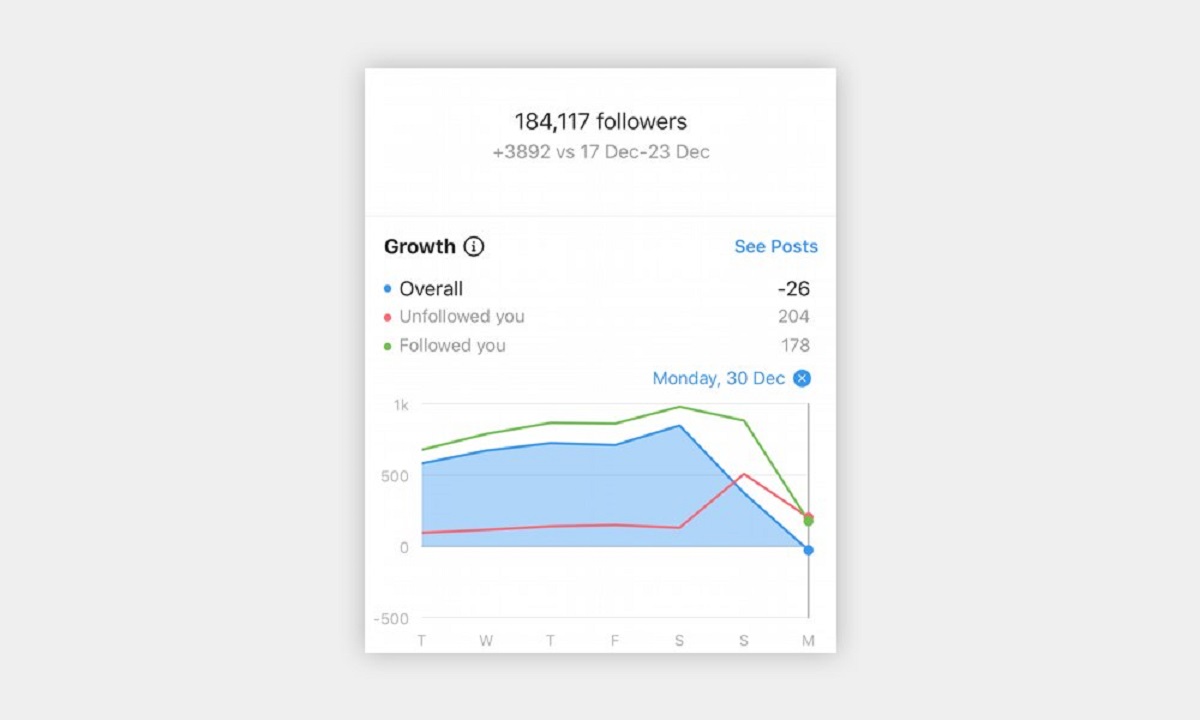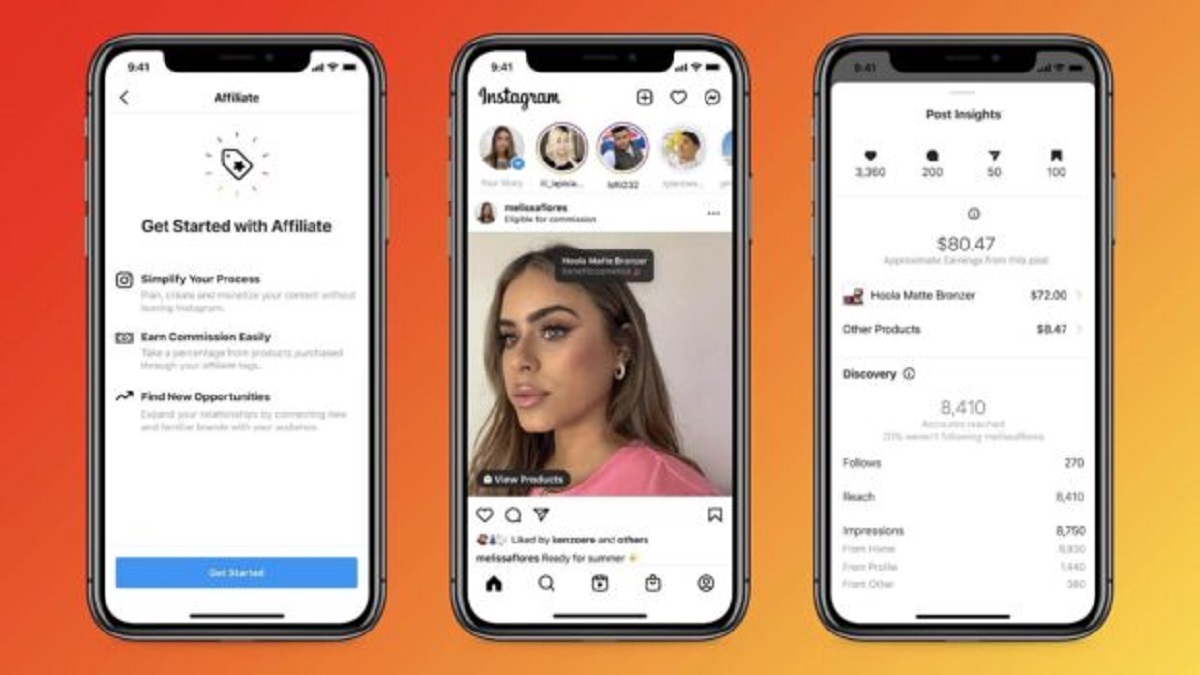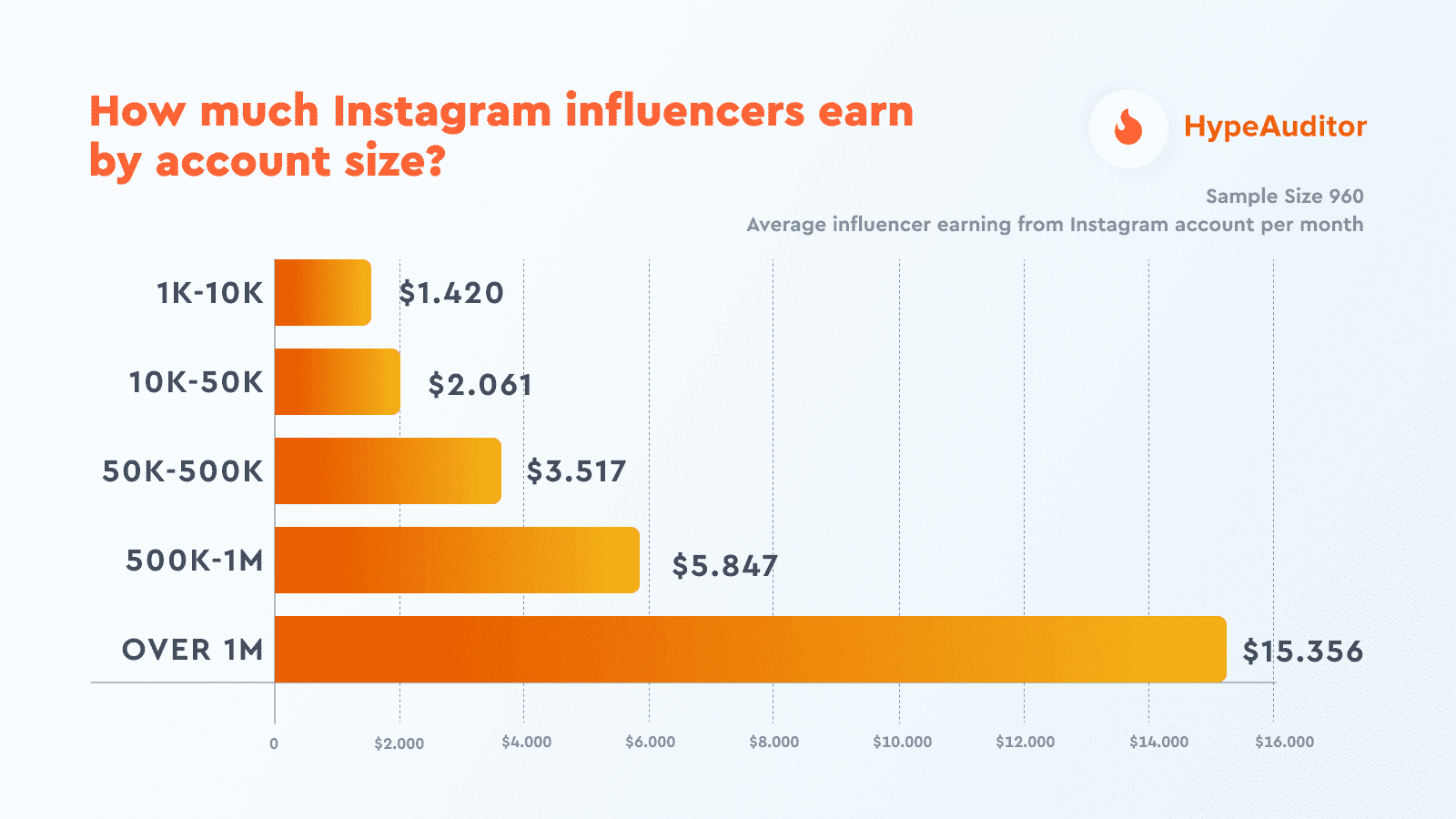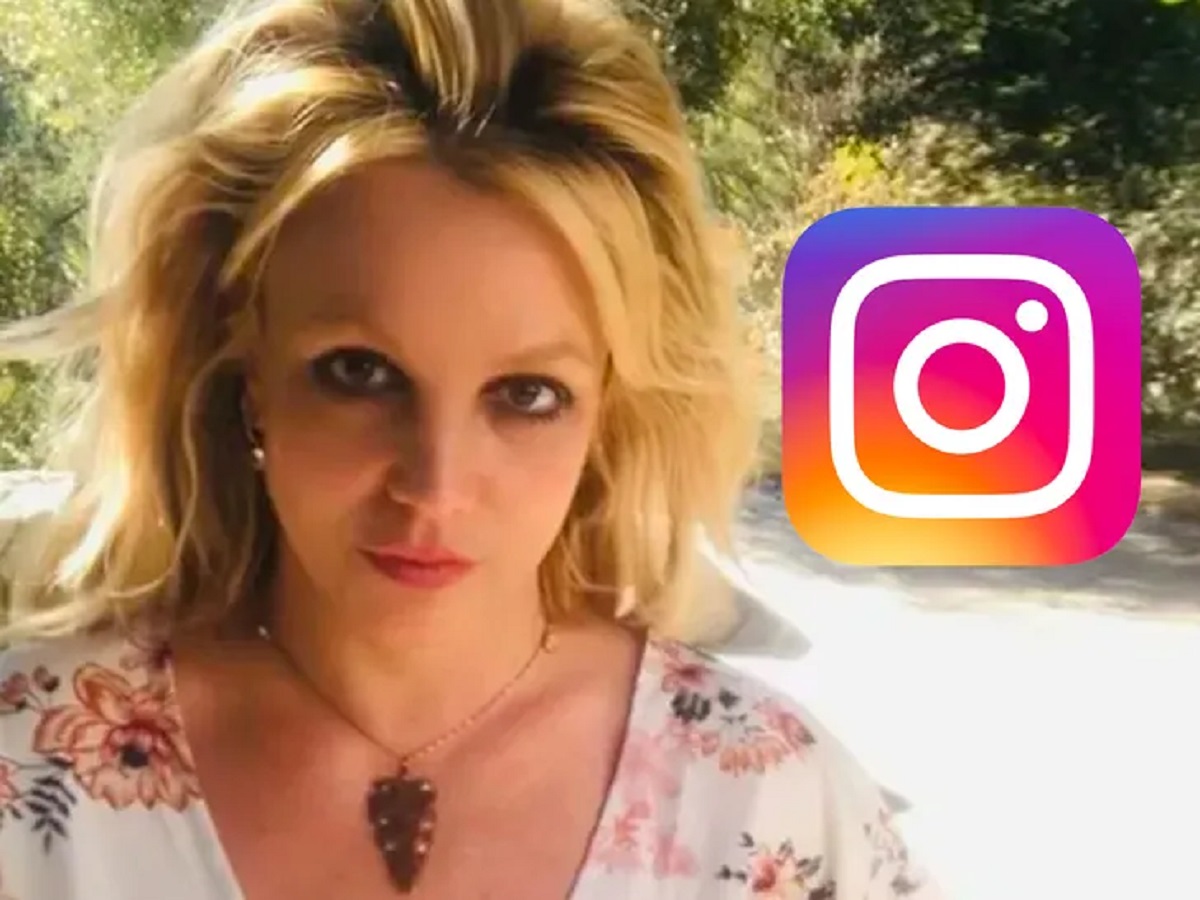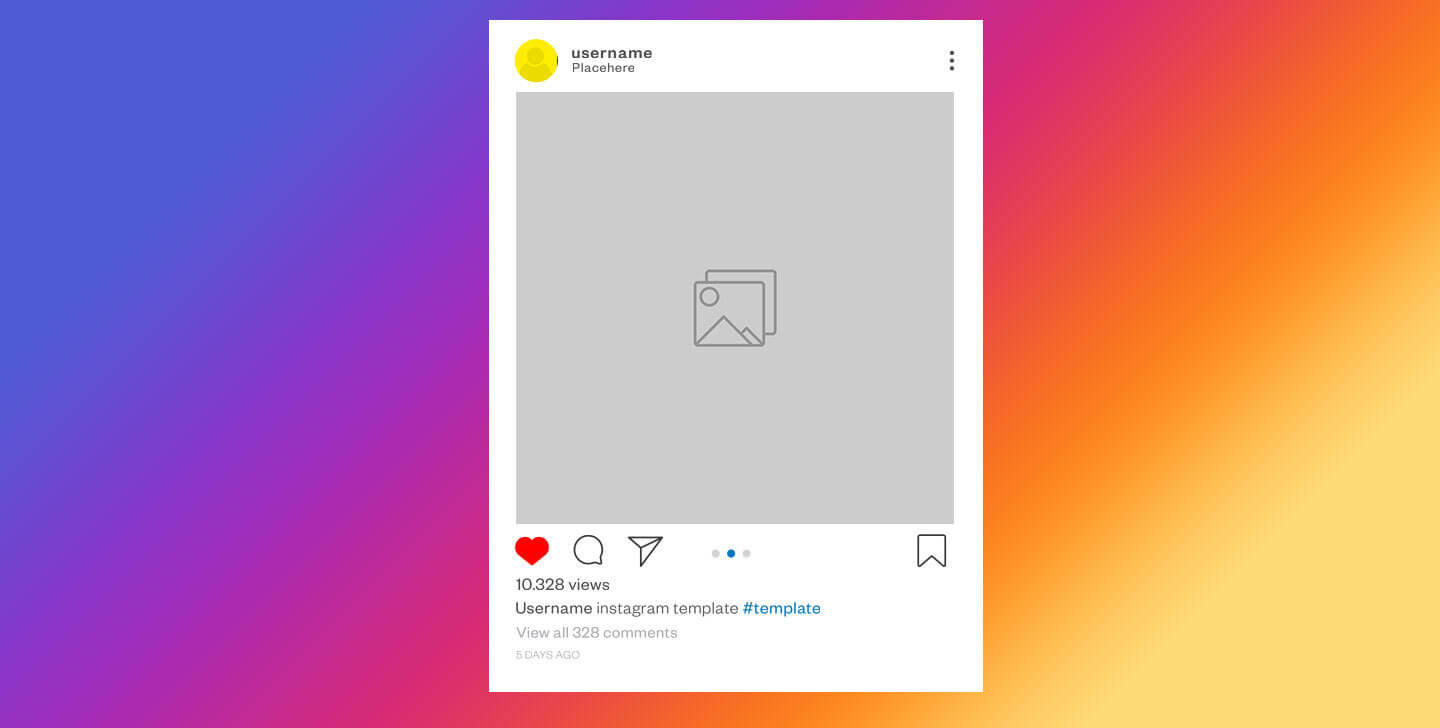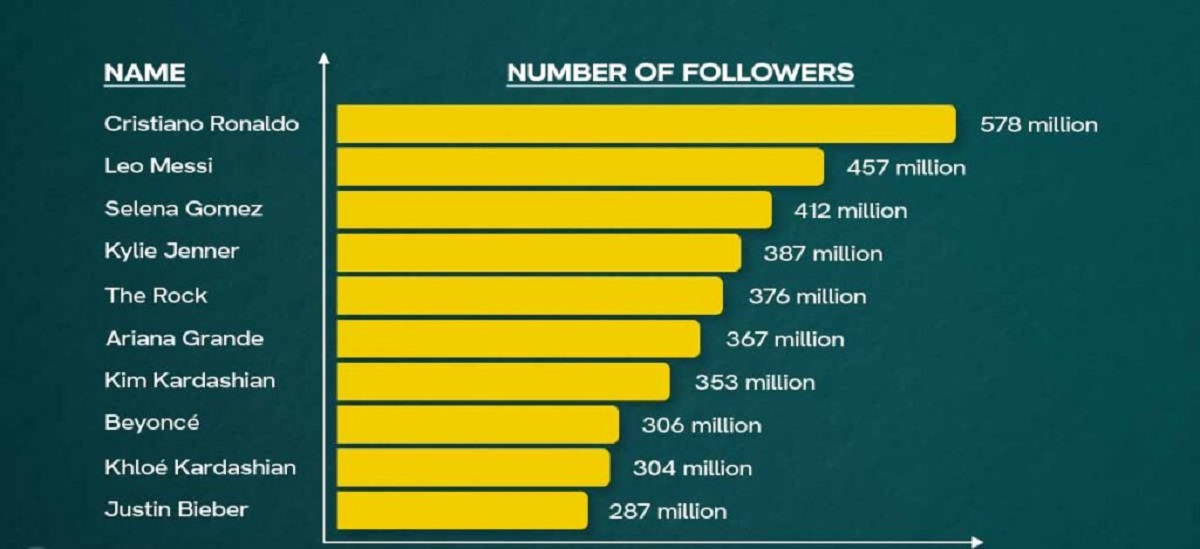Introduction
Welcome to the world of Instagram, where millions of people connect, share moments, and build their personal or professional online presence. If you are currently using Instagram with a professional account, you might be wondering how to turn it off and switch back to a personal account. In this article, we will guide you through the steps to deactivate your professional account on Instagram.
Instagram offers various types of accounts to meet different needs. A professional account, also known as a business account, provides additional features and analytics that can help businesses or content creators establish their brand and measure their performance. However, there may come a time when you no longer require these extra tools and prefer to use Instagram solely for personal use.
Switching back to a personal account is a simple process that can be done within the Instagram app. By following the steps outlined in this article, you can seamlessly transition from a professional account to a personal one, allowing you to focus on sharing your everyday moments with friends, family, and followers without the added business-related features.
Before we dive into the process, it’s important to note that once you turn off your professional account, you may lose access to certain features and analytics that were previously available. Take the time to consider if the benefits of reverting to a personal account outweigh the potential trade-offs. Remember, you can always switch back to a professional account in the future if your needs change.
Now, let’s get started with the step-by-step instructions on how to turn off your professional account on Instagram.
Step 1: Accessing your Instagram account settings
The first step in turning off your professional account on Instagram is accessing your account settings. Follow these simple instructions to get started:
- Open the Instagram app on your mobile device. Make sure you are logged in to the account for which you want to switch the account type.
- Tap on the profile icon located in the bottom right corner of the screen. This will take you to your Instagram profile.
- Next, tap on the menu icon (three horizontal lines) in the top right corner of your profile screen. This will open the Instagram menu.
- Scroll down to find and tap on the “Settings” option. It is typically located towards the bottom of the menu.
- Now, you will be taken to the settings screen, where you can customize various aspects of your Instagram account.
Excellent! You have successfully accessed your Instagram account settings. Now, let’s move on to the next step to navigate to the account type options.
Step 2: Navigating to the account type options
Once you are on the Instagram settings screen, you are one step closer to turning off your professional account. Follow these instructions to navigate to the account type options:
- Scroll down on the settings screen until you find the “Account” section. It is usually located in the middle of the page.
- Tap on the “Account” option to access the account settings menu.
- In the account settings menu, you will see various options related to your Instagram account. Look for the “Switch to Personal Account” or “Switch Back to Personal Account” option. It may vary slightly depending on the version of the app you are using.
- Tap on the “Switch to Personal Account” option to proceed to the next step.
Great job! You have successfully navigated to the account type options in your Instagram settings. Now, let’s move on to the next step to learn how to change your account type.
Step 3: Changing your account type
Now that you have reached the account type options, it’s time to make the transition from a professional account to a personal one. Follow these steps to change your account type:
- On the account type options page, carefully review the information provided about switching to a personal account. This will help you understand the implications of the change.
- If you are ready to proceed, tap on the “Switch to Personal Account” button or a similar option that indicates the switch from a professional to a personal account.
- Instagram may prompt you to confirm your decision. Read the confirmation message and tap on the “Switch” or “Confirm” button to finalize your account type change.
- Once you have confirmed the switch, Instagram will automatically convert your account from a professional to a personal one. This process may take a few moments.
- You will receive a confirmation notification indicating that your account type has been successfully changed. You will now have access to the features and settings of a personal account.
Well done! You have successfully changed your Instagram account type from professional to personal. Now, let’s proceed to the next step to learn how to confirm the account type change.
Step 4: Confirming the account type change
After switching your Instagram account type from professional to personal, it’s important to confirm that the change has been successfully implemented. Follow these steps to ensure the account type change:
- Open the Instagram app on your mobile device.
- Tap on the profile icon located at the bottom right corner of the screen to access your Instagram profile.
- Take a moment to review your updated profile. You will notice that the business-related metrics and features, such as follower insights and promotion options, are no longer present.
- Explore the various sections of your profile to familiarize yourself with the features available to personal accounts, such as photo and video posting, stories, and direct messaging.
- If you are satisfied with the changes and everything appears as expected, congratulations! Your Instagram account is now officially converted back to a personal account.
That’s it! You have successfully confirmed the transition of your Instagram account from a professional to a personal one. Now, let’s move on to the final step where we will discuss some additional considerations.
Step 5: Additional considerations
Now that you have successfully turned off your professional account and switched back to a personal account on Instagram, it’s essential to keep a few things in mind:
- Loss of business-related features: By switching to a personal account, you will no longer have access to the analytics, promotion tools, and other business-related features that come with a professional account. Make sure you are comfortable with the trade-off before making the switch.
- Reconsideration of your goals: As you transition to a personal account, take the time to reassess your goals on Instagram. Decide whether you want to primarily connect with friends and family or continue sharing content of broader interest. This will guide your future posting strategy.
- Adjusting your privacy settings: Review and update your privacy settings to ensure your content is shared with the desired audience. You can choose between public or private settings to control who can view your profile and posts.
- Engagement with followers: With a personal account, building and nurturing relationships with your followers becomes more important. Interact with your audience by responding to comments, engaging in conversations, and showing genuine interest in their content.
- Monitoring your account: As you switch to a personal account, keep an eye on your profile’s performance through the available insights and engagement metrics. This can help you gauge the impact and reach of your content.
By considering these additional factors, you can make the most of your personal Instagram account and create a fulfilling online experience.
Congratulations on successfully completing the process of turning off your professional account on Instagram! You are now ready to enjoy the world of Instagram from a personal perspective. Remember to adjust your posting style, engage with your followers, and make the most of the creative opportunities that come with a personal account. Happy sharing!
Conclusion
Turning off your professional account on Instagram and switching back to a personal account is a simple process that allows you to focus on sharing your everyday moments with friends, family, and followers. In this article, we have walked you through the step-by-step instructions to make this transition seamlessly.
We began by accessing your Instagram account settings, followed by navigating to the account type options. Then, we discussed how to change your account type and confirm the account type change. Finally, we explored some additional considerations to keep in mind after making the switch.
It’s important to remember that by switching to a personal account, you will lose access to certain business-related features, such as analytics and promotion tools. Take the time to consider if this trade-off aligns with your current goals and needs.
As you start using your personal account, make sure to adjust your privacy settings, engage with your followers, and monitor your account’s performance. Building relationships and interacting with your audience is key to a successful experience on Instagram.
Congratulations on successfully transitioning from a professional to a personal account on Instagram! Enjoy sharing your personal moments, connecting with others, and exploring the creative possibilities that the platform offers.
Thank you for reading this guide. We hope it has been helpful in assisting you with turning off your professional account on Instagram. Happy posting!