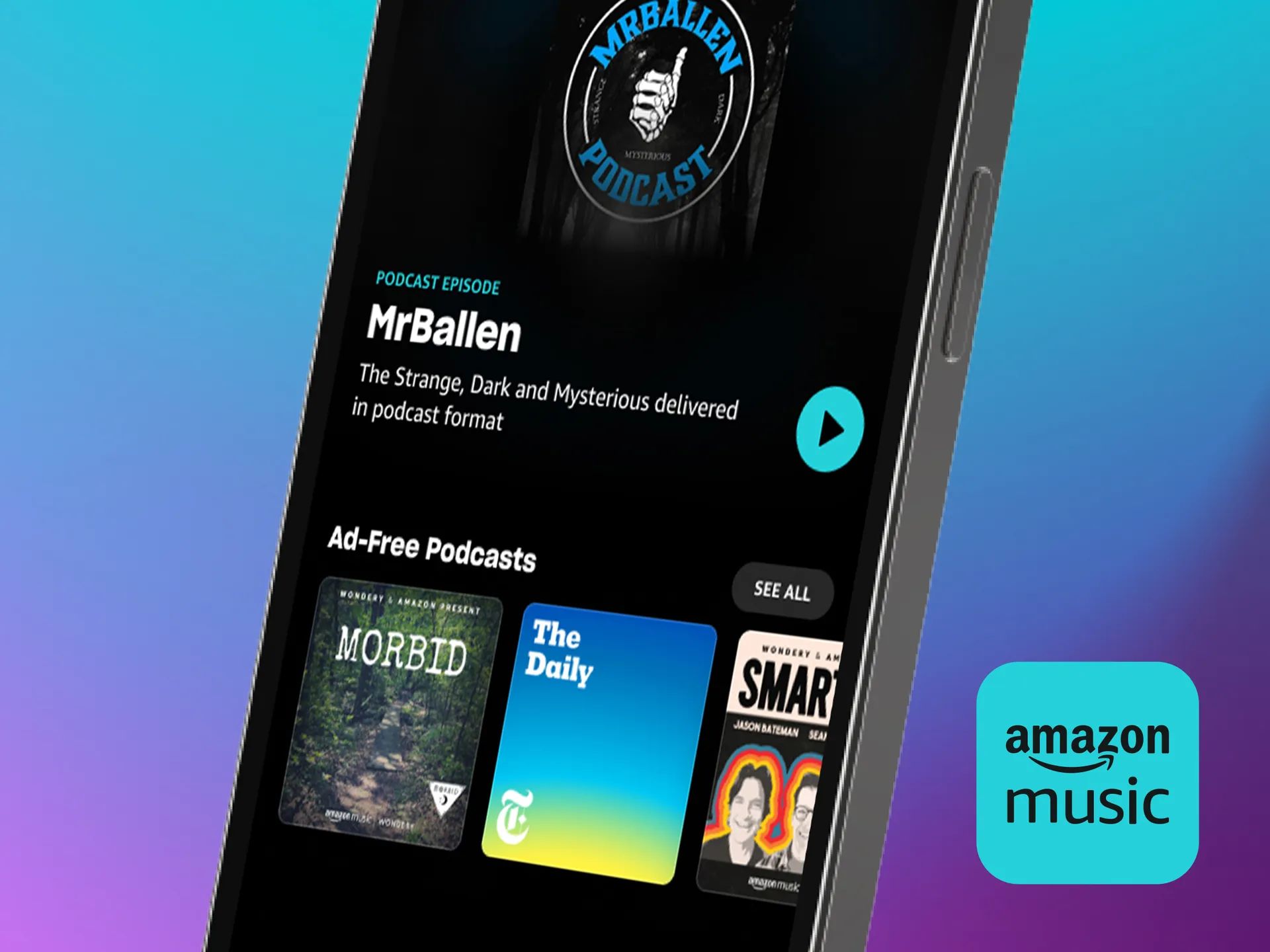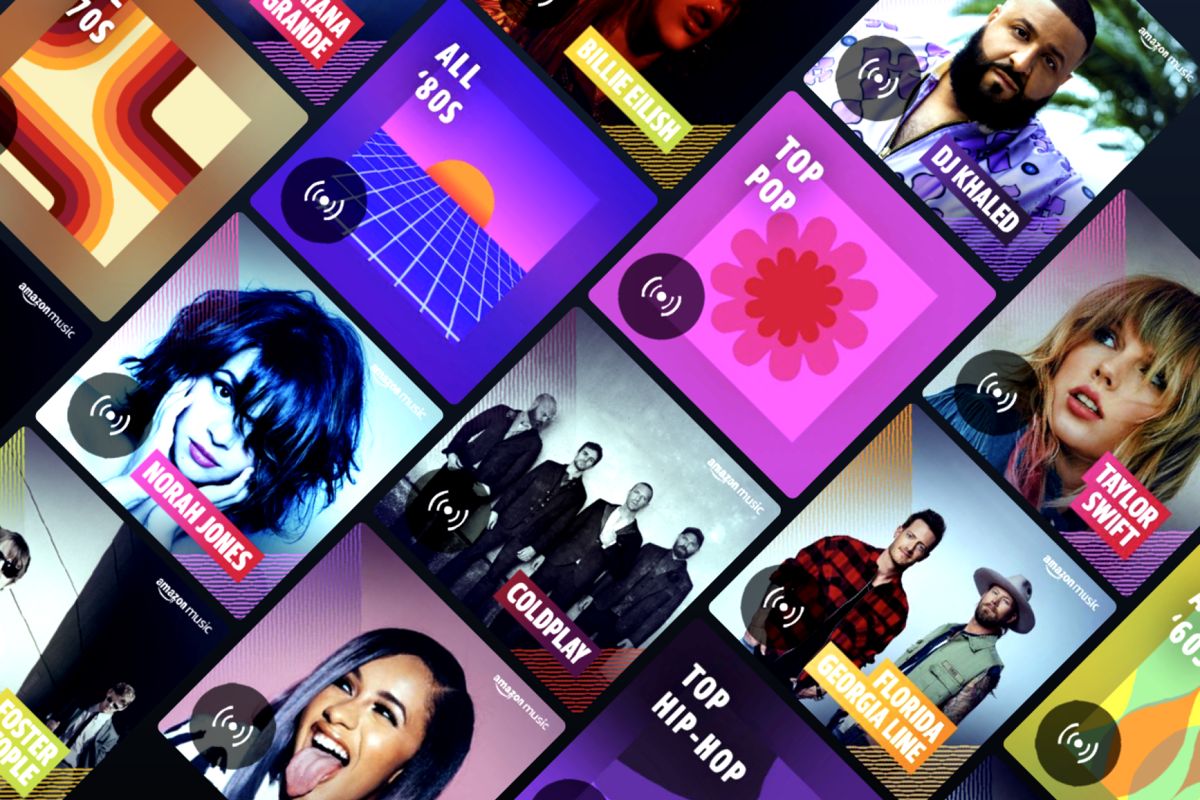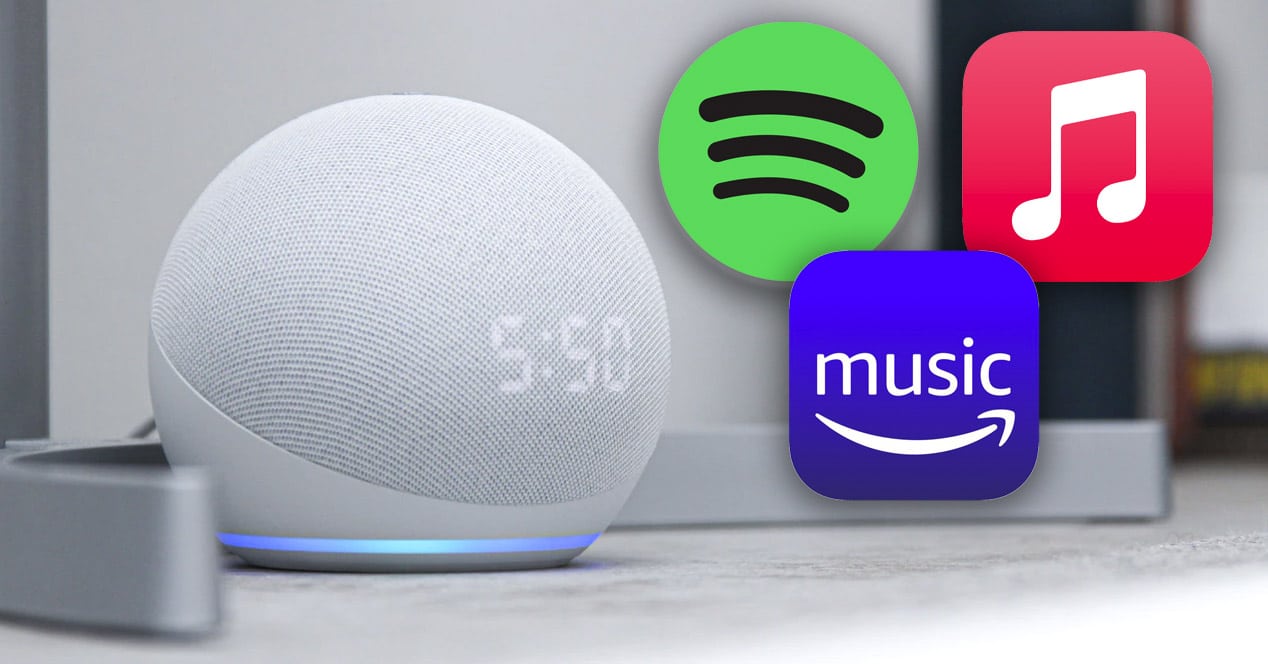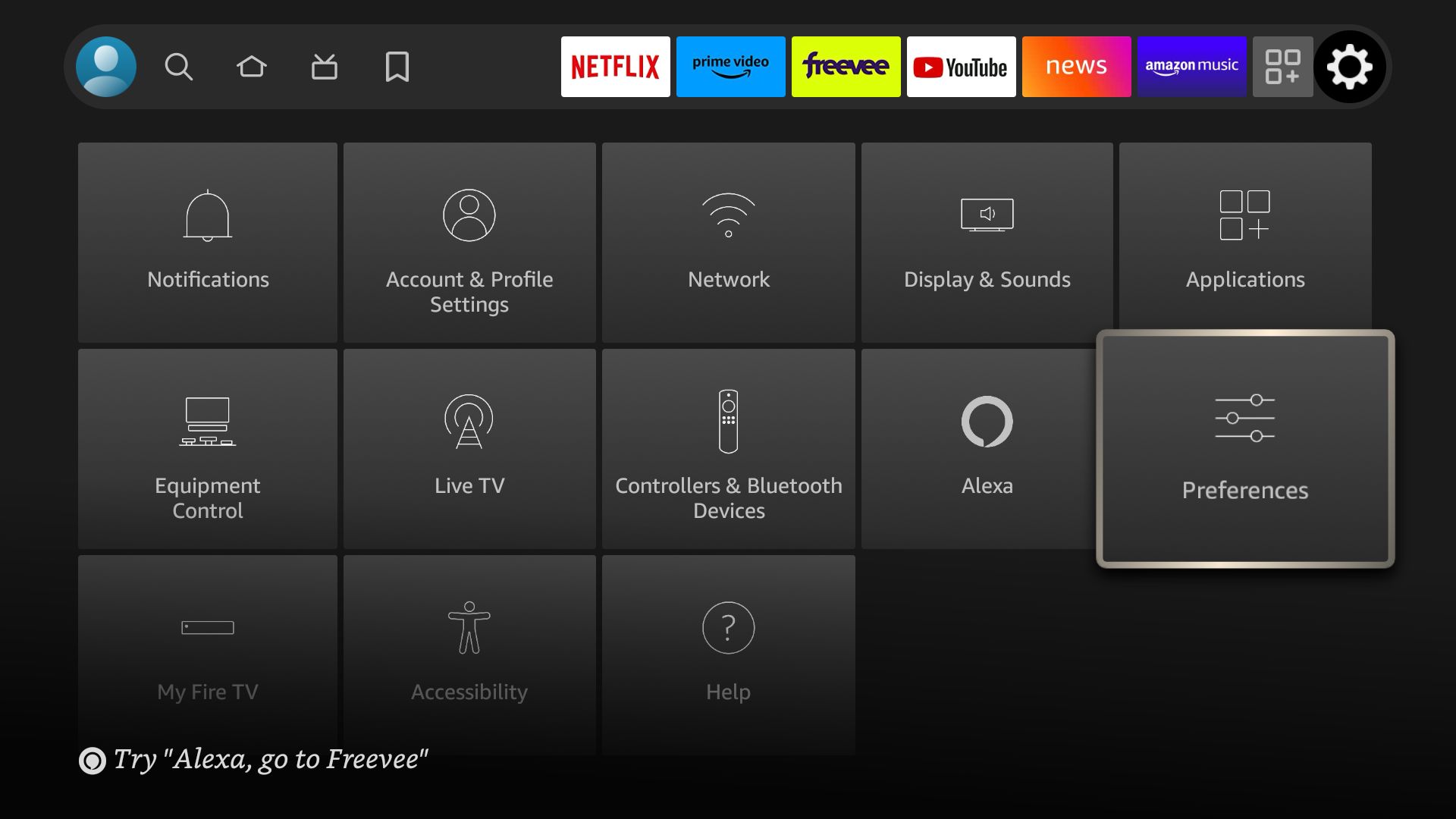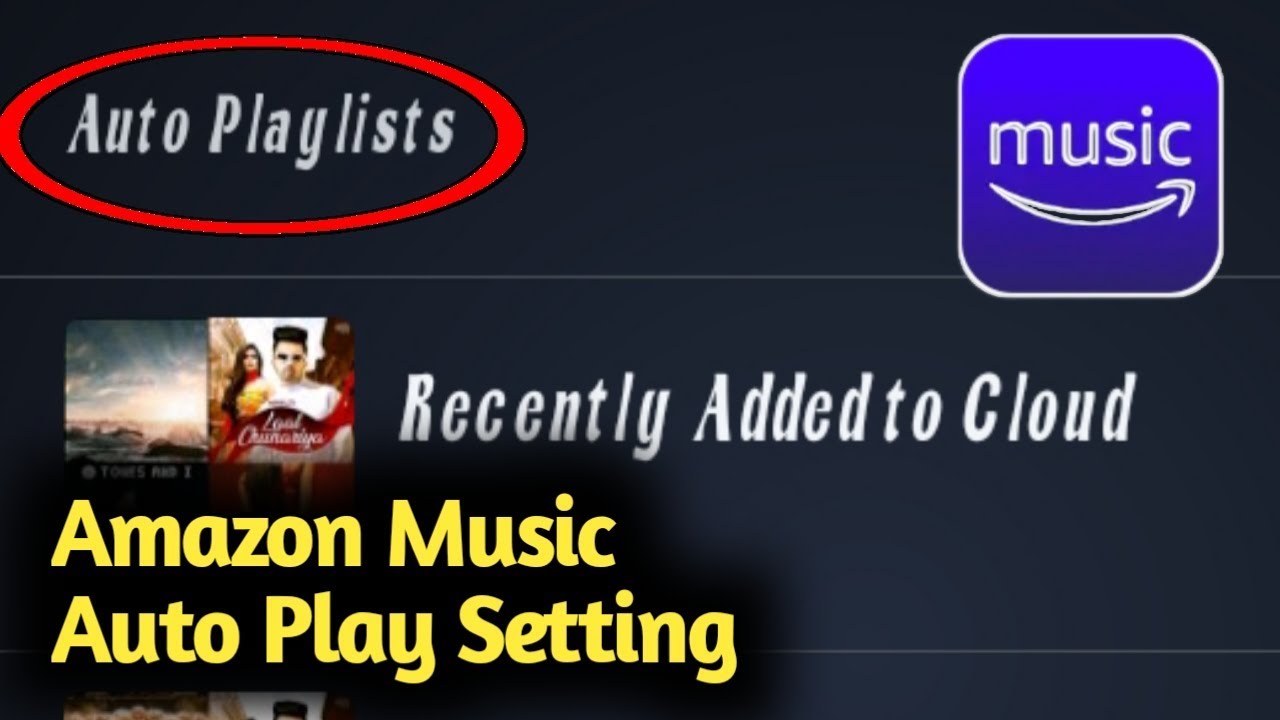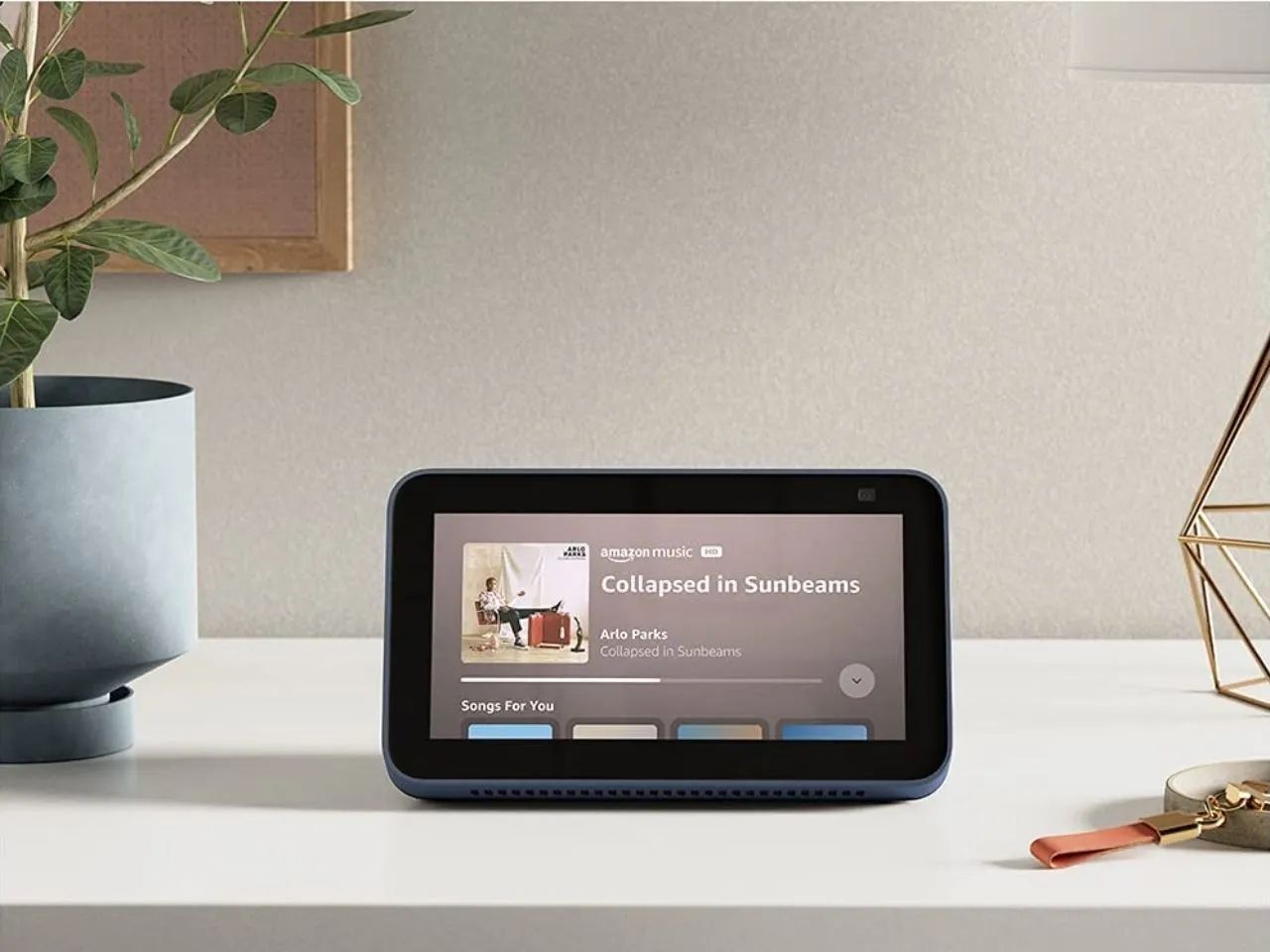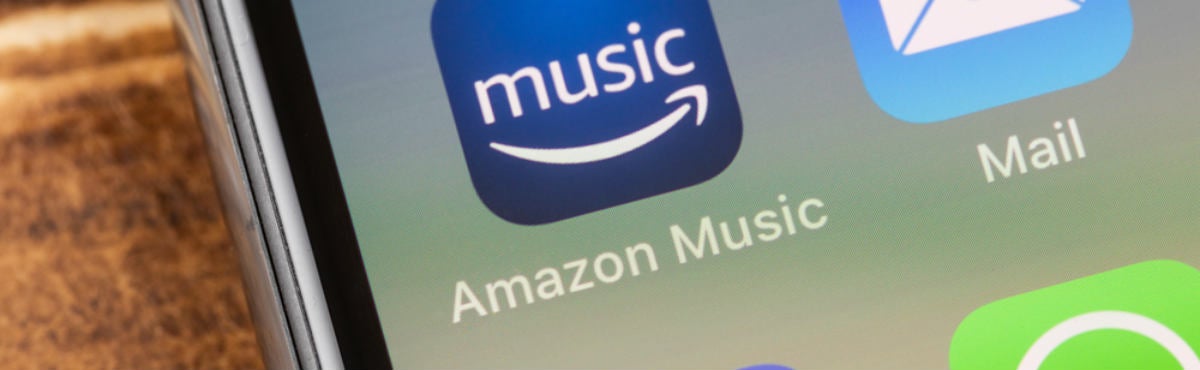Introduction
Music streaming platforms have revolutionized the way we listen to music, and Amazon Music is no exception. With its vast library of songs and personalized recommendations, Amazon Music offers a delightful listening experience. However, one feature that may not be to everyone’s liking is the “Play Similar Music” option. This feature automatically generates a playlist of songs similar to the one you’re currently listening to.
While some users appreciate the serendipity of discovering new songs, others may prefer a more focused listening experience. If you’re among the latter group, you may be wondering how to turn off the “Play Similar Music” feature on Amazon Music. In this guide, we’ll explore the different methods to do just that, whether you’re using the Amazon Music app, the web player, or even an Amazon Echo device.
By disabling the “Play Similar Music” feature, you have more control over your music listening experience. You can curate playlists without the interruption of unrelated tracks or maintain a specific mood by avoiding sudden genre shifts. Let’s dive into the step-by-step instructions to turn off “Play Similar Music” on Amazon Music on various platforms.
Why you might want to turn off play similar music on Amazon Music
While the “Play Similar Music” feature on Amazon Music has its merits, there are several reasons why you might want to turn it off:
- Preserving the mood: If you’re in the mood for a specific genre or vibe, having unrelated songs play can disrupt the atmosphere you’re trying to create.
- Avoiding distractions: When you’re focused or working, abrupt shifts in music genres can be distracting. Disabling the “Play Similar Music” feature helps you maintain your concentration.
- Curating your own playlists: Many music enthusiasts enjoy creating their own playlists based on their specific taste. Auto-generated similar songs may not align with your preferences, making it harder to build curated playlists.
- Exploring new music intentionally: While stumbling upon new songs can be exciting, some users prefer to discover new music intentionally through curated playlists or recommendations rather than relying on automatic suggestions.
- Avoiding repetitive tracks: When the “Play Similar Music” feature is enabled, you may encounter repeated tracks from the same artist or album, limiting the variety in your music listening experience.
By turning off the “Play Similar Music” feature, you have greater control over the music you listen to and can tailor your Amazon Music experience to suit your preferences. Whether you’re seeking uninterrupted focus, curating personalized playlists, or avoiding repetitive tracks, disabling this feature empowers you to shape your music journey on Amazon Music.
How to turn off play similar music on the Amazon Music app
If you primarily use the Amazon Music app to enjoy your favorite tunes, follow these simple steps to disable the “Play Similar Music” feature:
- Launch the Amazon Music app on your mobile device.
- Navigate to the settings menu. On iOS devices, tap on the gear icon in the top-left corner of the screen. On Android devices, tap on the three vertical dots in the top-right corner and select “Settings.”
- Within the settings menu, look for an option called “Playback” or “Music Playback.”
- Scroll down until you find the “Play Similar Music” toggle switch. By default, it is enabled.
- Tap on the toggle switch to turn off the “Play Similar Music” feature.
- Exit the settings menu to return to the main screen.
Once you’ve followed these steps, the Amazon Music app will no longer generate similar playlists based on the tracks you’re listening to. Instead, it will focus solely on playing the songs you’ve selected, allowing you to maintain a more curated music experience.
It’s important to note that these steps may vary slightly depending on the version of the Amazon Music app you’re using. However, the general process should remain similar, with the option to disable “Play Similar Music” located within the app’s settings menu.
How to turn off play similar music on the web player
If you prefer to listen to Amazon Music using the web player, you can follow these steps to disable the “Play Similar Music” feature:
- Open a web browser on your computer and go to the Amazon Music website.
- Log in to your Amazon account if prompted.
- Navigate to the settings menu. Look for an icon that resembles a gear or three dots, usually located in the top-right corner of the screen.
- From the dropdown or menu that appears, select “Settings” or “Preferences.”
- Within the settings or preferences menu, locate the “Playback” or “Music Playback” section.
- Scroll down until you find the “Play Similar Music” option. By default, it is toggled on.
- Click on the toggle switch to turn off the “Play Similar Music” feature.
- Close the settings or preferences menu.
Once you’ve completed these steps, the Amazon Music web player will no longer automatically generate similar playlists based on the songs you’re listening to. Instead, it will focus solely on playing your selected tracks, providing a more customized and personalized listening experience.
Keep in mind that the exact steps may vary slightly depending on the version of the Amazon Music web player. However, the general process of disabling the “Play Similar Music” feature should be similar across different versions.
How to turn off play similar music on the Amazon Echo
If you use an Amazon Echo device to stream music through Amazon Music, you can disable the “Play Similar Music” feature by following these steps:
- Wake up your Amazon Echo by saying “Alexa” or pressing the wake button.
- Once the device is awake, say “Alexa, open the Amazon Music settings.
- Alexa will respond with options for the settings menu. You can say “Settings” or “Preferences” to proceed.
- Next, specify that you want to modify the playback settings by saying “Playback settings.”
- From the playback settings menu, you can say “Turn off Play Similar Music” or “Disable Play Similar Music.”
- Alexa will confirm that the “Play Similar Music” feature has been disabled.
With this feature turned off on your Amazon Echo device, it will no longer automatically generate similar playlists based on your current song selection. Instead, it will focus solely on playing the specific tracks you request, allowing for a more curated and uninterrupted music listening experience.
Please note that the exact voice commands and menu options may vary slightly depending on your Amazon Echo device model and software version. However, Alexa will guide you through the process and ensure that the “Play Similar Music” feature is successfully disabled.
Benefits of turning off play similar music on Amazon Music
Disabling the “Play Similar Music” feature on Amazon Music offers several benefits that can enhance your music streaming experience:
- Curate a focused playlist: By turning off the “Play Similar Music” feature, you have greater control over the songs that are played. This allows you to curate a playlist that aligns specifically with your mood or preferences without potential disruptions from unrelated tracks.
- Maintain a specific atmosphere: Whether you’re hosting a party, working, or relaxing, keeping unrelated songs at bay helps maintain a consistent musical atmosphere. You can immerse yourself in the desired energy or vibe without sudden genre shifts interrupting the ambiance.
- Discover music intentionally: While stumbling upon new songs through Automatic “Play Similar Music” suggestions can be exciting, turning off this feature allows you to take a more intentional approach to music discovery. You can explore new genres and artists through curated playlists or recommendations tailored to your specific interests.
- Avoid repetition: With the “Play Similar Music” feature turned off, you can avoid listening to repeated tracks from the same artist or album. This ensures a more diverse and varied music listening experience.
- Foster creativity: For music creators or professionals, maintaining a distraction-free environment is crucial. By disabling the “Play Similar Music” feature, you can eliminate sudden shifts in mood or genre that could hinder creative flow or concentration.
- Enjoy a personalized experience: Turning off the “Play Similar Music” feature allows you to fully embrace your personal taste in music. You can enjoy a more tailored listening experience with songs that resonate with you on a deeper level.
By disabling “Play Similar Music” on Amazon Music, you take control of your listening journey. You can curate playlists, discover new music intentionally, and maintain a consistent musical atmosphere that suits your preferences and enhances your enjoyment of Amazon Music.
Conclusion
Turning off the “Play Similar Music” feature on Amazon Music can significantly enhance your music streaming experience. Whether you’re using the Amazon Music app, the web player, or an Amazon Echo device, the process to disable this feature is relatively straightforward.
By disabling “Play Similar Music,” you gain greater control over the songs that are played, allowing you to curate a focused playlist and maintain a specific musical atmosphere. You can avoid distractions, discover music intentionally, and enjoy a more personalized listening experience tailored to your preferences.
Throughout this guide, we’ve provided step-by-step instructions for disabling “Play Similar Music” on different platforms. Remember that the exact steps may vary slightly depending on the version of the app or device you’re using, but the general approach remains the same.
So, whether you prefer a curated playlist, uninterrupted concentration, intentional music discovery, or diverse song options, take full advantage of the flexibility offered by Amazon Music. Explore the settings and disable the “Play Similar Music” feature to create a customized music streaming experience that truly resonates with you.
Embrace the power of choice and enjoy Amazon Music on your own terms, catering to your unique musical preferences. Enhance your listening journey by turning off the “Play Similar Music” feature, and let the music take you on a transformative and immersive experience.