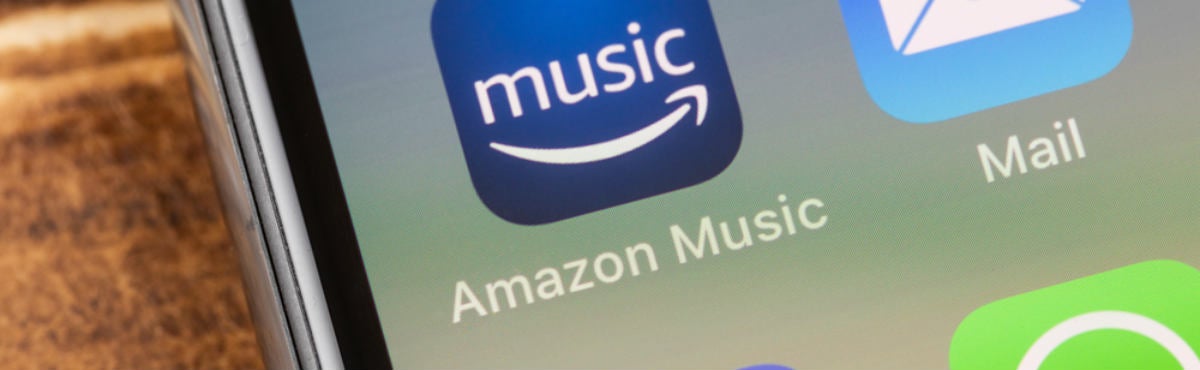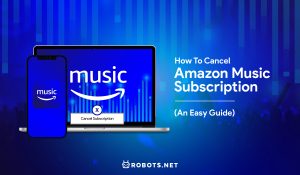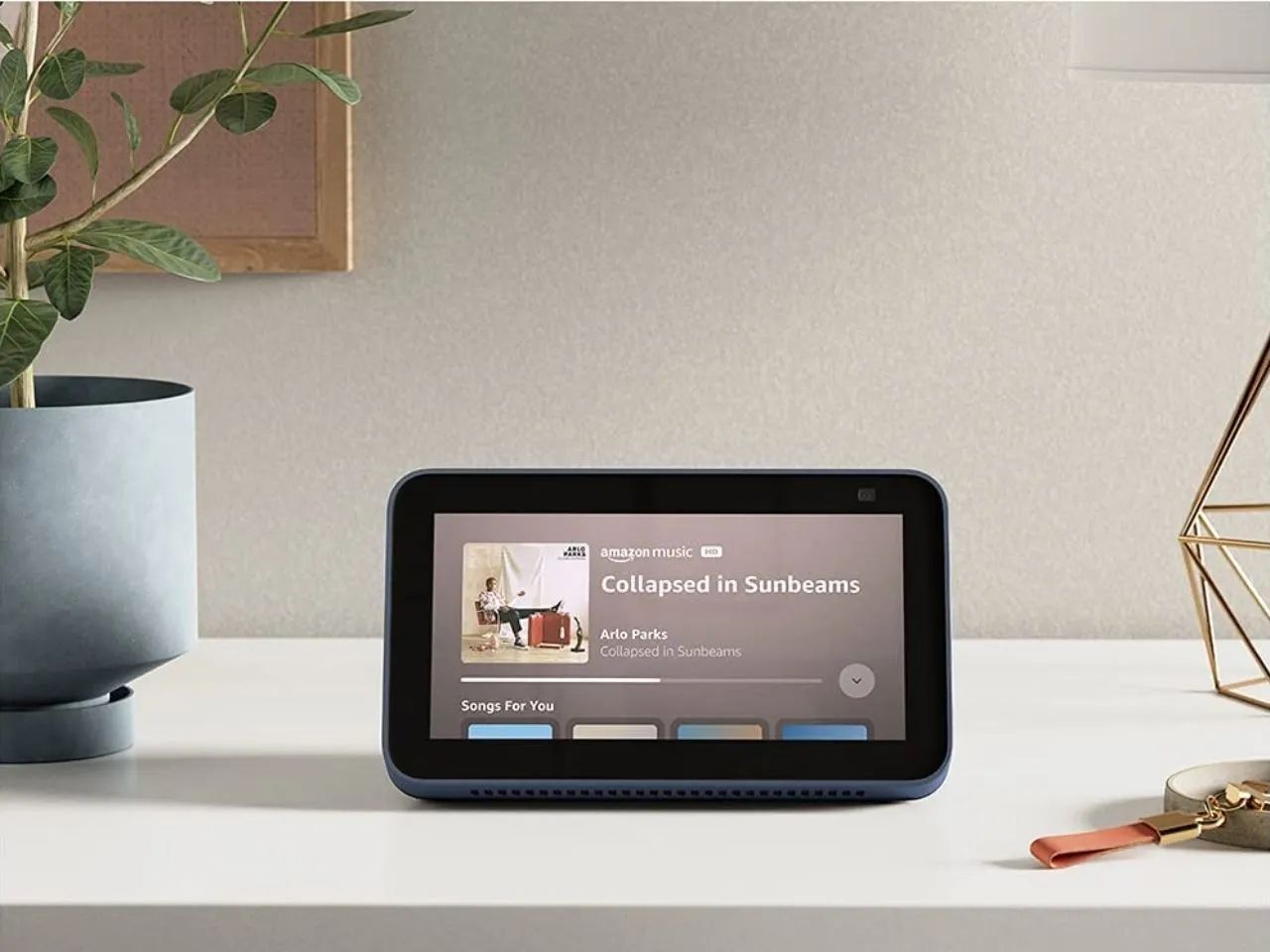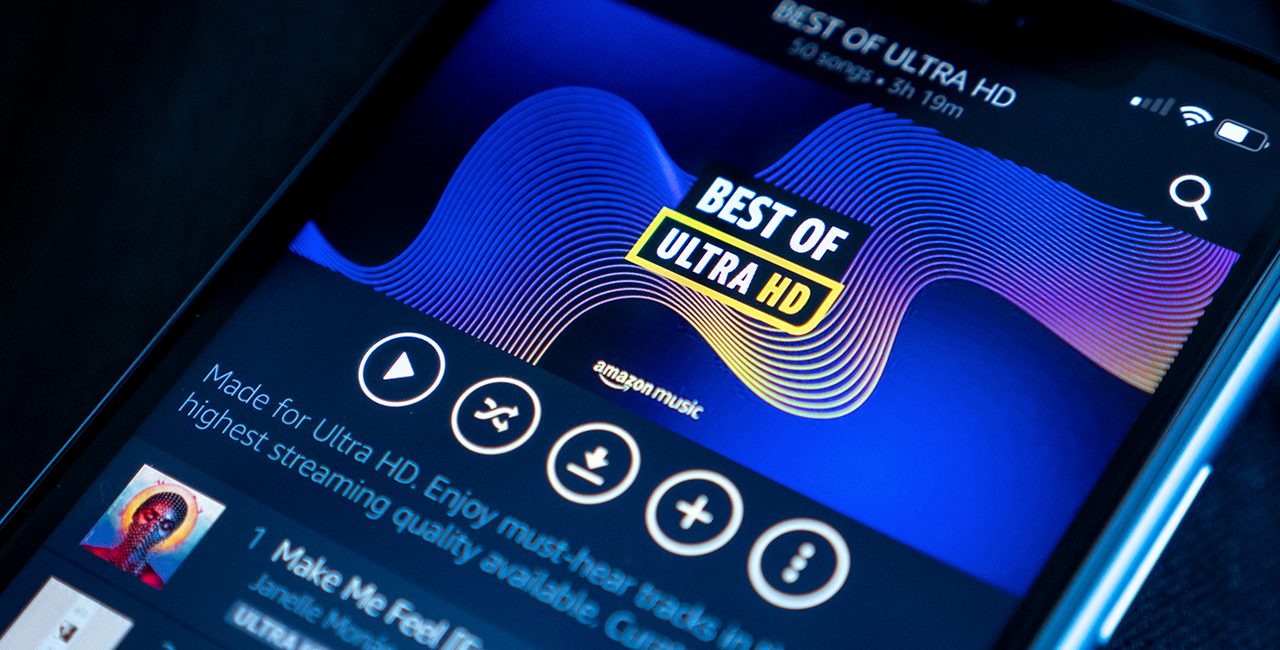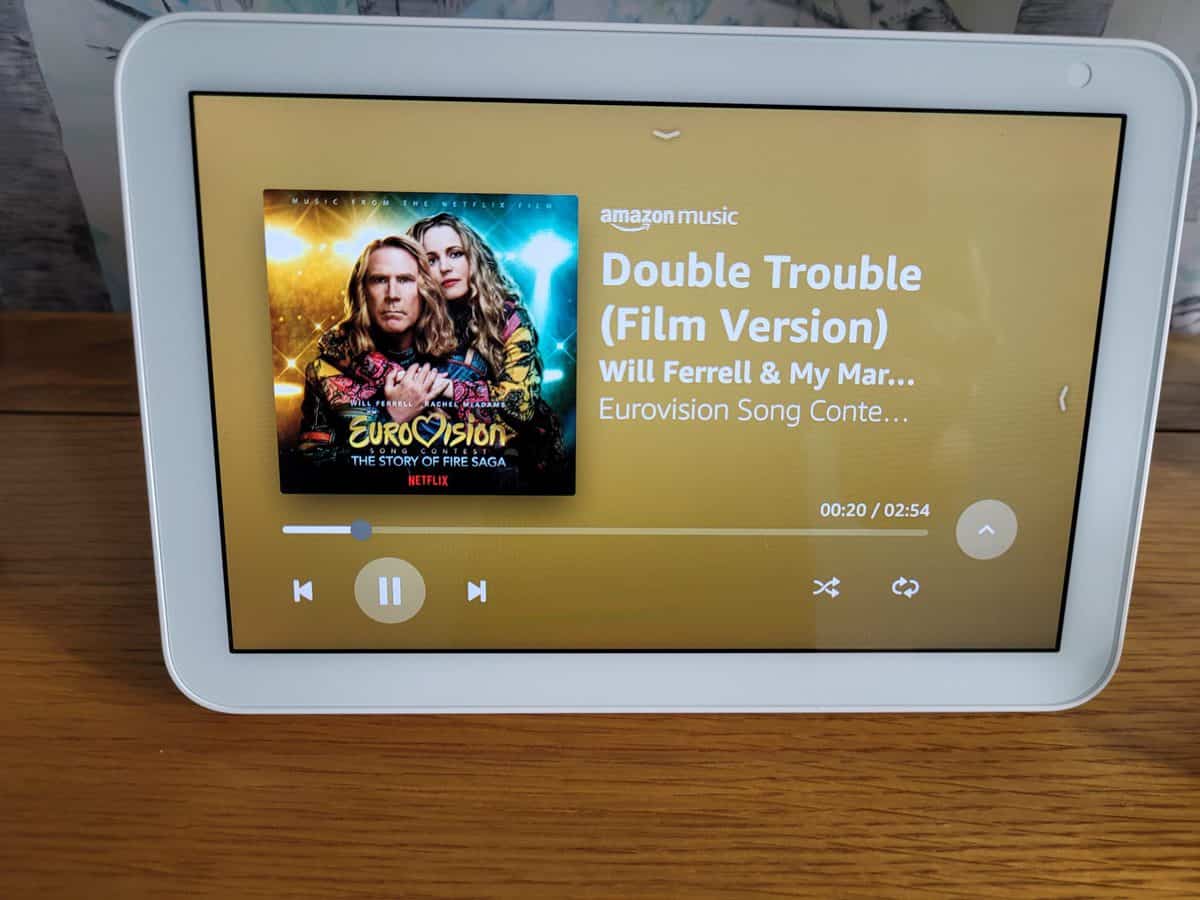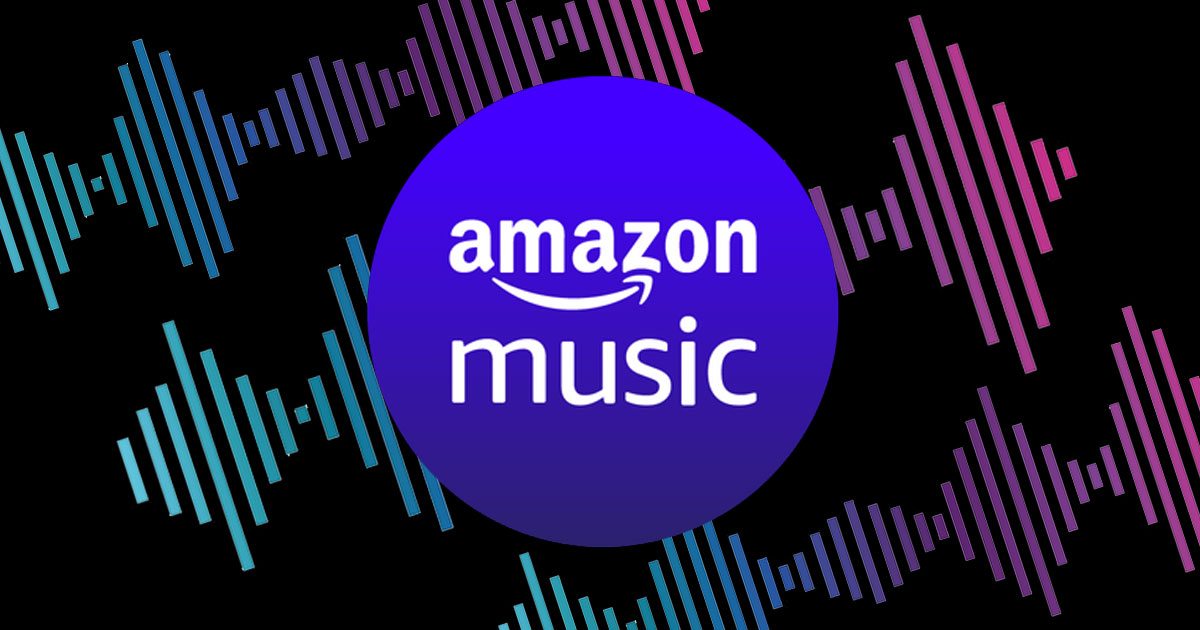Introduction
Welcome to the world of music streaming, where you can access a vast library of songs, create personalized playlists, and enjoy your favorite tunes on demand. But what happens when your streaming experience gets interrupted by constant cutting out of the music? It can quickly become frustrating and ruin the enjoyment of your listening session. If you’re an Amazon Music user experiencing this issue, you’re not alone.
Amazon Music is a popular streaming service that offers a wide variety of music genres, artists, and playlists. However, occasional interruptions can occur, causing the music to abruptly stop or skip. Understanding the possible causes of this problem and knowing how to troubleshoot it can help you get back to enjoying uninterrupted music playback.
In this article, we will explore the reasons why Amazon Music keeps cutting out and provide you with tips on how to address this issue. From internet connection problems to device compatibility and server issues, we’ll cover the main factors that can contribute to this frustrating experience. So, let’s dive in and find out how to resolve the issue of music interruptions on Amazon Music.
Internet Connection Issues
One of the most common culprits behind Amazon Music cutting out is an unstable or slow internet connection. Strong and consistent internet connectivity is crucial for seamless music streaming. If your network connection is weak or experiencing intermittent interruptions, it can lead to music playback disruptions.
There can be several reasons for internet connection issues. If you’re using Wi-Fi, distance from the router, obstructions like walls or appliances, and interference from other devices can weaken the signal. In these cases, moving closer to the router or using a Wi-Fi range extender may improve the connection.
However, if you’re still experiencing issues, it could be a problem with your internet service provider (ISP). Contacting your ISP to troubleshoot and ensure that your connection is stable and fast is recommended. They may be able to identify any technical problems or offer solutions to improve your internet speed and stability.
Additionally, if you’re using mobile data, ensure you have a strong cellular signal. Weak signals or being in an area with poor network coverage can result in intermittent connection problems. Consider connecting to a Wi-Fi network for optimal streaming performance.
If you’re using a VPN (Virtual Private Network), it’s worth noting that VPNs can sometimes impact internet speed and cause streaming issues. Try disabling the VPN temporarily to see if it resolves the problem.
It’s also advisable to limit the number of devices connected to your network, especially if they’re simultaneously streaming or downloading large files. Sharing bandwidth among multiple devices can strain your connection, leading to poorer streaming performance. Disconnecting or pausing unnecessary devices can help ensure a smoother music streaming experience with Amazon Music.
Device Compatibility
Another factor that can contribute to Amazon Music cutting out is device compatibility. While Amazon Music is available on a wide range of devices, not all devices may be fully compatible with the streaming service, resulting in playback issues.
If you’re experiencing frequent interruptions, check if your device meets the minimum system requirements for running Amazon Music. Outdated software or hardware may not be able to handle the demands of streaming high-quality audio, leading to buffering or cutting out of the music.
Ensure that you have the latest version of the Amazon Music app installed on your device. Developers frequently release updates to address bugs, improve performance, and enhance compatibility. Updating the app to its latest version can help resolve any compatibility issues that may be causing the music to cut out.
In some cases, certain devices may have inherent limitations that affect the smooth playback of streaming services. It’s worth checking online forums or contacting customer support to see if there are any known compatibility issues between Amazon Music and your specific device model.
If you’re using an older device with limited processing power and memory, consider closing other apps or processes running in the background. Insufficient resources can hinder the performance of the music streaming app, leading to interruptions or buffering. By freeing up system resources, you give the app more room to function smoothly.
Additionally, some devices have specific power-saving features that can affect the performance of streaming apps. Check your device’s settings to ensure that power-saving mode or battery optimization settings are not causing the music playback interruptions. Disabling these settings while using Amazon Music can improve the overall streaming experience.
Streaming Quality and Bandwidth
The quality of your streaming experience can greatly depend on the streaming quality settings of Amazon Music and the available bandwidth of your internet connection. Adjusting these settings can help address music cutting out issues.
Amazon Music offers different streaming quality options, including Auto, Good, Better, and Best. The “Auto” setting adjusts the streaming quality automatically based on your network conditions. However, if you frequently experience cutouts, manually selecting a lower streaming quality option can help alleviate the issue. Lower quality settings require less bandwidth and can provide a more stable streaming experience, especially if you have a slower or less stable internet connection.
Access the settings within the Amazon Music app or web player and look for the streaming quality settings. Experiment with different options to find the one that works best for you. Keep in mind that lower quality settings will result in slightly reduced audio quality, so choose a balance between streaming quality and stability that suits your preferences.
If you’re experiencing repeated music cutouts, it may be worth conducting a speed test to measure your internet connection’s bandwidth. Several online tools can provide an accurate assessment of your upload and download speeds. Comparing the results against the recommended speeds for streaming audio can help identify if your connection is causing the interruptions.
If your speed test results indicate that your bandwidth is consistently below the recommended thresholds for streaming, you may need to contact your internet service provider and consider upgrading your plan to ensure a smoother streaming experience. Higher bandwidth will allow for more stable and uninterrupted music playback.
Lastly, it’s important to note that streaming services can consume a significant amount of bandwidth. If multiple devices on your network are simultaneously streaming video or performing data-intensive activities, it can strain the available bandwidth and result in music cutting out. Consider prioritizing the device that is streaming music by pausing or limiting other bandwidth-consuming activities for a more seamless experience.
App or Website Glitches
Even with a stable internet connection and compatible device, Amazon Music can experience occasional glitches that may cause the music to cut out. These glitches can be related to software bugs, temporary server issues, or conflicts within the app or website itself.
If you’re using the Amazon Music app, start by ensuring that you have the latest version installed. Developers regularly release updates that address known issues and improve app performance. Updating to the latest version can help resolve any glitches or bugs that may be affecting the music playback.
If you’re accessing Amazon Music through a web browser, try clearing your browser cache and cookies. Over time, cached data can accumulate and potentially cause conflicts or glitches. Clearing the cache and cookies can help start afresh and may solve the cutting out problem.
If the issue persists, try logging out of your Amazon Music account and then logging back in. This simple step can sometimes resolve temporary glitches or authentication issues that may be causing the cutting out of music.
Additionally, restarting your device can help refresh the system and clear any temporary software or app-related issues. Turn off your device, wait for a few seconds, and then power it back on. This simple action can reset various processes and may eliminate any glitches that were causing the music interruptions.
If you’re experiencing the issue only on a specific device but not others, it may indicate a device-specific problem. Uninstalling and reinstalling the Amazon Music app can help resolve any lingering software conflicts or corrupted files. Note that uninstalling the app may remove any downloaded music, so make sure you have backups of any offline content.
Lastly, if none of the above steps resolve the issue, it’s advisable to reach out to Amazon Music customer support. They can provide additional troubleshooting steps or investigate if there are any known technical issues with their service that may be causing the music to cut out.
External Interference
External interference can also play a role in causing Amazon Music to cut out. Interference from other electronic devices or physical obstructions can disrupt the wireless connection, leading to interruptions in music playback.
Common sources of interference include cordless phones, microwaves, baby monitors, and other wireless devices operating on similar frequencies as your Wi-Fi network. If any of these devices are located in close proximity to your router or streaming device, consider relocating them or moving your streaming device away from them.
In addition, walls, floors, and other physical barriers can weaken the Wi-Fi signal, resulting in a less stable connection. If your streaming device is far away from the router or obstructed by walls, consider repositioning your devices to ensure a stronger and more reliable connection.
It’s also worth checking if there are any wireless networks nearby that may be causing interference. If you’re living in an apartment complex or a densely populated area, multiple Wi-Fi networks operating on the same or overlapping channels can interfere with each other. Using a Wi-Fi analyzer app can help you identify the least congested channel and manually adjust your router’s settings accordingly.
Furthermore, if you’re using Bluetooth-enabled devices while streaming music, they can also cause interference. Bluetooth operates on the same frequency band as Wi-Fi (2.4 GHz), and simultaneous use of Bluetooth devices can disrupt the Wi-Fi signal. Temporarily disabling or turning off any unnecessary Bluetooth devices during music streaming can help eliminate potential interference.
If you’re still encountering music cutting out issues due to external interference, consider investing in Wi-Fi range extenders or mesh Wi-Fi systems. These devices can help amplify the Wi-Fi signal and extend its reach throughout your home, reducing the chances of interference-related interruptions.
Remember, eliminating external interference requires some trial and error. Experiment with different configurations and device placements to find the optimal setup that minimizes external interference and maximizes the stability of your Wi-Fi connection for uninterrupted music streaming.
Amazon Music Server Problems
While rare, server problems on the Amazon Music side can also contribute to music cutting out. These issues can range from temporary glitches to broader server outages that affect the entire user base. When server problems occur, it can result in difficulties accessing or playing music on the platform.
If you suspect that server problems are causing the music interruptions, there are a few steps you can take to verify this. First, check if other users are reporting similar issues on online forums or social media platforms. If many users are experiencing the same problem, it’s likely a server issue. You can also visit websites like Downdetector that track and report service outages for various platforms.
Amazon Music usually acknowledges server issues and works to resolve them promptly. In such situations, the best course of action is to be patient and wait for the problem to be resolved on their end. Refreshing the app or website may help if the disruption is temporary, but if the issue persists, it’s best to wait for an official update from Amazon on the status of the server problem.
It’s also important to note that server problems can sometimes coincide with peak usage times, such as during high-traffic hours or major music releases. During these times, the increased demand on the servers can put strain on the system, leading to intermittent interruptions in music playback. Being aware of such patterns can help you understand if the issue is due to server load.
If server problems persist for an extended period, it’s advisable to contact Amazon Music customer support. They can provide more information on the issue, offer additional troubleshooting steps, or provide an estimation of when the problem will be resolved. Reporting the issue can also help Amazon identify and address any potential widespread problems that may be causing the interruptions for multiple users.
Remember, while server problems are out of your control, they are typically resolved in a timely manner. It’s important to stay updated with official communications from Amazon regarding any ongoing server issues and to exercise patience during these periods of disruption.
How to Troubleshoot Cutting Out Issues
If you’re experiencing music cutting out issues on Amazon Music, there are several steps you can take to troubleshoot and resolve the problem. Here are some troubleshooting tips to help you get back to uninterrupted music streaming:
- Check your internet connection: Ensure that you have a stable internet connection by verifying your Wi-Fi signal strength or cellular data strength. Consider moving closer to the router or connecting to a different network if possible.
- Adjust streaming quality: Lower the streaming quality within the Amazon Music settings to reduce the bandwidth requirements. Select a lower quality option that still provides an acceptable listening experience.
- Update the app or website: Make sure you have the latest version of the Amazon Music app or web player installed. Developers frequently release updates that address bugs and improve performance.
- Clear cache and cookies: If you’re experiencing issues on the website, clear your browser cache and cookies to eliminate any conflicting or outdated data.
- Restart your device: Sometimes, a simple restart can resolve temporary glitches and refresh the system. Turn off your device, wait for a few seconds, and then power it back on.
- Check for device compatibility: Ensure that your device meets the minimum system requirements for running Amazon Music. Outdated software or hardware may struggle to handle the demands of streaming and result in music cutting out.
- Eliminate external interference: Identify and address any potential sources of wireless interference, such as other electronic devices or physical obstructions. Reposition your devices or use Wi-Fi range extenders to improve the stability of your connection.
- Monitor server status: Check online forums or websites that track service outages to see if other users are experiencing similar issues. If it’s a server problem, wait for official updates from Amazon and be patient while they work on resolving the issue.
- Contact customer support: If the issue persists or if you believe it’s a problem on Amazon’s end, reach out to their customer support for further assistance. They can provide additional troubleshooting steps or report the issue to their technical team.
By following these troubleshooting steps, you can identify and resolve common issues that cause music cutting out on Amazon Music. Remember, every situation is unique, and not all solutions may work for everyone. It may require a combination of troubleshooting techniques to find the solution that works best for your specific circumstances.
Conclusion
Experiencing music cutting out issues can be frustrating, especially when you’re in the mood to enjoy your favorite tunes on Amazon Music. However, by understanding the potential causes and implementing the troubleshooting tips mentioned in this article, you can overcome these interruptions and get back to uninterrupted music streaming.
We explored various factors that can contribute to music cutting out on Amazon Music, including internet connection issues, device compatibility, streaming quality, app or website glitches, external interference, and server problems. By identifying the specific issue affecting your streaming experience, you can take the necessary steps to address it.
Remember to start by checking your internet connection, adjusting streaming quality settings, and updating the app or website. Clearing cache and cookies, restarting your device, and ensuring device compatibility are also important. If external interference is to blame, take measures to eliminate it, and keep an eye on the server status in case server problems are causing the interruptions.
If all else fails, don’t hesitate to contact Amazon Music customer support for further assistance. They can provide additional troubleshooting steps and help resolve any persistent issues.
With these troubleshooting tips in mind, you can minimize the instances of music cutting out and maximize your enjoyment of Amazon Music. Whether you’re discovering new artists, creating playlists for every occasion, or immersing yourself in your favorite genres, uninterrupted music streaming awaits.