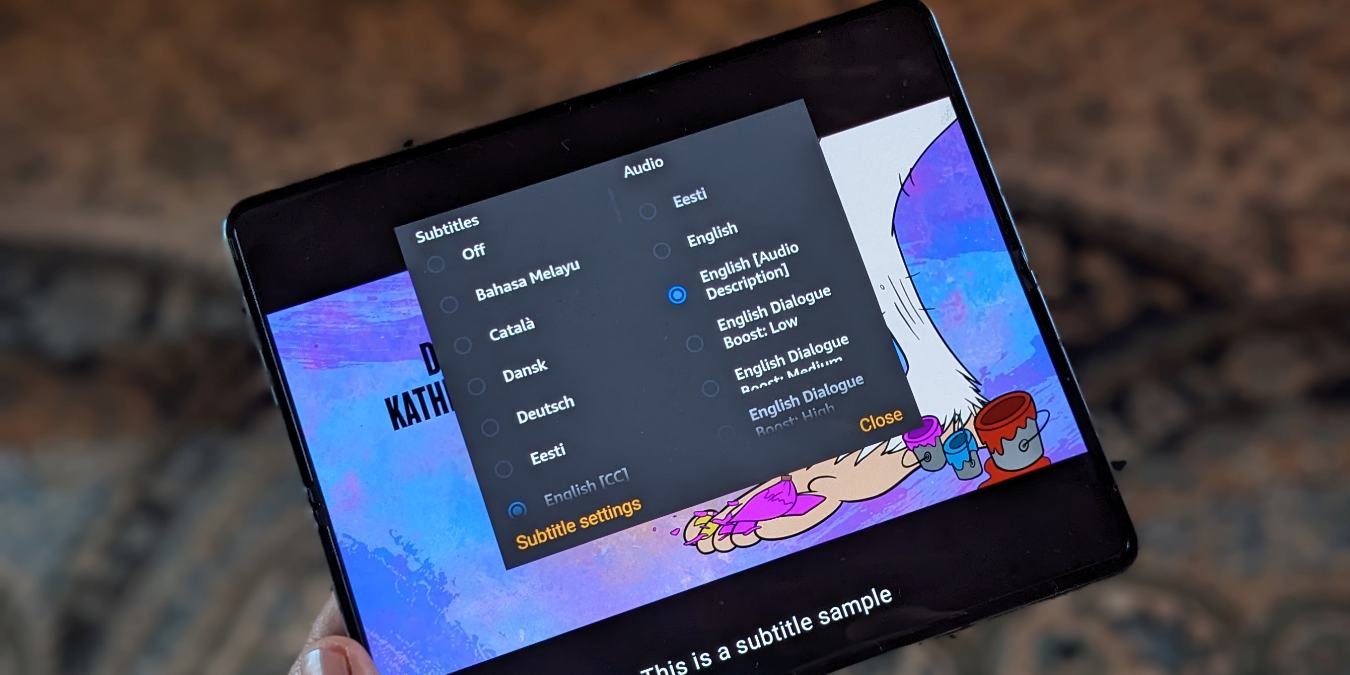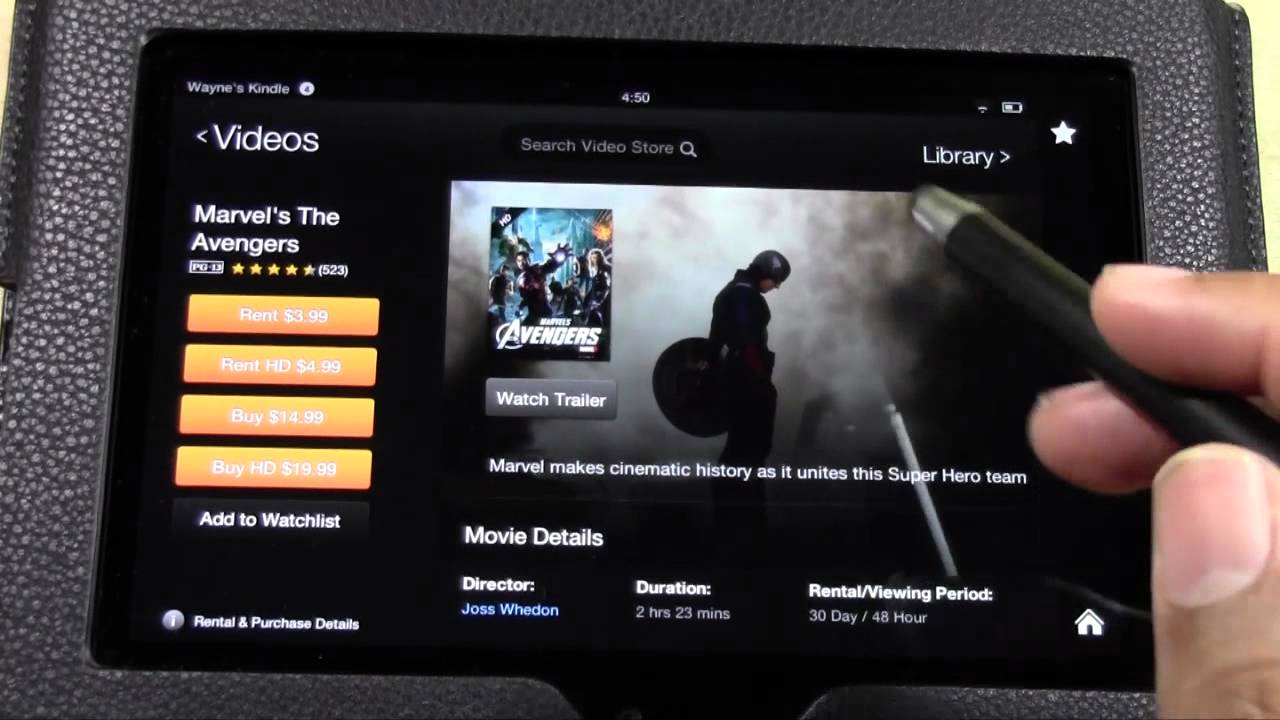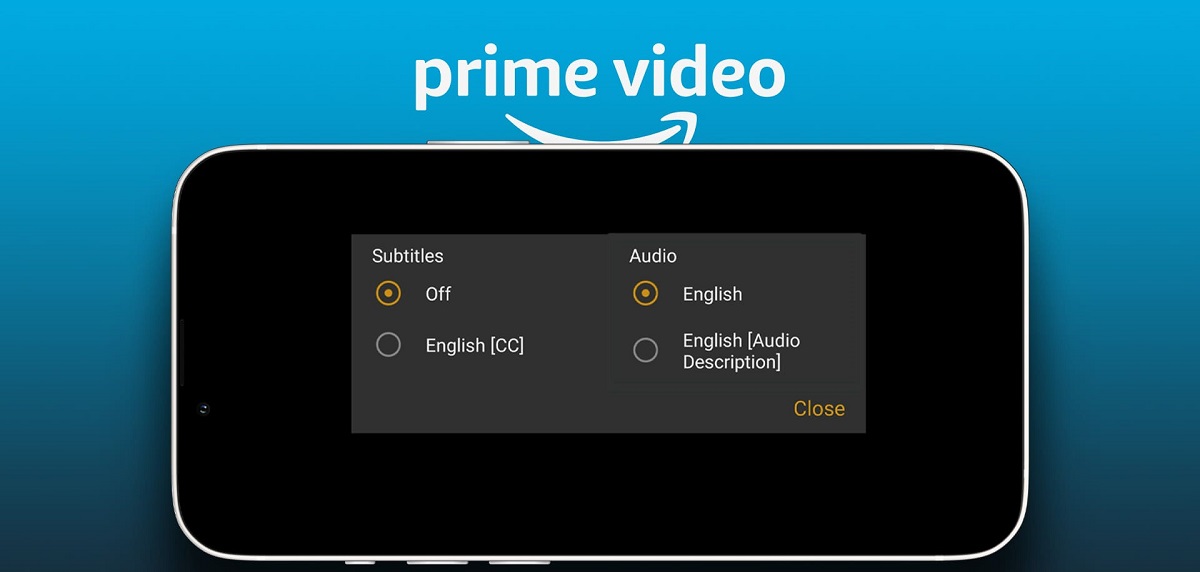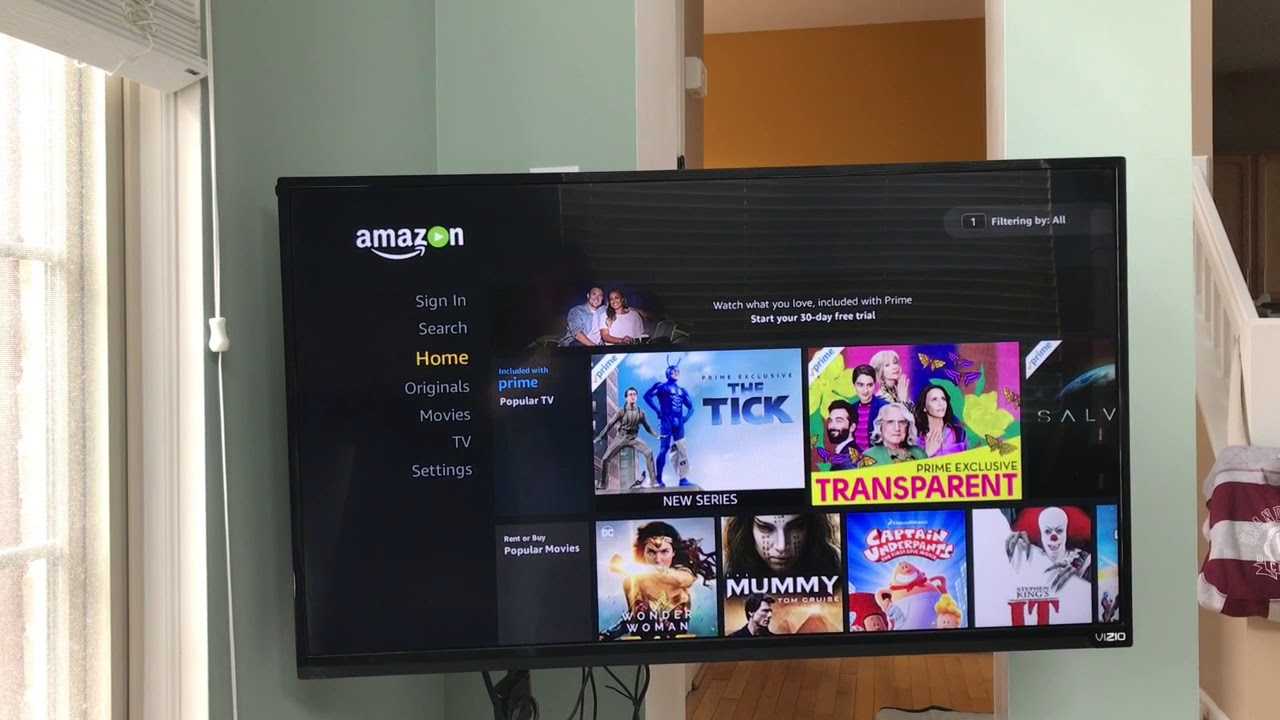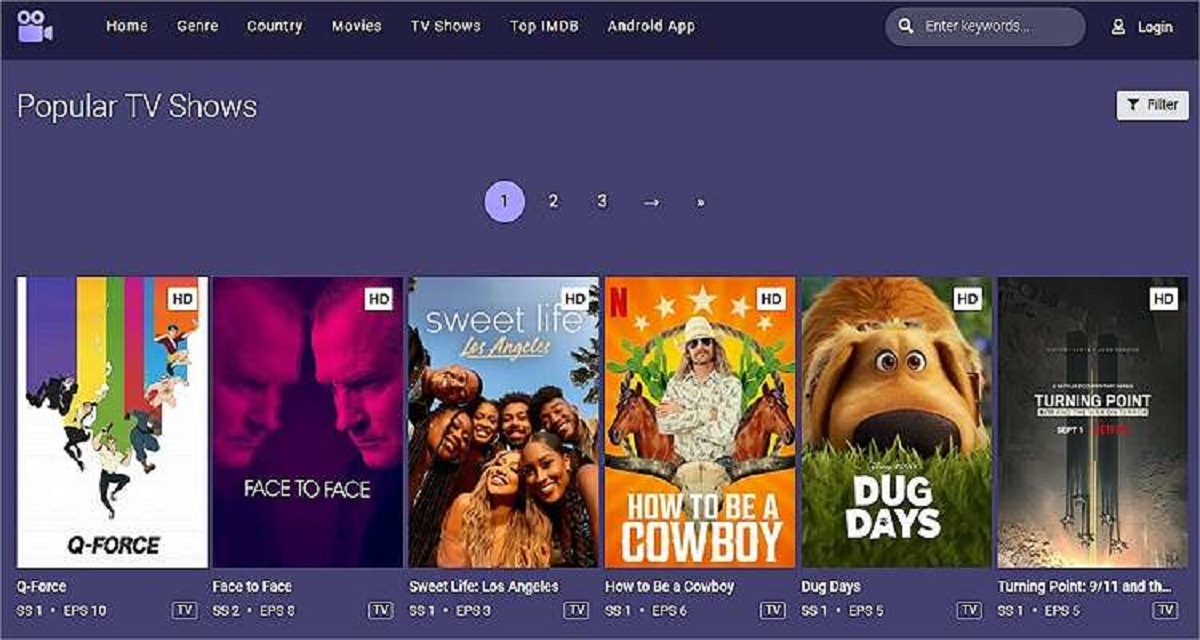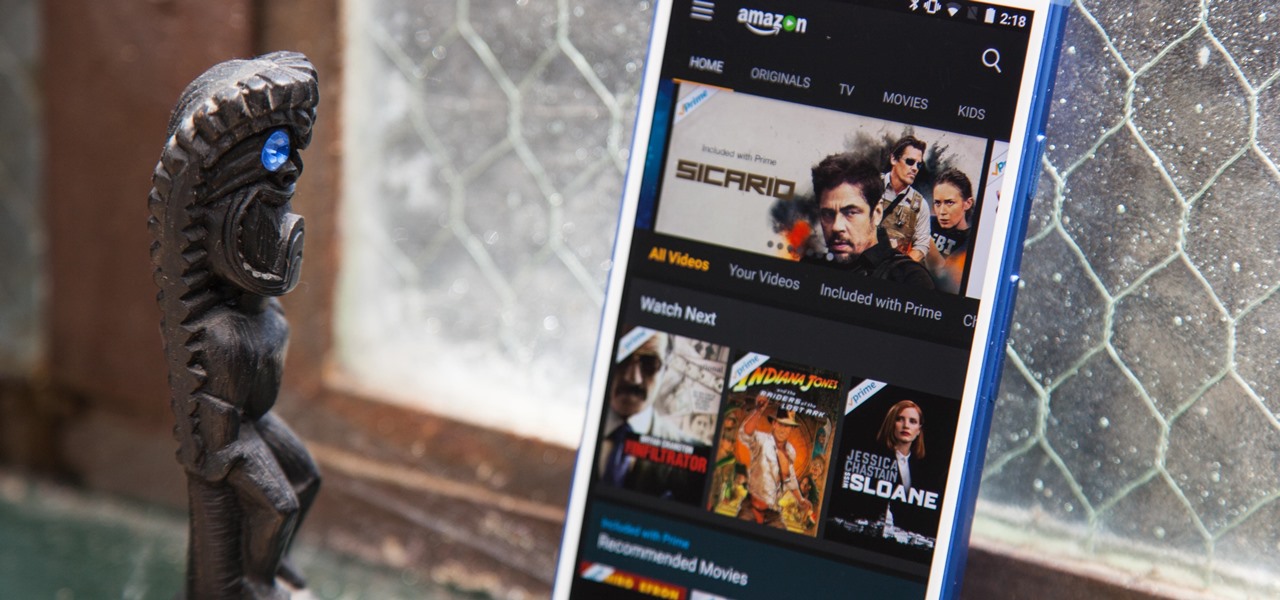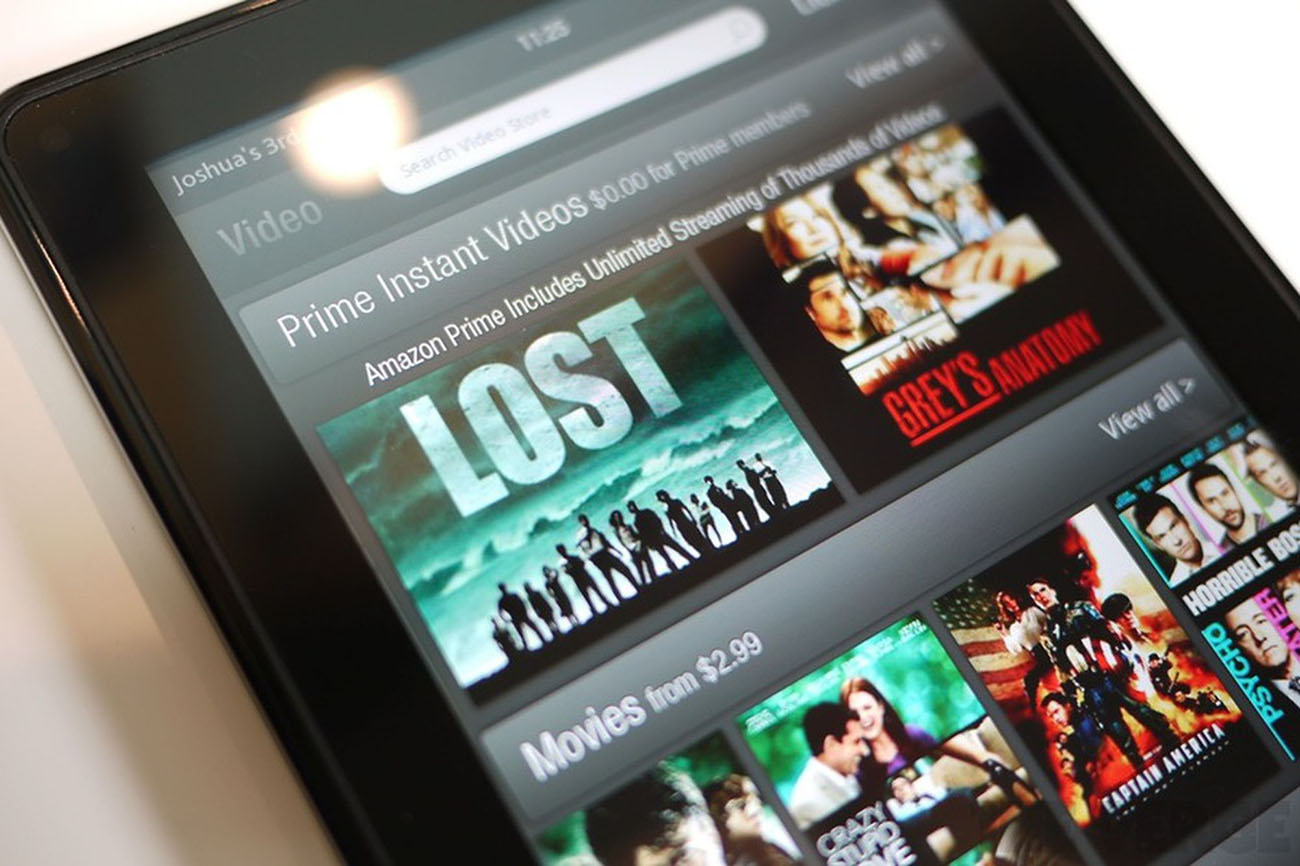Introduction
Welcome to this guide on how to turn off audio description on Amazon Prime. If you’re a frequent user of Amazon Prime Video and have noticed audio descriptions playing alongside your favorite shows or movies, you may be wondering how to disable them. In this article, we will walk you through the steps to turn off audio description and enjoy uninterrupted viewing on Amazon Prime.
Amazon Prime Video is a popular streaming service that offers a wide range of movies, TV shows, and original content. While audio description can be beneficial for visually impaired individuals, it may not always be preferred by viewers who do not require this feature. Audio description provides a spoken narration of the visual elements during a program, describing actions, expressions, and scene changes to enhance the viewing experience for those with visual impairments.
However, for some viewers, audio description can be distracting, especially if they are trying to immerse themselves in the dialogue and visuals of the program. Thankfully, Amazon Prime Video gives users the option to enable or disable audio description based on their preferences.
In this guide, we will provide a step-by-step process on how to access the audio and subtitles settings on Amazon Prime Video and disable the audio description feature. Whether you’re watching your favorite TV series, catching up on the latest movies, or enjoying Amazon’s original shows, by the end of this article, you will be able to turn off audio description and enjoy uninterrupted viewing on Amazon Prime.
What is Audio Description?
Audio description, also known as video description or descriptive narration, is an accessibility feature that provides a verbal depiction of the visual elements in a video or film. It is primarily intended for individuals who are blind or visually impaired, allowing them to better understand the content through audio cues.
When audio description is enabled, a narrator describes the action, settings, and visual details that are relevant to the storyline. This includes gestures, facial expressions, scene changes, and any visual information that a sighted person would typically observe.
Audio description is designed to enhance the viewing experience and ensure that individuals with visual impairments can fully comprehend and enjoy the content. It bridges the gap between the dialogue and the visual elements, making television shows, movies, and other media more accessible to a wider audience.
The audio description track is typically an additional audio track that can be selected while watching a video. Many streaming platforms, including Amazon Prime Video, provide this feature to accommodate viewers with visual impairments. It is important to note that not all titles on Amazon Prime Video have audio description available, as it depends on the specific content and licensing agreements.
For those who do not require audio description, it may be preferable to turn off this feature when watching videos. This allows for a more immersive experience without the narration interrupting the dialogue and action. Fortunately, Amazon Prime Video offers the option to enable or disable audio description according to each viewer’s preference.
In the following sections, we will explain how to access the audio and subtitles settings on Amazon Prime Video and guide you through the process of disabling audio description. By following these steps, you can customize your viewing experience and enjoy Amazon Prime Video in a way that suits your individual needs.
Why You Might Want to Turn Off Audio Description on Amazon Prime
While audio description can be a valuable feature for individuals with visual impairments, there are several reasons why you may want to turn it off when watching content on Amazon Prime Video.
Firstly, audio description can be distracting for some viewers. If you are fully able to see and understand the visual elements of a TV show or movie, having an additional narration describing the scenes can take away from the overall viewing experience. It might be more enjoyable to focus solely on the dialogue, cinematography, and the actors’ performances without the interruption of audio description.
Furthermore, audio description may not always align with personal preferences or taste. The narration style or voice of the audio description may not resonate with you or might not accurately capture the intended emotions or nuances of the original content. By disabling the audio description, you can experience the program as it was originally intended, without any additional interpretation or commentary.
Another reason to turn off audio description is to fully appreciate visual humor or suspenseful moments. Sometimes, the visual humor in a scene or the build-up of suspense relies heavily on visual cues and timing. With audio description playing alongside the video, these moments may lose their impact or be spoiled, as the narration reveals details before they are visually apparent. By turning off audio description, you can fully immerse yourself in these comedic or suspenseful moments and enjoy them as intended.
Lastly, some viewers may simply prefer a quieter viewing experience without the additional auditory information provided by audio description. Removing the narration can create a more serene and focused atmosphere, allowing you to fully engage with the story and visuals on screen without any external distractions.
By disabling audio description on Amazon Prime Video, you have the freedom to watch your favorite shows and movies without any external narrations, ensuring a more personalized and enjoyable viewing experience according to your preferences.
Step 1: Open Amazon Prime Video
To turn off audio description on Amazon Prime, you need to begin by opening the Amazon Prime Video website or app on your device. If you don’t have the app installed, you can download it from the App Store or Google Play Store, depending on your device’s operating system.
Once you have the app installed or you have accessed the website through your preferred browser, you will need to sign in to your Amazon Prime account using your username and password. If you don’t have an account yet, you can easily create one by following the on-screen instructions.
After signing in to your Amazon Prime account, navigate to the Amazon Prime Video section. This can usually be found in the main menu or on the home screen of the app. The location of the video section may vary depending on the device you are using and the version of the app, but it is usually easy to locate.
Once you have found the Amazon Prime Video section, click or tap on the icon to open the app and enter the world of unlimited streaming options.
If you are using the website version of Amazon Prime Video, simply click on the “Sign In” button in the top right corner to access your account and browse the available videos.
Now that you have successfully opened Amazon Prime Video and entered your account, you are ready to proceed to the next step and access the audio & subtitles settings, where you can disable the audio description and customize your viewing experience.
Step 2: Go to the Audio & Subtitles Settings
Once you have opened Amazon Prime Video, the next step in turning off audio description is to navigate to the audio and subtitles settings. These settings allow you to customize the audio language and choose whether or not to enable audio description for your viewing experience.
To access the audio and subtitles settings, look for the “Settings” icon within the Amazon Prime Video app or website. The icon is usually represented by a gear or three horizontal lines. It is commonly located in the top-right or top-left corner of the screen.
Click or tap on the “Settings” icon to open the dropdown menu or settings page. Here, you will find various options related to your Amazon Prime Video account and preferences.
Scroll through the settings menu until you find “Audio & Subtitles” or a similar option. Different devices and versions of the app may have slightly different names for this option, but it will generally be easy to identify. Click or tap on the “Audio & Subtitles” option to proceed.
By accessing the audio and subtitles settings, you have opened the door to personalizing your audio and subtitle preferences on Amazon Prime Video. Here, you can choose the language and audio track, as well as toggle the audio description feature on or off according to your preference.
Now that you have successfully reached the audio and subtitles settings page, you are ready to move on to the next step and select the specific video for which you want to disable the audio description.
Step 3: Select your Video
After accessing the audio and subtitles settings on Amazon Prime Video, the next step is to select the specific video for which you want to disable the audio description. Whether it’s a movie, TV show, or an Amazon Prime Original series, you can choose any video from the vast library of content available on the platform.
Navigate to the main menu or search bar within the Amazon Prime Video app or website. Here, you can explore different categories such as “Movies,” “TV Shows,” or “Originals.” You can also use the search function to find a specific title by entering keywords or the name of the desired video into the search bar.
Once you have located the video you want to watch, click on it to access the video’s details page. Here, you can find information about the cast, plot summary, and other relevant details.
Take a moment to ensure that the selected video has audio description available. This information is usually displayed on the video’s details page under the accessibility options or audio track selection. If the video has audio description available, it will be indicated there.
Now that you have selected the video you want to watch, you are ready to proceed to the next step and disable the audio description.
Please note that if you want to disable audio description for all videos on Amazon Prime Video, you may need to adjust the settings globally rather than for individual videos. Consult the audio and subtitles settings page for any global settings that allow you to enable or disable audio description across the entire platform.
Once you have selected your desired video and confirmed audio description availability, you are ready to move on to the next step and disable the audio description for a seamless viewing experience.
Step 4: Turn Off Audio Description
Now that you have selected the video you want to watch on Amazon Prime Video, the next step is to turn off the audio description and enjoy uninterrupted viewing. Disabling the audio description can be done within the audio and subtitles settings of the specific video you have chosen.
On the video’s details page, locate the “Audio & Subtitles” or a similar option. This is typically found near the playback controls or within the settings menu of the video player. Click or tap on this option to open the audio and subtitles settings for the selected video.
Within the audio and subtitles settings, you will see a list of available audio tracks and subtitle options for the video. Look for the audio description track and select it. This may be labeled as “Audio Description,” “AD,” or something similar depending on the platform and device you’re using.
To turn off the audio description, simply deselect or uncheck the option for the audio description track. This will prevent the narration from playing alongside the video.
After turning off the audio description, make sure to select your preferred audio track if multiple language options are available. This ensures you can still enjoy the dialogue and sound effects in the desired language.
Take a moment to review your selected settings and confirm that the audio description is now disabled. You can do this by playing a brief segment of the video and ensuring that only the desired audio track is playing without any additional narration.
Now that you have successfully turned off the audio description for the selected video, you are ready to start enjoying your content without any interruptions or distractions. Sit back, relax, and immerse yourself in the amazing world of Amazon Prime Video.
Keep in mind that these settings are applied on a video-by-video basis. If you want to disable audio description for all videos on Amazon Prime Video, you may need to adjust the settings globally. Refer to the audio and subtitles settings or consult the platform’s documentation for more information on global audio description settings.
Step 5: Enjoy Audio Description-Free Viewing
Congratulations! You have successfully turned off the audio description on Amazon Prime Video and can now enjoy your selected video without any narration or interruptions. Sit back, relax, and immerse yourself in the content without the added commentary.
With audio description disabled, you can fully appreciate the visuals, dialogue, and cinematic experience as it was intended by the creators. Enjoy the rich colors, stunning cinematography, and captivating performances without any external narration guiding your viewing experience.
Take this opportunity to fully engage with the storyline, characters, and emotions of the video you have chosen. Whether you’re watching a thrilling action movie, a heartwarming romantic comedy, or a thought-provoking documentary, the absence of audio description gives you the freedom to interpret and connect with the content in your own unique way.
Make sure to adjust the volume and other audio settings to your liking for optimal viewing enjoyment. You can also explore other options within the audio and subtitles settings, such as selecting your preferred language or enabling subtitles if desired.
Remember, if you wish to enable audio description again in the future, you can always return to the audio and subtitles settings and reselect the audio description track for the specific video. This will ensure that you have full control over your viewing experience and can modify the settings according to your preferences.
Now that you have successfully disabled audio description on Amazon Prime Video, sit back, relax, and enjoy a truly immersive and personalized viewing experience. Explore the vast library of content available on Amazon Prime Video and discover new favorites without any interruptions. Happy streaming!
Conclusion
In conclusion, turning off the audio description on Amazon Prime Video is a simple process that allows you to customize your viewing experience. By following the steps outlined in this guide, you can disable the audio description and enjoy uninterrupted viewing on your favorite shows and movies.
Audio description can be a valuable accessibility feature for individuals with visual impairments, providing a spoken narration of the visual elements in a video. However, it may not always be preferred by viewers who do not require this feature. Disabling the audio description allows you to fully immerse yourself in the dialogue, visuals, and emotions of the content without any additional commentary or distractions.
Remember, to turn off audio description, you need to open Amazon Prime Video, go to the audio and subtitles settings, select your desired video, and disable the audio description within the settings. This will allow you to enjoy a more personalized and engaging viewing experience.
Whether you’re watching your favorite TV series, catching up on the latest movies, or exploring the extensive library of Amazon’s original shows, disabling audio description gives you the freedom to engage with the content in your own unique way. You can fully appreciate the visuals, interpret the storyline, and connect with the emotions without any external narration guiding your experience.
Make sure to adjust other audio and subtitle settings according to your preferences for an optimal viewing experience. If you ever want to re-enable audio description in the future, you can easily do so by accessing the audio and subtitles settings and selecting the audio description track for the specific video.
With the ability to turn off audio description on Amazon Prime Video, you now have the power to tailor your viewing experience to suit your preferences. Enjoy your favorite shows and movies without any interruptions and immerse yourself in the captivating world of entertainment that Amazon Prime Video has to offer.