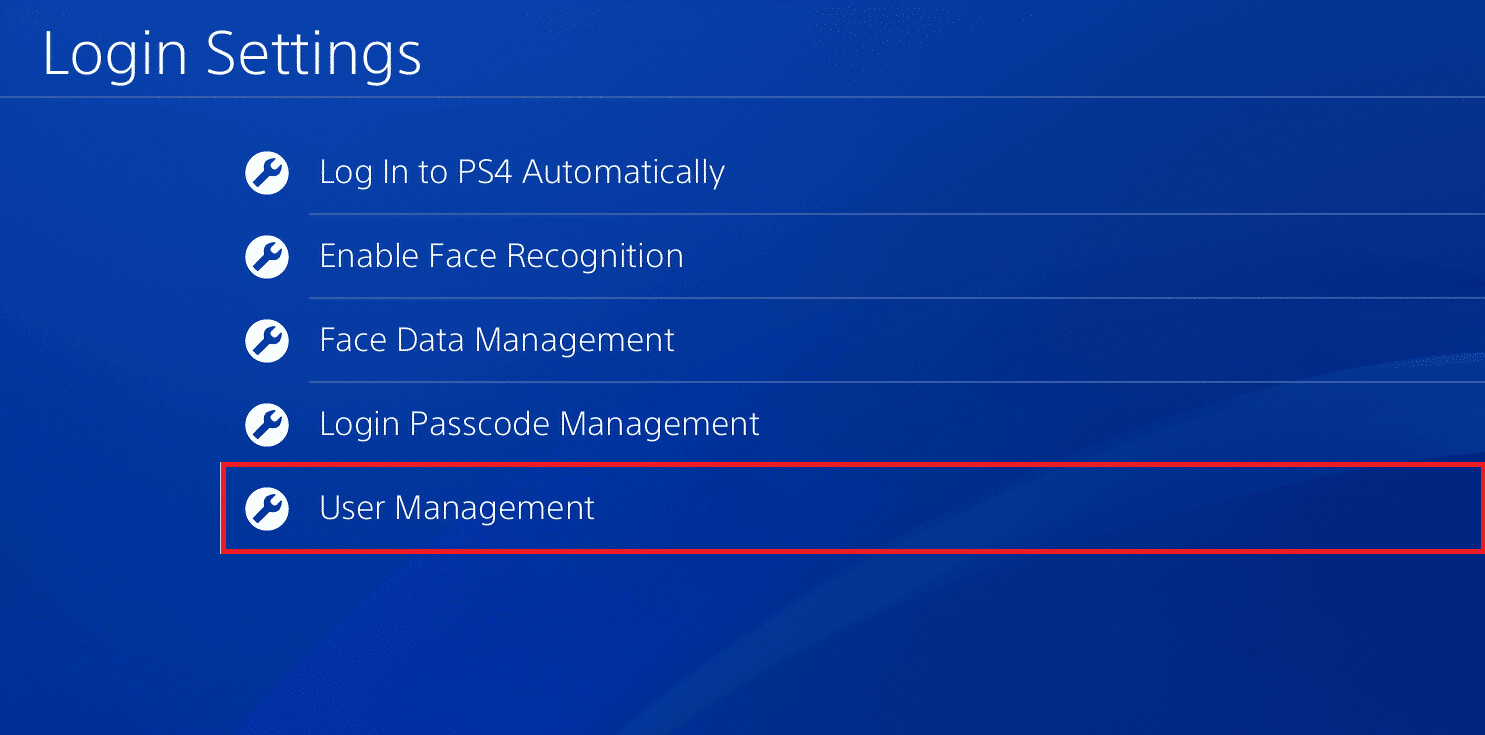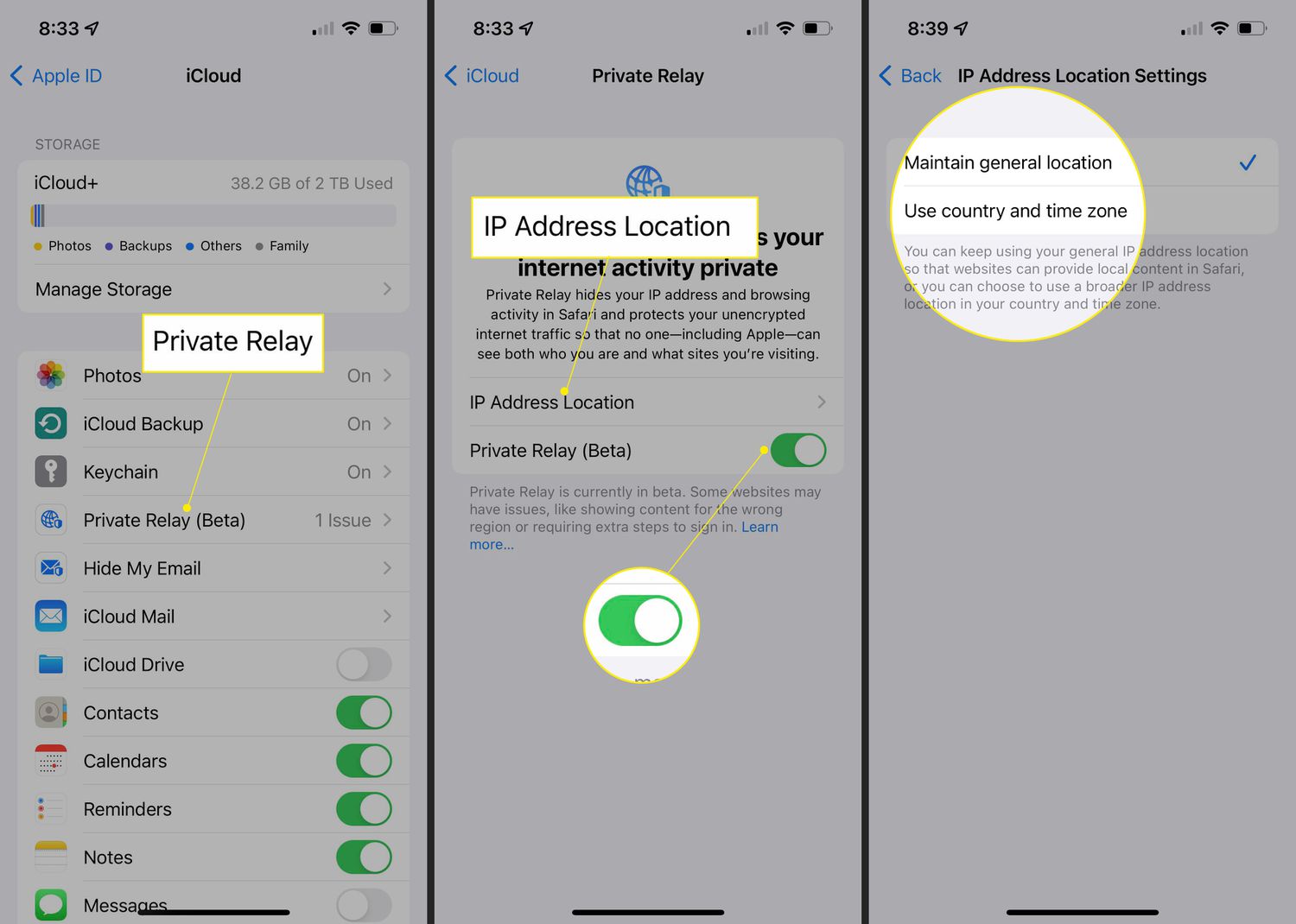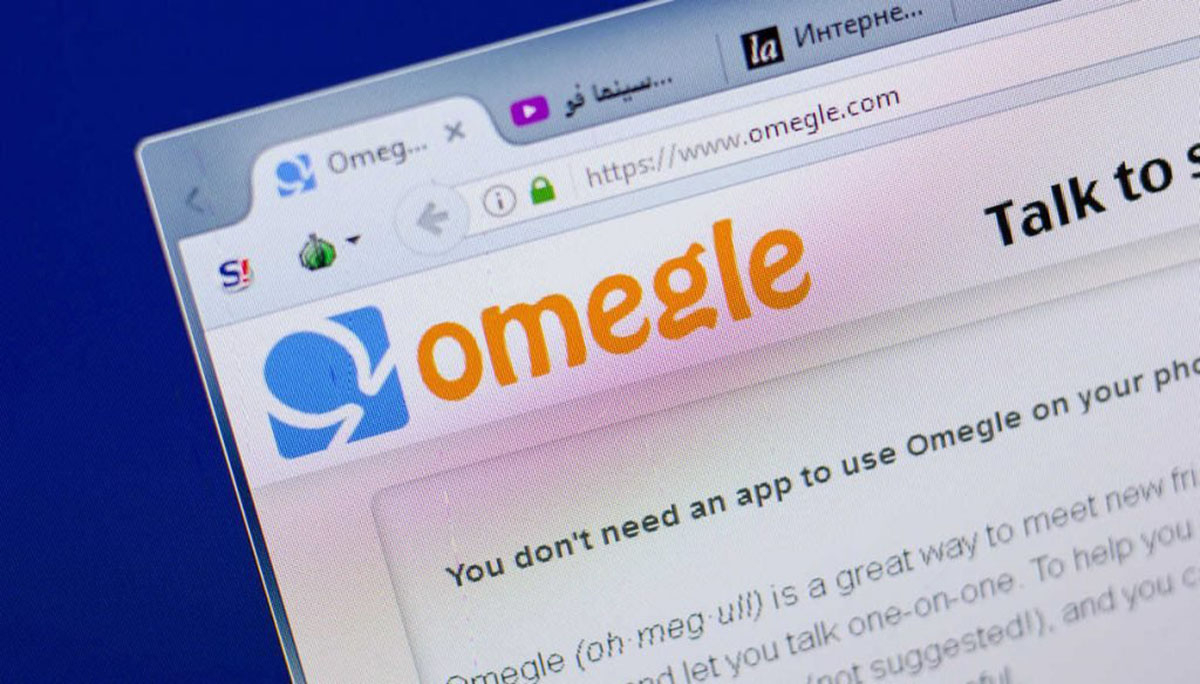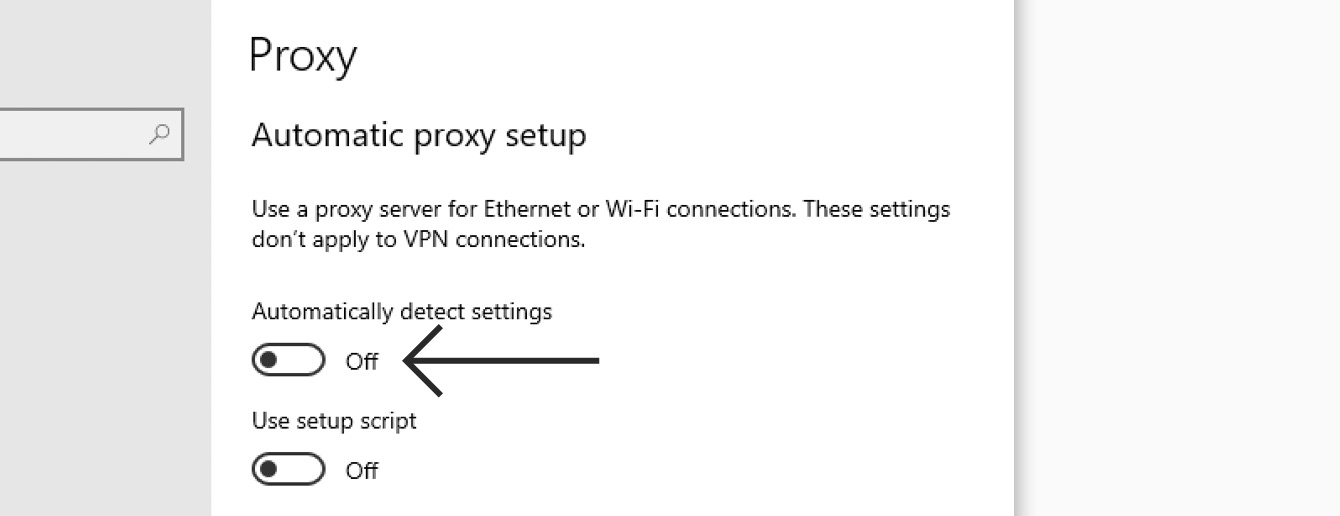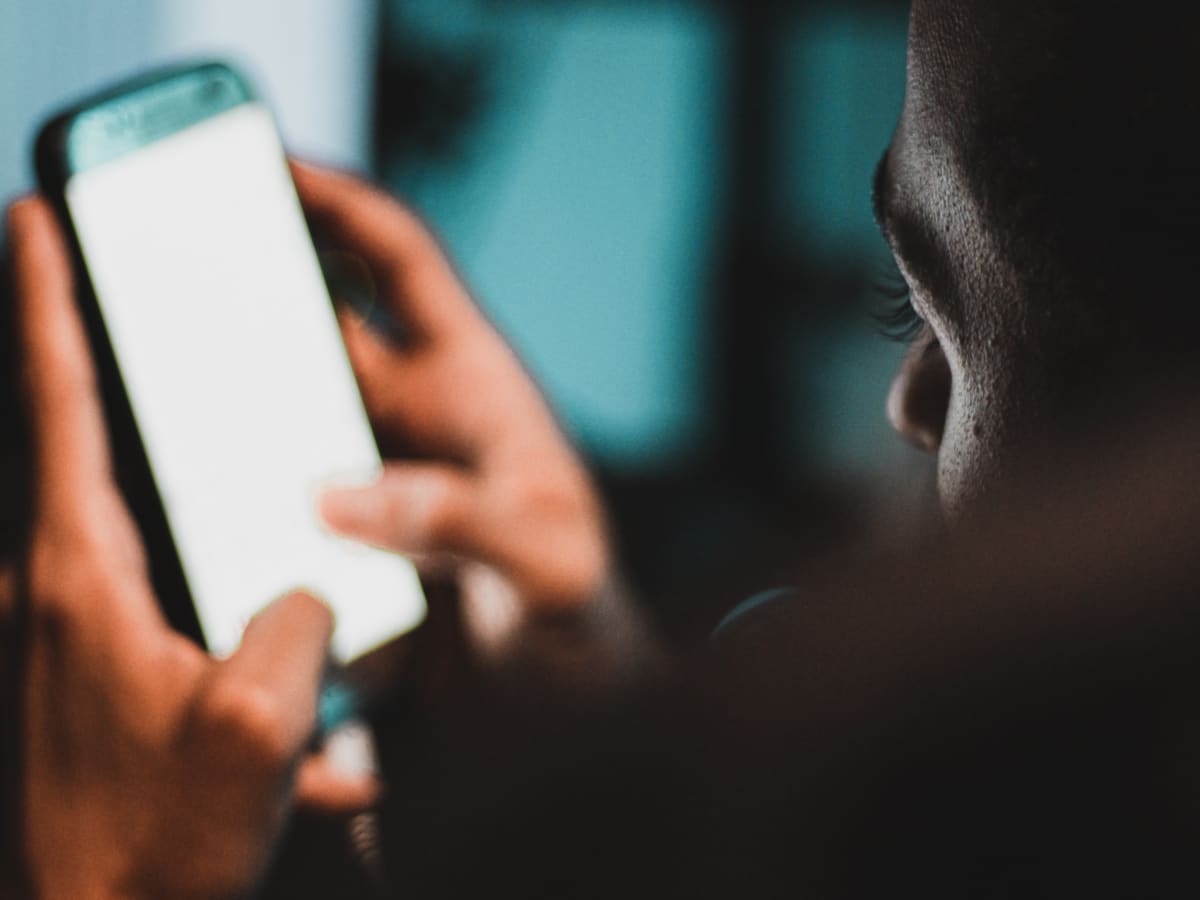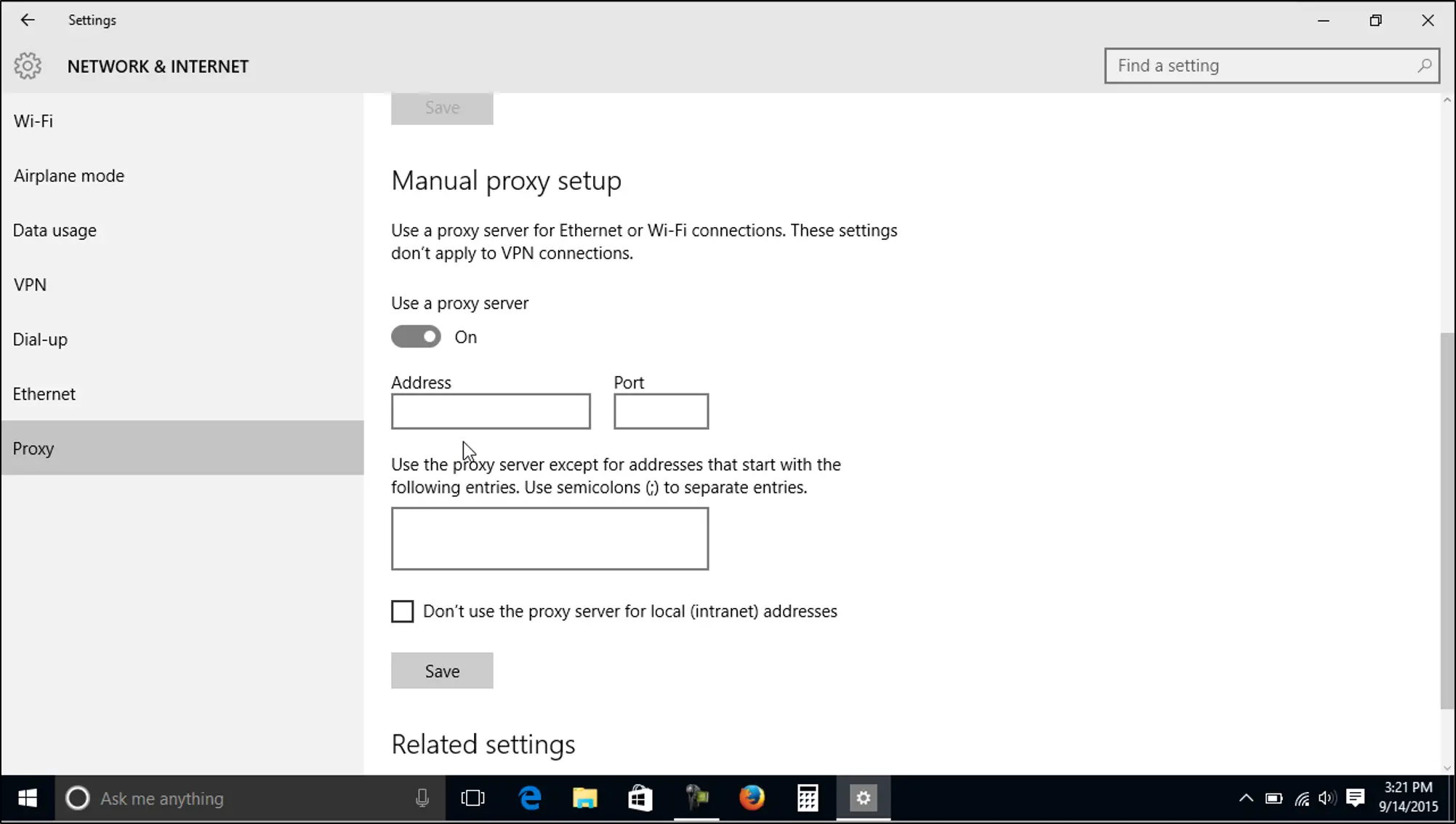Introduction
A proxy server acts as an intermediary between your device and the internet. It can provide several benefits, such as enhanced security, privacy, and access to restricted content. However, there might be instances where you need to turn off the proxy server for various reasons. In this article, we will explore the different methods to disable the proxy server on different devices, including Windows, Mac, Android, and iPhone or iPad.
Before we delve into the methods, let’s understand what a proxy server is and why you might need to turn it off. A proxy server is a server that allows you to route your internet traffic through it instead of connecting directly to the website or service you are trying to access. This can be useful in certain situations, such as bypassing restrictions or protecting your identity. However, there can be instances when you no longer need the proxy server or encounter issues that require you to disable it.
There are various reasons why you might want to turn off a proxy server. One common scenario is when you are experiencing connectivity or performance issues while using a proxy server. Disabling it temporarily can help troubleshoot and determine if the proxy is the cause of the problem.
Another reason is when you are accessing a website or service that blocks traffic from proxy servers. Some websites or streaming platforms, for example, might have measures in place to prevent users from accessing their content through a proxy server. In such cases, turning off the proxy server allows you to access the content without any restrictions.
Furthermore, there might be situations where you no longer require the benefits provided by the proxy server. For instance, if you were using a proxy server to access region-restricted content and no longer need to do so, turning off the proxy server can prevent any potential complications or conflicts that may arise.
In the following sections, we will guide you through the step-by-step methods to disable the proxy server settings on Windows, Mac, Android, and iPhone or iPad devices, ensuring that you have the necessary information to make an informed decision based on your specific requirements. Let’s dive in!
What is a Proxy Server?
A proxy server is an intermediate server that acts as a gateway between your device and the internet. When you connect to the internet through a proxy server, it intercepts and handles your requests before sending them to the intended website or service.
Proxy servers offer several benefits and functionalities. Firstly, they can enhance your security and privacy by acting as a shield between your device and the websites you visit. By using a proxy server, your IP address is concealed, providing an extra layer of anonymity. Additionally, proxy servers can filter and block malicious or unwanted content, protecting your device from potential threats.
Another advantage of using a proxy server is the ability to bypass geographical restrictions. Some websites or services restrict access to specific regions or countries. By connecting through a proxy server in a different location, you can appear as if you are accessing the internet from that particular region, bypassing any geographical restrictions.
Proxy servers also offer caching capabilities, which can significantly improve browsing speed and efficiency. When you access a website through a proxy server, it stores a cached copy of the website’s content. If you attempt to access that website again, the server can retrieve the cached version, reducing the time and bandwidth required to load the page.
Furthermore, proxy servers can be used for load balancing and traffic management purposes. In scenarios where there is a high volume of incoming web traffic, a proxy server can distribute the load across multiple servers, ensuring optimal performance and preventing server overload.
There are different types of proxy servers available, including forward proxy and reverse proxy. A forward proxy, also known as a client-side proxy, is used to redirect client requests to the internet. It is commonly used by individuals to enhance privacy and access blocked content. On the other hand, a reverse proxy, also called a server-side proxy, handles requests on behalf of servers. It helps in load balancing, caching, and protecting servers from direct exposure to the internet.
In summary, a proxy server acts as a intermediary between your device and the internet. It provides benefits such as enhanced security, privacy, bypassing geographical restrictions, caching capabilities, and load balancing. However, there might be instances where you need to turn off a proxy server, which we will explore in the following sections.
Reasons to Turn off a Proxy Server
While proxy servers offer various advantages, there are instances when you may need to turn off a proxy server. Let’s explore some common reasons for disabling a proxy server.
1. Connectivity and Performance Issues:
One of the main reasons to consider turning off a proxy server is when you experience connectivity or performance issues. Proxy servers can sometimes introduce latency or cause disruptions in your internet connection. By disabling the proxy server temporarily, you can determine if it is the source of the problem and troubleshoot accordingly.
2. Website or Service Restrictions:
Some websites or services block access for users coming through proxy servers. This restriction is often put in place to prevent unauthorized access or abuse. If you encounter a website or service that restricts proxy server traffic, you may need to disable the proxy server to access the content without any limitations.
3. Change in Access Requirements:
There might be situations where you initially used a proxy server to access a website or service that had certain access requirements, such as region-specific content. If those requirements change or if you no longer need to access region-restricted content, it may be necessary to turn off the proxy server to avoid any conflicts or complications.
4. Network Configuration Updates:
Network configurations can change over time due to various factors, such as updates, maintenance, or network restructuring. If there have been recent changes in your network configuration, it is possible that the proxy server settings need to be adjusted or turned off to ensure proper connectivity.
5. Proxy Server Compatibility:
In some cases, certain software applications or services may not be compatible with proxy servers. These applications may require a direct connection to the internet to function properly. If you encounter issues with specific software or services while using a proxy server, disabling it can resolve the compatibility problems.
6. Personal Preference:
Ultimately, the decision to turn off a proxy server can also come down to personal preference. If you find that using a proxy server no longer aligns with your browsing habits or needs, you may choose to disable it to simplify your internet connection.
By understanding these reasons and knowing how to turn off a proxy server, you can make informed decisions based on your specific requirements and ensure a smooth browsing experience without any limitations or complications.
Method 1: Disabling Proxy Server Settings on Windows
Windows operating systems provide a straightforward method to disable proxy server settings. Follow these steps to turn off the proxy server on your Windows device:
- Open the “Settings” app by clicking on the Start menu and selecting the gear icon, or by pressing Windows key + I.
- In the Settings window, click on “Network & Internet”.
- In the left sidebar, select “Proxy”.
- In the right pane, under the section “Manual proxy setup”, toggle off the switch for “Use a proxy server”.
- If you previously had specific proxy server settings configured, make sure to clear the fields for “Address” and “Port” as well.
- Once you have disabled the proxy settings, close the Settings app and restart your browser for the changes to take effect.
By following these steps, you can easily disable the proxy server settings on your Windows device. With the proxy server turned off, your internet connection will no longer be routed through the server, and you will have a direct connection to the internet.
It is worth noting that these instructions may vary slightly depending on the version of Windows you are using. However, the general process of disabling the proxy server settings should remain similar across different versions.
If you encounter any issues or the proxy settings continue to be enabled even after following these steps, you may need to check for any third-party software or network configurations that are overriding the Windows proxy settings. In such cases, you may need to consult the software documentation or reach out to your network administrator for assistance.
Now that you have disabled the proxy server on your Windows device, you can enjoy a direct and unobstructed internet connection.
Method 2: Turning off Proxy Server Settings on Mac
If you are using a Mac, you can easily disable the proxy server settings by following these steps:
- Click on the Apple menu in the top-left corner of your screen and select “System Preferences”.
- In the System Preferences window, click on “Network”.
- Select the active network connection, such as Wi-Fi or Ethernet, from the left sidebar.
- Click on the “Advanced” button in the bottom-right corner.
- In the new window, navigate to the “Proxies” tab.
- Under the “Select a protocol to configure” section, uncheck the checkboxes next to protocols that have proxy settings enabled, such as “HTTP Proxy” or “HTTPS Proxy”.
- Ensure that all the proxy settings are disabled or deselected.
- Click on the “OK” button to save the changes.
- Finally, click on the “Apply” button in the Network window to apply the new settings.
Once you have completed these steps, the proxy server settings on your Mac will be turned off, and your internet connection will no longer be routed through the proxy server.
Please note that the actual steps may vary slightly depending on the version of macOS you are using. However, the general process of disabling the proxy server settings should remain similar across different versions.
If you encounter any issues or the proxy settings continue to be enabled after following these steps, you may need to check for any additional proxy configuration profiles installed on your Mac. These profiles can override the system settings and enforce proxy usage. To remove such profiles, you can go to “System Preferences” > “Profiles” and delete any proxy-related profiles.
With the proxy server turned off on your Mac, you can enjoy a direct and uninterrupted internet connection.
Method 3: Disabling Proxy Server Settings on Android
If you are using an Android device and need to disable the proxy server settings, you can do so by following these steps:
- Open the “Settings” app on your Android device.
- Scroll down and tap on “Wi-Fi & Internet” or “Connections”, depending on your device model.
- If you are connected to a Wi-Fi network, tap on the Wi-Fi network name that you are currently connected to. If you are using mobile data, you may need to tap on “Mobile network” instead.
- Tap on “Modify network” or “Advanced options” (this may vary depending on your device).
- Scroll down and locate the “Proxy” or “Proxy settings” section.
- Check if the “Manual” proxy option is selected. If it is, tap on it to access the proxy settings.
- In the proxy settings, toggle off the switch or clear the fields for the proxy hostname and port number.
- Once the proxy settings are disabled or cleared, tap on the “Save” or “Apply” button to save the changes.
By following these steps, you can disable the proxy server settings on your Android device. When the proxy server settings are turned off, your device will no longer route its internet connection through a proxy server.
It’s worth noting that the steps to disable proxy server settings may vary slightly depending on the Android version and device manufacturer. However, most Android devices provide a similar process to disable proxy server settings through the Wi-Fi or Mobile network settings.
If you are still experiencing issues with proxy server settings or if the settings are not disabling as expected, you may want to check if there are any third-party apps or VPN services installed on your device that could be overriding the proxy settings. In such cases, disabling or uninstalling those apps or VPN services may be necessary to fully disable the proxy server.
By successfully turning off the proxy server settings on your Android device, you can enjoy a direct and unobstructed internet connection.
Method 4: Turning off Proxy Server Settings on iPhone or iPad
If you are using an iPhone or iPad and need to disable the proxy server settings, you can do so by following these steps:
- Open the “Settings” app on your iPhone or iPad.
- Scroll down and tap on “Wi-Fi”.
- Find the Wi-Fi network that you are currently connected to and tap on the (i) icon beside it.
- In the Wi-Fi network settings, scroll down and tap on “Configure Proxy”.
- Make sure the “Auto” option is selected. If the “Manual” option is selected, tap on it and toggle off the switch to disable manual proxy settings.
- Once the proxy settings are disabled, tap on “Save” or go back to the previous screen to save the changes.
By following these steps, you can easily turn off the proxy server settings on your iPhone or iPad. Disabling the proxy settings will allow your device to have a direct connection to the internet without routing the traffic through a proxy server.
Please note that the steps may vary slightly depending on the iOS version you are using. However, the general process of disabling the proxy server settings should be similar across different versions of iOS.
If you are still experiencing issues with the proxy server settings or if the settings do not disable as expected, you may want to check if there are any VPN or proxy-related apps installed on your device. Disabling or uninstalling those apps may be necessary to fully disable the proxy server.
With the proxy server settings successfully turned off on your iPhone or iPad, you can enjoy a direct and unobstructed internet connection.
Conclusion
Proxy servers can offer various benefits, such as enhanced security, privacy, and access to restricted content. However, there are instances when you may need to turn off a proxy server. Whether you are experiencing connectivity issues, need to access websites that block proxy traffic, or no longer require the benefits provided by a proxy server, disabling it can be necessary.
In this article, we have explored different methods to disable proxy server settings on various devices. We have discussed how to turn off proxy server settings on Windows, Mac, Android, and iPhone or iPad, ensuring that you have the necessary information to make the changes based on your specific device.
On Windows, you can disable proxy server settings by accessing the “Settings” app and navigating to the “Network & Internet” section. In Mac, the proxy server settings can be disabled through the “System Preferences” and “Network” options. On Android devices, you can turn off the proxy server settings by accessing the Wi-Fi or Mobile network settings. And on iPhone or iPad, you can disable the proxy server settings through the Wi-Fi settings.
It’s important to note that the steps may vary slightly depending on the operating system version and device model. However, the general process should remain similar across different devices.
By disabling the proxy server settings, you can ensure a direct and unobstructed connection to the internet. This can help troubleshoot connectivity issues, access websites that block proxy traffic, and simplify your browsing experience.
Remember, if you encounter any difficulties or if the proxy server settings continue to be enabled after following the provided methods, it may be helpful to consult further resources or seek assistance from technical support or network administrators.
We hope that with the information provided in this article, you are now equipped to effectively turn off proxy server settings on your respective devices and enjoy an uninterrupted browsing experience.