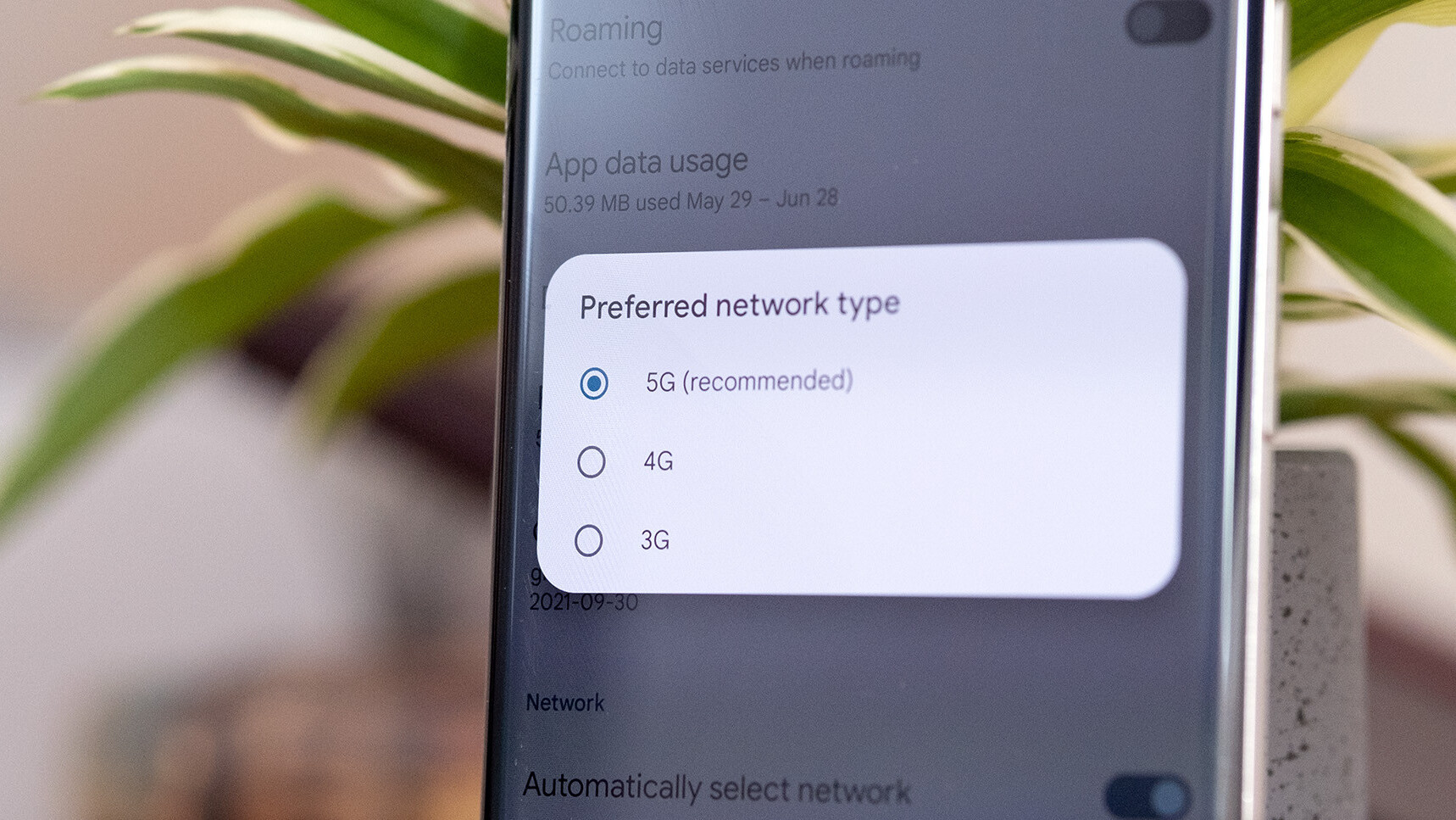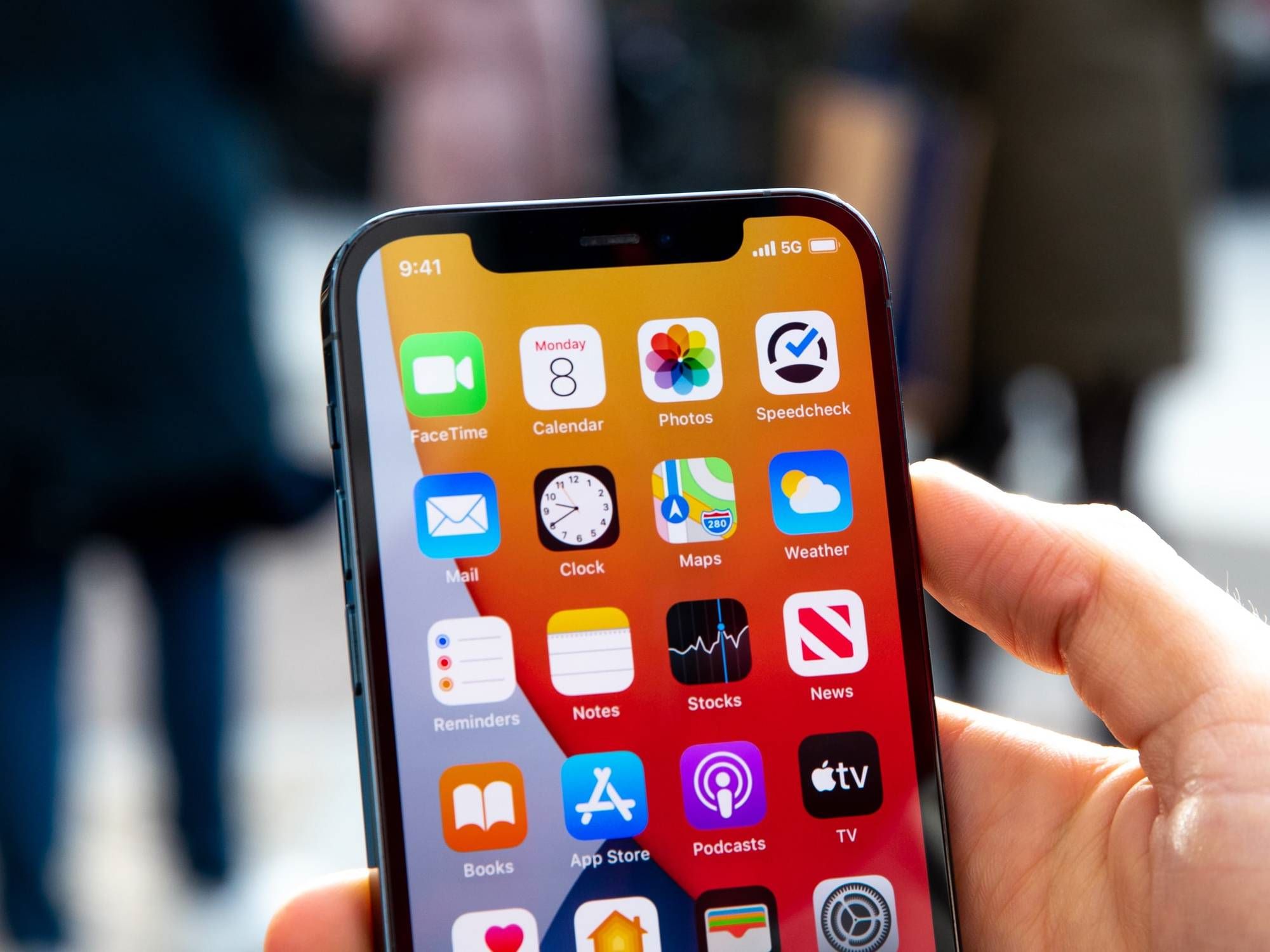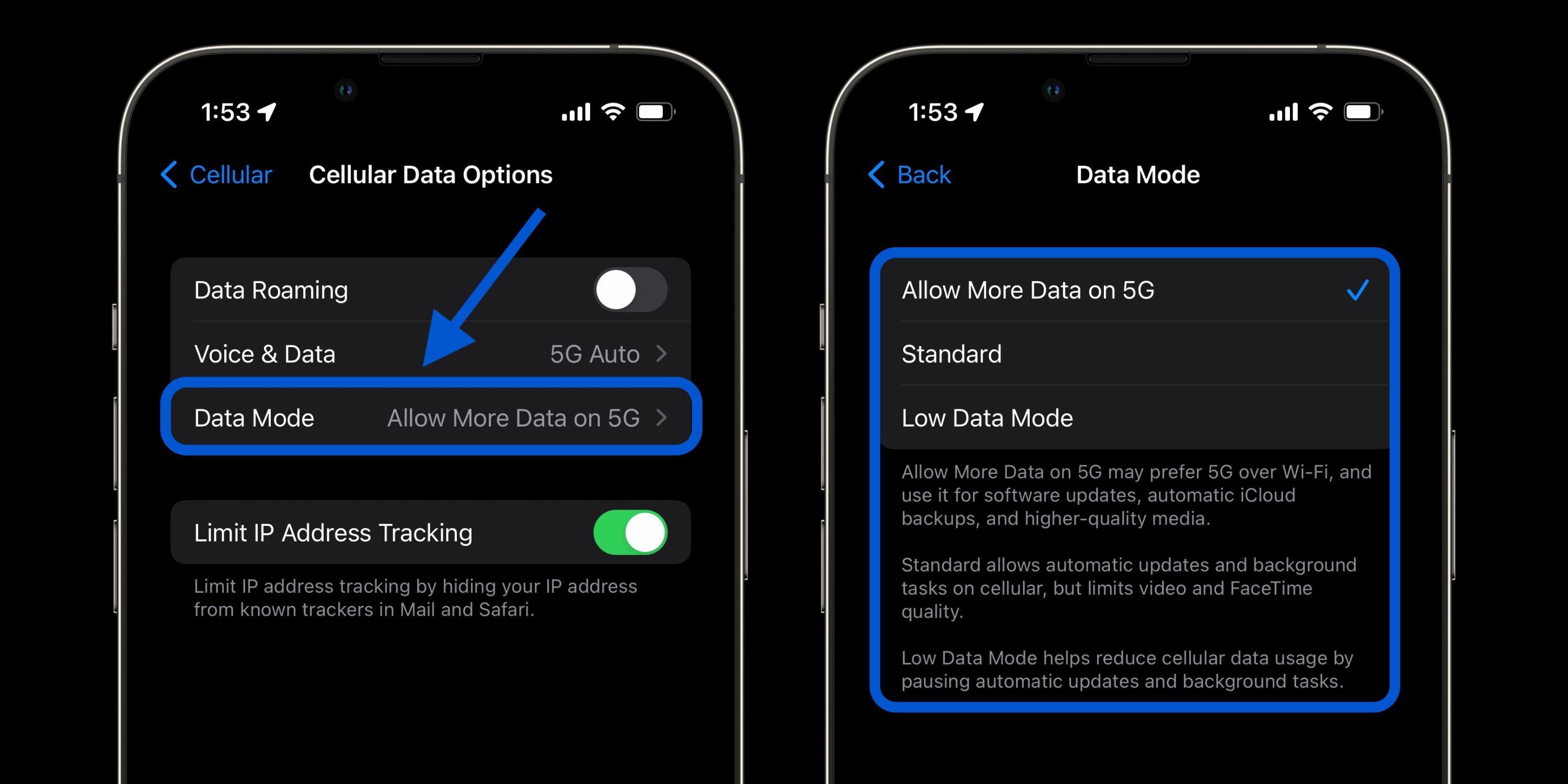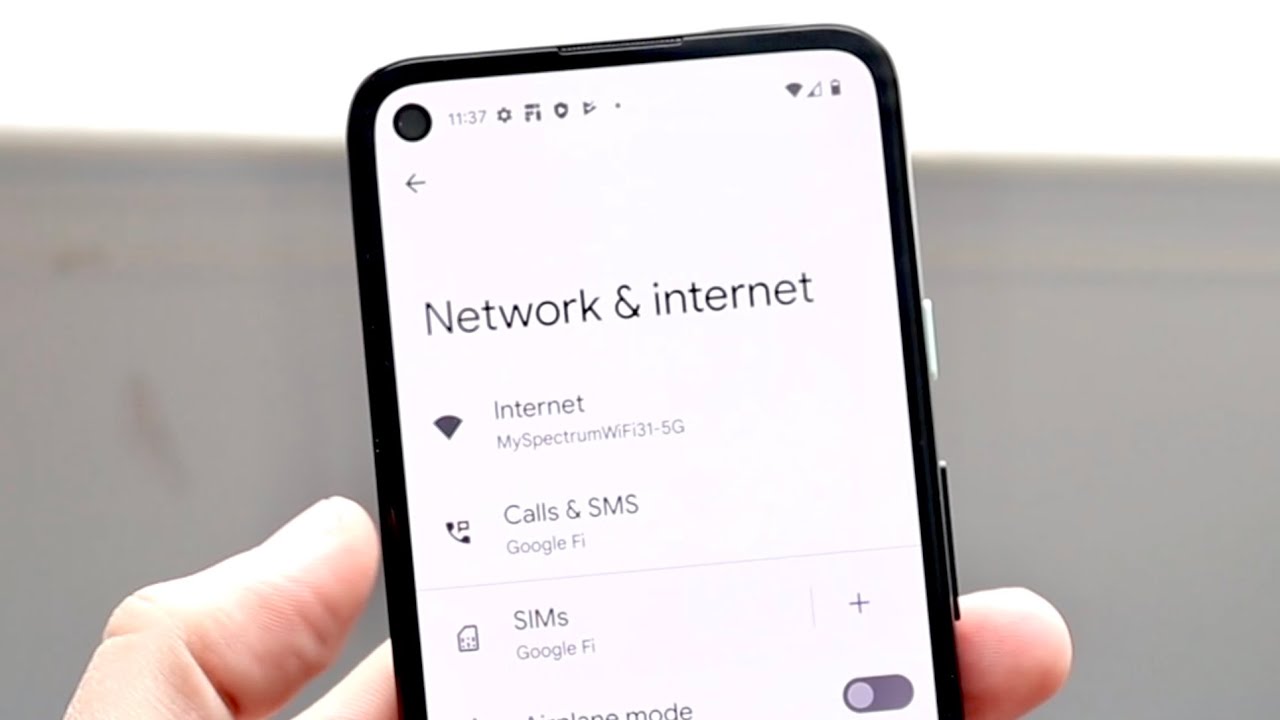Introduction
When it comes to mobile technology, 5G has been the buzzword of recent years. Promising lightning-fast internet speeds and improved connectivity, 5G has quickly become the standard for the latest Android devices. However, there may be instances where you want to turn off 5G on your Android phone or tablet. In this article, we will explore why you might want to do this and provide you with various methods to accomplish it.
5G offers incredible speeds and low latency, making it ideal for activities such as streaming high-definition videos, playing online games, and downloading large files. However, there are a few reasons why you might want to disable 5G on your Android device. Firstly, 5G coverage may not be available in your area, causing your device to constantly search for a 5G network and draining your battery as a result. Additionally, some users may prefer to stick with a 4G or even 3G connection due to various reasons, such as personal preference or concerns about potential health effects.
Before we delve into the methods of turning off 5G on your Android device, it’s important to determine whether your device is 5G capable. Not all Android phones or tablets support 5G, so it’s crucial to check the specifications of your device. Depending on the manufacturer and model, you can do this by visiting the official website, referring to the device manual, or searching online using the model number.
Now that we’ve established why you might want to disable 5G and verified the capability of your device, let’s move on to the methods you can use to turn off 5G on your Android device. Whether you prefer to navigate through the network settings, access the developer options, or use a third-party app, we have you covered.
Why would you want to turn off 5G on your Android device?
Despite the advanced capabilities and anticipated benefits of 5G technology, there are a few reasons why you might choose to disable it on your Android device. Let’s explore some of these reasons:
1. Limited 5G coverage: While 5G networks are rapidly expanding, not all areas have full coverage yet. If you find yourself in an area with spotty or nonexistent 5G coverage, your device may constantly search for a 5G signal, draining your battery faster. Disabling 5G ensures that your device remains on a more stable, battery-friendly network, such as 4G or 3G.
2. Battery conservation: 5G technology is known for its faster speeds and low latency. However, these benefits come at the cost of increased power consumption. If you’re on the go and need to conserve battery life, switching to a lower network generation, such as 4G or 3G, can help prolong your device’s battery life.
3. Network stability: While 5G offers incredible speeds, its coverage may not be as stable as 4G or 3G in certain areas. If you frequently experience dropped calls, intermittent internet connectivity, or other network-related issues, disabling 5G and relying on a more established network generation can help provide a more stable and reliable connection.
4. Personal preference: Some users simply prefer to stick with a familiar network generation. Whether it’s due to an older device that may not fully support 5G features or personal preferences based on previous network experiences, turning off 5G allows users to stay on a network they are comfortable with.
5. Health concerns: While the scientific community has not established any conclusive evidence linking 5G radiation to adverse health effects, some individuals may have concerns or prefer to err on the side of caution. Disabling 5G allows users to use lower-generation networks that they perceive as having less potential risk, providing them with peace of mind.
Regardless of your reasons for turning off 5G on your Android device, it’s essential to remember that you have the flexibility to choose the network generation that suits your needs. Now that we’ve explored the reasons why you might want to disable 5G, let’s move on to the various methods you can use to accomplish it.
How to check if your Android device has 5G capabilities
Before attempting to turn off 5G on your Android device, it’s important to confirm whether or not your device supports 5G. Here are a few methods to check for 5G capabilities:
1. Device specifications: The first step is to check the official specifications of your Android device. This information can usually be found on the manufacturer’s website. Look for details such as network connectivity or supported network bands. If 5G is listed as a supported network generation, then your device has 5G capabilities.
2. Device manual: If you still have the manual that came with your Android device, it’s worth checking the “Specifications” or “Network Connectivity” section. Look for mentions of 5G support or any related network terminology.
3. Online search: If you don’t have access to the official device specifications or manual, you can search online using your device model number. Look for reliable sources such as the manufacturer’s website, technology review websites, or user forums. By searching for your device model along with keywords like “5G support,” you should be able to find information about your device’s 5G capabilities.
4. Contact the manufacturer: If all else fails, you can reach out to the manufacturer directly. Visit their official website and navigate to the “Support” or “Contact Us” section. Send them an inquiry regarding your device model and its 5G capabilities. The manufacturer’s customer support team should be able to provide you with the information you need.
By using these methods, you can easily determine whether your Android device supports 5G. Once you have verified its 5G capabilities, you can proceed to the next steps of turning off 5G on your device, which we’ll explore in the following sections.
Method 1: Turning off 5G via network settings
If you’ve confirmed that your Android device supports 5G and you want to disable it, one of the easiest ways is through the network settings. Here’s how you can turn off 5G on your Android device:
1. Open Settings: On your Android device, go to the Settings app. You can usually find it in the app drawer or by pulling down the notification shade and tapping the gear icon.
2. Network & Internet: In the Settings menu, look for the “Network & Internet” option. Tap on it to access the network settings.
3. Mobile Network: Within the “Network & Internet” settings, locate and tap on the “Mobile Network” or “Cellular Network” option. This menu contains the network settings for your SIM card.
4. Preferred network type: Look for the “Preferred network type” or a similar option within the Mobile Network settings. Tap on it to access the various network options available for your device.
5. Select network generation: In the Preferred network type menu, you should see a list of network generations, including options like 5G, 4G, and 3G. Tap on the desired network generation that you wish to use, such as 4G or 3G. The selected network generation will become the preferred option for your device.
6. Save settings: After selecting your preferred network generation, navigate to the bottom of the settings page and look for a “Save” or “Apply” button. Tap on it to save the changes you’ve made to the network settings.
Once you’ve completed these steps, your Android device will be set to the desired network generation. If you chose to disable 5G, your device will now only connect to 4G or 3G networks. If you ever want to re-enable 5G, simply follow the same steps and select the 5G option in the Preferred network type menu.
It’s important to note that the exact names and locations of the network settings may vary slightly depending on your Android device model and software version. However, most devices have similar options within the Settings app for adjusting network generations.
Now that you know how to disable 5G through the network settings, let’s explore another method for turning off 5G on your Android device.
Method 2: Disabling 5G using developer options
If you’re comfortable accessing the developer options on your Android device, you can disable 5G using this alternative method. Here’s how you can do it:
1. Enable developer options: To access the developer options, you first need to enable them. Open the Settings app on your Android device and go to the “About phone” or “About device” section. Look for the “Build number” or “Software information” option and tap on it repeatedly, usually about seven times, until you see a message confirming that developer options are enabled.
2. Access developer options: Once you’ve enabled the developer options, go back to the main settings menu. You should now see “Developer options” listed. Tap on it to access the developer settings.
3. Find “Mobile data always active”: Scroll down in the developer options menu until you find the “Networking” section. Look for an option called “Mobile data always active” or something similar. This setting allows your device to stay connected to the mobile network even when Wi-Fi is available.
4. Disable “Mobile data always active”: Tap on the toggle switch next to “Mobile data always active” to turn it off. Disabling this option prevents your device from automatically switching to a 5G network when available, effectively keeping it on a lower network generation, such as 4G or 3G.
5. Save settings: After disabling “Mobile data always active,” navigate to the bottom of the developer settings menu and look for a “Save” or “Apply” button. Tap on it to save the changes you’ve made.
That’s it! You’ve successfully disabled 5G using the developer options on your Android device. It’s worth noting that the process for accessing the developer options and locating specific settings may vary slightly depending on your device’s manufacturer and software version. However, the general steps outlined above should help you disable 5G on most Android devices.
Keep in mind that accessing and making changes in the developer options requires caution, as it provides access to advanced settings that can have an impact on your device’s performance and functionality. If you’re unsure about any particular setting, it’s best to seek guidance or do additional research before making changes.
Now that you’re familiar with disabling 5G using the developer options, let’s explore another method for turning off 5G on your Android device.
Method 3: Using a third-party app to disable 5G
If you prefer a more user-friendly approach to disable 5G on your Android device, you can utilize third-party apps specifically designed for this purpose. Here’s how you can disable 5G using a third-party app:
1. Search for a suitable app: Open the Google Play Store on your Android device and search for “disable 5G” or “5G toggle” apps. There are several apps available that allow you to easily switch between different network generations.
2. Select and install the app: Look for apps that have good ratings and positive reviews. Read the app descriptions and user reviews to ensure the app is reliable and compatible with your device. Once you’ve identified a suitable app, tap the “Install” button to download and install it on your device.
3. Open the app: After the app installation is complete, locate the app icon on your device and tap on it to open the app.
4. Follow the app instructions: Each app may have a slightly different user interface and setup process. Follow the instructions provided by the app to disable 5G. This may involve toggling a switch, selecting a specific network generation, or following a step-by-step configuration process within the app.
5. Save settings: Once you’ve made the necessary changes within the third-party app, ensure that you save the settings by following any prompts or tapping on a “Save” or “Apply” button provided by the app.
By using a third-party app, you can easily disable 5G on your Android device without having to navigate through complex device settings or developer options. These apps often provide a simple and intuitive interface to quickly switch between different network generations.
It’s important to note that while third-party apps can be convenient, you should exercise caution when granting permissions or using apps from unknown sources. Stick to reputable apps from trusted developers and be mindful of the permissions you grant to ensure the privacy and security of your device.
Now that you’re aware of the option to use a third-party app to disable 5G, let’s move on to the next section where we’ll discuss common issues and troubleshooting when turning off 5G on your Android device.
Common issues and troubleshooting
While disabling 5G on your Android device can be a straightforward process, you may encounter certain issues or challenges along the way. Here are some common problems you might face and possible troubleshooting steps:
1. Inability to find network settings: Due to the variations in Android device models and software versions, you may struggle to locate the network settings mentioned earlier. In such cases, refer to your device’s user manual or search online for specific instructions tailored to your device model.
2. Developer options not accessible: If you’re unable to access the developer options on your Android device, it’s likely because they haven’t been enabled. Confirm that you’ve followed the steps to enable developer options correctly, as outlined earlier in this article.
3. Compatibility issues with third-party apps: When using third-party apps to disable 5G, it’s important to ensure that the app is compatible with your device. Some apps may not work well with certain device models or software versions. If you encounter compatibility issues, try searching for alternative apps or reaching out to the app developer for support.
4. Changes not saving: After making changes to network settings or using third-party apps, it’s crucial to save the settings for the changes to take effect. Look for a “Save” or “Apply” button within the respective settings or app interface. If the changes don’t seem to save, restart your device and repeat the process.
5. Network connectivity issues: Disabling 5G and switching to a lower network generation may have an impact on network connectivity. If you experience issues with network reception or connectivity after disabling 5G, try switching back to the previous network generation or resetting network settings to their default values.
6. App performance issues: In some cases, disabling 5G may affect the performance of certain apps, especially those designed to take advantage of the faster speeds and low latency that 5G offers. If you notice any app performance issues after disabling 5G, you may need to re-enable it or explore alternative solutions, such as optimizing app settings or updating the app to a newer version.
Remember, the troubleshooting steps mentioned above are general guidelines to help you tackle common issues. If you encounter persistent problems or issues specific to your device, it’s recommended to consult the device manual, contact customer support, or seek assistance from professional technicians.
Now that we’ve addressed some common issues and troubleshooting steps, you’re equipped with the knowledge to overcome potential challenges when disabling 5G on your Android device.
Conclusion
Turning off 5G on your Android device can be a useful option for various reasons, such as limited coverage, battery conservation, network stability, personal preference, or health concerns. Whether you choose to disable 5G through network settings, developer options, or third-party apps, the process can be easily accomplished.
In this article, we explored why you might want to disable 5G on your Android device and provided methods to check if your device has 5G capabilities. We discussed how to turn off 5G via network settings, disable 5G using developer options, and utilize third-party apps for this purpose.
It’s important to note that the steps mentioned in this article may vary slightly depending on your device model, manufacturer, and software version. Therefore, it’s always beneficial to refer to your device’s user manual, search online for model-specific instructions, or seek guidance from customer support if needed.
Additionally, we discussed common issues and troubleshooting steps that you may encounter during the process. By following the troubleshooting tips and reaching out for assistance when required, you can overcome these challenges effectively.
Remember to consider the potential implications of disabling 5G, such as changes in network performance, compatibility with certain apps, and the availability of network coverage in your area. It’s also essential to stay updated with the latest developments in 5G technology and network availability to make informed decisions about your device’s network preferences.
Whether you choose to disable 5G permanently or temporarily, the flexibility and control provided by these methods allow you to customize your network experience on your Android device according to your needs and preferences.