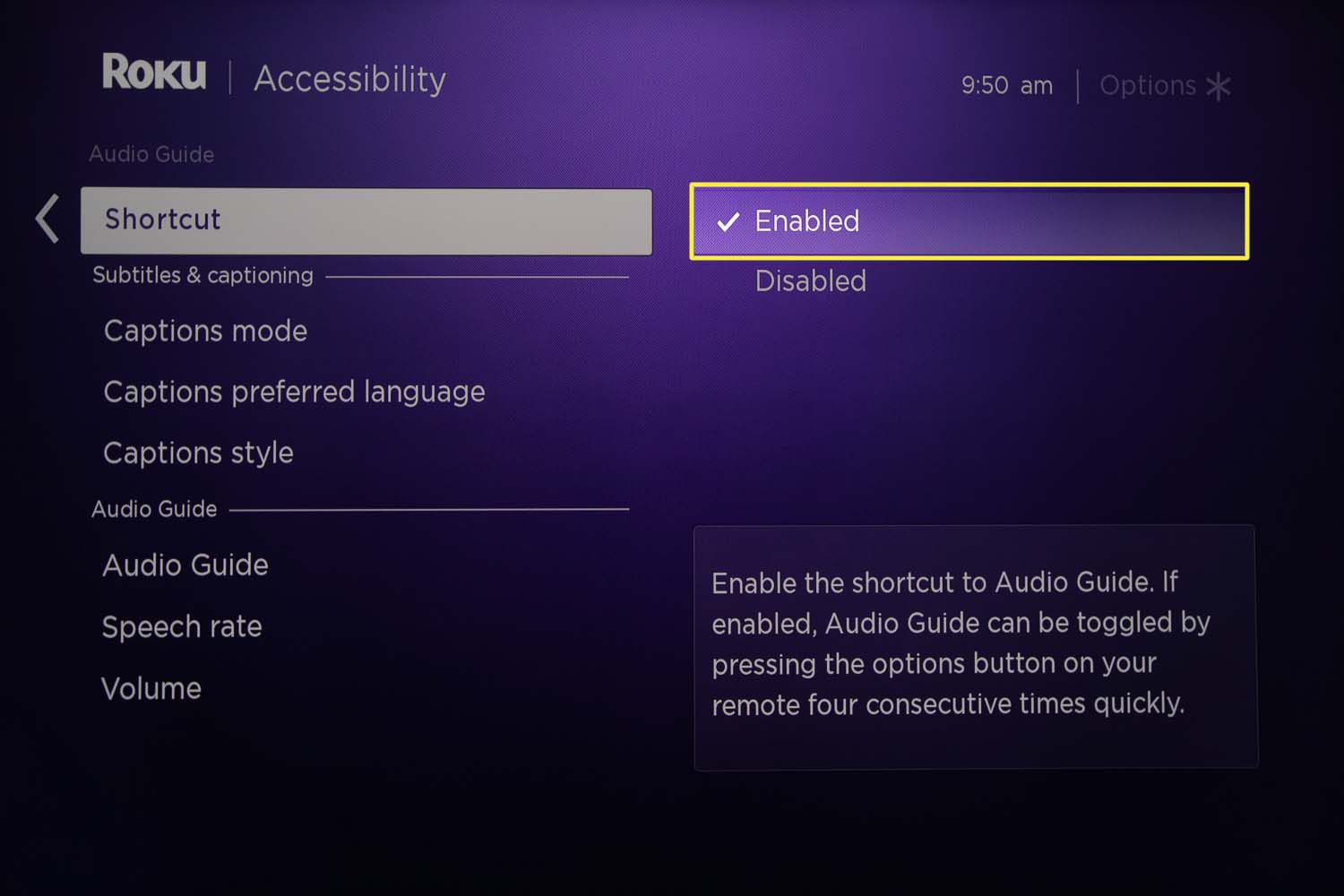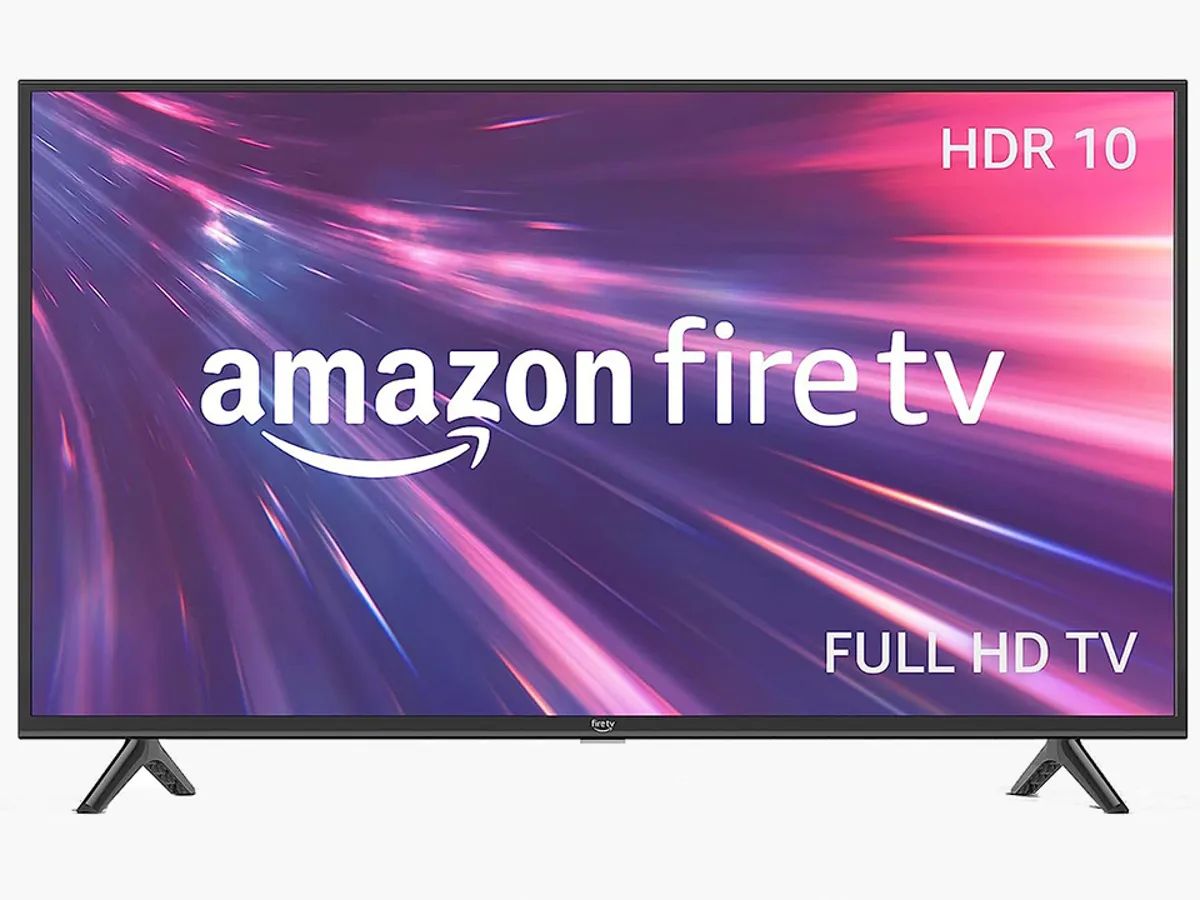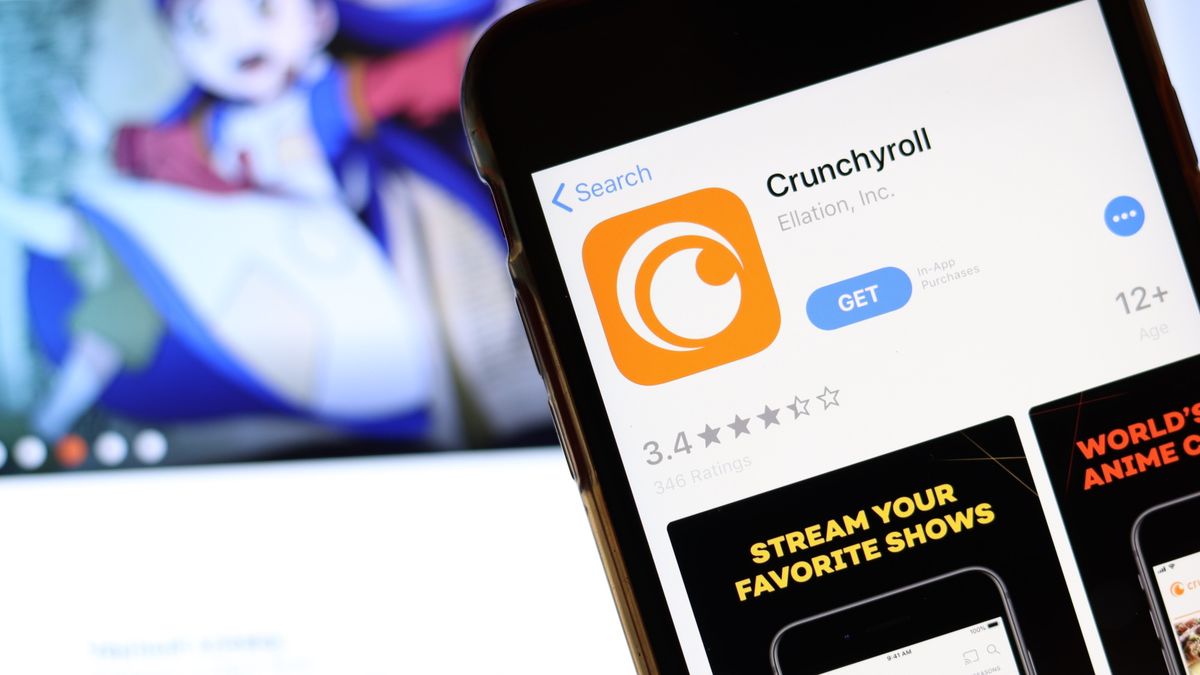Introduction
Welcome to the world of Roku, where you can enjoy an extensive array of streaming content right at your fingertips. With its user-friendly interface and vast selection of channels, Roku has become a popular choice for streaming enthusiasts. However, sometimes you may find yourself in a situation where you need to turn off the narrator on your Roku device.
The narrator, also known as the audio guide, is a helpful feature of Roku that provides spoken feedback on the on-screen menus and options. It is designed to assist individuals with visual impairments or those who prefer an audio guide while navigating the Roku interface. However, if you are not in need of this feature, the constant narration can become a bit distracting or unnecessary.
Whether you accidentally turned on the narrator or simply want to disable it, we’ve got you covered. In this guide, we will walk you through the steps to turn off the narrator on your Roku device. Whether you are using the Roku remote or the Roku mobile app, we have included two methods to help you accomplish this task.
So, let’s get started and learn how to enjoy your streaming experience without the narrator’s voice guiding your every move. Follow the instructions below to turn off the narrator on your Roku device.
Why would you want to turn off the narrator on Roku?
The narrator feature on Roku can be a useful tool for individuals who require audio guidance while navigating the interface. However, there are several reasons why you may want to turn off the narrator on your Roku device:
- Distraction: The constant narration can be distracting, especially if you prefer a quieter and more immersive streaming experience. Turning off the narrator allows you to focus solely on the content you are watching without any interruptions.
- Familiarity: If you are already familiar with the Roku interface and know your way around, the narrator may feel unnecessary. By turning it off, you can navigate the menus and options more swiftly and independently.
- Personal Preference: We all have different preferences when it comes to how we interact with devices. Some users may simply find the narrator’s voice irritating or prefer to rely on their own visual cues rather than auditory feedback.
- User Accessibility: While the narrator is designed to assist individuals with visual impairments, not all users require this feature. If you do not need the audio guide, turning it off can help streamline your Roku experience.
By understanding why you might want to turn off the narrator on Roku, you can better assess whether this feature aligns with your personal preferences and needs. Whether it’s for a more immersive streaming experience or to navigate the Roku interface independently, the choice is yours. Let’s now explore the methods to turn off the narrator on Roku and regain control of your streaming journey.
Steps to Turn Narrator Off on Roku
If you’re ready to disable the narrator on your Roku device, follow these step-by-step instructions. We’ve outlined two methods below: using the Roku remote and using the Roku mobile app.
Method 1: Using the Roku Remote
- On your Roku remote, press the Home button to navigate to the Roku home screen.
- Scroll up or down and highlight the “Settings” option. Press the OK button to select it.
- In the Settings menu, navigate to and select “Accessibility.”
- Under the Accessibility menu, select “Audio Guide.”
- Toggle the switch next to “Audio Guide” to the Off position. The narrator will now be turned off, and the audio feedback will no longer play.
Method 2: Using the Roku Mobile App
- Open the Roku mobile app on your smartphone or tablet.
- Tap on the remote icon at the bottom of the screen to access the remote control functionality.
- On the remote screen, tap the gear icon to open the Settings menu.
- Scroll down and select “Accessibility.”
- Under the Accessibility menu, tap on “Audio Guide.”
- Disable the audio guide by tapping on the switch next to “Audio Guide.” This will turn off the narrator feature on your Roku device.
That’s it! You have successfully turned off the narrator on your Roku device. Now you can enjoy a quiet streaming experience without the audio feedback. If you ever want to enable the narrator again, simply follow these steps and toggle the Audio Guide switch to the On position.
Note: The steps and menu options may vary slightly depending on your Roku device model and software version. However, the general process remains the same for disabling the narrator feature.
Method 1: Using the Roku Remote
If you have your Roku remote handy, you can easily turn off the narrator by following these simple steps:
- On your Roku remote, press the Home button to navigate to the Roku home screen.
- Scroll up or down using the arrow keys to highlight the “Settings” option. Once highlighted, press the OK button to select it.
- In the Settings menu, navigate to and select the “Accessibility” option.
- Under the Accessibility menu, you will find the “Audio Guide” option. Select it.
- Here, you will see a toggle switch next to “Audio Guide”. Simply toggle the switch to the Off position. As you do this, the narrator will be turned off and the audio feedback will no longer play.
By following these steps, you can quickly and easily disable the narrator on your Roku device using the Roku remote. Enjoy a distraction-free streaming experience!
Please note that the menu options and layout may vary slightly depending on your Roku device model. However, the general steps and concepts remain the same across different Roku devices.
Method 2: Using the Roku Mobile App
If you prefer to use your smartphone or tablet to control your Roku device, you can turn off the narrator using the Roku mobile app. Here’s how:
- Open the Roku mobile app on your smartphone or tablet. Make sure your device is connected to the same Wi-Fi network as your Roku device.
- Tap on the remote icon located at the bottom of the screen to access the remote control functionality.
- On the remote screen, you will see a gear icon in the top-right corner. Tap on it to open the Settings menu.
- Scroll down and select the “Accessibility” option from the menu.
- Within the Accessibility menu, you will find the “Audio Guide” option. Tap on it to proceed.
- To turn off the narrator, simply tap on the switch next to “Audio Guide”. This will disable the audio feedback, and you will no longer hear the narrator’s voice while navigating the Roku interface.
That’s it! You have successfully turned off the narrator on your Roku device using the Roku mobile app. Now you can enjoy a quiet and uninterrupted streaming experience.
It’s important to note that the steps may vary slightly depending on your device’s operating system and the version of the Roku mobile app. However, the general process remains the same across most devices.
Troubleshooting Tips
If you encounter any issues while trying to turn off the narrator on your Roku device, here are a few troubleshooting tips to help you resolve them:
- Check your Roku remote: Ensure that your Roku remote has fresh batteries and is functioning properly. Sometimes, unresponsive buttons or a malfunctioning remote can prevent you from navigating the Roku settings effectively. Try replacing the batteries or using a different remote if necessary.
- Restart your Roku device: A simple restart can often resolve various issues. Disconnect the power source from your Roku device, wait for a few seconds, and then reconnect it. Once your device powers back on, follow the steps again to turn off the narrator feature.
- Update your Roku software: Make sure that your Roku device is running the latest software version. Outdated software can sometimes cause compatibility issues or prevent certain features from functioning correctly. To check for updates, go to your Roku settings, select “System,” and then choose “System Update.”
- Reset your Roku device: If all else fails, you can try performing a factory reset on your Roku device. Keep in mind that this will erase all your personalized settings and return the device to its original state. To perform a factory reset, go to the Roku settings, select “System,” and then choose “Advanced System Settings” or “Factory Reset.”
- Contact Roku support: If you have tried the above steps and are still unable to turn off the narrator, it’s advisable to reach out to Roku support for further assistance. They have dedicated customer support channels and resources to help you troubleshoot any issues you may be experiencing.
By following these troubleshooting tips, you should be able to overcome any obstacles and successfully disable the narrator on your Roku device. Enjoy a personalized streaming experience tailored to your preferences!
Conclusion
Congratulations! You have now learned how to turn off the narrator on your Roku device. Whether you used the Roku remote or the Roku mobile app, you have successfully disabled the audio guide feature. By doing so, you can enjoy a distraction-free and personalized streaming experience.
We discussed the reasons why you may want to turn off the narrator, including minimizing distractions, personal preferences, and familiarity with the Roku interface. We then provided step-by-step instructions for both methods, ensuring that you have the flexibility to choose the option that suits you best.
If you encounter any difficulties during the process, we also provided some helpful troubleshooting tips to address common issues. From checking your remote to resetting your Roku device, these tips can help resolve any obstacles you may come across.
Remember, the narrator feature can be a valuable tool for individuals with visual impairments or those who prefer audio guidance while navigating the Roku interface. However, if you don’t need this feature, turning it off can enhance your streaming experience and provide greater control over your device.
Should you ever wish to re-enable the narrator, simply follow the same steps and toggle the audio guide switch to the “On” position.
We hope this guide has been informative and helpful in turning off the narrator on your Roku device. Now you can sit back, relax, and enjoy your favorite shows and movies without any interruptions. Happy streaming!