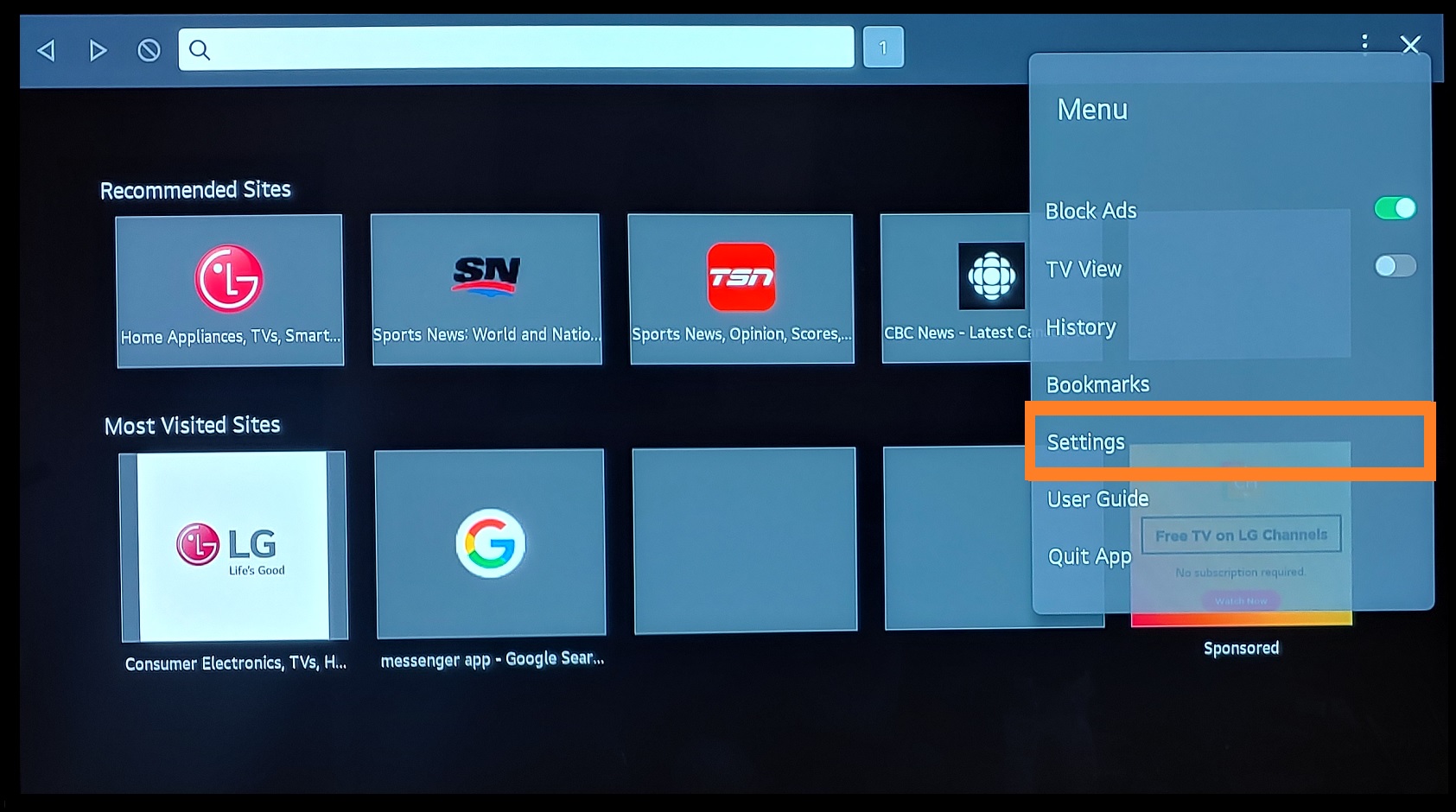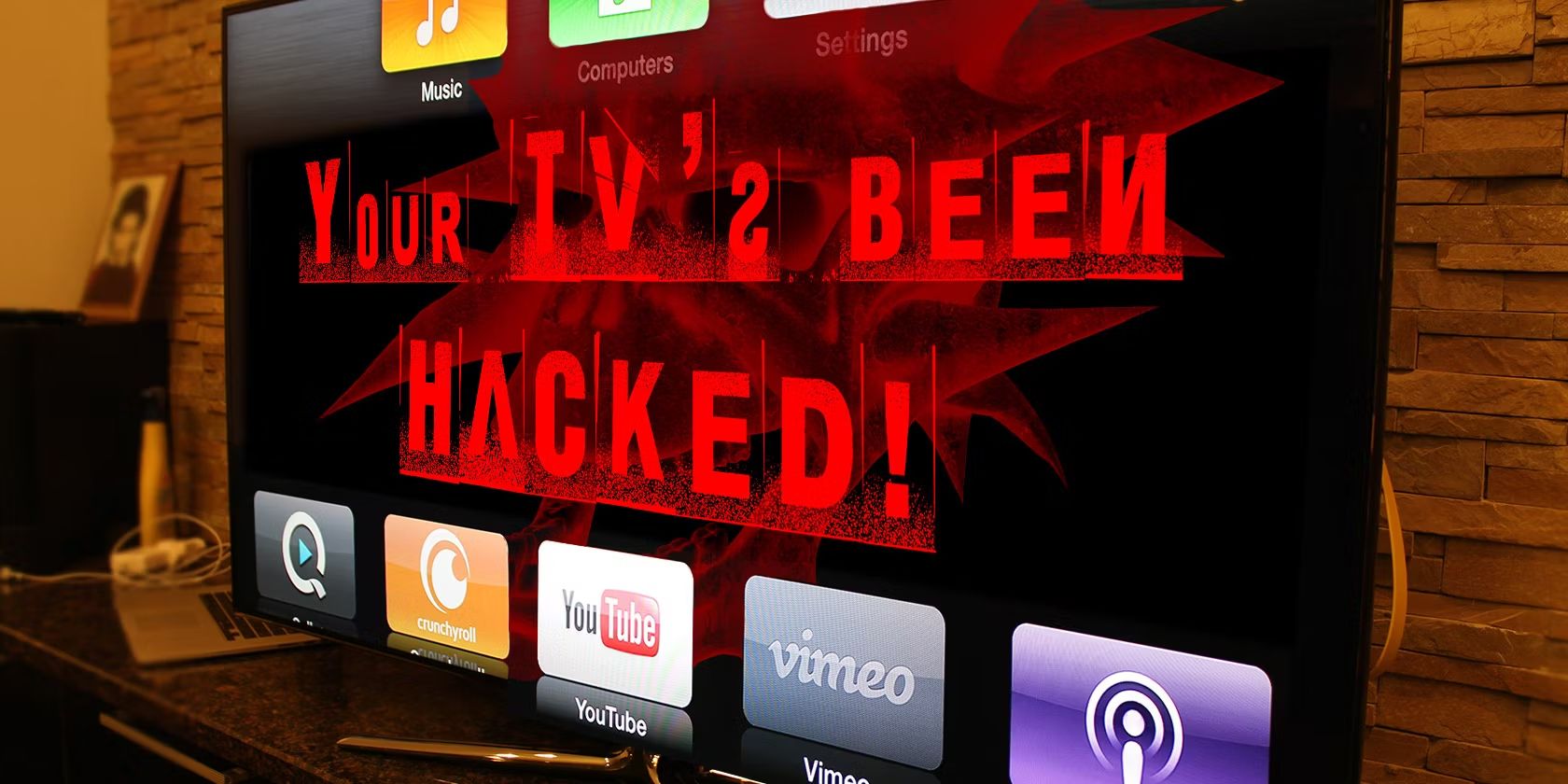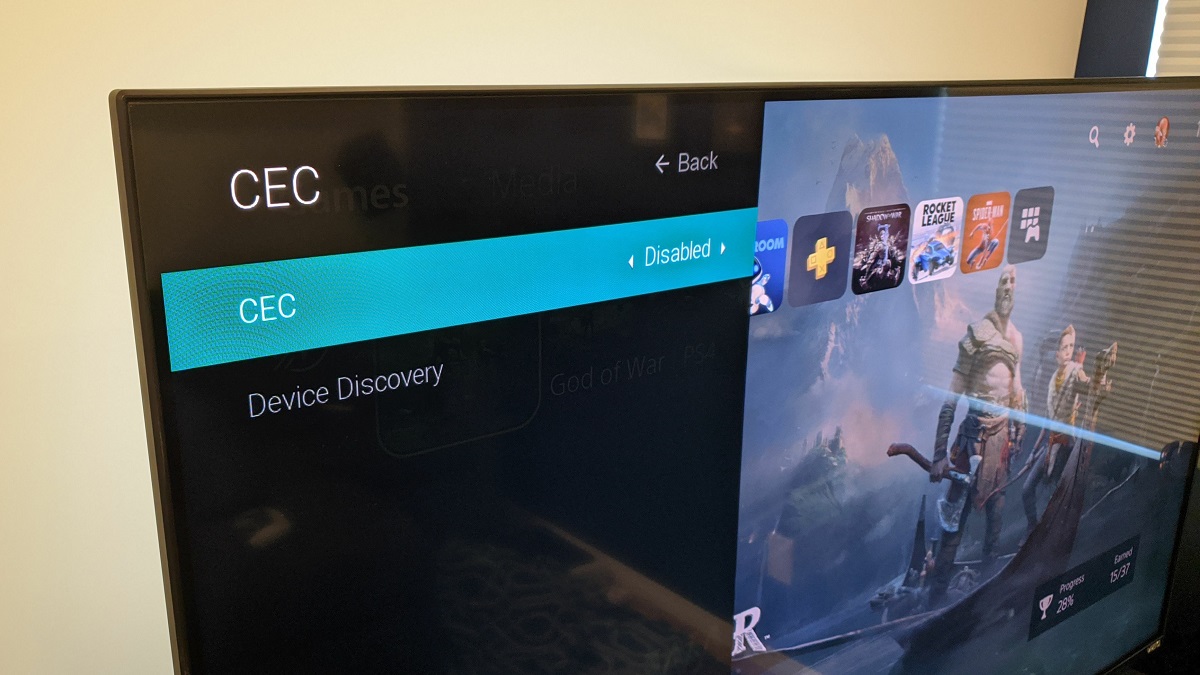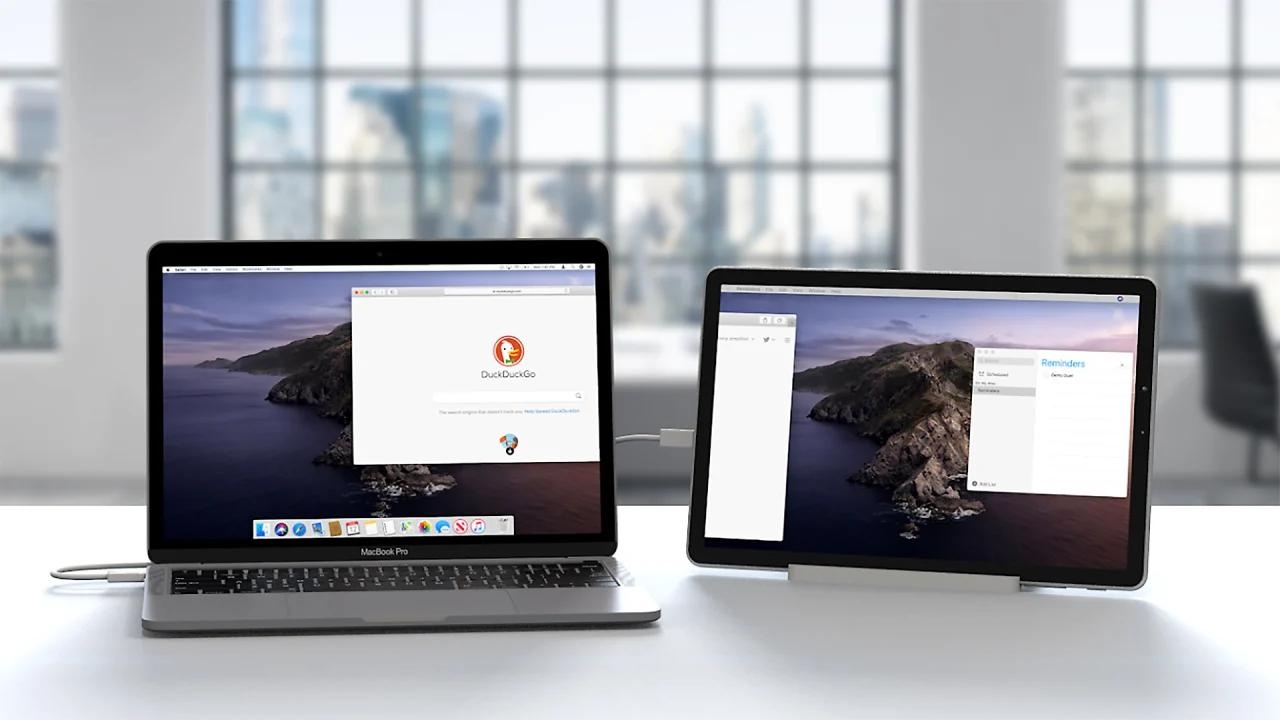Introduction
Welcome to the world of transforming your monitor into a smart TV! Whether you have an old monitor lying around or simply prefer a larger screen for streaming your favorite shows and movies, you can easily turn it into a smart TV with the right tools and setup. Gone are the days of needing a separate television set for all your entertainment needs. Now, you can enjoy the convenience and versatility of a smart TV experience directly on your monitor.
In this article, we will guide you through the process of transforming your monitor into a smart TV. From assessing your needs and budget to configuring audio settings and installing streaming apps, we will cover everything you need to know to get started. Whether you’re a tech-savvy individual or just dipping your toes into the world of smart devices, this guide is designed to make the process simple and straightforward.
By following the steps outlined in this article, you can unlock a world of entertainment possibilities. Stream your favorite movies and TV shows, browse the internet, play games, and even access popular streaming services, all on your existing monitor. Get ready to elevate your viewing experience to the next level without breaking the bank.
So, if you’re ready to discover how to turn your monitor into a smart TV, let’s dive into the step-by-step process. Assess your needs, gather the necessary equipment, and get ready to enjoy all the benefits of having a smart TV right on your monitor!
Assess your needs and budget
The first step in transforming your monitor into a smart TV is to assess your needs and budget. Take some time to consider how you plan to use your smart TV and what features are important to you. This will help you make informed decisions when selecting the necessary equipment and streaming device.
Consider the types of content you want to access on your smart TV. Do you primarily want to stream movies and TV shows? Are you interested in gaming? Do you want to browse the internet or access social media? Knowing your specific needs will help you choose the right streaming device and ensure it has the necessary capabilities.
Next, determine your budget. How much are you willing to spend on turning your monitor into a smart TV? Streaming devices come in a range of prices, so it’s important to have a clear idea of how much you’re willing to invest. Keep in mind that more advanced features and higher-quality streaming devices may come at a higher cost.
Additionally, consider any specific requirements or preferences you may have. Do you have a preferred streaming device brand? Are you looking for specific connectivity options, such as HDMI or Wi-Fi? Thinking about these factors ahead of time will help streamline the purchasing process and ensure you select the right equipment for your needs.
By assessing your needs and establishing a budget, you can approach the next steps with clarity and confidence. Take the time to research different streaming devices and their features, read customer reviews, and compare prices. This will ensure you make an informed decision that aligns with your entertainment preferences and financial constraints.
Check the available connectivity options
Before purchasing any equipment, it’s important to check the available connectivity options on your monitor. Different monitors have different input ports, so you’ll need to ensure that it supports the necessary connections for transforming it into a smart TV.
The most common connectivity option you’ll need is an HDMI port. HDMI (High-Definition Multimedia Interface) allows for high-quality audio and video transmission from your streaming device to the monitor. Check the back or side of your monitor for an HDMI port. If your monitor doesn’t have an HDMI port, don’t worry! There are alternative connectivity options available that we’ll discuss shortly.
In addition to HDMI, check if your monitor has other connection ports such as DisplayPort, DVI, or VGA. These ports may offer compatibility with certain types of streaming devices or require adaptors to connect to your monitor. Make a note of the available connection options so that you can purchase the appropriate cables or adaptors when setting up your smart TV.
If your monitor doesn’t have any of these ports, you can still convert it into a smart TV using wireless connectivity options. Look for monitors with built-in Wi-Fi capability or the ability to connect via Bluetooth. This will allow you to wirelessly stream content from your streaming device to the monitor.
Keep in mind that wireless connectivity options may limit the quality of the audio and video transmission. If you’re looking for the best audio and video experience, it’s recommended to utilize a direct connection through an HDMI or other compatible port. However, wireless options can still provide a convenient and functional smart TV experience on your monitor.
By checking the available connectivity options on your monitor, you can plan accordingly and ensure compatibility with the streaming device you choose. Whether you opt for a direct HDMI connection or wireless connectivity, having this information will help you select the right equipment and set up your smart TV seamlessly.
Purchase the necessary equipment
Once you have assessed your needs, budget, and checked the available connectivity options on your monitor, it’s time to purchase the necessary equipment to turn it into a smart TV. The main component you’ll need is a streaming device that will connect your monitor to the internet and enable access to various streaming apps and services.
When choosing a streaming device, there are several popular options to consider. One of the most widely used streaming devices is a streaming stick, such as the Amazon Fire Stick, Google Chromecast, or Roku Streaming Stick. These compact devices plug into your monitor’s HDMI port and provide access to a wide range of streaming apps.
If you prefer a more robust and feature-rich option, you can opt for a streaming box or console, such as the Apple TV, Nvidia Shield, or Xbox One. These devices offer a more immersive smart TV experience with additional features like gaming, voice control, and integration with smart home devices.
When purchasing a streaming device, ensure that it is compatible with the connectivity options available on your monitor. If your monitor has HDMI input, any HDMI-compatible streaming device should work seamlessly. However, if your monitor doesn’t have an HDMI port, opt for a streaming device that supports the available connection options or invest in the necessary adaptors.
In addition to the streaming device, you may also need HDMI cables, power adapters, and any necessary adaptors to connect the device to your monitor. Make sure to read the specifications and requirements of the streaming device to know what additional accessories are needed for a successful setup.
Before finalizing your purchase, it’s a good idea to read reviews, compare prices, and consider any additional features or functionalities you may prioritize. By doing thorough research and selecting a reliable and compatible streaming device, you’ll be well on your way to transforming your monitor into a fully functional smart TV.
Connect your monitor to a streaming device
Now that you have purchased the necessary equipment, it’s time to connect your monitor to the streaming device. Follow these steps to ensure a successful setup:
- Locate the HDMI port on your monitor and plug one end of the HDMI cable into the port.
- Take the other end of the HDMI cable and connect it to the HDMI output port of the streaming device.
- If your monitor doesn’t have an HDMI port, use the appropriate cable or adaptor to connect the streaming device to the available connection port on your monitor.
- Once the HDMI connection is established, connect the power adapter to the streaming device and plug it into a power outlet.
- Power on the streaming device and your monitor.
Note: If you’re using a wireless streaming device, skip the HDMI connection step and make sure the streaming device and your monitor are connected to the same Wi-Fi network. Refer to the instructions provided by the manufacturer for setting up the wireless connection.
After connecting the streaming device to your monitor, select the appropriate input source on your monitor. Most monitors have a dedicated button or menu option to switch between different input sources. Use the monitor’s remote control or buttons to select the input source that corresponds to the HDMI or other connection you used.
Once you have selected the correct input source, you should see the streaming device’s interface displayed on your monitor. Follow the on-screen instructions to complete the initial setup, including connecting to your Wi-Fi network and signing in to your streaming accounts if required.
Some streaming devices may also prompt you to update the firmware or software. It’s recommended to complete any available updates to ensure your device is running the latest version and has access to the latest features and security updates.
Once the initial setup is complete, your monitor is successfully connected to the streaming device. You’re now ready to customize your smart TV experience and start enjoying your favorite content directly on your monitor.
Set up the streaming device
With your monitor connected to the streaming device, it’s time to set up the device and customize your smart TV experience. Follow these steps to get started:
- Follow the on-screen instructions provided by the streaming device to set up your device. This may include selecting your language, connecting to your Wi-Fi network, and signing in to your streaming accounts.
- If prompted, update the firmware or software of the streaming device to ensure you have the latest features and security updates.
- Navigate through the device’s settings to adjust the display and audio settings to your preference. You may be able to choose the screen resolution, audio output, and other display-related options based on your monitor’s capabilities.
- Explore the app store or app marketplace associated with the streaming device. Download and install your favorite streaming apps such as Netflix, Hulu, Amazon Prime Video, YouTube, and more.
- Sign in to your streaming accounts within each app. This will allow you to access your personalized content libraries and enjoy a seamless viewing experience.
- Customize the home screen of your streaming device. Most streaming devices allow you to arrange your favorite apps and services for quick access. Take advantage of this feature to create a personalized smart TV interface.
During the setup process, you may also have the option to enable additional features such as voice control, parental controls, or integration with other smart home devices. Explore these settings and personalize your smart TV experience according to your preferences.
Keep in mind that each streaming device may have a slightly different setup process and user interface. Refer to the manufacturer’s instructions or online support resources for detailed guidance specific to your streaming device.
Once you have completed the setup and customization of your streaming device, you’re now ready to enjoy your smart TV experience on your monitor. Launch your favorite streaming apps, browse through the available content, and start streaming movies, TV shows, and more with just a few clicks.
It’s worth noting that some streaming devices also provide additional features such as gaming, music streaming, and access to other entertainment services. Explore these features to make the most out of your smart TV setup and expand your entertainment options.
Configure your monitor’s audio settings
After setting up the streaming device, it’s important to configure your monitor’s audio settings to ensure optimal sound quality. Depending on your monitor and the connectivity options available, there are a few different ways to configure the audio settings.
If your monitor has built-in speakers, you can directly use them for audio output. In this case, you simply need to adjust the volume settings on your monitor. Most monitors have physical buttons or a menu interface that allows you to control the volume level. Use the monitor’s remote control or buttons to adjust the volume to your desired level.
Alternatively, if your monitor does not have built-in speakers or you prefer a more immersive audio experience, you can connect external speakers or a soundbar to the streaming device. This can be done by connecting the speakers to the audio output port of the streaming device using the appropriate cables. Ensure that the audio output of the streaming device is set to the correct output source, such as the HDMI or audio port that the speakers are connected to.
If you’re using a wireless streaming device, such as a streaming stick or a smart TV box with built-in Wi-Fi or Bluetooth connectivity, you may have the option to connect wireless speakers or Bluetooth headphones. Refer to the instructions provided by the streaming device and the speakers or headphones to establish a wireless audio connection.
Further, some streaming devices have audio settings that allow you to customize the sound output. These settings may include equalizer presets, surround sound options, or audio enhancements. Navigate through the streaming device’s settings menu to access these audio settings and make adjustments according to your preferences.
Lastly, if you encounter any audio-related issues or notice that the sound quality is not satisfactory, ensure that all the connections between the streaming device, monitor, and speakers are secure. Check the audio settings on both the monitor and streaming device to ensure they are properly configured, and adjust the volume levels accordingly.
By configuring your monitor’s audio settings, you can enhance your viewing experience and enjoy your favorite movies, TV shows, and other content with clear and immersive sound. Experiment with different audio setups to find the configuration that best suits your preferences and creates an engaging entertainment environment.
Use a wireless keyboard or remote control
Using a wireless keyboard or remote control can greatly improve the convenience and ease of navigating your smart TV setup. Depending on your streaming device and personal preferences, you may want to consider using one of these accessories for a more user-friendly experience.
A wireless keyboard allows you to input text, browse the internet, and navigate through menus and apps more efficiently. It is especially useful if you plan to use your smart TV for web browsing or inputting search queries. Look for keyboards that are compatible with your streaming device, either through Bluetooth connectivity or USB dongle.
A wireless remote control is another popular option for controlling your smart TV experience. Most streaming devices come with their own remote control, allowing you to switch between apps, adjust the volume, and navigate through the interface seamlessly. Some remote controls even feature voice control capabilities, making it even easier to find and play your favorite content.
If your streaming device does not come with a remote control or you prefer a more advanced option, there are universal remote controls available in the market. These remotes can be programmed to work with multiple devices, including your streaming device, TV, and sound system, eliminating the need for multiple remotes.
When choosing a wireless keyboard or remote control, consider factors such as the range, battery life, and compatibility with your streaming device. Read product reviews and check compatibility information to ensure that your chosen accessory will work seamlessly with your setup.
Once you have acquired a wireless keyboard or remote control, follow the manufacturer’s instructions to pair it with your streaming device. This typically involves putting the accessory in pairing mode and selecting it in the streaming device’s settings menu.
After the pairing process, you can enjoy the convenience of navigating your smart TV setup with ease. Use your wireless keyboard to type in search queries, browse the internet, or input text in apps. With a wireless remote control, you can effortlessly control your streaming device, switch between apps, and adjust settings.
Using a wireless keyboard or remote control eliminates the need to manually navigate through on-screen keyboards or use the on-screen remote control provided by some streaming device interfaces. This can save you time and frustration, allowing you to focus on enjoying your favorite content on your transformed smart TV setup.
Download and install streaming apps
Now that your monitor is transformed into a smart TV, it’s time to download and install the streaming apps that will provide you with access to a wide range of content. These apps allow you to stream movies, TV shows, music, and more, directly on your monitor.
Most streaming devices come with an app store or marketplace where you can browse and download various streaming apps. Common streaming apps include Netflix, Hulu, Amazon Prime Video, YouTube, Disney+, and many others. Depending on your interests and preferences, you may want to download specific apps that cater to your favorite shows, movies, or genres.
To download and install streaming apps, follow these steps:
- Using the on-screen interface or remote control of your streaming device, navigate to the app store or marketplace.
- Browse through the available apps or search for specific ones using the search function.
- Select the app you want to install by highlighting it and pressing the appropriate button on your remote control.
- Follow the on-screen prompts to download and install the app onto your streaming device.
- Once the installation is complete, locate the app in your streaming device’s app menu or home screen.
Repeat this process for each streaming app you want to install. Keep in mind that some apps may require a subscription or a separate account to access their content. Make sure to sign in or create an account for each respective app to gain full access to their offerings.
Additionally, some streaming devices may offer the option to customize your home screen or rearrange app icons for quicker access. Take advantage of these features to create a personalized setup that suits your preferences.
It’s worth noting that not all streaming apps may be available on all streaming devices. While most popular streaming services are widely supported, it’s always a good idea to check the compatibility of the apps you want against the streaming device you have chosen.
Once you have downloaded and installed your favorite streaming apps, you can launch them from your streaming device’s app menu or home screen. Browse through the available content, explore different genres, and start enjoying an endless variety of movies, TV shows, and other media on your newly transformed smart TV monitor.
Enjoy your smart TV experience on your monitor
Congratulations, you have successfully turned your monitor into a smart TV! Now it’s time to sit back, relax, and immerse yourself in a world of entertainment on your new setup. Here are a few tips to enhance your smart TV experience:
1. Explore the content: Take advantage of the vast selection of movies, TV shows, documentaries, and other media available through your streaming apps. Discover new favorites, revisit beloved classics, and explore different genres to broaden your viewing horizons.
2. Create personalized playlists: Some streaming apps allow you to create personalized playlists or queues of content. Make use of this feature to organize your favorite movies or shows for easy access and uninterrupted binge-watching sessions.
3. Discover recommended content: Streaming apps often provide recommendations based on your viewing history and preferences. Take advantage of these personalized recommendations to discover new content that aligns with your interests.
4. Customize subtitles and language preferences: If you prefer captions or need translations, most streaming apps offer options for customized subtitles and language preferences. Adjust the settings to match your preferences for a more enjoyable viewing experience.
5. Use streaming device features: Explore additional features available on your streaming device, such as voice control, screen mirroring, or gaming capabilities. These features can further enhance your smart TV experience and provide additional entertainment options.
6. Stay updated: Keep your streaming apps and streaming device up to date by regularly checking for updates. The updates may include bug fixes, performance improvements, and new features that can enhance your viewing experience.
7. Connect with other devices: If you have other smart devices in your home, consider exploring the options for connecting them to your smart TV setup. This can include wireless speakers, smart lighting, or voice assistants, creating a more immersive and integrated entertainment system.
Remember to regularly monitor your internet connection and ensure a stable and fast connection for smooth streaming. Also, consider implementing basic security measures to protect your smart TV setup, such as keeping your streaming device and apps up to date and using strong passwords for your streaming accounts.
With your monitor transformed into a smart TV, you now have a versatile, customizable, and convenient entertainment hub in your hands. Enjoy the flexibility and endless possibilities it brings, and make the most out of your smart TV experience on your monitor.
Conclusion
Transforming your monitor into a smart TV opens up a world of possibilities for entertainment and convenience. By assessing your needs and budget, checking the available connectivity options, and purchasing the necessary equipment, you can easily turn your monitor into a fully functional smart TV. Connecting your monitor to a streaming device, setting it up, and configuring your audio settings are essential steps to ensure a seamless and enjoyable viewing experience.
By downloading and installing your favorite streaming apps, you gain access to a vast array of movies, TV shows, and other media, right on your monitor. Enhance your smart TV experience by utilizing wireless keyboards or remote controls for easy navigation. Personalize your setup, explore recommended content, and stay updated with the latest updates and features on your streaming device.
Whether you repurpose an old monitor or prefer a larger screen for streaming, turning your monitor into a smart TV offers convenience and flexibility without the need for a separate television set. With the right setup and a world of streaming apps at your fingertips, you can indulge in endless hours of entertainment, all from the comfort of your monitor.
Remember to explore the various features and options available on your streaming device, such as voice control, screen mirroring, and gaming capabilities. Stay connected with other smart devices in your home to create a truly immersive entertainment experience. Finally, ensure a stable internet connection and prioritize security measures to protect your smart TV setup.
With the right knowledge and steps, you can enjoy the benefits of a smart TV experience on your monitor effortlessly. So, take the leap and transform your monitor into a smart TV today!