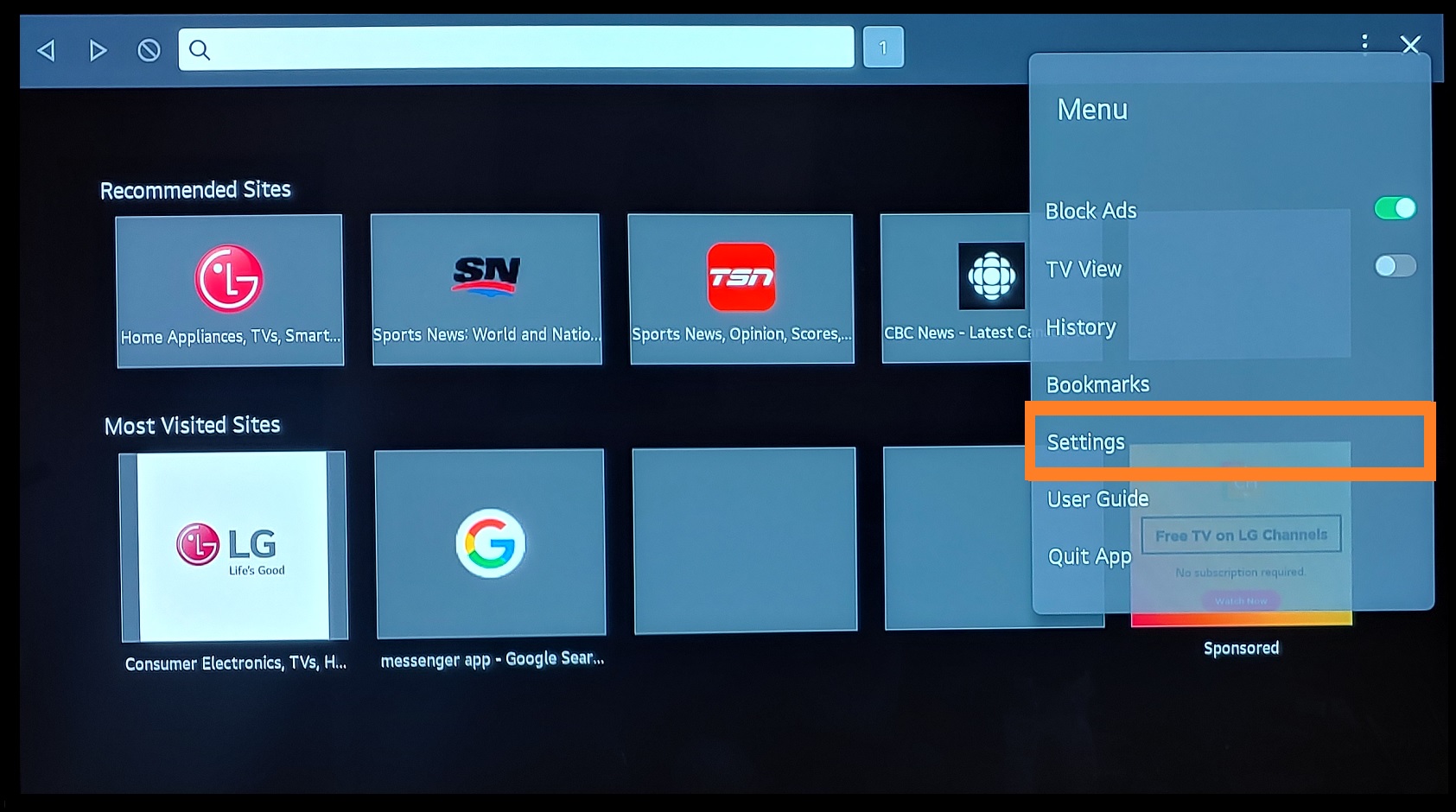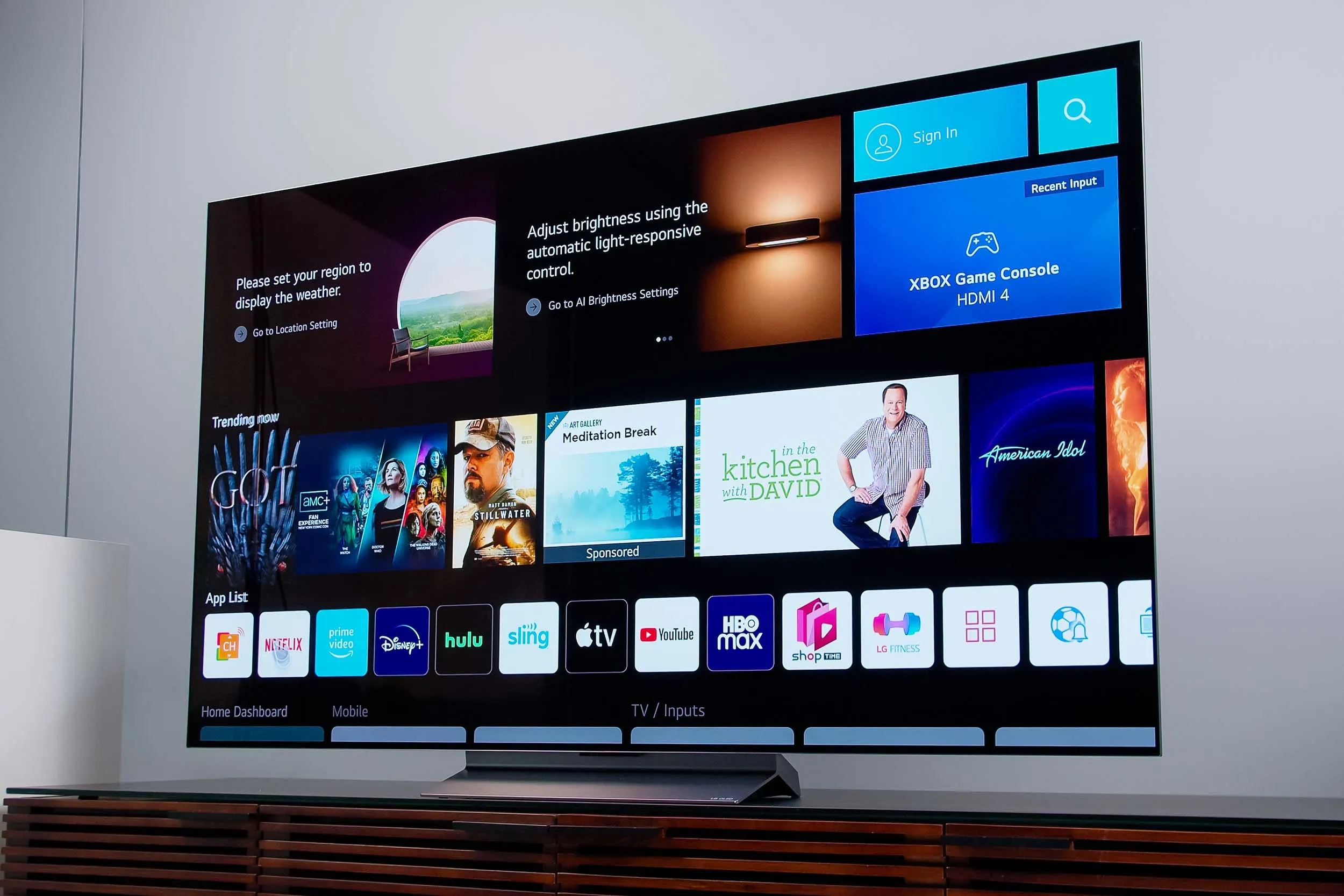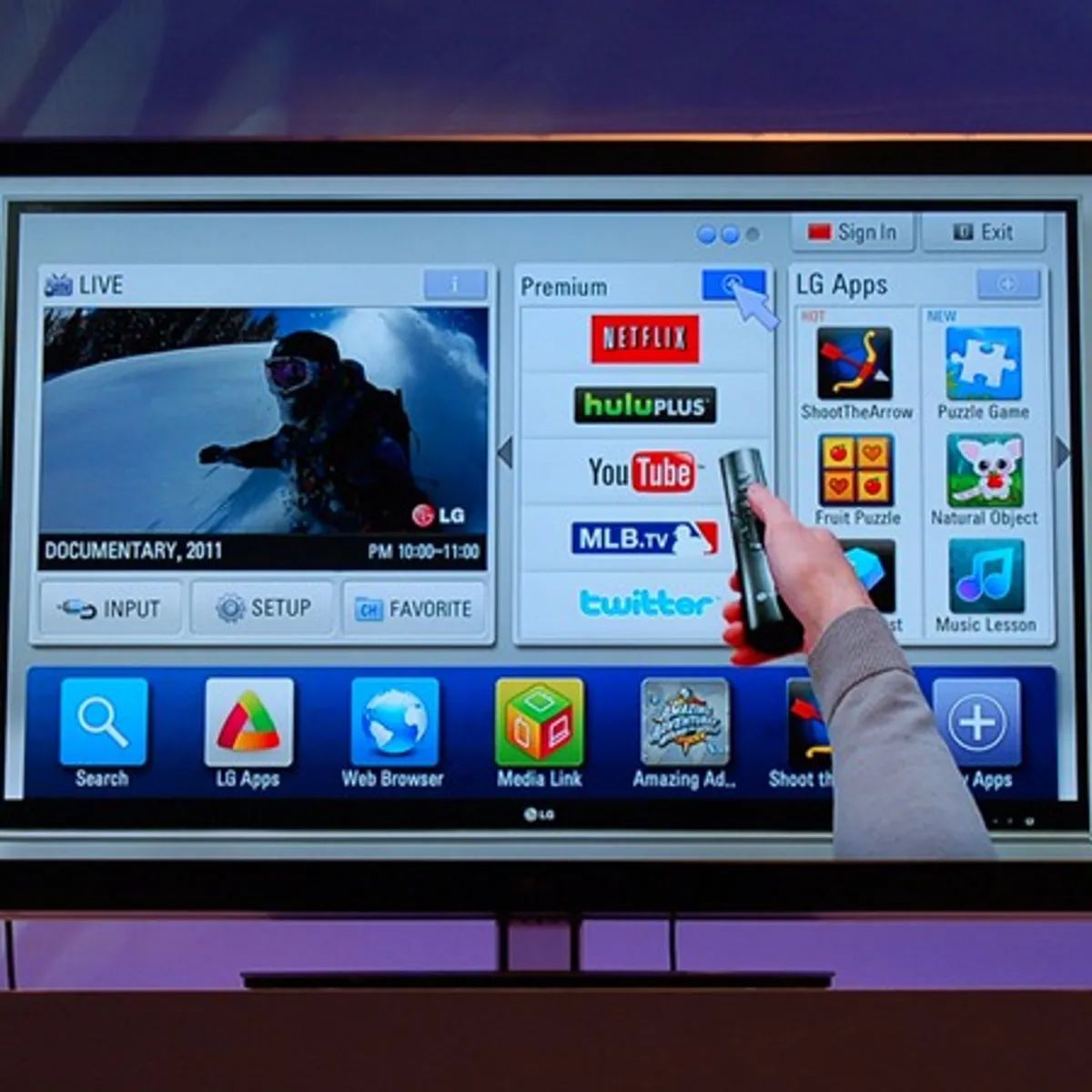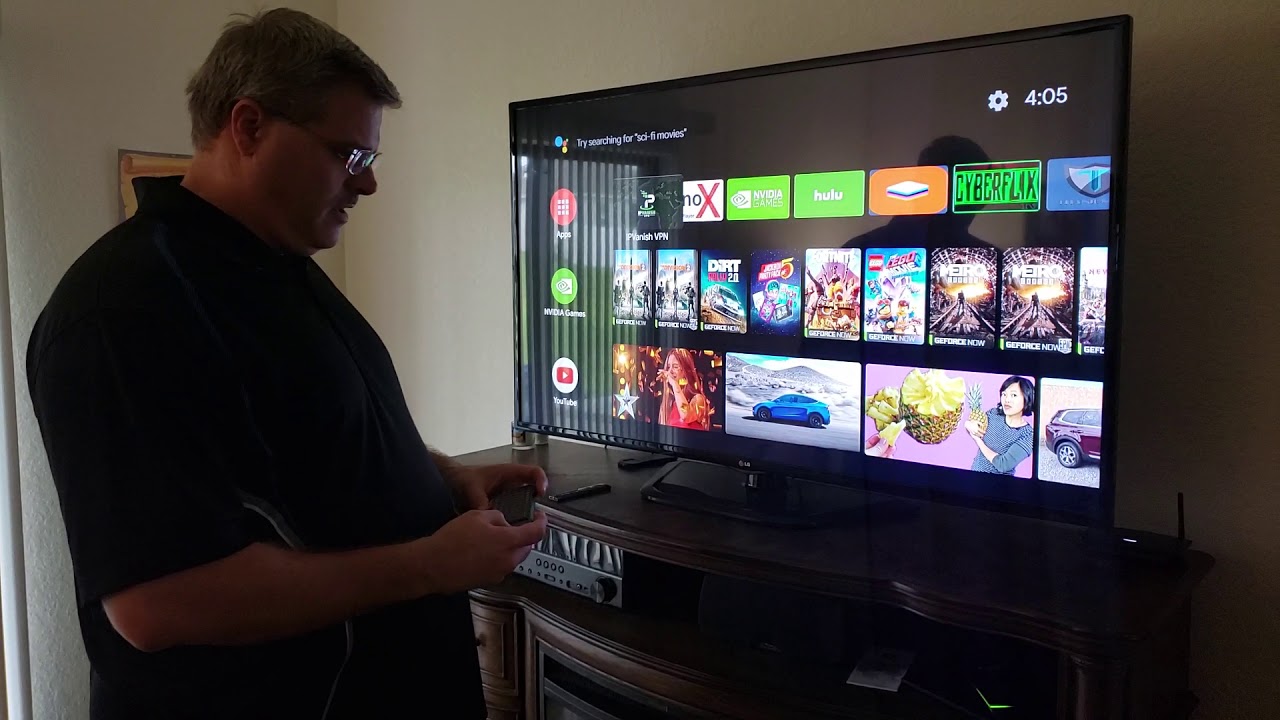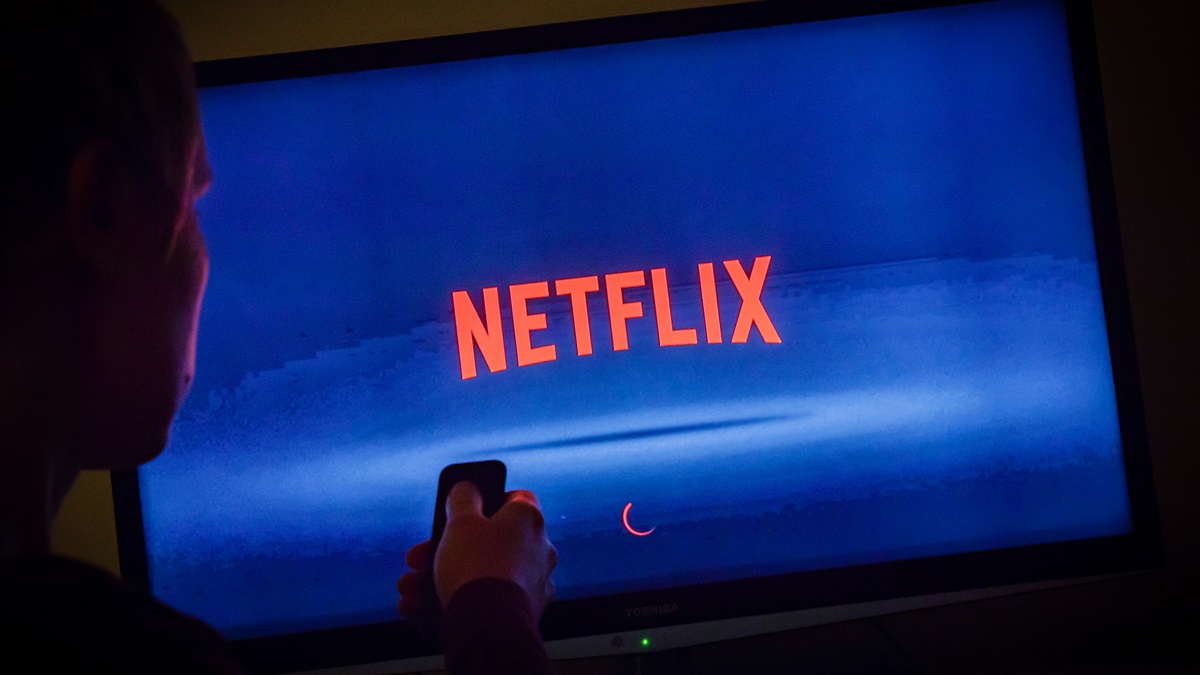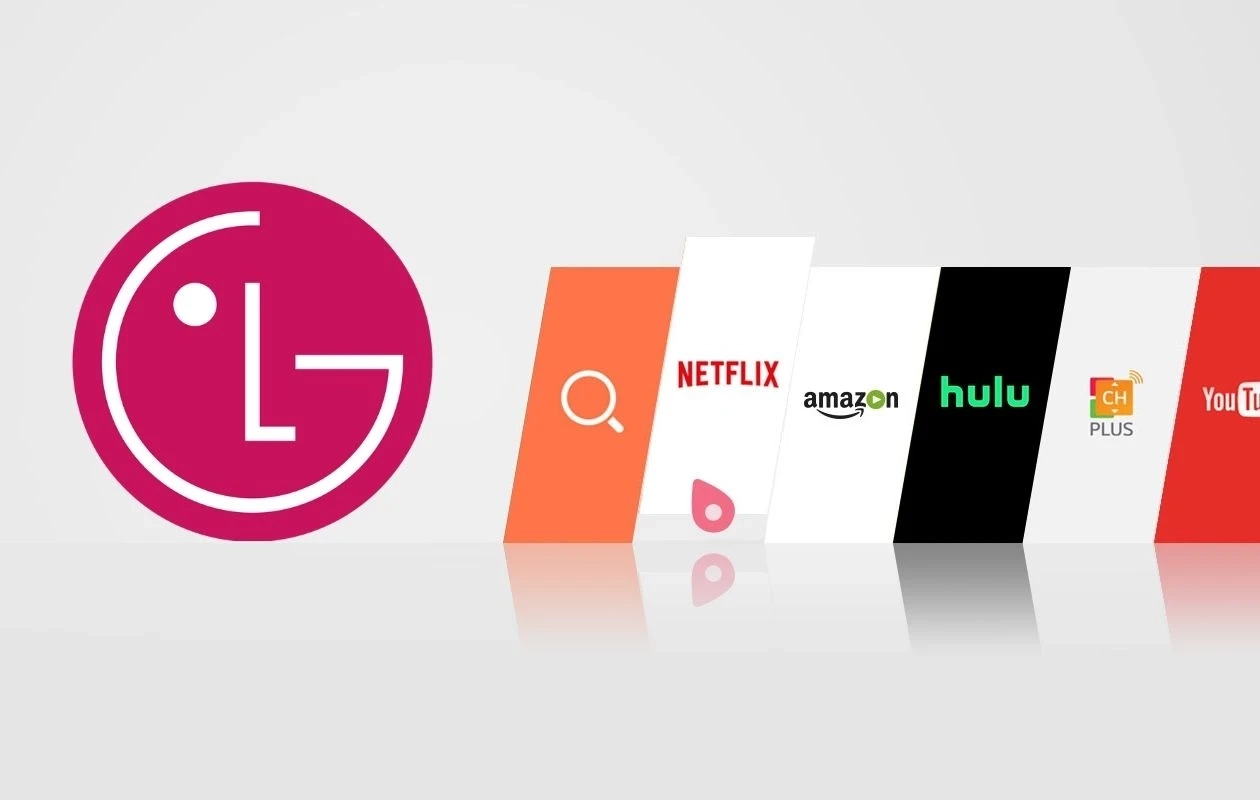Introduction
Welcome to this guide on how to check the storage on your LG Smart TV. Whether you want to keep track of the available storage space on your TV or you’re looking to install new apps or media on it, it’s essential to know how to check the remaining storage capacity.
LG Smart TVs are packed with features that allow you to enjoy a wide range of entertainment options, from streaming shows and movies to playing games and browsing the internet. To ensure smooth performance and avoid any storage-related issues, it’s crucial to stay informed about your TV’s storage status.
In this article, we’ll explore three methods for checking the storage on your LG Smart TV. These methods include using the TV’s settings, accessing the LG Content Store, and utilizing a USB storage device. By following these steps, you’ll have a clear understanding of the available storage space on your TV and can manage it effectively.
Before we dive into the methods, it’s important to note that the steps may vary slightly depending on the model of your LG Smart TV. However, the general principles remain the same, and the instructions provided should guide you in the right direction.
Now without further ado, let’s explore the different methods to check the storage on your LG Smart TV and make the most out of your entertainment experience.
Method 1: Using the TV’s Settings
One of the easiest ways to check the storage on your LG Smart TV is by accessing the TV’s settings. Here’s how you can do it:
- Turn on your LG Smart TV and navigate to the home screen.
- Using your TV remote, select the “Settings” option. This is usually represented by a gear or a cogwheel icon.
- Scroll down and look for the “Storage & Reset” or a similar option. Select it to access the storage settings.
- Within the storage settings, you’ll find information about the total storage capacity of your TV as well as the amount of storage currently in use.
- Take note of the available storage capacity. This will give you an idea of how much space you have left to install new apps or download content.
By using the TV’s settings, you can easily check the storage status of your LG Smart TV. This method provides a straightforward way to monitor your TV’s storage capacity and ensure that you don’t run into any storage-related issues when using your TV.
If you find that you’re running low on storage, you may consider uninstalling unused apps or deleting unnecessary files to free up space. This will help optimize your TV’s performance and ensure a smooth experience without any storage limitations.
Now that you know how to check the storage using the TV’s settings, let’s explore another method to check the storage on your LG Smart TV.
Method 2: Checking Storage with the LG Content Store
Another convenient way to check the storage on your LG Smart TV is by accessing the LG Content Store. Here’s how you can do it:
- Turn on your LG Smart TV and navigate to the home screen.
- Using your TV remote, select the “LG Content Store” or a similar option. This will open the LG app store.
- Within the LG Content Store, scroll through the available apps and select any app that you’d like to install or learn more about.
- Instead of confirming the installation, look for the storage information displayed for the selected app.
- The storage information will show you the required storage space for the chosen app. This can give you an indication of your TV’s available storage capacity.
By checking the storage information within the LG Content Store, you can quickly assess the available storage on your LG Smart TV. This method not only helps you monitor the storage capacity but also allows you to make informed decisions when installing new apps.
If you notice that your TV’s storage is nearing its limit, you have a couple of options. Firstly, you can uninstall unused apps or delete unnecessary files to free up space. Secondly, you can consider using an external storage device, such as a USB drive, to expand your TV’s storage capacity.
Now that you know how to check the storage with the LG Content Store, let’s move on to the third method to check the storage on your LG Smart TV.
Method 3: Using a USB Storage Device
If you require additional storage for your LG Smart TV, you can utilize a USB storage device. Here’s how you can check the storage using a USB device:
- Firstly, make sure that your LG Smart TV is turned off.
- Connect the USB storage device to one of the available USB ports on your TV.
- Turn on your LG Smart TV and navigate to the home screen.
- Using your TV remote, select the “Settings” option.
- Scroll down and look for the “Storage & Reset” or similar option.
- Select the USB storage device option to view the storage information.
- Within the storage information, you’ll find details about the storage capacity of the USB device and how much space is currently in use.
Checking the storage using a USB storage device allows you to expand the storage capacity of your LG Smart TV and keep track of the available space. This method is particularly useful if you need additional room for installing apps, storing media files, or recording TV shows and movies.
If you find that the USB storage device is running low on space as well, you may consider removing unused files or transferring them to another storage device. It’s essential to regularly manage your USB storage to maintain optimal performance.
With the help of a USB storage device, you can confidently expand the storage capacity of your LG Smart TV and enjoy a seamless and personalized entertainment experience.
Conclusion
Checking the storage on your LG Smart TV is important to ensure optimal performance and manage your available space effectively. In this article, we explored three methods for checking the storage on your LG Smart TV: using the TV’s settings, accessing the LG Content Store, and utilizing a USB storage device.
By accessing the TV’s settings, you can easily navigate through the options to find the storage information for your LG Smart TV. This method provides a quick and direct way to monitor the storage capacity of your device.
The LG Content Store offers another convenient method to check the storage on your LG Smart TV. By browsing through the available apps, you can view the storage information for each app. This helps you make informed decisions when installing new apps.
If you need additional storage space for your LG Smart TV, using a USB storage device is a viable option. By connecting the USB device to your TV and accessing the storage settings, you can check the available space on the USB device and expand your TV’s storage capacity.
It’s important to regularly check the storage on your LG Smart TV and manage it efficiently. If you notice that your storage is running low, consider uninstalling unused apps, deleting unnecessary files, or using external storage options to free up space.
Now that you have a clear understanding of how to check the storage on your LG Smart TV, you can confidently manage your device and enjoy a seamless entertainment experience without any storage limitations.