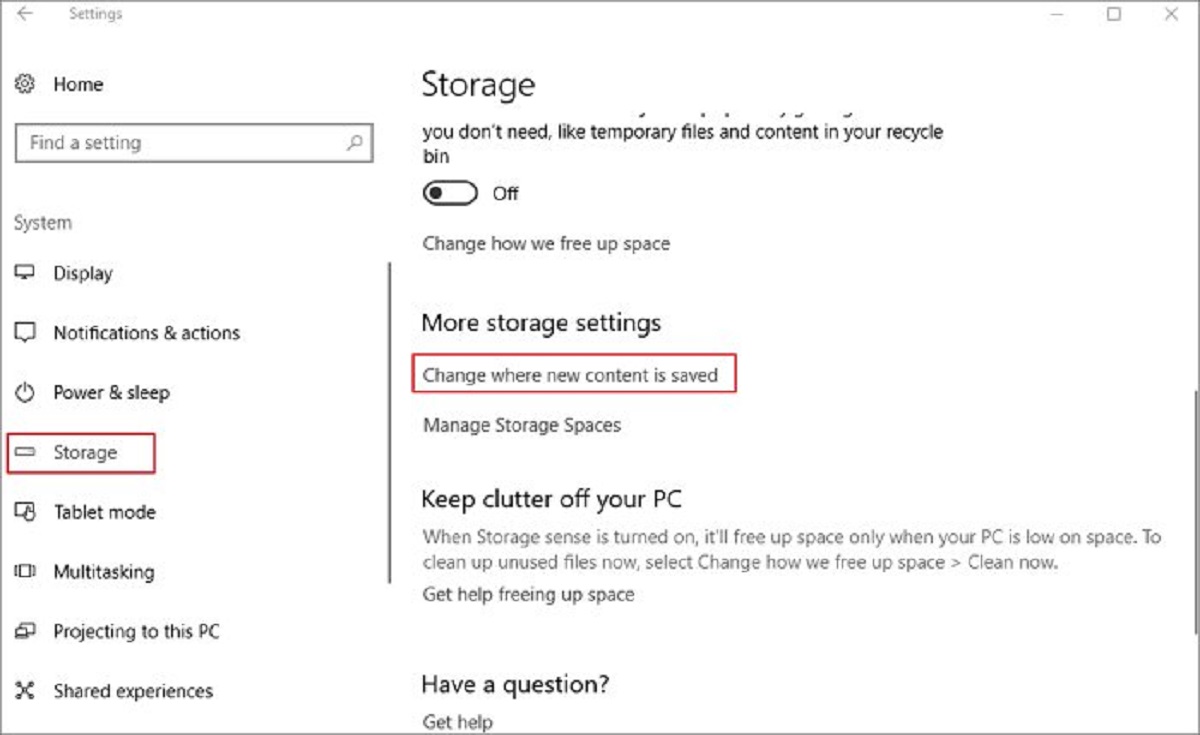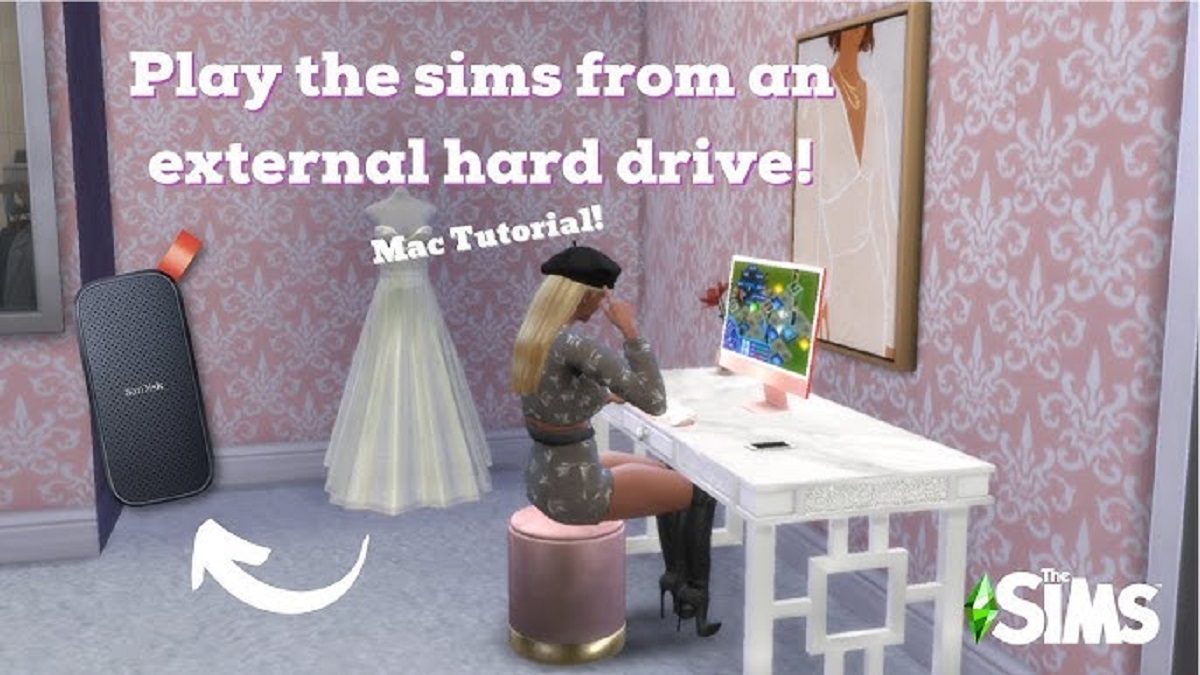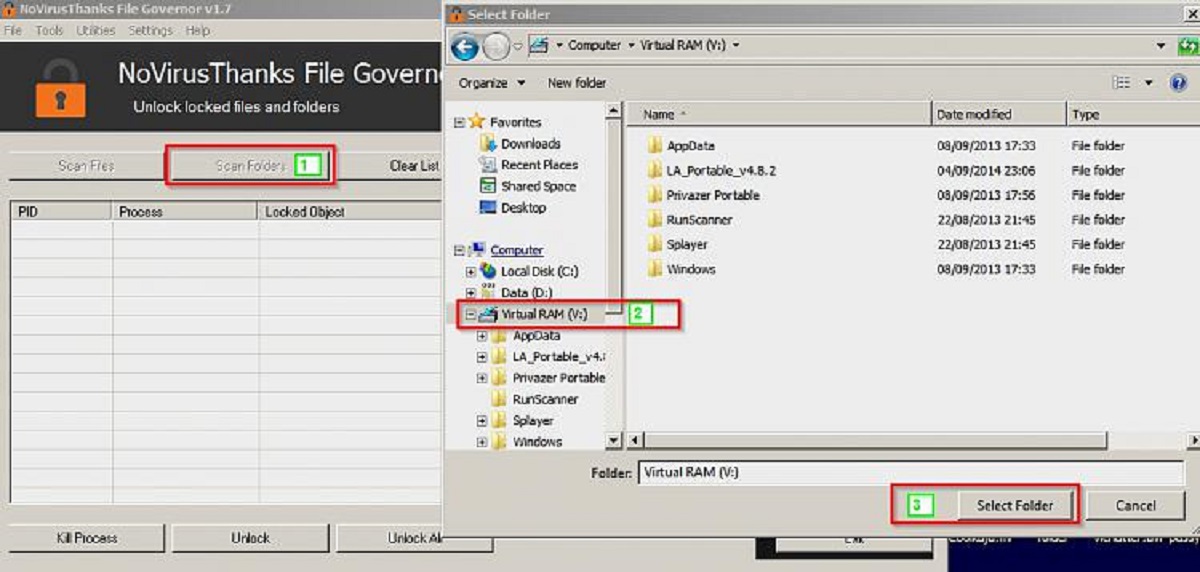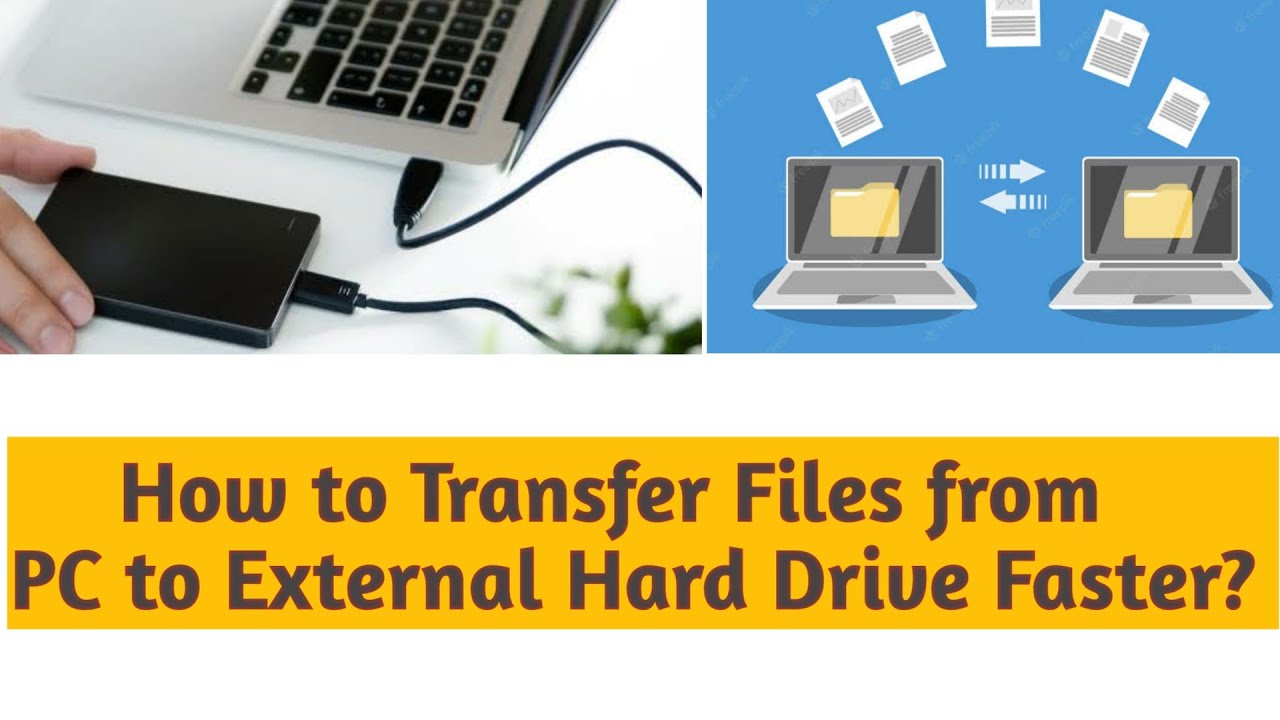Introduction
Transferring programs to an external hard drive can be a great solution for managing storage space on your computer. Whether you’re running out of disk space or you want to keep your programs separate from your operating system, transferring them to an external hard drive offers many benefits.
By moving programs to an external hard drive, you can free up valuable space on your computer’s internal drive, which can improve its overall performance. Additionally, if you’re using a laptop with limited storage capacity, transferring programs to an external hard drive allows you to carry them with you wherever you go while keeping your device lightweight.
Another advantage of transferring programs to an external hard drive is the ability to keep your programs organized and easily accessible. Instead of cluttering your computer’s start menu or desktop, you can neatly store and categorize different programs on your external drive, making it easier to find and launch specific applications when needed.
Furthermore, transferring programs to an external hard drive can also serve as a backup solution. By keeping a copy of your programs on a separate drive, you can protect your valuable data in case of a system failure or accidental deletion.
However, it’s important to note that not all programs can be easily transferred to an external hard drive. Some programs require specific files or dependencies that must remain on the computer’s internal drive or may not function properly when moved. Therefore, before transferring any program, it’s crucial to consider certain factors and follow the right steps to ensure a successful transfer without any compatibility issues.
In the following sections, we’ll explore the benefits of transferring programs to an external hard drive, discuss what you should consider before initiating the transfer, and provide you with a step-by-step guide to help you transfer your programs safely and efficiently.
Benefits of Transferring Programs to an External Hard Drive
Transferring programs to an external hard drive offers a range of benefits that can greatly enhance your computing experience. Here are some of the key advantages:
- Free Up Disk Space: One of the primary benefits of moving programs to an external hard drive is the ability to free up valuable disk space on your computer’s internal drive. This is especially important if you have a small SSD or limited storage capacity. By offloading programs to an external drive, you can ensure that your computer runs smoothly and has enough space for other important files and applications.
- Improved Performance: With more disk space available on your computer, you’ll experience improved performance and faster running applications. Transferring resource-intensive programs to an external hard drive can relieve the strain on your internal drive, resulting in faster loading times and smoother execution of tasks.
- Portability and Convenience: If you frequently switch between different computers or work remotely, having your programs stored on an external hard drive provides the convenience of carrying them with you wherever you go. This eliminates the need to install programs on multiple devices and ensures that you can access your favorite applications and tools whenever you need them.
- Easy Organization: External hard drives allow for easy organization and categorization of programs. Rather than cluttering your computer’s internal drive with multiple applications, you can neatly organize them on your external drive. This makes it simpler to locate and launch specific programs, saving you time and reducing frustration.
- Data Protection: By transferring programs to an external hard drive, you can also create an additional layer of data protection. In the event of a system failure or accidental deletion, your programs and related files will remain safely stored on the external drive, minimizing the risk of permanent data loss.
Overall, transferring programs to an external hard drive not only optimizes your computer’s storage capacity but also improves performance, enhances organization, and provides the flexibility of accessing your programs from different devices. With these benefits in mind, let’s explore what factors you should consider before initiating the transfer process.
Things to Consider Before Transferring Programs
Before you start transferring programs to an external hard drive, there are several important factors to consider. By keeping these considerations in mind, you can ensure a successful transfer process without any compatibility issues or loss of essential program functionality. Here are the key things to consider:
- Software Compatibility: Not all programs are designed to be easily transferred to an external hard drive. Some programs may have dependencies or configuration files that need to remain on your computer’s internal drive. It’s essential to check the software manufacturer’s guidelines or documentation to determine if transferring the program is possible and if any specific steps need to be followed.
- Data Security and Licensing: When transferring programs, it’s crucial to consider the licensing and security implications. Ensure that you are not violating any software licensing agreements by transferring the program to an external drive. Additionally, if the program contains sensitive or confidential data, make sure your external drive is encrypted and securely protected.
- Importance and Frequency of Use: Consider the importance and frequency of use for each program before deciding whether to transfer it. If a program is rarely used or not essential for your daily tasks, it may be more practical to keep it on your computer’s internal drive to avoid the need for constantly connecting the external hard drive.
- Available Disk Space: Check the available disk space on your external hard drive to ensure it has enough capacity to accommodate the programs you plan to transfer. Calculate the total size of the programs and compare it to the available space on the external drive to avoid any issues during the transfer.
- Backup Plans: Before transferring any programs, it’s advisable to create a backup of your important files and data. In case something goes wrong during the transfer process, having a backup ensures that you can restore your system and files to their previous state without losing any critical information.
- Operating System Dependencies: Some programs rely on specific operating system files or libraries. When transferring these programs, you need to ensure that the external drive is properly recognized and compatible with the operating system you are using. Verify the compatibility to avoid any compatibility issues that may arise.
Considering these factors before transferring programs to an external hard drive will help you make an informed decision and ensure a smooth transfer process. Now that you understand the key considerations, let’s delve into the step-by-step guide on how to transfer programs to an external hard drive.
Step-by-Step Guide to Transfer Programs to an External Hard Drive
Transferring programs to an external hard drive requires careful planning and execution to ensure a successful transfer. Follow these step-by-step instructions to transfer your programs safely and efficiently:
- Assess Your Programs: Start by identifying the programs you want to transfer. Consider their size, importance, and compatibility with an external hard drive. Ensure that the programs are eligible for transfer and won’t cause any issues when moved.
- Prepare Your External Hard Drive: Connect your external hard drive to your computer and ensure it is properly recognized. Make sure the external drive has enough storage space to accommodate the programs you plan to transfer.
- Backup Your Data: Before proceeding with the transfer process, create a backup of your important files and data. This ensures that you have a copy of your data in case anything goes wrong during the transfer.
- Uninstall Unnecessary Programs: To free up space and make the transfer process smoother, consider uninstalling any unnecessary programs from your computer. This will reduce the number of files to be transferred and minimize the risk of compatibility issues.
- Locate Program Files: Find the installation location of the programs you wish to transfer. Typically, program files are stored in the “Program Files” or “Program Files (x86)” folder on your computer’s internal drive. Copy the entire folder or specific program files to your external hard drive.
- Update File Paths: After transferring the program files to the external hard drive, you need to update the file paths to point to their new location. This ensures that the programs can access the necessary files and dependencies. To do this, you may need to modify registry entries or configuration files.
- Create Shortcuts: To easily access the transferred programs from your computer, create shortcuts on your desktop or in the start menu that point to the program files on the external hard drive.
- Test the Transferred Programs: After completing the transfer process and updating the file paths, test the transferred programs to ensure they are working correctly. Launch each program and verify that it functions as expected without any errors or missing files.
- Keep Your External Hard Drive Connected: To access the transferred programs, keep your external hard drive connected to your computer whenever you want to use them. Disconnecting the external drive will render the programs temporarily inaccessible.
By following these step-by-step instructions, you can successfully transfer your programs to an external hard drive, freeing up space on your computer’s internal drive and improving overall performance.
Conclusion
Transferring programs to an external hard drive can be a practical solution for optimizing storage space, improving performance, and enhancing organization on your computer. By offloading programs to an external drive, you can free up valuable disk space, increase the speed and efficiency of your computer, and easily access your programs from different devices.
However, before embarking on the transfer process, it’s important to consider factors such as software compatibility, data security, available disk space, and the importance of each program. Taking these factors into account will ensure a smooth and successful transfer without any compatibility issues or loss of essential program functionality.
Following the step-by-step guide provided in this article, you can safely transfer programs to an external hard drive. Assess your programs, prepare the external hard drive, backup your data, locate program files, update file paths, create shortcuts, and test the transferred programs to ensure everything is working correctly. Remember to keep your external hard drive connected when using the transferred programs.
In conclusion, by transferring programs to an external hard drive, you can optimize your computer’s storage capacity, improve performance, and conveniently organize and access your programs. With careful planning and execution, you can enjoy the benefits of a decluttered and efficient computer system.