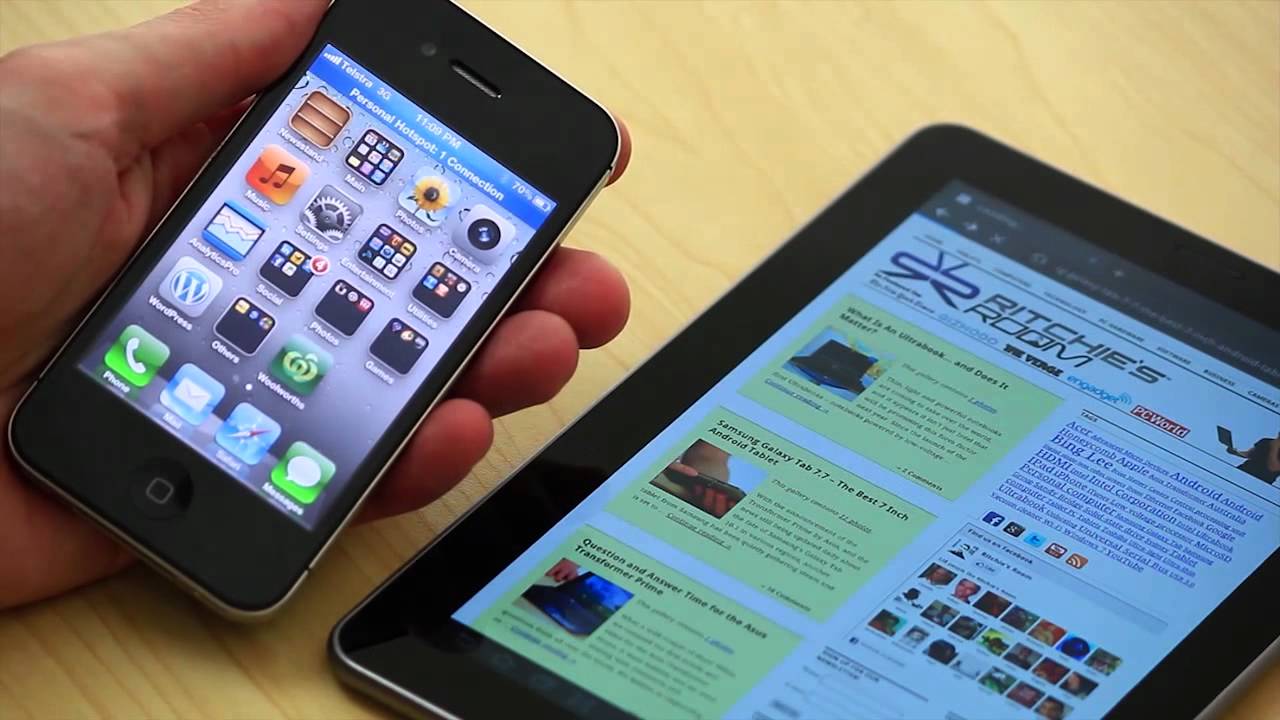Introduction
Transferring photos from an iPhone to an Android tablet may seem like a daunting task, especially if you are not familiar with the process. However, with the right methods and tools, it can be a straightforward and simple process. Whether you want to transfer vacation photos, family memories, or any other cherished moments, there are several ways to accomplish this task.
In this article, we will explore three different methods to transfer photos from an iPhone to an Android tablet. The first method involves using a USB cable to directly transfer the photos. The second method utilizes Google Photos, a cloud-based service, to sync and access your photos across multiple devices. Lastly, we will discuss using a third-party app that facilitates seamless photo transfer between iPhone and Android devices.
Before we delve into the specific methods, it is essential to ensure that your iPhone and Android tablet are in good working condition, have sufficient battery life, and are connected to a stable internet connection when necessary. Additionally, it is advisable to create a backup of your photos before proceeding with any photo transfer method to avoid any potential data loss.
Method 1: Using a USB Cable
If you have access to a USB cable, this method allows you to directly transfer photos from your iPhone to your Android tablet. Follow the step-by-step guide below:
- Connect your iPhone to your computer using the USB cable.
- On your computer, open the Files or Windows Explorer to locate your iPhone.
- Open the folder containing your iPhone photos.
- Select the photos you want to transfer by clicking and dragging to highlight them.
- Right-click on the selected photos and choose the “Copy” option.
- Disconnect your iPhone from the computer and connect your Android tablet using the USB cable.
- On your Android tablet, open the internal storage or SD card to create a new folder for the transferred photos, if desired.
- Right-click inside the folder and choose the “Paste” option to transfer the copied photos from your iPhone.
- Safely disconnect your Android tablet from the computer.
- Open your Android tablet’s Gallery app to view and access the transferred photos.
This method provides a direct and efficient way to transfer photos from your iPhone to your Android tablet. However, keep in mind that the availability of the “Copy” and “Paste” options may vary depending on your computer’s operating system. It is also important to note that this method only transfers photos and does not transfer any associated metadata, such as date or location information.
Remember to safely eject your devices from the computer to avoid any potential data loss or corruption. Taking these precautions will ensure a smooth and successful photo transfer process using a USB cable.
Method 2: Using Google Photos
Google Photos is a popular cloud-based service that allows you to store, access, and share your photos across multiple devices, including your iPhone and Android tablet. Here’s how you can use Google Photos to transfer your photos:
- Download and install the Google Photos app on your iPhone from the App Store.
- Open the app and sign in with your Google account. If you don’t have one, create a new account.
- On the app’s main screen, tap the three horizontal lines at the top left corner to open the menu.
- Select “Settings” from the menu, then choose “Backup & sync.”
- Toggle on the “Backup & sync” option to enable automatic backup of your photos to Google Photos. You can customize the backup settings according to your preferences.
- Wait for the photos on your iPhone to finish uploading to Google Photos. This process may take some time depending on the number of photos and your internet connection speed.
- On your Android tablet, download and install the Google Photos app from the Google Play Store.
- Sign in to the Google Photos app using the same Google account you used to back up your photos.
- Once signed in, you will find all your iPhone photos available in the Google Photos app on your Android tablet.
- You can now view, download, or share your photos on your Android tablet using the Google Photos app.
Using Google Photos simplifies the process of transferring photos from your iPhone to your Android tablet. By enabling automatic backup, you can easily access your photos on any device with the Google Photos app installed. Moreover, Google Photos offers unlimited free storage for high-quality photos, so you don’t have to worry about running out of space.
It’s worth noting that while Google Photos backs up your photos, it does not transfer any other associated data such as albums, tags, or edits made using other apps. Additionally, if you have a large number of photos to back up, it may take some time, so make sure your iPhone is connected to a stable Wi-Fi network to avoid excessive data charges.
Method 3: Using a Third-Party App
If you prefer a more streamlined approach or want additional features for transferring photos from your iPhone to your Android tablet, you can use a third-party app specifically designed for this purpose. Here’s how you can use a third-party app for photo transfer:
- On your iPhone, go to the App Store and search for a reputable third-party app that supports photo transfer between iPhone and Android.
- Download and install the chosen app on your iPhone.
- Follow the app’s on-screen instructions to set it up and grant necessary permissions to access your photos.
- Once the app is configured, select the photos you want to transfer from your iPhone to your Android tablet.
- Choose the option to export or share the selected photos in the app.
- Depending on the app’s features, you may be prompted to select a destination device. Choose your Android tablet from the available options.
- Follow the app’s prompts to complete the transfer process. This may involve establishing a connection between the iPhone and Android tablet using Wi-Fi or Bluetooth.
- Wait for the transfer to finish. The app will display a confirmation message once the photos have been successfully transferred.
- Open your Android tablet’s Gallery app to view and access the transferred photos.
Using a dedicated third-party app provides a convenient and efficient method to transfer photos between an iPhone and an Android tablet. These apps often offer additional features like selective transfer, album synchronization, and preserving photo metadata. Additionally, some third-party apps may support cross-platform transfer, enabling you to transfer photos between different operating systems.
When choosing a third-party app, make sure to research and select a reputable one from the App Store or trusted sources. Read user reviews, consider the app’s ratings, and be cautious of any potential privacy or security concerns. It is advisable to backup your photos before using any app for transferring to prevent any accidental data loss or corruption.
Conclusion
Transferring photos from an iPhone to an Android tablet can be done through various methods, each with its own advantages. Whether you choose to use a USB cable, Google Photos, or a third-party app, the process can be straightforward and efficient.
Using a USB cable allows for direct transfer between devices, making it an ideal option if you have a small number of photos to transfer. With Google Photos, you can take advantage of cloud storage and synchronization to easily access your photos on both your iPhone and Android tablet. Lastly, third-party apps offer additional features and customization options for a more tailored photo transfer experience.
Before proceeding with any method, ensure that both your iPhone and Android tablet are in good working condition. It is also important to back up your photos to avoid any potential data loss.
Consider the specific requirements and features of each method to determine the most suitable approach for your needs. Remember to follow the step-by-step instructions provided for each method to ensure a successful photo transfer.
By leveraging the methods outlined in this article, you can seamlessly transfer your precious photos from your iPhone to your Android tablet, allowing you to enjoy and share your memories on both devices.