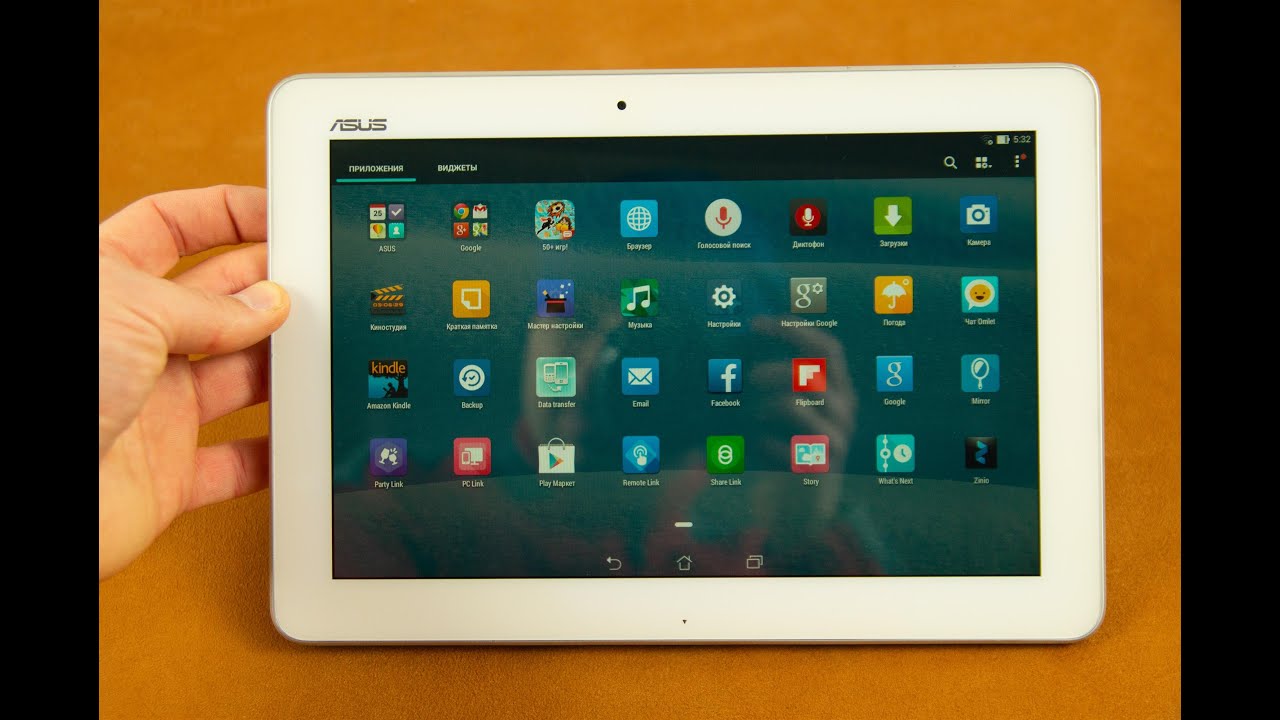Introduction
Transferring files to your Asus tablet is a crucial task that allows you to access, store, and share various types of data. Whether you need to transfer documents, photos, music, or videos, having a seamless and efficient method is essential. Thankfully, there are multiple ways to transfer files to your Asus tablet, depending on your computer’s operating system and personal preferences.
In this article, we will explore different methods to transfer files to your Asus tablet. We will guide you through connecting your tablet to a computer, transferring files from both Windows and Mac computers, using cloud storage services, utilizing USB drives or SD cards, and even employing file transfer apps. By the end of this article, you will have a comprehensive understanding of various transfer methods and be able to choose the one that suits your needs best.
Whether you’re a student looking to transfer lecture notes, a professional needing to access work documents, or a multimedia enthusiast who wants to enjoy movies on-the-go, mastering the art of file transfer will greatly enhance your experience with your Asus tablet.
So, let’s dive in and explore the different ways to transfer files to your Asus tablet!
Connecting your Asus Tablet to a Computer
Before you can start transferring files to your Asus tablet, you will need to establish a connection between your tablet and your computer. This connection will allow you to exchange data seamlessly and efficiently. Here’s how you can do it:
1. USB Connection: The most common and straightforward method is to connect your Asus tablet to your computer using a USB cable. Simply plug one end of the cable into the USB port on your tablet and the other end into a USB port on your computer. Once connected, your tablet should appear as a removable storage device on your computer.
2. Wi-Fi Connection: Another option is to establish a wireless connection between your tablet and your computer. To do this, make sure your tablet and computer are connected to the same Wi-Fi network. On your tablet, go to the Settings menu, select Wi-Fi, and connect to the desired network. On your computer, navigate to the Network settings and ensure that Wi-Fi is enabled. Once both devices are connected to the same network, you can transfer files wirelessly.
3. Bluetooth Connection: If your Asus tablet and computer both have Bluetooth capabilities, you can connect them without the need for cables. Enable Bluetooth on both devices, pair them, and establish a connection. Keep in mind that Bluetooth file transfers might not be as fast as using a USB or Wi-Fi connection, so it’s recommended for smaller file sizes.
Once you have established a connection between your Asus tablet and your computer, you’re ready to transfer files. In the following sections, we will explore different methods of transferring files from your computer to your Asus tablet, so you can choose the one that suits your needs and preferences.
Transferring Files from a Windows Computer
If you have a Windows computer, there are multiple ways to transfer files to your Asus tablet. Here are some methods you can try:
1. File Explorer: The easiest and most straightforward method is to use the built-in File Explorer on your Windows computer. Connect your Asus tablet to your computer using a USB cable, and once the connection is established, open File Explorer. You should see your tablet listed as a portable device. Simply navigate through the folders on your computer to locate the files you want to transfer, and then drag and drop them into the appropriate folder on your tablet.
2. Windows Media Player: Another option for transferring files, especially media files like music and videos, is to use Windows Media Player. Connect your tablet to your computer using a USB cable and open Windows Media Player. In the library section of the player, select the files you want to transfer and choose the “Sync” option. Windows Media Player will sync the selected files to your tablet automatically.
3. ASUS Sync: Some Asus tablets come with a pre-installed application called ASUS Sync. If your tablet has this feature, you can use it to transfer files between your tablet and your Windows computer. Install the ASUS Sync software on your computer, connect your tablet via USB, and follow the on-screen instructions to transfer files.
4. Cloud Storage Services: If you prefer a more cloud-based approach, you can use cloud storage services like Google Drive, Dropbox, or OneDrive. Install the respective application on your Windows computer and tablet, sign in with your account, and upload the files you want to transfer to the cloud storage. Then, access the same cloud storage on your tablet and download the files to your device.
These are just a few methods to transfer files from a Windows computer to your Asus tablet. Depending on your preferences and the nature of the files you want to transfer, choose the method that suits you best. In the next section, we will explore how to transfer files from a Mac computer to your Asus tablet.
Transferring Files from a Mac Computer
If you have a Mac computer, transferring files to your Asus tablet is just as convenient. Here are a few methods you can use:
1. Android File Transfer: To transfer files from a Mac computer to your Asus tablet, you can use a program called Android File Transfer. First, connect your tablet to your Mac using a USB cable. Then, download and install Android File Transfer from the official website. Open the application, and you should see a window displaying the folders on your Asus tablet. From there, you can drag and drop files from your Mac computer onto your tablet.
2. AirDroid: Another option for transferring files wirelessly is to use the app called AirDroid. Install the AirDroid app on both your Mac computer and your Asus tablet. Sign in to the app using the same account on both devices. From your Mac computer, you can then access your tablet’s files through a web browser and transfer files over a Wi-Fi connection.
3. Cloud Storage Services: Similar to Windows computers, you can also use cloud storage services such as Google Drive, Dropbox, or OneDrive to transfer files from your Mac to your Asus tablet. Install the respective cloud storage app on your Mac, sign in to your account, upload the files you want to transfer, and then access them on your tablet through the same cloud storage service.
4. Email or Messaging Apps: For smaller files or documents, you might consider attaching the files to an email or using messaging apps like WhatsApp, Telegram, or Slack. Simply compose an email or create a message, attach the files you want to send, and send them to yourself or the desired recipient. Then, access your email or messaging app on your Asus tablet, download the attachments, and save them to your device.
These methods provide you with different options to transfer files from a Mac computer to your Asus tablet. Depending on your preferences and the size of the files you want to transfer, choose the method that suits you best. In the next section, we will explore how to use cloud storage services to transfer files to your Asus tablet.
Using Cloud Storage to Transfer Files
Cloud storage services offer a convenient and efficient way to transfer files to your Asus tablet from any computer or device with an internet connection. Here’s how you can use cloud storage to transfer your files:
1. Google Drive: If you have a Google account, Google Drive is a great option for cloud storage. Upload your files to Google Drive from your computer, and they will be accessible on your Asus tablet using the Google Drive app. You can download the files directly to your tablet and even edit them using compatible apps.
2. Dropbox: Dropbox is another popular cloud storage service that allows you to store and share files. Install the Dropbox app on your computer, upload your files to your Dropbox account, and they will be available for download on your Asus tablet. You can also share files with others by sending them a link.
3. OneDrive: If you have a Microsoft account, you can use OneDrive for cloud storage. Upload your files to OneDrive from your computer, and they will be accessible on your Asus tablet using the OneDrive app. You can also collaborate on documents with others in real-time.
4. iCloud: If you primarily use Apple products, you can take advantage of iCloud storage. Upload your files to iCloud on your Mac computer, and they will automatically sync to your iCloud account, allowing you to access them on your Asus tablet with the iCloud app.
Using cloud storage services will not only allow you to transfer files between devices but also provide a backup for your important data. Make sure to choose a reliable and secure cloud storage service that suits your needs.
In the next section, we will explore how you can transfer files to your Asus tablet using a USB drive or an SD card.
Transferring Files using a USB Drive or SD Card
If you prefer a more traditional and straightforward approach, you can transfer files to your Asus tablet using a USB drive or an SD card. Here’s how:
1. USB Drive: Attach the USB drive to your computer and transfer the files you want to transfer onto it. Once the files are copied onto the USB drive, safely remove it from your computer. Then, connect the USB drive to your Asus tablet using a USB OTG (On-The-Go) adapter or a USB-C to USB-A adapter, depending on your tablet’s USB port. Open the file manager on your tablet and navigate to the USB drive to access and transfer the files to your tablet’s internal storage.
2. SD Card: Many Asus tablets have an SD card slot, allowing you to expand the storage capacity. If your tablet supports an SD card, insert it into the designated slot. On your computer, copy and paste the files onto the SD card. Once the files are copied onto the SD card, remove it from your computer and insert it into your Asus tablet. Open the file manager on your tablet and navigate to the SD card to access and transfer the files to your tablet’s internal storage.
Using a USB drive or an SD card is a versatile method that allows you to transfer files between different devices without the need for an internet connection or additional software. It’s an excellent option when you want to share large files or when you’re in a location with limited or no internet access.
In the next section, we will explore how file transfer apps can simplify the process of transferring files to your Asus tablet.
Transferring Files using File Transfer Apps
If you’re looking for a more streamlined and convenient method to transfer files to your Asus tablet, file transfer apps can be incredibly helpful. These apps provide a seamless way to transfer files wirelessly between devices. Here are a few popular file transfer apps you can consider:
1. SHAREit: SHAREit is a widely used file transfer app that allows you to transfer files between various devices, including your computer and Asus tablet. Install the SHAREit app on both devices, connect them to the same Wi-Fi network, and follow the prompts to establish a connection. From there, you can easily transfer files, including photos, videos, documents, and more, with just a few taps.
2. Xender: Xender is another excellent file transfer app that supports cross-platform file sharing. Install Xender on both your computer and Asus tablet, and connect them to the same Wi-Fi network. You can then transfer files by selecting them on your computer and scanning the QR code on your tablet’s screen using the app.
3. AirDrop (for Mac users): If you have a Mac computer and an Asus tablet, you can take advantage of AirDrop to transfer files wirelessly. Enable AirDrop on your Mac and tablet, and make sure they are connected to the same Wi-Fi network. Select the files you want to transfer on your Mac, and then choose your Asus tablet as the receiving device. The files will be transferred seamlessly without the need for additional apps or cables.
4. Pushbullet: Pushbullet is a versatile app that not only allows you to transfer files between devices but also enables you to send links, receive notifications, and even chat with friends. Install Pushbullet on both your computer and your Asus tablet, sign in with the same account, and transfer files effortlessly by selecting them and choosing your tablet as the receiving device.
File transfer apps offer a convenient and efficient solution for transferring files wirelessly between your computer and Asus tablet. Depending on your preferences and compatibility, choose the app that best suits your needs. With these apps, you can avoid cables and easily share files with just a few taps.
Now that you’re familiar with various methods to transfer files to your Asus tablet, you can choose the method that aligns with your preferences and specific requirements. Whether you opt for a USB connection, cloud storage, file transfer apps, or a combination of methods, transferring files will no longer be a daunting task.
Conclusion
Transferring files to your Asus tablet is a fundamental task that allows you to access, store, and share different types of data. In this article, we explored various methods to transfer files from both Windows and Mac computers to your Asus tablet.
We learned how to connect your Asus tablet to a computer using a USB cable, Wi-Fi, or Bluetooth. We also discussed transferring files using built-in File Explorer or Windows Media Player on Windows computers. For Mac users, we explored the Android File Transfer software, AirDroid app, and cloud storage services such as Google Drive and Dropbox.
Additionally, we discussed the convenience of using cloud storage services to transfer files, allowing you to access your files from any device with an internet connection. We also highlighted the traditional method of using a USB drive or SD card to transfer files directly between devices.
To simplify the process of file transfer, we introduced file transfer apps like SHAREit, Xender, AirDrop (for Mac users), and Pushbullet. These apps provide effortless wireless file transfer and eliminate the need for cables or additional software.
By understanding these various methods, you can choose the approach that best fits your preferences and specific requirements. Whether you need to transfer documents, photos, music, or videos, you now have the knowledge to do so efficiently.
Remember, the key to successful file transfer is to choose a method that suits your needs, considering factors like file size, internet connectivity, and personal preferences. With the right approach, transferring files to your Asus tablet becomes a seamless and enjoyable experience.
Now that you’re equipped with the knowledge of various file transfer methods, you can start exploring and enjoy the full potential of your Asus tablet!