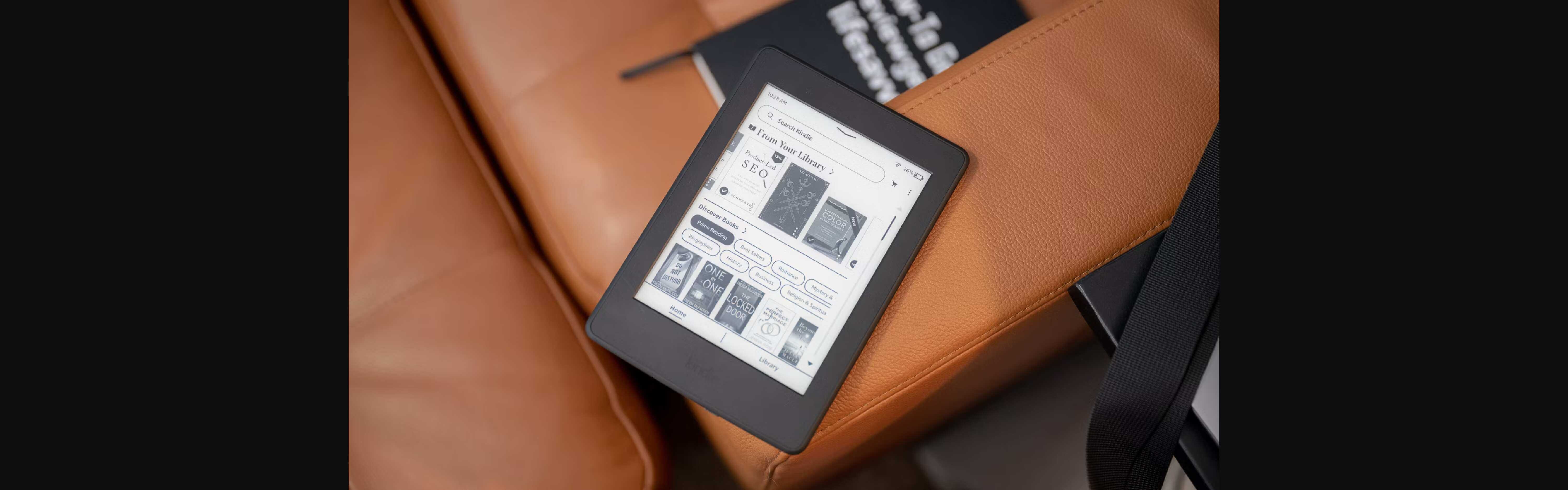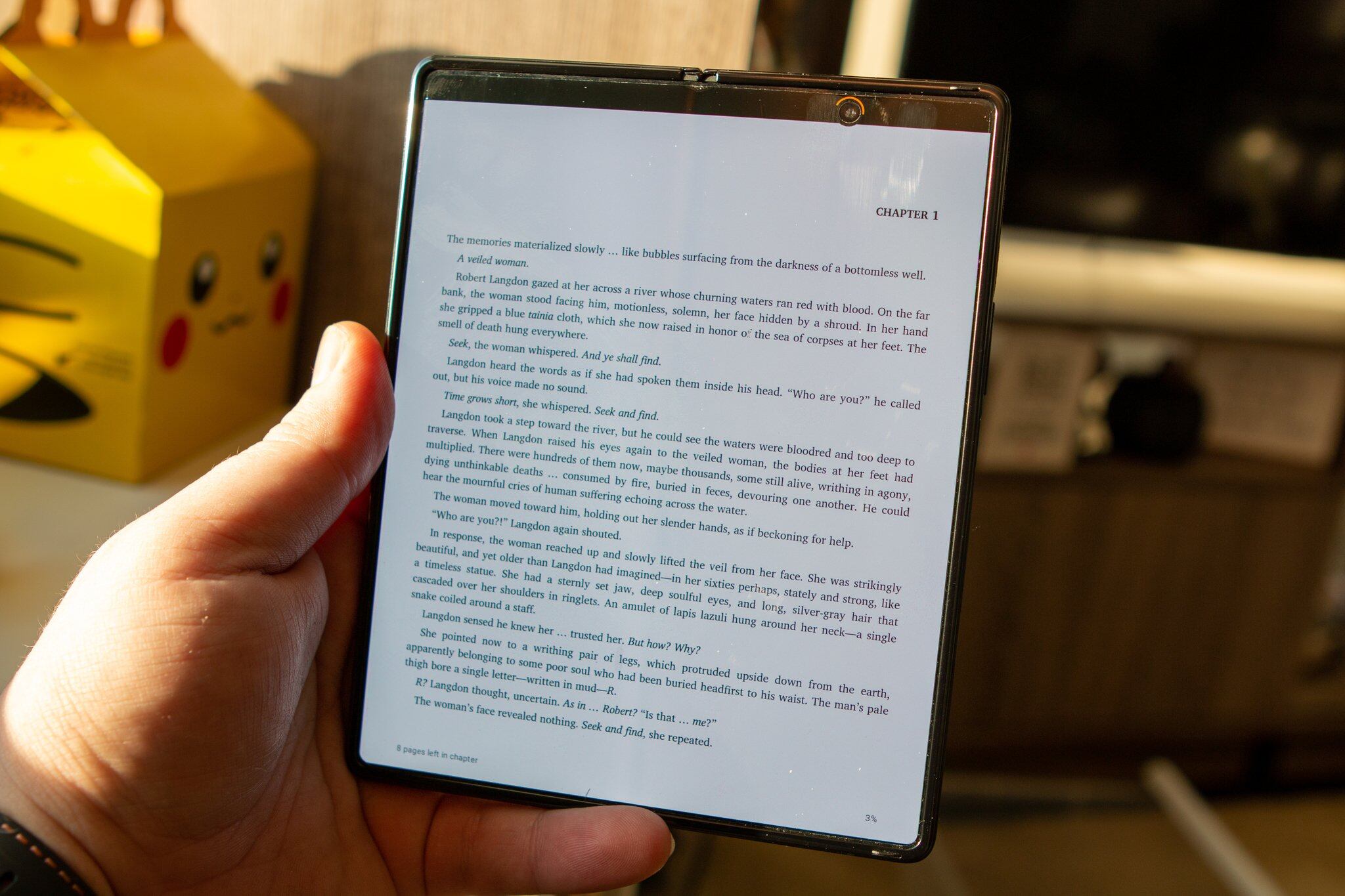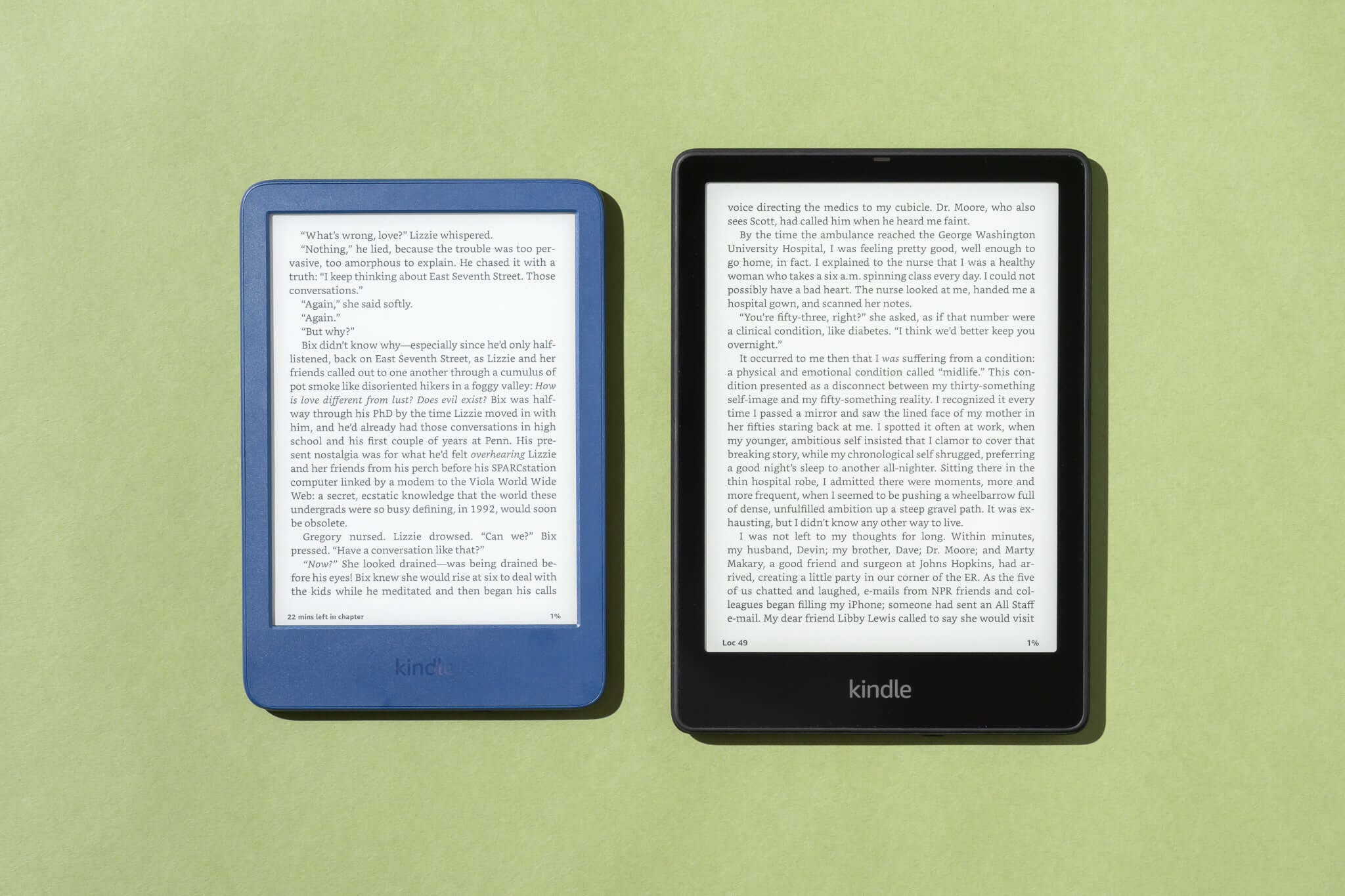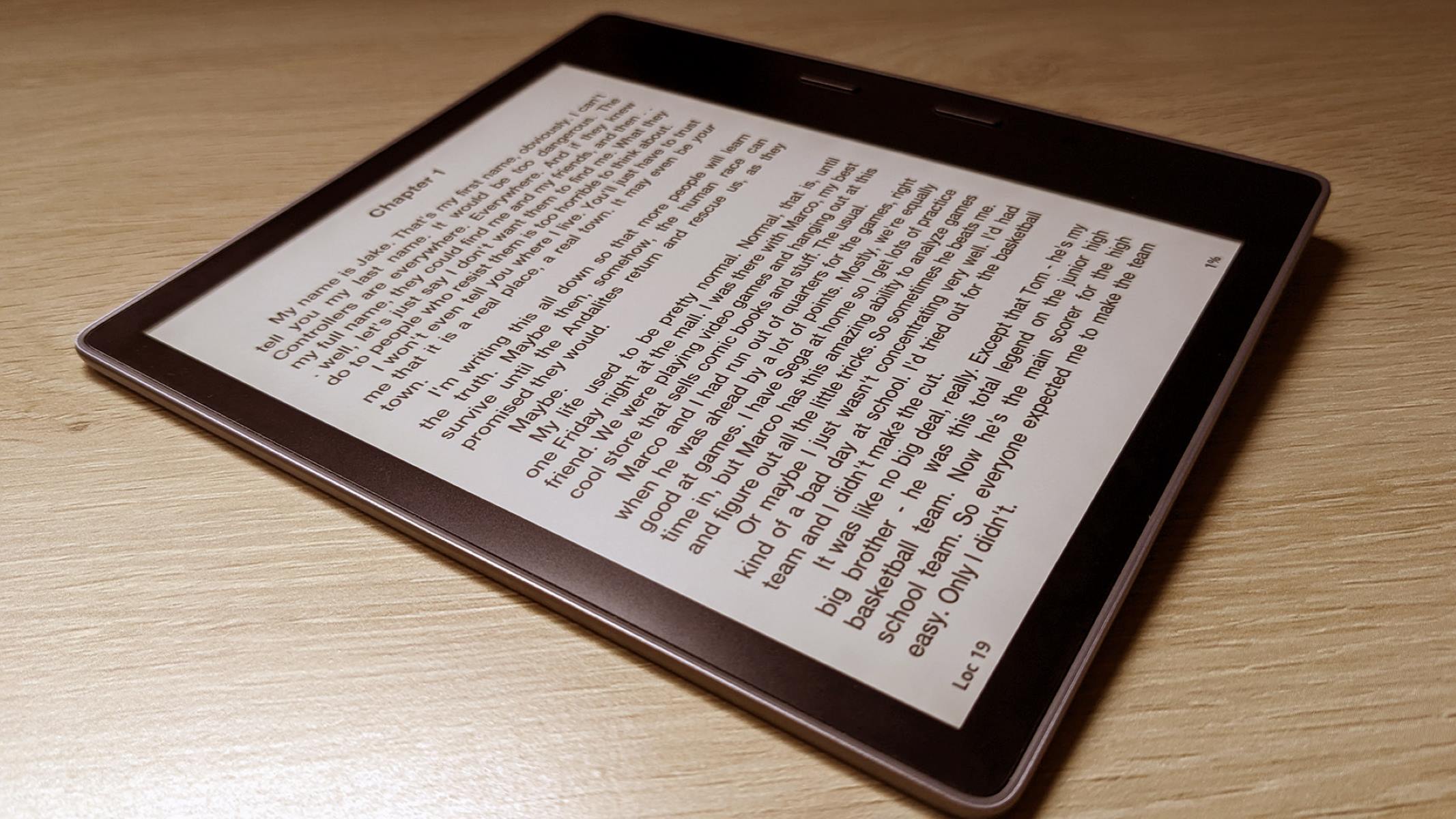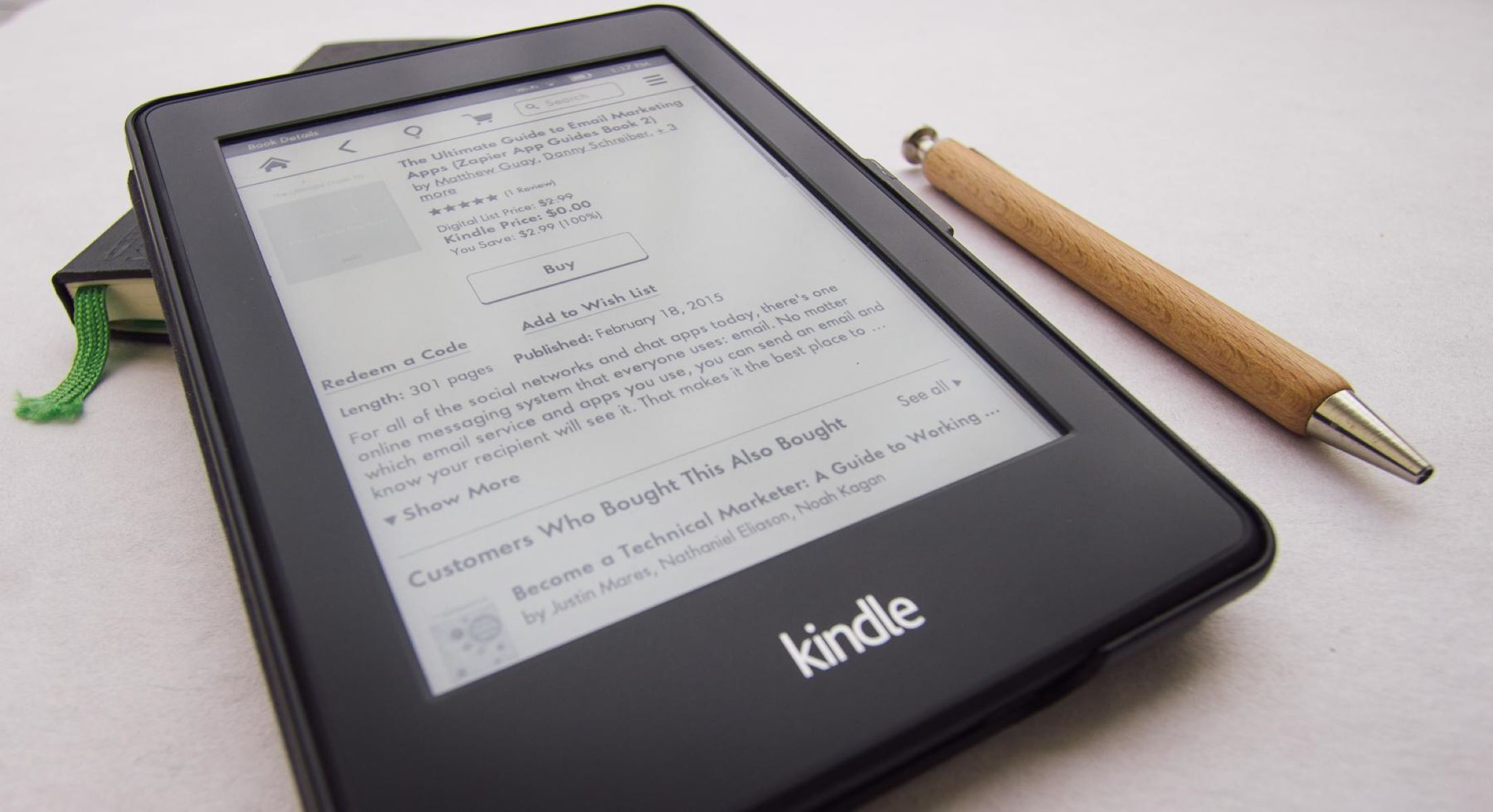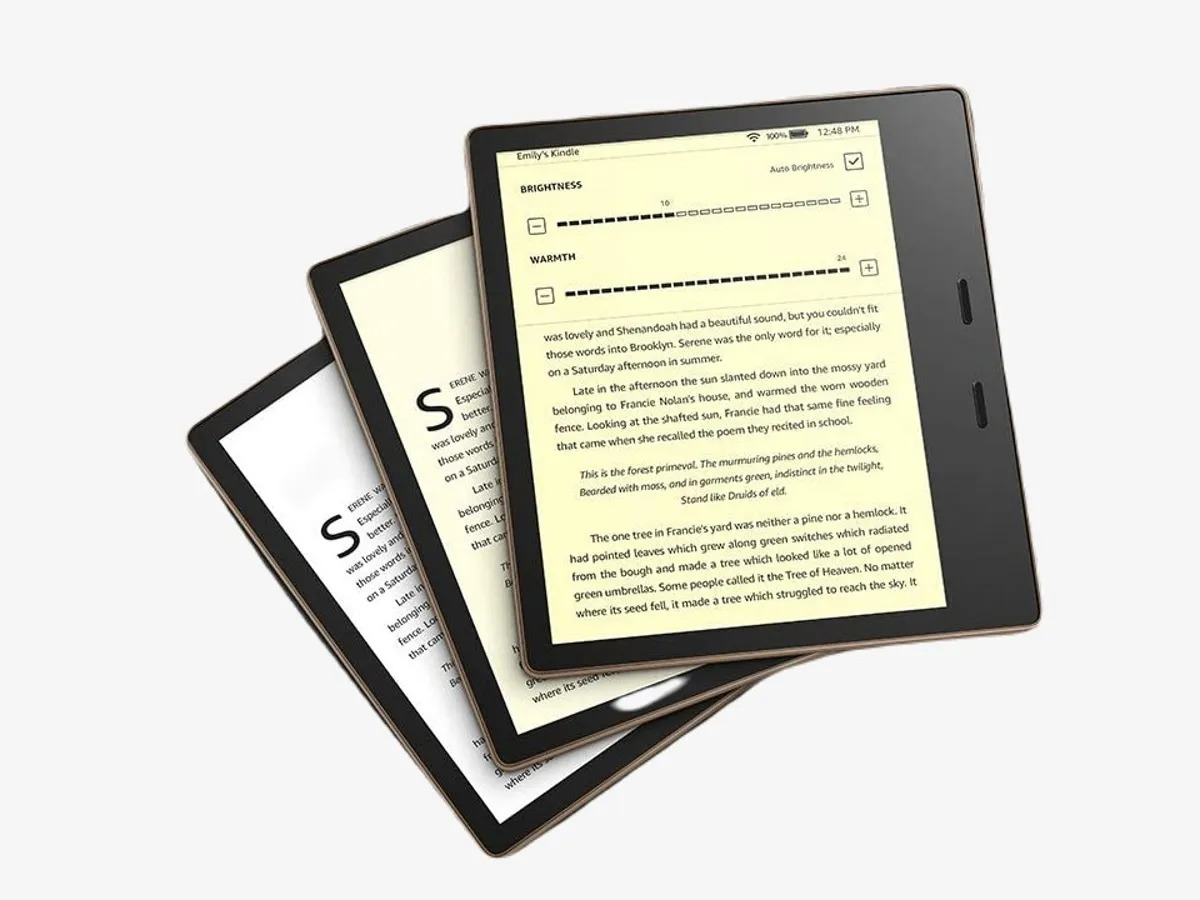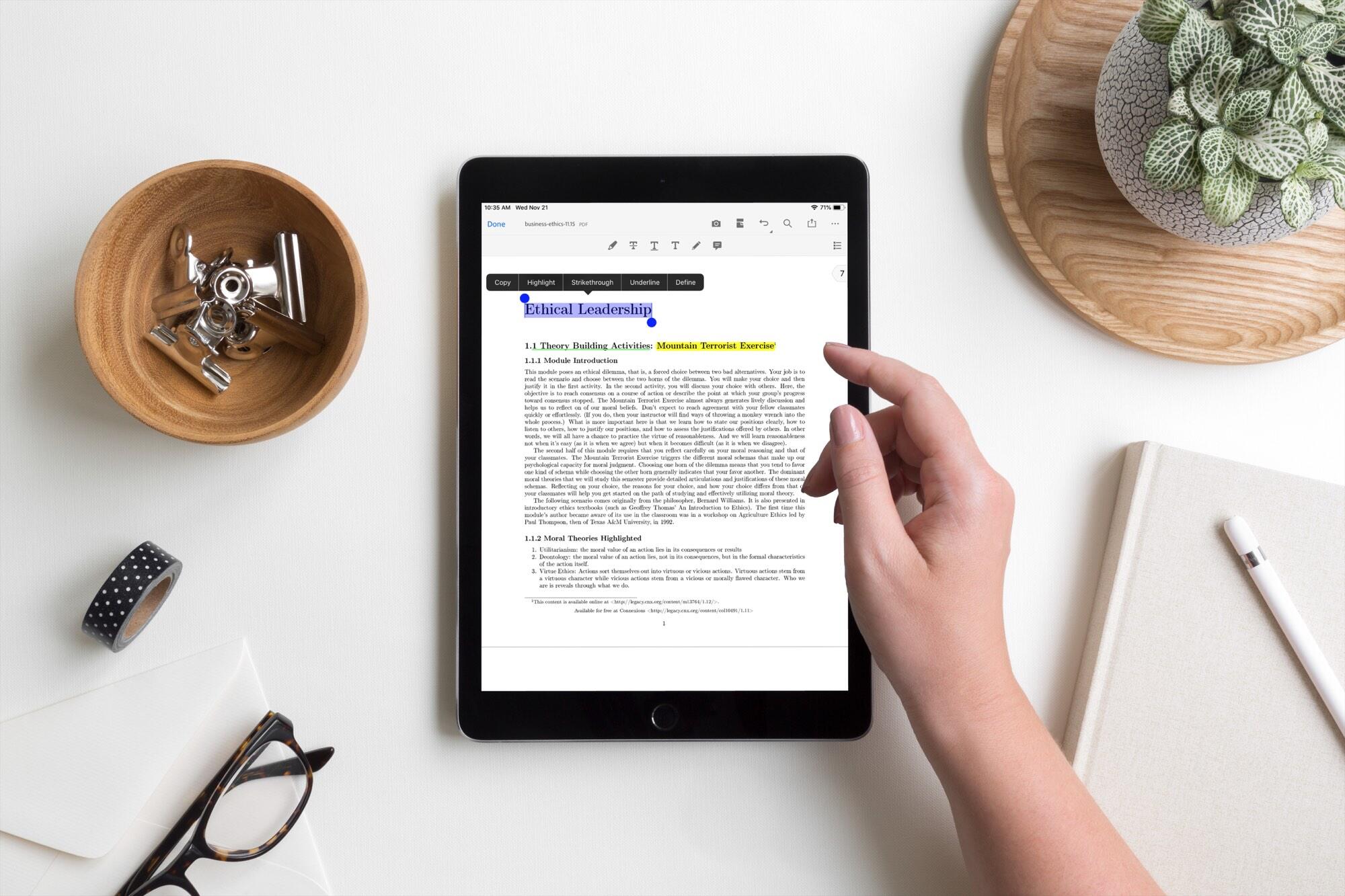Introduction
Transferring ebooks to your Android tablet allows you to conveniently read your favorite books on the go. Whether you’re an avid reader or just love to have a few books on hand for leisurely reading, having your ebooks accessible on your tablet can be a game-changer. In this article, we will explore different methods to transfer ebooks to your Android tablet effortlessly.
Why limit yourself to physical books when you can carry an entire library in the palm of your hand? With the advancements in technology, ebooks have become increasingly popular, offering a portable and space-saving alternative to traditional printed books. And with the versatility of Android tablets, you have the freedom to choose from a wide range of ebook reading apps for an enhanced reading experience.
Now, let’s dive into the various methods you can use to transfer ebooks to your Android tablet. Whether you prefer a wired connection, cloud services, file transfer apps, or even email, there’s a method suited to your needs.
Method 1: Using USB Cable
One of the simplest and most straightforward methods to transfer ebooks to your Android tablet is by using a USB cable. This method allows for a direct connection between your computer and the tablet, enabling you to transfer files quickly and efficiently.
To begin, ensure that you have a USB cable that is compatible with your Android tablet and a computer with your ebook files ready for transfer. Here’s a step-by-step guide:
- Connect one end of the USB cable to your Android tablet and the other end to an available USB port on your computer.
- On your tablet, you may need to change the USB connection options to allow file transfer. This can usually be done by swiping down from the top of the screen to access the notification panel and selecting the USB connection option.
- On your computer, the tablet should appear as a removable device or a new drive. Open the file explorer or Finder on your computer and locate the tablet.
- Once you have accessed the tablet’s storage, navigate to the folder where you want to transfer your ebooks.
- On your computer, open the folder where your ebooks are saved. Select the files you wish to transfer and drag them to the tablet’s folder.
- Wait for the files to transfer. The time it takes may vary depending on the file sizes and the speed of your USB connection.
- After the transfer is complete, safely disconnect the tablet from your computer by right-clicking on its icon and selecting the “Eject” option.
Once you have successfully transferred the ebooks to your Android tablet, you can open your favorite ebook reading app and enjoy reading your books on the go.
This method offers a straightforward way to transfer ebooks without the need for an internet connection or additional apps. It is ideal for those who prefer a simple and direct method of file transfer.
Method 2: Using Cloud Services
If you prefer a wireless method for transferring ebooks to your Android tablet, using cloud services is an excellent option. Cloud services allow you to store and access your files from anywhere, making it convenient to transfer ebooks without the need for cables or physical connections.
Here’s how you can transfer ebooks using cloud services:
- Choose a cloud storage service like Google Drive, Dropbox, or OneDrive. Sign up for an account if you don’t already have one.
- On your computer, upload the ebooks you want to transfer to your cloud storage account. Most cloud services provide a simple drag-and-drop interface for uploading files.
- Install the corresponding cloud storage app on your Android tablet from the Google Play Store.
- Launch the cloud storage app on your tablet and sign in using your account credentials.
- Navigate to the folder where your ebooks are stored in the cloud.
- Select the ebooks you want to transfer and choose the option to download them to your tablet.
- Wait for the download to complete. The time taken will depend on the file sizes and your internet connection speed.
Once the download is finished, you can open your preferred ebook reading app on your Android tablet and access the transferred ebooks.
Using cloud services for ebook transfer offers the advantage of seamless syncing between devices. You can upload and download files easily, ensuring that your ebooks are always up to date across all your devices. Additionally, cloud services provide a backup for your ebooks, giving you peace of mind in case of device loss or damage.
It’s important to note that some cloud storage services may have storage limitations. If you have a large collection of ebooks, you may need to consider upgrading to a higher storage plan or using multiple cloud storage accounts to accommodate all your files.
Method 3: Using File Transfer Apps
Another effective way to transfer ebooks to your Android tablet is by utilizing file transfer apps. These apps specialize in transferring various types of files, including ebooks, between devices wirelessly.
Here’s how you can use file transfer apps to transfer ebooks:
- Choose a file transfer app that is compatible with both your computer and Android tablet. Some popular options include AirDroid, Send Anywhere, and Xender.
- Download and install the file transfer app on your computer and Android tablet.
- Launch the app on both devices and ensure they are connected to the same Wi-Fi network.
- On your computer, open the file transfer app and follow the on-screen instructions to create a connection or scan the QR code displayed on the tablet’s screen.
- In the app on your computer, navigate to the folder where your ebooks are stored.
- Select the ebooks you want to transfer and choose the option to send them.
- On your Android tablet, accept the incoming file transfer notification or follow the prompts to receive the ebooks.
- Wait for the transfer to complete. The time taken will depend on the file sizes and your Wi-Fi connection speed.
Once the transfer is finished, you can access the ebooks using your preferred ebook reading app on your Android tablet.
File transfer apps offer the convenience of wireless transfer without the need for cables. They provide a user-friendly interface and straightforward instructions, making it easy for anyone to transfer ebooks between devices. These apps are particularly useful when you need to transfer a large number of files or if you frequently share files with others.
It’s worth noting that some file transfer apps may have file size limitations or restrictions on the number of files you can transfer at once. Make sure to check the app’s features and limitations before proceeding with the transfer.
Method 4: Using Email
If you prefer a method that doesn’t require any additional apps or services, using email to transfer ebooks to your Android tablet can be a simple and effective solution. Most email providers allow you to attach files and send them as email attachments, making it convenient to transfer ebooks directly to your tablet.
Here’s how you can use email to transfer ebooks:
- Open your email client on your computer and compose a new email.
- Attach the ebooks you want to transfer to the email. Most email clients provide a “Attach” or “Attach File” button for this purpose.
- Enter the email address associated with your Android tablet in the recipient field.
- Click send to send the email with the attached ebooks.
- On your Android tablet, open your email app and navigate to the inbox.
- Locate the email with the attached ebooks and open it.
- Download the attached ebook files to your tablet’s storage.
Once the ebooks are downloaded, you can use your preferred ebook reading app to access and read the transferred files.
Using email for ebook transfer is a convenient option as it leverages a widely used communication tool. It doesn’t require any additional software or storage space. However, it’s important to note that some email providers may have limitations on the size of attachments you can send. If your ebooks exceed the attachment size limit, you may need to consider compressing the files or using an alternative transfer method.
Additionally, using email may require an internet connection on both your computer and Android tablet. Ensure that you have a stable internet connection before initiating the transfer.
Conclusion
Transferring ebooks to your Android tablet opens up a world of reading possibilities right at your fingertips. Whether you prefer the simplicity of a USB cable, the convenience of cloud services, the versatility of file transfer apps, or the familiarity of email, there are multiple methods available to suit your needs.
Using a USB cable provides a direct and efficient way to transfer ebooks, while cloud services offer wireless and synced access to your files. File transfer apps streamline the process with their intuitive interfaces, and email provides a straightforward method without the need for additional apps.
Consider the size and number of ebooks you want to transfer, your internet connectivity, and your preference for wired or wireless transfers when choosing a method. Additionally, keep in mind any storage or file size limitations that may affect your choice of transfer method.
Regardless of the method you choose, make sure to follow the instructions carefully to ensure a successful transfer. Once your ebooks are on your Android tablet, you can enjoy reading them anywhere and anytime using your favorite ebook reading app.
Experiment with different methods to find the one that suits you best, and don’t hesitate to try out additional methods if needed. With the versatility of Android tablets and the wealth of ebook options available, you can create your own portable library and indulge in a world of literary adventures wherever you go.