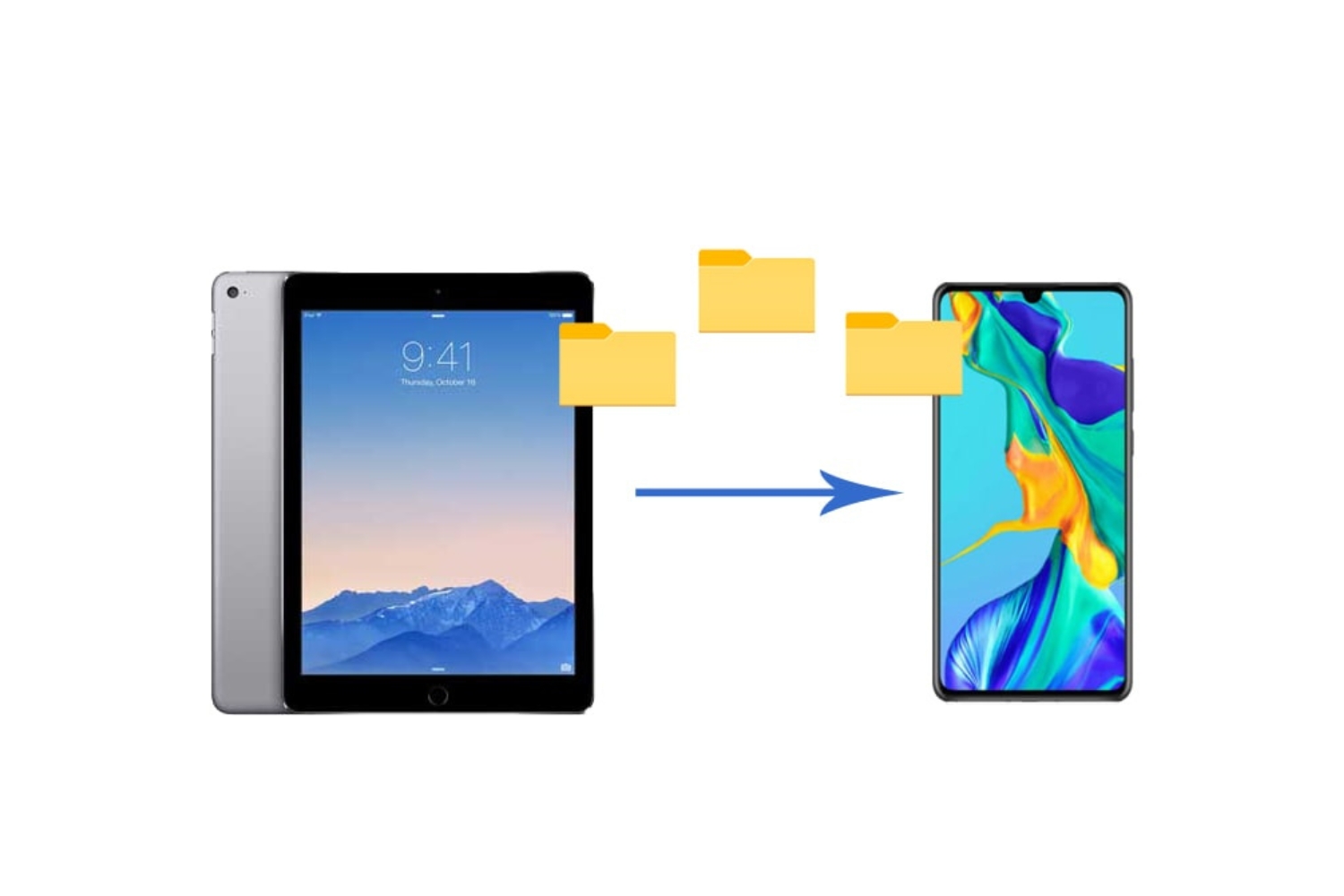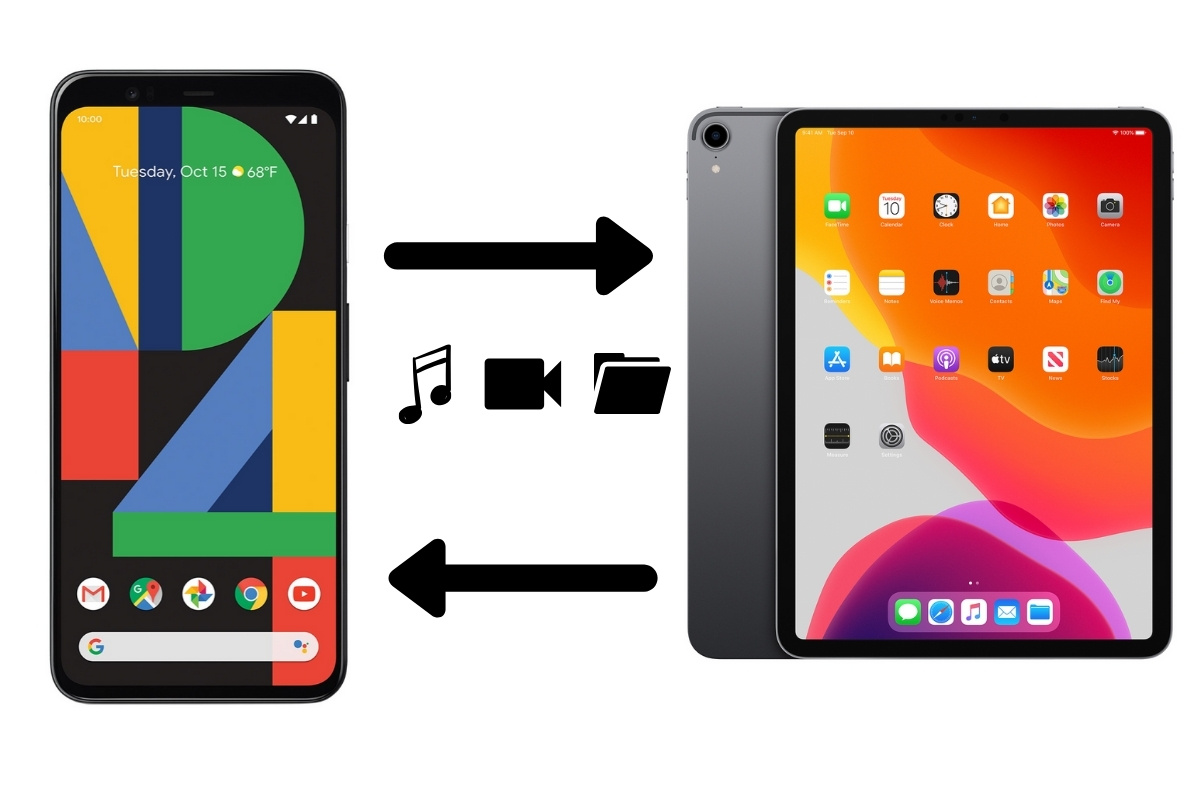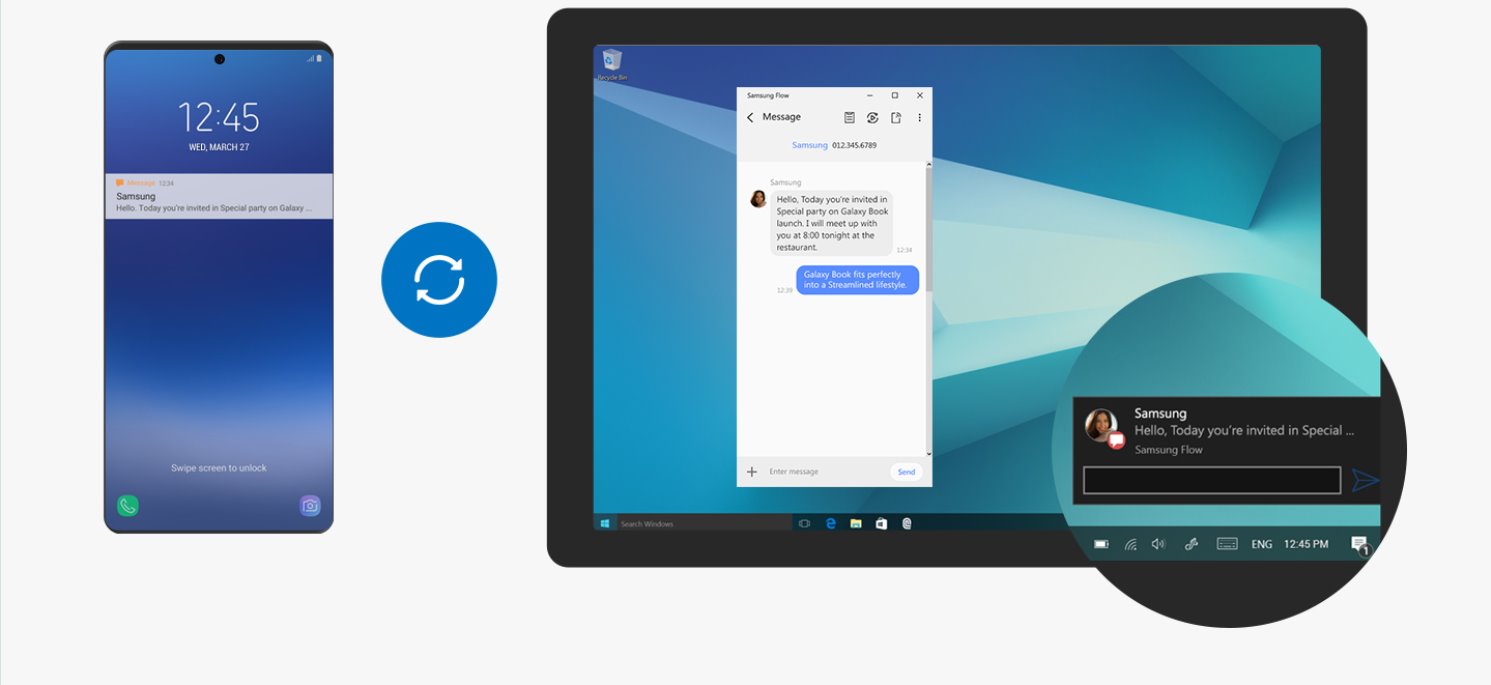Introduction
Transferring data from a tablet to a phone is a common need for many users. Whether you want to share photos, videos, documents, or any other files, having a convenient and efficient method to transfer data between devices is essential. Fortunately, there are several ways to accomplish this task, and in this article, we will explore five different methods.
Each method has its own advantages and may be suitable for different scenarios and preferences. Some methods involve physical connections using a USB cable, while others utilize wireless technology such as Bluetooth and Wi-Fi Direct. Additionally, cloud storage services and transfer apps provide alternative solutions for transferring data between your tablet and phone.
By understanding and implementing these methods, you can easily and securely transfer your data, saving you time and effort. Whether you need to transfer important documents for work or share your favorite pictures with friends and family, you’ll be equipped with the knowledge to do so.
In the following sections, we will walk you through each method in detail, providing step-by-step instructions and tips to ensure a smooth data transfer experience. So, without further ado, let’s dive into the various methods of transferring data from your tablet to your phone.
Method 1. Using a USB Cable
One of the most straightforward and reliable methods to transfer data from your tablet to your phone is by using a USB cable. This method is especially useful when you have large files or a significant amount of data to transfer.
To transfer data using this method, follow these steps:
- Connect your tablet and your phone using a compatible USB cable.
- On your tablet, swipe down from the top of the screen to access the notification panel, then tap on the USB icon.
- Select “Transfer files” or “File transfer” mode.
- On your phone, you may receive a prompt asking for permission to allow the connection. Tap “Allow” or “Allow this device” to proceed.
- Once the connection is established, open the file manager app on your tablet and navigate to the files or folders you want to transfer.
- Select the files or folders you wish to transfer. You can either tap and hold to select multiple items or use the checkboxes next to each file or folder.
- After making your selections, tap on the share icon or the copy/cut option, depending on your file manager app.
- Navigate to the desired location on your phone’s file manager and paste the files or folders.
Wait for the data transfer to complete. The time taken will depend on the size and number of files being transferred. Once the transfer is finished, safely disconnect the USB cable from both devices.
It’s important to note that not all devices support USB data transfer, so make sure that both your tablet and phone have USB OTG (On-The-Go) functionality. Additionally, ensure that you have the necessary USB drivers installed on your computer if you are transferring data between a tablet with a USB port and a phone.
This method offers a direct connection between your tablet and phone, allowing for fast and secure data transfer. It is ideal for transferring large files, such as videos or documents, without relying on an internet connection. However, it requires a physical cable and is not as convenient as other wireless methods.
Method 2. Using Bluetooth
If you prefer a wireless method to transfer data from your tablet to your phone, using Bluetooth is a viable option. Bluetooth allows for a simple and convenient data transfer process without the need for cables or an internet connection.
To transfer data using Bluetooth, follow these steps:
- Ensure that Bluetooth is enabled on both your tablet and phone. You can usually find the Bluetooth settings in the device’s settings menu.
- On your tablet, go to the file or folder you want to transfer and select it.
- Tap on the share icon, choose the option to share via Bluetooth, and select your phone as the receiving device.
- On your phone, you may receive a notification asking for permission to accept the incoming file. Tap “Accept” to initiate the transfer.
- Wait for the transfer to complete. The time taken will depend on the size of the file being transferred and the Bluetooth connection speed.
It’s important to note that Bluetooth has limitations in terms of transfer speed and file size. Therefore, it is more suitable for smaller files, such as photos or documents, rather than larger videos or files.
Additionally, ensure that both devices are within close proximity to establish a strong Bluetooth connection. Interference from other devices or obstacles like walls may affect the connection quality and transfer speed.
While Bluetooth may not be the fastest method for data transfer, it offers the convenience of wireless connectivity for smaller files. It is a useful option when you’re on the go and don’t have access to a USB cable or a stable internet connection.
Method 3. Using Wi-Fi Direct
Another wireless method to transfer data from your tablet to your phone is by utilizing Wi-Fi Direct. Wi-Fi Direct allows you to establish a direct connection between devices without the need for an internet connection or a Wi-Fi router.
To transfer data using Wi-Fi Direct, follow these steps:
- Ensure that Wi-Fi Direct is enabled on both your tablet and phone. You can usually find the Wi-Fi Direct settings in the device’s settings menu.
- On your tablet, go to the file or folder you want to transfer and select it.
- Tap on the share icon, choose the option to share via Wi-Fi Direct, and select your phone as the receiving device.
- On your phone, you may receive a prompt asking for permission to accept the incoming file. Tap “Accept” to initiate the transfer.
- Wait for the transfer to complete. The time taken will depend on the file size and the Wi-Fi Direct connection speed.
Wi-Fi Direct offers faster transfer speeds compared to Bluetooth and supports larger file sizes. This makes it suitable for transferring videos, music, and other large files between your tablet and phone.
Wi-Fi Direct also allows for simultaneous transfer of multiple files, making it a convenient option when you have several files to transfer at once. It provides a seamless and efficient method of transferring data without the need for cables or internet connectivity.
However, it’s important to note that Wi-Fi Direct range is limited, typically up to 200 feet (60 meters). Ensure that both devices are within this range for optimal performance. Additionally, make sure that Wi-Fi Direct is supported by both your tablet and phone.
Overall, Wi-Fi Direct offers a reliable and efficient wireless method for transferring data between your tablet and phone. It combines the convenience of wireless connectivity with faster transfer speeds, making it a great option for various data transfer needs.
Method 4. Using a Cloud Storage Service
Using a cloud storage service is another convenient and efficient method to transfer data from your tablet to your phone. Cloud storage services allow you to store your files online and access them from any device with an internet connection.
To transfer data using a cloud storage service, follow these steps:
- Choose a reliable cloud storage service and sign up for an account. Popular options include Google Drive, Dropbox, OneDrive, and iCloud.
- Install the cloud storage app on both your tablet and phone, and sign in to your account on both devices.
- On your tablet, upload the files or folders you want to transfer to the cloud storage service. This can usually be done by selecting the files and choosing the “Upload” or “Save to cloud” option within the app.
- Once the files are uploaded, open the cloud storage app on your phone and navigate to the files or folders you want to transfer.
- Select the files or folders and choose the “Download” or “Save to device” option within the app.
- Wait for the files to download onto your phone. The time taken will depend on the file size and your internet connection speed.
Using a cloud storage service provides the added benefit of storing your files securely in the cloud, allowing you to access them from any device at any time. It eliminates the need for physical connections, and you can easily share files with others by sending them a link.
However, using a cloud storage service for data transfer relies on a stable internet connection. Ensure that you have a reliable and fast internet connection to avoid interruptions or slow transfer speeds.
Additionally, some cloud storage services offer limited free storage, with options to upgrade for more storage space. Consider your storage needs and choose a service accordingly.
Overall, utilizing a cloud storage service offers convenience, accessibility, and flexibility when it comes to transferring data between your tablet and phone. It is a reliable option for storing and sharing files, providing an efficient way to transfer data without the need for cables or physical connections.
Method 5. Using a Transfer App
Using a transfer app is a popular and efficient method to transfer data from your tablet to your phone. These apps are specifically designed to simplify the process of transferring files and offer various features to enhance the data transfer experience.
To transfer data using a transfer app, follow these steps:
- Select a reliable transfer app from your device’s app store. Some popular options include Send Anywhere, Xender, and SHAREit.
- Install the transfer app on both your tablet and phone.
- Open the app on both devices and follow the prompts to establish a connection between your tablet and phone.
- On your tablet, select the files or folders you want to transfer and choose the option to send or share via the transfer app.
- On your phone, accept the incoming file transfer request from the tablet.
- Wait for the transfer to complete. The time taken will depend on the file size and the transfer app’s speed.
Transfer apps offer the advantage of high-speed data transfer, making them ideal for transferring large files such as videos or music. They also often support cross-platform transfers, allowing you to transfer data between different operating systems.
Furthermore, transfer apps provide additional features like the ability to transfer files without an internet connection, group sharing, and the option to connect multiple devices simultaneously.
However, one drawback of transfer apps is that both devices need to have the same app installed for the transfer to work. Additionally, some apps may display ads or require in-app purchases for certain features.
Overall, using a transfer app provides a convenient and efficient method to transfer data between your tablet and phone. With their high-speed transfers and additional features, these apps offer a seamless and user-friendly experience for sharing files.
Conclusion
Transferring data from your tablet to your phone is a common task that can be accomplished using various methods. Each method, whether it involves a physical connection, wireless technology, cloud storage, or transfer apps, offers its own advantages and considerations.
If you prefer a direct and fast transfer, using a USB cable is a reliable option. It allows for the transfer of large files without relying on an internet connection. Bluetooth, on the other hand, offers wireless convenience for smaller files. It is suitable for situations where a cable is not available or desired.
For wireless transfers with faster speeds and support for larger files, Wi-Fi Direct is an excellent choice. It allows for a direct connection between devices without the need for internet connectivity or a Wi-Fi router. Cloud storage services offer the benefits of accessibility and online storage, making them a great option when you want to access your files from any device. Lastly, transfer apps provide a user-friendly and feature-rich solution, allowing for high-speed transfers and additional functionalities.
When choosing the most appropriate method for transferring data from your tablet to your phone, consider factors such as file size, convenience, internet connectivity, and the devices you are using. Each method has its own strengths and limitations, so choose the one that best suits your needs.
By understanding and utilizing these different methods, you can easily transfer your data from your tablet to your phone. Whether you need to share documents, photos, videos, or any other files, you now have the knowledge and tools to do so.
Experiment with these methods and choose the one that works best for you. With the ability to transfer data effortlessly, you can enjoy a seamless experience across your devices and make the most out of your tablet and phone.