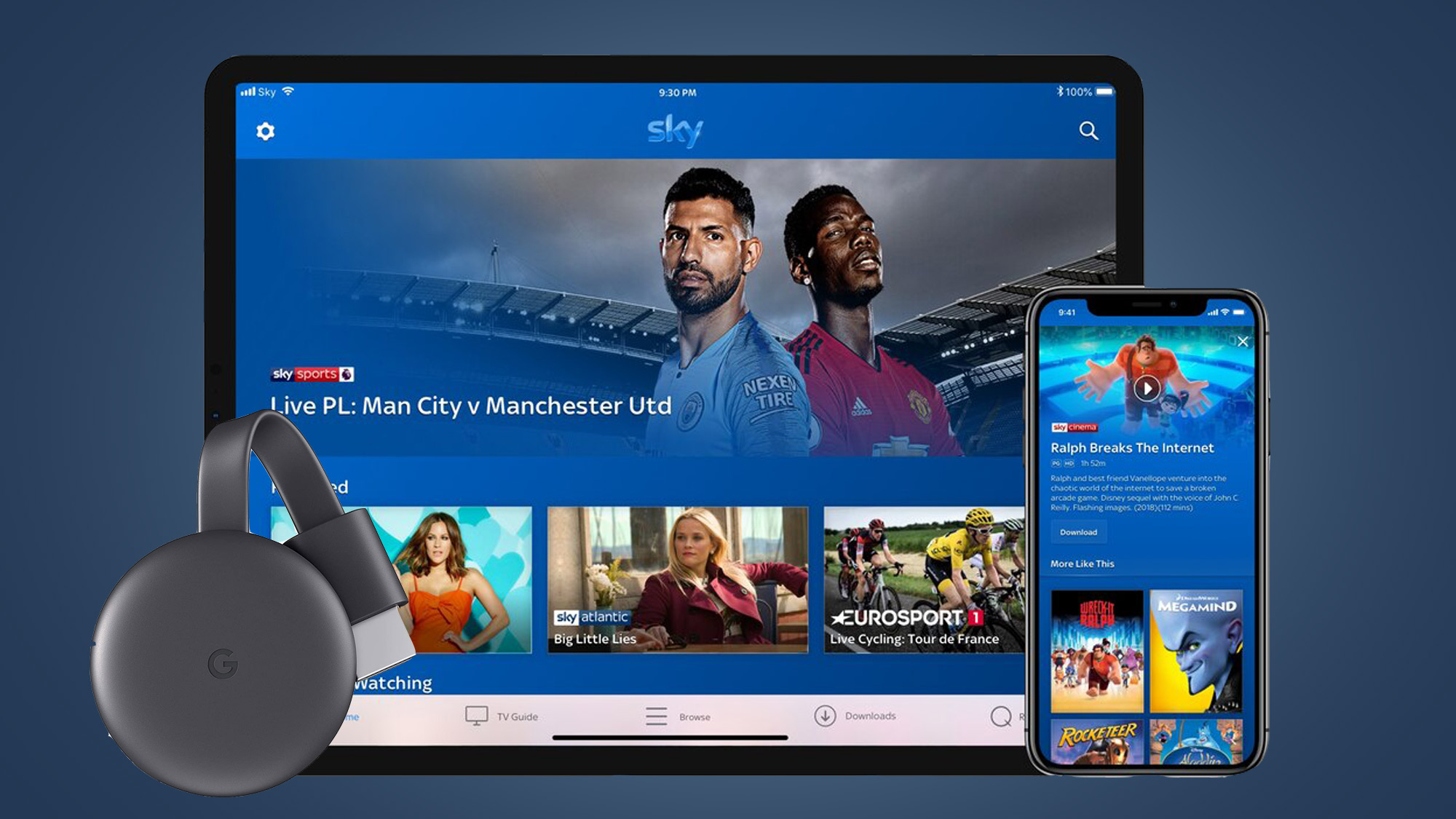Signs of a Bad HDMI Cable
When it comes to enjoying high-quality audio and video on your TV or computer monitor, the HDMI cable plays a crucial role. However, like any other electronic component, HDMI cables can deteriorate over time or simply be faulty from the beginning. If you’re experiencing issues with your audio or video quality, there’s a possibility that your HDMI cable may be the culprit. Here are some signs that can help you determine if your HDMI cable is bad:
- No Signal: One of the most obvious signs of a bad HDMI cable is the lack of signal. If your TV screen remains blank or displays a “No Signal” message, it may indicate a problem with the cable.
- Distorted or Flickering Picture: A bad HDMI cable can result in a distorted or flickering picture on your screen. If you notice unusual lines, artifacts, or inconsistent colors, it’s likely that your HDMI cable needs to be replaced.
- Poor Audio Quality: Another indicator of a faulty HDMI cable is poor audio quality. If you’re experiencing static, crackling sounds, or a complete absence of audio, the cable might be to blame.
- Intermittent Connection Issues: If your audio or video cuts in and out randomly or you frequently lose the connection altogether, it’s a clear sign that your HDMI cable is not functioning properly.
- HDMI Ports Not Working: If the HDMI ports on your devices suddenly stop working, it’s worth checking the cable. Sometimes, a faulty cable can cause the HDMI ports to become unresponsive.
- Loose or Damaged Connectors: Inspect your HDMI cable for any loose or damaged connectors. Bent pins, frayed wires, or loose fittings can all contribute to a poor connection and indicate a bad cable.
- Cable Length Limitations: HDMI cables have length limitations, especially if you’re dealing with high-resolution video or deep color formats. If you exceed the recommended cable length, it can cause signal degradation and affect the overall performance.
- Compatibility Problems: Certain HDMI cables may not be fully compatible with specific devices or versions of HDMI technology. Incompatible cables can lead to compatibility issues and result in subpar audio and video quality.
- Resolution or Refresh Rate Issues: A bad HDMI cable can also cause resolution or refresh rate problems. You may notice blurry images, motion lag, or a limited range of color and contrast.
- Excessive Heat or Physical Damage: Excessive heat or physical damage to the HDMI cable can impact its performance. Cracks, kinks, or melted insulation can interrupt the signal transmission and adversely affect the audio and video quality.
If you encounter any of these signs, it’s advisable to try a different HDMI cable to determine if the issue lies with the cable itself. A high-quality HDMI cable that meets the necessary specifications will ensure optimal audio and video performance and enhance your overall viewing experience.
No Signal
One of the most common signs of a bad HDMI cable is when you see no signal on your TV or monitor. This can be frustrating, especially when you’re eager to watch your favorite show or play a game. When you connect your HDMI cable between your device and display, it should automatically detect the signal and display the content. However, if you’re receiving a “No Signal” message or the screen remains blank, it indicates a problem with the cable.
There are a few reasons why you might be experiencing a lack of signal. First, it could be due to a loose connection. Check that both ends of the HDMI cable are securely plugged into the device and the display. Sometimes, a simple adjustment or reconnecting the cable can resolve the issue.
Another possibility is that the HDMI cable itself is damaged or faulty. Over time, the cable’s internal wires can break or become frayed, causing a loss of signal. Also, if the cable has been bent or twisted excessively, it can result in a poor connection and lead to a no-signal error.
It’s worth noting that compatibility can also play a role in the “No Signal” problem. Ensure that your devices and the HDMI cable support the same HDMI version. For example, if you’re using an older HDMI cable with a device that requires a newer version, it may not be able to establish a proper connection and will result in no signal.
In some cases, the issue could be with the HDMI port on either the device or the display. If you’ve confirmed that the cable is properly connected, try using a different HDMI input on your display or connecting the device to a different display altogether. This can help determine whether the problem lies with the cable or with the HDMI ports.
If you’ve tried the above troubleshooting steps and are still encountering the “No Signal” problem, it’s likely that your HDMI cable needs to be replaced. Look for a high-quality HDMI cable that supports the appropriate HDMI version and features sturdy connectors to ensure a reliable signal connection.
Distorted or Flickering Picture
If you notice a distorted or flickering picture on your TV or monitor, it could be a sign of a bad HDMI cable. A properly functioning HDMI cable should deliver a clear and stable image. However, if you’re experiencing unusual lines, artifacts, or inconsistent colors on your screen, it’s likely that your HDMI cable is the culprit.
There are a few reasons why a bad HDMI cable can result in a distorted or flickering picture. Firstly, the internal wires of the cable may be damaged or frayed. Over time, regular wear and tear or improper handling can cause the wires inside the cable to break, leading to signal interference and visual disturbances.
In addition, if the HDMI cable has been bent or twisted excessively, it can impact the quality of the picture. Sharp bends or kinks in the cable can cause signal loss or disruption, resulting in a distorted display.
Another factor to consider is the length of the HDMI cable. HDMI cables have a maximum recommended length, usually around 50 feet (15 meters), depending on the type and quality of the cable. If you’re using a cable that exceeds this length, it can lead to signal degradation, resulting in a compromised picture quality.
Moreover, compatibility issues can also contribute to a distorted or flickering picture. Make sure that your HDMI cable is compatible with the devices you’re connecting. Using an outdated HDMI cable with a newer device or using a cable that doesn’t support the required HDMI version can cause compatibility issues and affect the visual output.
To troubleshoot a distorted or flickering picture, start by checking the connections. Ensure that both ends of the HDMI cable are securely plugged into the appropriate ports of the devices and the display. Additionally, try using a different HDMI input on your display or connecting the device to a different display to rule out any potential issues with the HDMI ports.
If the problem persists, it’s likely that your HDMI cable is faulty and needs to be replaced. Look for a high-quality HDMI cable that supports the necessary HDMI version and features sturdy connectors to ensure a stable and clear picture on your screen.
Poor Audio Quality
Poor audio quality can be another telltale sign of a bad HDMI cable. When you connect your devices using an HDMI cable, it should deliver high-quality audio along with the video. However, if you’re experiencing static noise, crackling sounds, or a complete absence of audio, it’s likely that your HDMI cable is the culprit.
One of the main reasons for poor audio quality is a damaged or faulty HDMI cable. Over time, the internal wires of the cable can break or become frayed, resulting in signal interference that affects the sound. Additionally, if the cable has been bent or twisted excessively, it can lead to disrupted audio transmission and cause issues with the audio quality.
An improperly plugged-in HDMI cable can also contribute to poor audio quality. Make sure that the cable is securely connected to both the source device and the display. A loose connection can result in signal loss or degradation, causing audio problems.
Compatibility is another factor to consider. Ensure that your HDMI cable is compatible with both the source device and the display. Using an outdated HDMI cable with a newer device or using a cable that doesn’t support the required HDMI version can cause compatibility issues and impact the audio output.
To troubleshoot poor audio quality, start by checking the connections. Ensure that both ends of the HDMI cable are firmly plugged into the appropriate ports. If the cable is loose, reconnect it securely. It’s also worth trying a different HDMI input on your display or connecting the source device to a different display to eliminate any potential issues with the HDMI ports.
If the problem persists, it’s likely that your HDMI cable is faulty and needs to be replaced. Look for a high-quality HDMI cable that supports the necessary HDMI version and features sturdy connectors to ensure a clean and crisp audio experience.
Intermittent Connection Issues
Experiencing intermittent connection issues with your HDMI cable can be frustrating. It’s characterized by situations where the audio and video signal cuts in and out randomly, or you frequently lose the connection altogether. These inconsistent connection problems are often indicative of a bad HDMI cable.
There are several possible reasons why you may be facing intermittent connection issues. One common cause is a loose or faulty connection. Check that both ends of the HDMI cable are securely plugged into the respective HDMI ports. If the cable is slightly loose or not making proper contact, it can result in intermittent signal loss.
Another factor to consider is the length of the HDMI cable. HDMI cables have a maximum recommended length, typically around 50 feet (15 meters), depending on the cable type and quality. If you’re using a cable longer than the recommended length, it can lead to signal degradation and intermittent connection issues. In such cases, using a shorter cable or investing in an active HDMI cable with built-in signal boosters may resolve the problem.
Compatibility is also important to address when dealing with intermittent connection issues. Ensure that both your source device and display are compatible with the HDMI cable you’re using. Mismatched HDMI versions or incompatible cables can result in unstable connections and intermittent signal loss.
It can also be worth checking for any physical damage to the HDMI cable. Inspect the cable for any visible signs of wear and tear, such as frayed wires, kinks, or bent pins. Even minor damage can affect the cable’s ability to provide a consistent and reliable connection.
To troubleshoot intermittent connection issues, start by checking the connections to ensure they are secure. If necessary, remove and reconnect the cable, making sure it fits snugly into the HDMI ports. If the issue persists, try using a different HDMI input on your display or connecting the source device to a different display to rule out any potential issues with the HDMI ports.
If the problem continues, it’s likely that your HDMI cable is faulty and needs to be replaced. Look for a high-quality HDMI cable that supports the necessary HDMI version and offers reliable signal transmission. Investing in a well-built and durable cable can help ensure a consistent and uninterrupted audio and video connection.
HDMI Ports Not Working
If the HDMI ports on your devices suddenly stop working, it’s worth considering whether the issue lies with the HDMI cable. While there can be various causes for HDMI port malfunctions, a faulty or damaged HDMI cable is one possible explanation for the ports not working.
There are a few scenarios to consider when dealing with HDMI ports that are not functioning. Firstly, make sure that the HDMI cable is securely plugged into both the source device and the display. Check for any visible signs of damage, such as bent pins or frayed wires, that could be affecting the connection. Even a slight misalignment or a damaged HDMI cable can lead to unresponsive HDMI ports.
It’s also worth exploring whether the HDMI ports on your devices are compatible with the HDMI cable you’re using. Mismatched HDMI versions or incompatible cables can cause communication issues between the devices and the ports. Make sure your devices and the HDMI cable support the same HDMI version to ensure proper compatibility.
Another factor to consider is the possibility of an internal issue within the HDMI port itself. The HDMI port may have physical damage or a loose connection inside, preventing it from recognizing the HDMI cable. In such cases, you may need to consult a technician or contact the manufacturer for further assistance.
To troubleshoot HDMI ports that are not working, try the following steps:
- Disconnect the HDMI cable and carefully inspect it for any signs of damage.
- Ensure that the HDMI cable is securely plugged into both the source device and the display.
- Try using a different HDMI input on the display, if available, to rule out any potential issues with the specific HDMI port.
- If possible, test the HDMI cable on a different display or test a different HDMI cable on your current display to determine if the issue lies with the cable.
- If none of the above steps resolve the problem, there may be a deeper issue with either the HDMI port or the device itself. Consult the manufacturer or seek professional technical support for further assistance.
While HDMI port malfunctions can be frustrating, it’s important to remember that they are not always directly caused by the HDMI cable. However, examining the cable and ensuring compatibility is a good first step in troubleshooting the issue.
Loose or Damaged Connectors
A common issue with HDMI cables is loose or damaged connectors. A loose or faulty connector can lead to a poor connection, resulting in issues with audio and video transmission. If you’re experiencing problems with your HDMI signal, it’s important to check the connectors on both ends of the cable.
Inspect the connectors for any visible signs of damage, such as bent pins, frayed wires, or corrosion. Even a minor amount of damage can interfere with the proper transmission of the HDMI signal. If you notice any damage, it’s likely that the connector needs to be replaced.
In addition to physical damage, a loose connection can also cause issues with the HDMI signal. Over time, the constant plugging and unplugging of the cable can weaken the connection between the cable and the HDMI port. This can result in a poor or intermittent connection, leading to audio and video problems.
To troubleshoot loose or damaged connectors, follow these steps:
- Inspect the connectors on both ends of the HDMI cable for any signs of damage.
- If there is physical damage, consider replacing the cable or connector, depending on the extent of the damage.
- Ensure that the HDMI cable is securely plugged into both the source device and the display.
- If the connection feels loose, try gently adjusting and securing the cable to achieve a tighter fit.
- For a more secure connection, you can use cable ties or adhesive clips to keep the HDMI cable in place.
- If possible, try using a different HDMI cable to see if the issue persists. This will help determine if the problem lies with the connectors or the cable itself.
When dealing with loose or damaged connectors, it’s important to address the issue promptly to avoid further damage or signal loss. Using a high-quality HDMI cable with sturdy connectors can help prevent connector-related problems in the future.
If the issue persists or if the connectors are not easily replaceable, it may be necessary to consult a technician or contact the manufacturer for assistance. They can provide more specific guidance on repairing or replacing the connectors to restore proper functionality to your HDMI cable.
Cable Length Limitations
HDMI cables have length limitations that can impact their performance. It’s important to be aware of these limitations to avoid signal degradation and potential issues with audio and video transmission. If you’re using an HDMI cable that exceeds the recommended length, it can result in compromised quality and unreliable connections.
The maximum recommended length for HDMI cables is generally around 50 feet (15 meters), although this can vary depending on the cable type and quality. Beyond this length, the HDMI signal may experience degradation, leading to poor audio and video quality.
There are several factors that contribute to cable length limitations. One factor is the resistance of the cable. As the cable gets longer, the resistance increases, which can weaken the signal strength over distance. As a result, the audio and video quality may suffer, leading to distortions or pixelation.
Another consideration is the signal’s bandwidth. HDMI cables transmit high-definition audio and video signals that require a significant amount of bandwidth. When the cable length exceeds the recommended limit, the signal can become weaker, resulting in a reduced transmission rate. This can impact the overall performance, such as slower refresh rates or lower resolutions.
It’s important to note that different types of HDMI cables may have varying length limitations. Higher-quality cables, such as those designed for 4K or 8K resolutions, may have shorter maximum lengths. Always check the specifications of the HDMI cable you’re using to ensure it is suitable for your desired cable length.
If you encounter cable length limitations, there are a few solutions to consider. One option is to use an active HDMI cable. Active HDMI cables have built-in signal boosters that help overcome the limitations of length. These cables can maintain signal integrity over longer distances and offer reliable audio and video transmission.
Another solution is to use HDMI extenders or repeaters. These devices act as a bridge between the source device and the display, allowing you to extend the HDMI signal beyond the length limitations of a standard cable. HDMI extenders amplify the signal and transmit it over Cat5e/6 Ethernet cables to maintain the quality of the audio and video.
When dealing with HDMI cable length limitations, it’s crucial to choose quality cables and use appropriate solutions such as active cables or extenders. By doing so, you can ensure that you achieve optimal audio and video quality, even when dealing with longer cable lengths.
Compatibility Problems
Compatibility issues can arise when using HDMI cables with different devices or versions of HDMI technology. These issues can lead to subpar audio and video quality or even a complete failure of the HDMI connection. It’s crucial to ensure that the HDMI cable you’re using is compatible with your devices and their HDMI specifications.
One common compatibility problem occurs when using an older HDMI cable with a newer HDMI version. HDMI technology has evolved over the years, introducing new features and capabilities. If your cable doesn’t support the required HDMI version, it may not be able to transmit the full range of audio and video signals. This can result in limited resolution, refresh rates, or color depths. To avoid compatibility issues, ensure that the HDMI cable you’re using supports the HDMI version required by your devices.
Another compatibility concern arises from using HDMI cables with devices from different manufacturers. While HDMI is a standardized technology, slight variations in implementation can lead to compatibility problems. Some devices may not work optimally when connected using certain HDMI cables. In such cases, it’s advisable to seek out HDMI cables that are known to be compatible with the specific devices you’re using. Researching user reviews and manufacturer recommendations can help narrow down your options.
It’s also essential to check the HDMI specifications of your devices to ensure compatibility with the cable. HDMI cables come in different categories, such as Standard, High Speed, and Premium High Speed. Each category supports different bandwidths and features. For example, if you’re using a 4K Ultra HD TV or a device that supports HDR (High Dynamic Range), you should use a Premium High Speed HDMI cable to fully utilize these features. Using a lower category cable may result in a loss of image quality or failure to display certain features.
When faced with compatibility problems, consider the following steps:
- Check the HDMI version and specifications of your devices to ensure compatibility with the cable you’re using.
- Research and select HDMI cables that are known to be compatible with the specific devices you’re using.
- Make sure the devices are powered on and set to the correct input source.
- Try using a different HDMI cable, preferably one that is specifically designed for the feature requirements of your devices.
- If the devices still don’t connect properly, consult the manufacturer’s support resources or contact their customer service for further assistance.
By ensuring compatibility between your devices and HDMI cables, you can expect a seamless and reliable audio and video experience.
Resolution or Refresh Rate Issues
Resolution and refresh rate are essential aspects of the audio and video experience when using an HDMI cable. However, using an incompatible or poorly performing cable can lead to problems with resolution or refresh rate. It’s important to ensure that your HDMI cable supports the desired resolution and refresh rate of your devices to enjoy optimal picture quality.
One common issue related to resolution is when the display appears blurry or pixelated. This can occur if the HDMI cable is unable to handle the resolution that the source device is outputting. For example, if you’re using a 4K Ultra HD TV but the HDMI cable you’re using is only capable of supporting lower resolutions, you may not achieve the desired image quality. In such cases, it’s crucial to use a high-speed HDMI cable that supports the necessary resolution to ensure a sharp and clear picture.
Refresh rate issues can manifest as motion lag or screen flickering. The refresh rate refers to the number of times the picture on the screen refreshes per second. If the HDMI cable is not capable of handling the required refresh rate, it can result in a less smooth and responsive display. This is particularly noticeable when watching fast-moving content, playing video games, or viewing sports events. To avoid refresh rate issues, make sure the HDMI cable is rated for the desired refresh rate of your devices.
It’s important to note that the maximum resolution and refresh rate supported by an HDMI cable can also depend on the HDMI version. Newer HDMI versions generally support higher resolutions and faster refresh rates. Therefore, if you’re using devices with higher capabilities, ensure that your HDMI cable supports the necessary HDMI version to avoid resolution or refresh rate issues.
To troubleshoot resolution or refresh rate issues, consider the following steps:
- Check the specifications of your devices, including the supported resolution and refresh rate.
- Ensure that the HDMI cable you’re using is rated for the desired resolution and refresh rate.
- Try adjusting the display settings on your source device to match the recommended resolution and refresh rate.
- Check for any firmware updates for your devices that may address compatibility issues.
- If possible, test a different HDMI cable that is known to support the desired resolution and refresh rate to determine if the cable is the source of the problem.
By using the appropriate HDMI cable that supports the required resolution and refresh rate, you can enhance your audio and video experience and enjoy a clear, sharp, and smooth picture on your display.
Excessive Heat or Physical Damage
Excessive heat and physical damage can have a significant impact on the performance of an HDMI cable. Heat can degrade the internal components of the cable, while physical damage can lead to signal disruption and a decrease in audio and video quality. It’s important to be mindful of these factors and take appropriate measures to protect your HDMI cable.
Excessive heat can occur if the HDMI cable is exposed to high temperatures or if it is located near heat sources such as radiators, heating vents, or electronic devices that generate a significant amount of heat. Prolonged exposure to heat can cause the cable’s internal components to deteriorate, resulting in signal loss or poor audio and video transmission. It’s crucial to keep the cable away from sources of heat to maintain its optimal performance.
Physical damage can occur due to mishandling, bending, or twisting of the HDMI cable. Even minor damage, such as kinks or bent connectors, can disrupt the signal and lead to audio and video issues. Avoid pulling or yanking the cable forcefully, as this can cause strain on the internal wires and damage the connectors. It’s also important to ensure that the cable is not compressed or tightly wrapped, as this can result in a decrease in signal quality.
Inspect your HDMI cable regularly for any visible signs of physical damage. Check for frayed wires, loose connectors, or any bent or broken pins. If you notice any of these issues, it’s important to replace the cable to prevent further damage and maintain a reliable audio and video connection.
When handling your HDMI cable, be gentle and avoid putting excessive strain on the connectors. Avoid tightly coiling or twisting the cable when not in use, as this can cause damage over time. Instead, loosely coil the cable or use cable management solutions to keep it organized without placing stress on the internal components.
Additionally, consider the quality of the HDMI cable you’re using. Higher-quality cables are typically built with better insulation and more durable materials, providing better resistance to heat and physical damage. Investing in a high-quality HDMI cable can help mitigate the risk of issues caused by excessive heat or physical damage.
By taking precautions to protect your HDMI cable from excessive heat and physical damage, you can ensure a reliable and long-lasting audio and video connection.