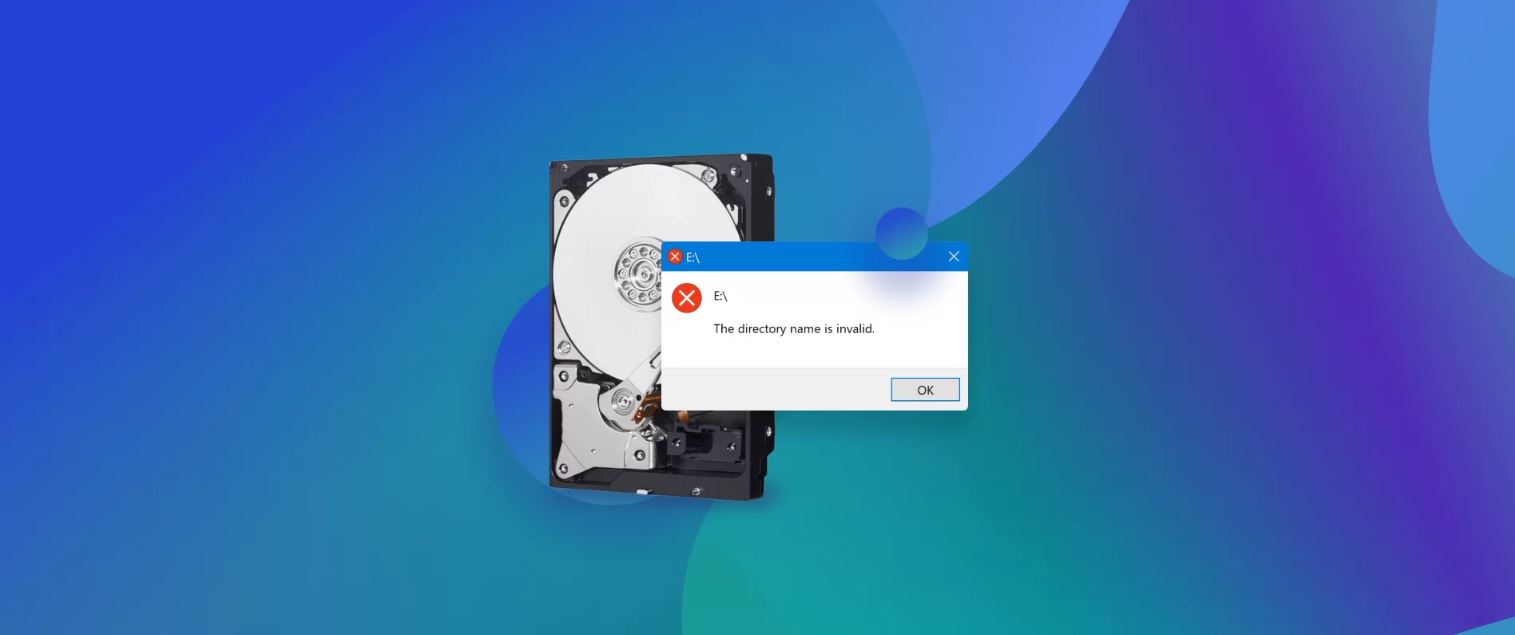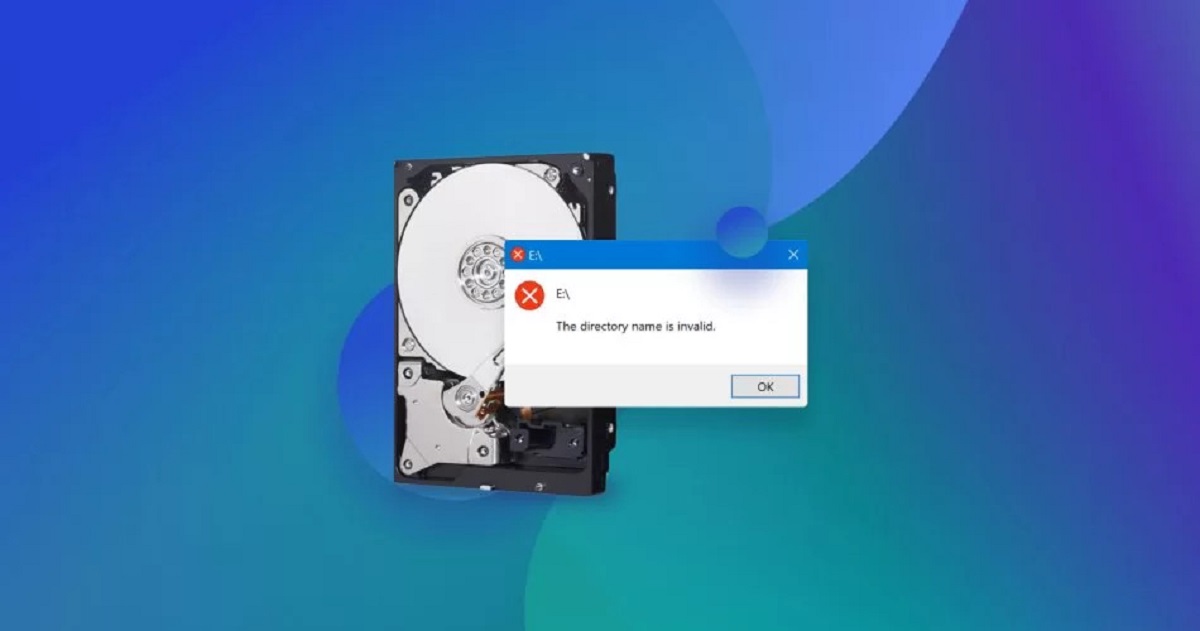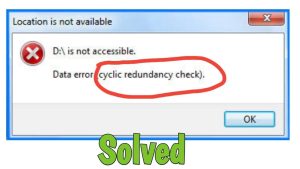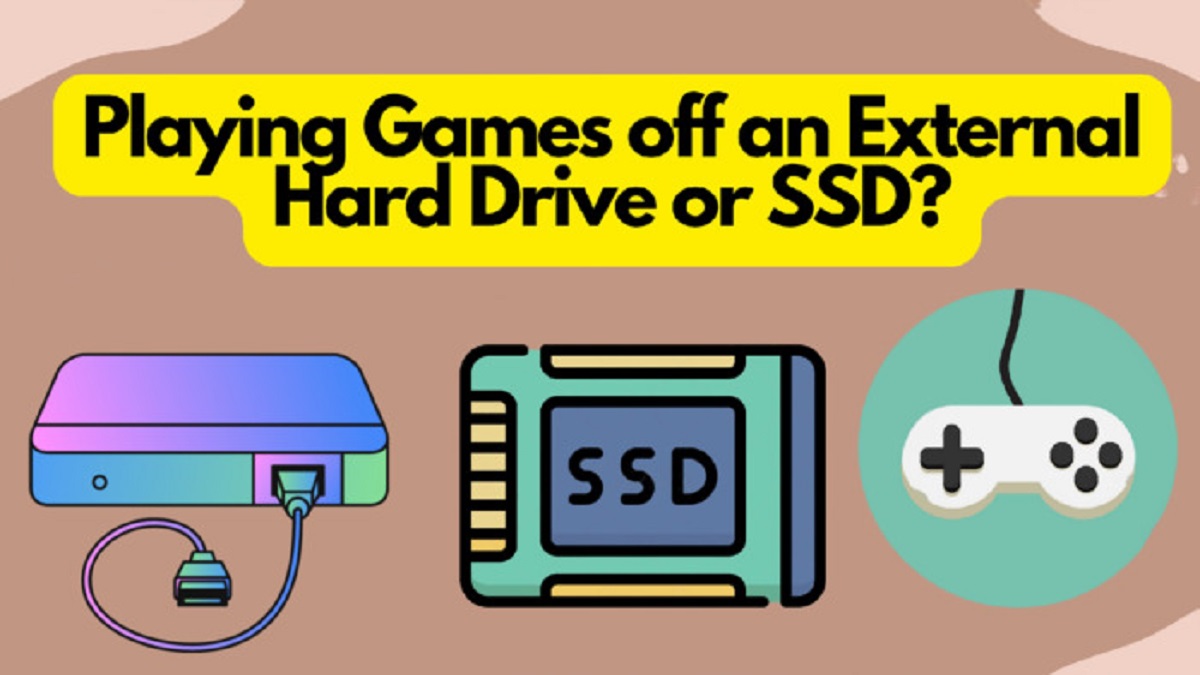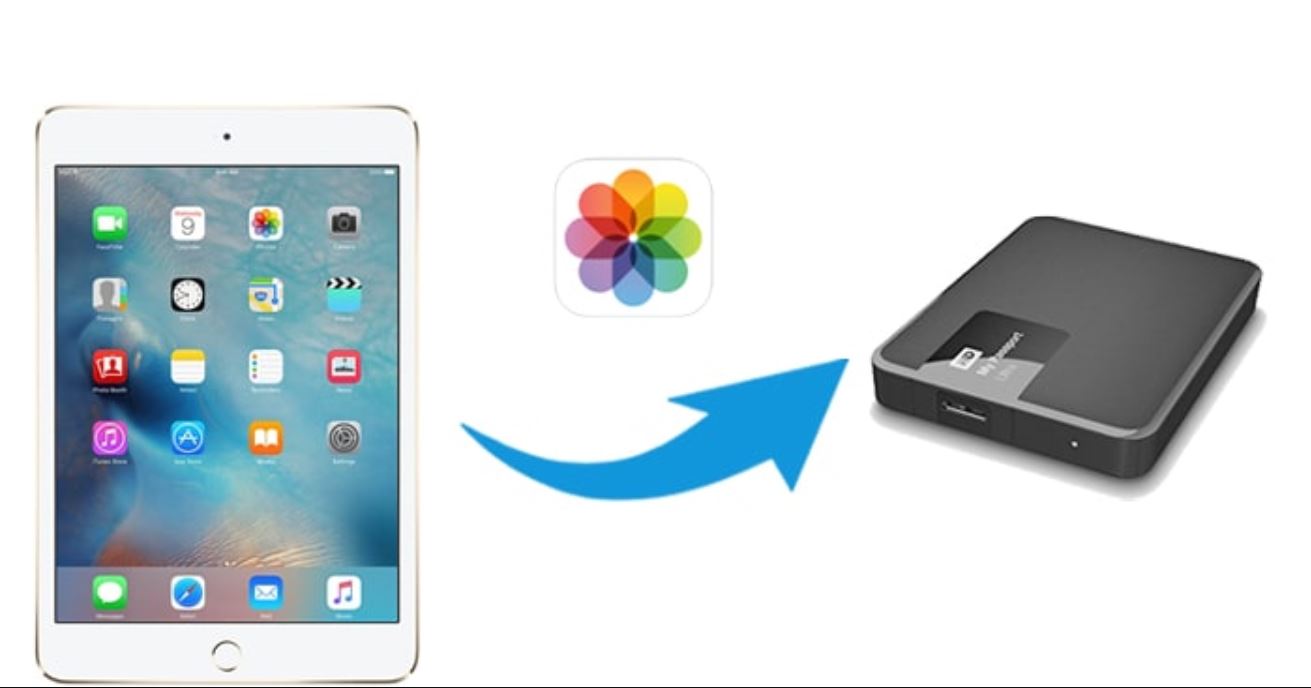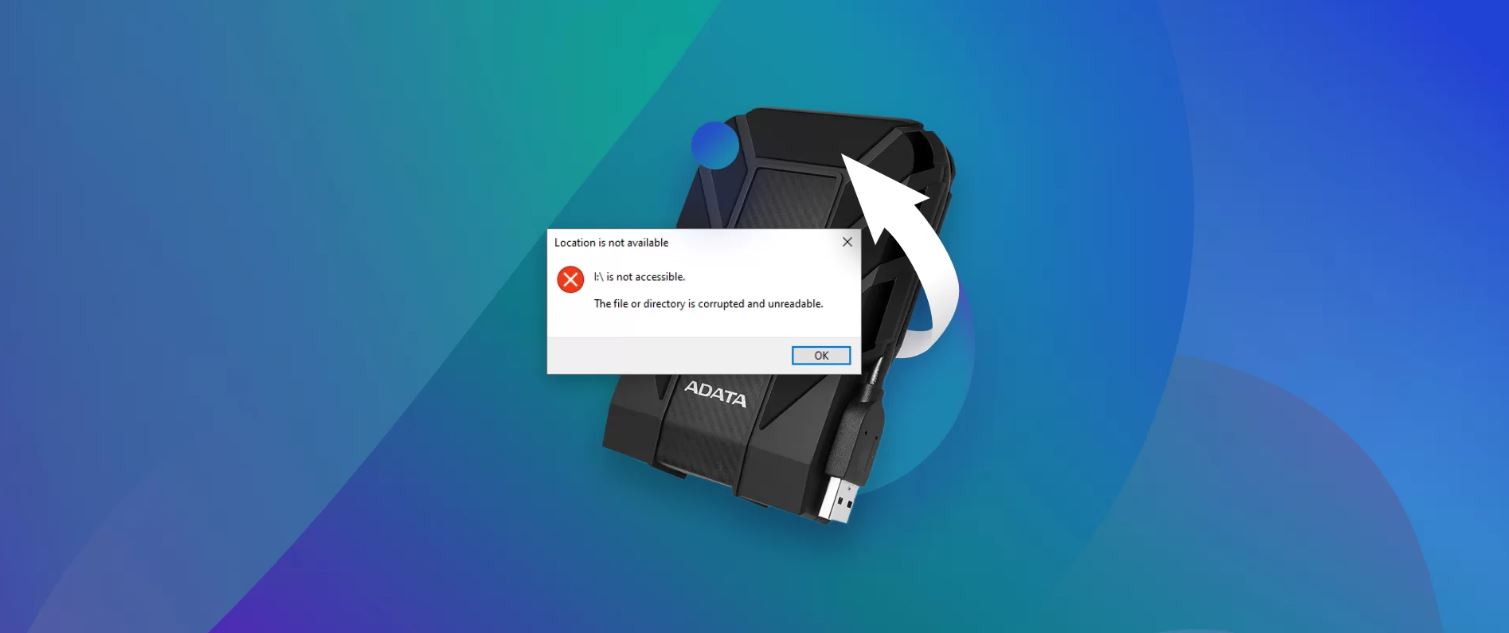Signs of a Corrupted External Hard Drive
An external hard drive provides a convenient way to store and access important files. However, just like any other storage device, it is susceptible to corruption. Detecting a corrupted external hard drive is crucial to prevent data loss and take necessary actions. Here are some common signs to watch out for:
- Inaccessibility: If you are unable to access the files or folders on your external hard drive, it could be a sign of corruption. This may manifest as error messages like “File not found” or “Drive not recognized.”
- Slow Performance: A corrupted external hard drive often leads to sluggish performance. If you notice a significant delay in file operations such as opening, copying, or deleting files, it could indicate corruption.
- Strange Noises: Unusual clicking, grinding, or whirring sounds coming from your external hard drive could suggest mechanical issues caused by corruption. These sounds may indicate a failing read/write head or damaged platters.
- File and Folder Name Changes: Corruption can cause the renaming of files and folders without your authorization. You may find that the names have been altered or appended with random characters or symbols.
- Frequent Freezing or Crashes: If your computer freezes or crashes frequently when accessing files from the external hard drive, it might be due to corruption. This can disrupt your workflow and lead to frustrating data loss.
- Missing or Corrupted Files: Corrupted external hard drives may result in missing or damaged files. If you notice files appearing to be incomplete, unable to open or contain random characters, it is an indication of corruption.
Being aware of these signs will help you identify a corrupted external hard drive promptly. In the following sections, we will explore how to diagnose, repair, and recover data from a corrupted external hard drive.
How to Identify a Corrupted External Hard Drive
Identifying a corrupted external hard drive is essential for taking appropriate actions to fix the issue. By following these steps, you can determine if your external hard drive is indeed corrupted:
- Check system errors: Connect your external hard drive to your computer and open the File Explorer or Finder. Right-click on the external hard drive, select “Properties” (Windows) or “Get Info” (Mac), and go to the “Tools” or “First Aid” tab. Click on “Check” or “Repair” to scan for any file system errors on the external hard drive.
- Use disk utility software: Various disk utility software applications are available that can help you diagnose the health of your external hard drive. These tools can scan the drive, analyze its structure, and identify any potential corruption issues.
- Monitor drive performance: Keep an eye on the performance of your external hard drive during regular usage. Slow read/write speeds or frequent system crashes when accessing the drive can indicate corruption.
- Observe for error messages: Pay attention to any error messages that appear when you try to access files or folders on the external hard drive. These messages, such as “File not found” or “Unable to read disk,” are clear indicators of corruption.
- Perform virus scans: Malware or viruses can corrupt both internal and external storage devices. Run a virus scan on your computer and the external hard drive to ensure they are not the cause of the corruption.
By following these methods, you can effectively identify if your external hard drive is corrupted. In the next sections, we will explore the common causes of external hard drive corruption and the steps to potentially repair the drive.
Common Causes of External Hard Drive Corruption
External hard drive corruption can occur due to various factors, and understanding these causes can help prevent future issues. Here are some common reasons for external hard drive corruption:
- Physical Damage: Dropping, mishandling, or exposing the external hard drive to extreme temperatures or moisture can physically damage the drive. This damage can result in corrupted files and make the drive inaccessible.
- Power Surges: Sudden power surges or unregulated power supply can cause voltage fluctuations that harm the external hard drive’s electronic components. This can lead to corruption and data loss on the drive.
- Unsafe Ejection: Removing the external hard drive from the computer without properly ejecting or safely removing it can disrupt ongoing read/write operations. This abrupt disconnection can result in data corruption.
- Virus or Malware Infections: Malicious software can infect the external hard drive and corrupt the files stored on it. Viruses or malware can modify, delete, or encrypt data, making it inaccessible or unusable.
- File System Errors: Errors in the file system structure, such as the Master File Table (MFT) corruption in NTFS or catalog file corruption in HFS+, can cause external hard drive corruption. These errors can lead to data loss or inaccessibility.
- Improper Formatting: If the external hard drive is formatted incorrectly or abruptly interrupted during the formatting process, it can result in corruption. Incorrect partitioning or formatting methods can make the drive unreliable.
- Software or Firmware Issues: Glitches or bugs in the external hard drive’s software or firmware can lead to corruption. These issues can cause data read/write errors and affect the drive’s overall functionality.
Understanding these common causes of external hard drive corruption can help you take precautionary measures to protect your data. In the following sections, we will discuss the steps to diagnose a corrupted external hard drive and methods to repair it, if possible.
Steps to Diagnose a Corrupted External Hard Drive
Diagnosing a corrupted external hard drive is the first step towards resolving the issue and recovering your valuable data. Follow these steps to effectively diagnose a corrupted external hard drive:
- Connect the drive to another computer: If your external hard drive is not functioning properly on your current computer, try connecting it to another computer. This helps determine if the issue is specific to your computer or if the drive itself is corrupted.
- Check the drive’s visibility: After connecting the external hard drive to another computer, check if it is detected by the operating system. If it appears in the file explorer or desktop, it indicates that the drive is recognized and may have a different issue rather than being completely corrupted.
- Run disk utility tools: Utilize built-in disk utility tools on your computer’s operating system, such as CHKDSK (Windows) or Disk Utility (Mac), to scan the external hard drive for errors. These tools can identify file system inconsistencies and attempt to repair them.
- Perform hardware tests: Use diagnostic software or third-party tools specifically designed to analyze the health of external hard drives. These tools can perform various tests to check the drive’s physical and electronic components for potential issues.
- Monitor drive performance: While using the external hard drive, observe its performance closely. Take note of any unusual behavior, such as file access delays, system freezes, or frequent error messages. These performance indicators can provide insights into the extent of corruption.
- Back up your data: If you suspect that your external hard drive is corrupted, it’s crucial to immediately back up your important data to another storage device or cloud service. This precautionary measure ensures that you don’t lose your valuable files during the diagnosis and repair process.
By following these steps, you can diagnose a corrupted external hard drive and gather necessary information for the next steps, whether it involves attempting repairs or data recovery. In the upcoming sections, we will discuss methods to repair a corrupted external hard drive and how to recover data from it.
Methods to Repair a Corrupted External Hard Drive
Repairing a corrupted external hard drive is not always guaranteed, but there are several methods you can try to restore its functionality. Here are some common methods to repair a corrupted external hard drive:
- Using built-in repair tools: Many operating systems have built-in utilities that can help repair minor file system errors on an external hard drive. For Windows users, you can run the CHKDSK command to scan and fix errors. Mac users can utilize the First Aid feature in Disk Utility to repair disk permissions and verify the drive’s structure.
- Reformatting the drive: If the corruption is severe and the data on the external hard drive is not critical, you can consider reformatting the drive. Be aware that this erases all data on the drive, so make sure to back up your files beforehand. Use a reliable formatting tool or the built-in disk utility software to reformat the drive to its default file system (e.g., NTFS, exFAT, or HFS+).
- Using data recovery software: If you are unable to repair the corrupted drive using built-in tools or reformatting, you can try using data recovery software. These programs are designed to scan the corrupted drive, retrieve salvageable data, and save it to a different storage device. Keep in mind that data recovery is not always successful, especially if the drive has extensive physical damage.
- Seeking professional help: If the above methods fail or you suspect physical damage to the external hard drive, it’s advisable to seek professional data recovery services. These specialized experts have the tools and expertise to recover data from severely corrupted or damaged drives. However, professional data recovery can be costly, so consider this option if the data on the drive is of utmost importance.
Remember, it’s important to evaluate the severity of the corruption and the importance of the data before attempting any repairs. Always back up your important files and seek professional help if necessary. In the following section, we will discuss how to recover data from a corrupted external hard drive.
How to Recover Data from a Corrupted External Hard Drive
Recovering data from a corrupted external hard drive can be a daunting task, but with the right approach, you may be able to retrieve your valuable files. Follow these steps to recover data from a corrupted external hard drive:
- Stop using the drive: As soon as you notice that your external hard drive is corrupted, it’s crucial to stop using it. Continued use can potentially overwrite the data and make recovery more difficult or even impossible.
- Connect the drive to a secure system: Connect the corrupted external hard drive to a different computer that is known to be stable and free from malware. This helps minimize further damage and increases the chances of successful data recovery.
- Use data recovery software: Utilize reliable data recovery software specifically designed to recover data from corrupt or damaged drives. These tools can scan the drive, locate and extract recoverable files, and allow you to save them to a different storage device. Ensure that you choose a reputable and trusted software solution.
- Seek professional data recovery services: If the data recovery software is unable to retrieve your files or if the corruption is due to physical damage, consider reaching out to professional data recovery services. These experts have specialized tools and techniques to recover data from severely damaged or corrupted drives.
- Sort and verify recovered files: After recovering the data, carefully review and verify the files to ensure they are intact and usable. Check for any errors or missing data, and organize the recovered files in a structured manner.
- Transfer the recovered data: Once you have verified the integrity of the recovered files, transfer them to a secure and reliable storage device. It is recommended to create multiple backups to prevent future data loss.
Keep in mind that data recovery success may vary depending on the extent of the corruption and the condition of the external hard drive. It’s important to act promptly and choose the appropriate method based on your specific situation. In the final section, we will discuss preventive measures to avoid external hard drive corruption.
Preventive Measures for External Hard Drive Corruption
Taking preventive measures can significantly reduce the risk of external hard drive corruption and potential data loss. Here are some key preventive measures to safeguard your external hard drive:
- Handle with care: Treat your external hard drive with care to prevent physical damage. Avoid dropping or mishandling it, and store it in a safe and stable location where it won’t get bumped or knocked over.
- Use a surge protector: Protect your external hard drive from power surges by connecting it to a surge protector or using an uninterruptible power supply (UPS). These devices help regulate the flow of electricity and prevent voltage spikes that can damage the drive’s components.
- Properly eject the drive: Always eject or safely remove the external hard drive from the computer before unplugging it. This ensures that all read/write operations are completed and reduces the risk of data corruption.
- Maintain a stable power supply: Ensure that your computer and external hard drive have a stable power supply to prevent sudden shutdowns or fluctuations that can cause corruption. Use a reliable power source and avoid using the drive during power outages or electrical disturbances.
- Keep the drive in a cool and dry environment: Excessive heat and humidity can damage the external hard drive’s internal components. Store it in a cool, dry place with adequate ventilation to prevent overheating and moisture-related issues.
- Regularly update antivirus software: Protect your external hard drive from malware infections by regularly updating and running antivirus software on your computer. Scan the drive periodically to detect and remove any potential threats.
- Backup your data: Regularly back up your important data to multiple storage devices or cloud services. This redundancy ensures that even if your external hard drive becomes corrupted, you have a duplicate copy of your files.
- Monitor drive health: Keep an eye on the health of your external hard drive by using specialized monitoring software. These tools can detect early warning signs of impending failure, such as increasing bad sectors or high temperature readings.
By implementing these preventive measures, you can minimize the risk of external hard drive corruption and enhance the overall longevity of your storage device. Remember to be vigilant and proactive in maintaining the health and safety of your external hard drive. With proper care and regular maintenance, you can safeguard your valuable data and avoid the frustration of data loss.
Conclusion
External hard drives are valuable devices for storing and accessing important files. However, they are not immune to corruption. Identifying the signs of a corrupted external hard drive and understanding the common causes can help you take timely action to prevent data loss. Diagnosing a corrupted external hard drive, attempting repairs, and recovering data can be challenging but not impossible.
By following the steps to diagnose, repair, and recover data from a corrupted external hard drive, you can increase the chances of successfully retrieving your files. It is crucial to handle the drive with care, regularly back up your data, and take preventive measures to avoid external hard drive corruption. Keeping your system and antivirus software up to date, properly ejecting the drive, and maintaining a stable power supply are key factors in protecting your external hard drive.
In case of severe corruption or physical damage, seeking professional help from data recovery services may be necessary. Remember to always back up your important data and prioritize its safety during the diagnosis and repair process.
By implementing these measures and staying proactive, you can mitigate the risk of external hard drive corruption and confidently store and access your files with peace of mind.