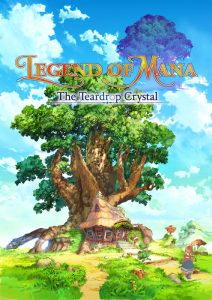Introduction
A PC case fan plays a crucial role in maintaining the optimal temperature inside your computer. It helps to cool down important components such as the CPU, GPU, and other hardware, preventing overheating and potential damage. However, like any mechanical device, case fans are prone to failure over time.
Identifying a failing case fan early on is essential for preventing further damage to your computer and ensuring its longevity. In this article, we will discuss the various signs that indicate a failing PC case fan, allowing you to take appropriate measures to rectify the issue.
It’s important to note that case fans can fail due to various reasons, including normal wear and tear, dust buildup, or manufacturing defects. By recognizing the classic warning signs of a failing fan, you can address the problem promptly and safeguard your computer’s performance.
Whether you are an experienced PC enthusiast or a casual user, understanding these signs is vital to maintaining the proper functioning of your system. So, let’s dive into the key indicators that will help you tell if a PC case fan is failing.
Signs of a Failing PC Case Fan
A failing PC case fan can have a significant impact on the overall performance and stability of your computer. Here are seven common signs that can help you determine if your case fan is failing:
- Unusual Loud Noise: One of the first signs of a failing case fan is an increase in noise levels. If you notice that your case fan is making unusually loud or grinding noises, it could indicate a problem. This can result from worn-out bearings or other internal issues.
- Incorrect RPM Reading: Your computer’s BIOS or fan control software may display the fan speed in RPM (rotations per minute). If you observe abnormally low or erratic readings, it may be an indication that the case fan is not functioning properly.
- Vibration and Excessive Movement: A failing fan may cause noticeable vibrations in your computer case. If you feel excessive movement or shaking when you place your hand near the fan, it could be a sign of an imbalance or damaged fan blades.
- Overheating Issues: If your computer starts experiencing frequent overheating problems, it could be a result of a failing case fan. The airflow provided by the fan helps to dissipate heat from the components, and if it’s not functioning correctly, the temperature inside the case can rise rapidly.
- Inconsistent Performance: When a case fan is not working properly, you may notice inconsistent performance of your computer, especially during resource-intensive tasks. This can be attributed to inadequate cooling, causing thermal throttling and reduced performance.
- Dust Accumulation: Over time, dust and debris can accumulate on the fan blades, hindering its movement and reducing its effectiveness in cooling the components. If you notice excessive dust buildup on the fan or in the surrounding areas, it’s likely that the fan is not functioning optimally.
- Visual Inspection: A visual inspection of the case fan can provide valuable clues about its condition. Look for any visible physical damage to the fan blades, such as cracks, chips, or bent blades. These issues can impede airflow and indicate a failing fan.
Keep in mind that these signs may not always indicate a failing case fan. Some issues can be resolved with simple troubleshooting, such as cleaning the fan or adjusting fan curves in software. However, if you notice multiple signs or persistent problems, it’s advisable to replace the fan to prevent further damage to your computer.
Unusual Loud Noise
One of the most obvious signs that your PC case fan is failing is the presence of an unusual loud noise. Case fans are designed to operate silently or produce minimal noise while keeping your computer cool. So, if you notice a sudden increase in noise levels coming from your case fan, it is a strong indication that something is not right.
The loud noise produced by a failing case fan can manifest in various ways. It may sound like grinding or scraping, indicating that the fan’s bearings are worn out or that there is friction between the fan blades and the casing. These noises are often a result of extended usage or poor maintenance.
Ignoring the loud noise coming from your case fan can have serious consequences. If left unaddressed, the fan may completely stop working, leading to overheating of your computer’s components. This can result in decreased performance, system instability, and potential damage to delicate hardware.
To troubleshoot this issue, start by inspecting the fan blades for any physical damage, such as cracks or chips. If you notice any, it is highly likely that the fan is misaligned or suffering from wear and tear. In such cases, replacing the fan is the best solution.
In some instances, the loud noise could be due to excessive dust or debris on the fan blades. Dust buildup can cause imbalance and increase the friction between the blades and the surrounding components. Cleaning the fan thoroughly with compressed air or a soft brush may resolve the issue and restore normal fan operation.
Remember, a noisy case fan is not only annoying but also a sign of potential problems. Ignoring this warning sign can lead to more severe issues in your computer system. Therefore, it is important to address the problem promptly by either cleaning or replacing the fan, ensuring proper cooling and avoiding any further damage to your hardware.
Incorrect RPM Reading
Monitoring the RPM (rotations per minute) of your case fan is a useful way to ensure that it is functioning properly. Most modern BIOS systems or fan control software provide real-time readings of fan speeds. If you notice that the RPM reading for your case fan is incorrect or fluctuating abnormally, it is a clear indication that the fan may be failing.
An incorrect RPM reading can present itself in different ways. For instance, the fan speed may be consistently lower than expected, indicating that the fan is not spinning at the necessary speed to provide adequate cooling. On the other hand, you may observe inconsistent RPM fluctuations, where the speed jumps between low and high values without any apparent reason.
There are several factors that can lead to an incorrect RPM reading. One possibility is that the fan’s motor or control circuitry is malfunctioning, causing irregular rotation or fluctuations in speed. Additionally, loose or damaged wiring connections can also interfere with the accurate measurement of fan speed.
To determine if the problem lies with the fan or the measurement, you can try connecting the fan to a different fan header on the motherboard or using a fan controller if available. If the RPM reading remains inaccurate, it is likely a sign of a failing case fan.
It’s worth noting that sometimes a firmware or software update may be required to properly calibrate the fan speed reading. Check the manufacturer’s website for any available updates to ensure that your fan control system is running the latest version.
If cleaning the fan and checking the connections doesn’t resolve the issue, it is advisable to replace the case fan to ensure reliable cooling. Choosing a high-quality replacement fan can help improve the accuracy of the RPM readings and maintain optimal temperature levels within your computer.
Keep in mind that fan speed fluctuations could also be caused by software-related issues or conflicts. Updating your operating system and fan control software can help eliminate any potential software-related problems that may affect the RPM readings.
In summary, an incorrect RPM reading for your case fan can serve as a clear indicator of a failing fan. By monitoring and analyzing the RPM readings, you can identify potential problems early on and take appropriate actions to prevent further damage to your computer’s hardware.
Vibration and Excessive Movement
A healthy PC case fan should operate smoothly, providing a steady airflow without any noticeable vibrations or excessive movement. If you feel vibrations or observe the fan shaking excessively when you place your hand near it or visually inspect it, it is a clear indication that the fan may be failing.
Vibrations and excessive movement can occur due to various reasons. One possibility is that the fan blades are misaligned or have become unbalanced. Over time, fan blades can warp or accumulate dust, leading to an imbalance that causes vibrations when the fan spins.
Another potential cause of vibration is a damaged or worn-out bearing in the fan. The bearing is responsible for supporting the rotation of the fan blades, and if it becomes worn or damaged, it can cause irregular movement and vibrations.
Excessive movement can also be a sign of loose mounting screws or brackets holding the fan in place. It’s crucial to ensure that all screws and brackets are securely tightened to prevent any unwanted movement or shaking.
To address vibrations and excessive movement, start by visually inspecting the fan blades for any signs of damage, such as cracks or chips. If you notice any damage, it is recommended to replace the fan to prevent further problems.
If the fan blades appear intact, you can try cleaning the fan to remove any dust or debris that may be causing the imbalance. Use compressed air or a soft brush to carefully clean the blades, ensuring that they are free from any obstructions.
In some cases, the issue may be resolved by tightening the mounting screws or brackets. Check that all connections are secure and tighten any loose screws to stabilize the fan and reduce vibrations.
However, if cleaning and tightening the fan’s components do not eliminate the vibrations and excessive movement, it is advisable to replace the fan. Opt for a high-quality fan that is designed for smooth and silent operation, ensuring optimal airflow and minimizing the risk of damage to your computer’s components.
Remember, vibrations and excessive movement in your case fan not only indicate a failing fan but can also lead to further problems. Unaddressed issues can cause damage to other components, affect system stability, and potentially shorten the lifespan of your computer. Therefore, it’s important to take action promptly to rectify the problem and ensure the smooth operation of your PC.
Overheating Issues
PC case fans play a critical role in cooling your computer’s internal components and ensuring they operate within acceptable temperature ranges. When a case fan is failing, it can result in inadequate airflow, leading to overheating issues.
If you notice that your computer is experiencing frequent overheating problems, such as sudden shutdowns or performance degradation, it may be a clear sign that your case fan is not functioning properly.
Overheating can occur when the case fan fails to effectively remove the heat generated by your computer’s processor (CPU) and graphics card (GPU). The lack of proper airflow can cause these components to reach dangerously high temperatures, impacting their performance and potentially causing irreversible damage.
One possible cause of overheating is a case fan that is spinning at a lower RPM than necessary or not spinning at all. This can be due to a malfunctioning fan motor, a loose or disconnected power cable, or a failing fan controller.
Additionally, a clogged or severely dust-laden case fan can significantly hinder its ability to cool effectively. Dust accumulation on the fan blades and within the case can restrict airflow, impairing the cooling performance of the fan.
To address overheating issues, start by cleaning the case fan and the surrounding areas to remove any dust or debris. Use compressed air or a soft brush to gently clean the fan blades, ensuring proper airflow. Also, clean any dust filters and clear any obstructed vents to maximize the intake and exhaust of air.
If cleaning doesn’t resolve the overheating problem, you can check the fan’s RPM readings in the BIOS or through fan control software. Ensure that the fan is spinning at the appropriate speed for optimal cooling. If the RPM is consistently low or fluctuating, it may indicate a failing fan that needs to be replaced.
Upgrading to a more powerful or higher-quality case fan can also help in addressing overheating issues. Consider choosing a fan that matches the specifications and requirements of your computer system, ensuring efficient cooling and better temperature management.
Regular monitoring of your computer’s temperature using hardware monitoring programs can also be beneficial. This allows you to identify any sudden increases in temperature and take appropriate action, such as replacing the case fan, before more severe damage occurs.
Remember, proper cooling is crucial for the optimal performance and longevity of your computer. Addressing overheating issues caused by a failing case fan is essential to prevent potential damage to your hardware and ensure the reliable operation of your system.
Inconsistent Performance
When a PC case fan is failing, it can have a direct impact on the overall performance and stability of your computer. One of the key indicators of a failing case fan is inconsistency in the performance of your system.
Inconsistent performance can manifest in various ways. You may notice sudden drops in performance during resource-intensive tasks, such as gaming or video editing. The performance may become sluggish, with laggy response times and increased loading times.
This inconsistency in performance is primarily due to the fan’s failure to provide adequate cooling to the critical components of your computer, such as the CPU and GPU. The cooling provided by the fan is essential for maintaining optimal operating temperatures, which ensures proper performance and prevents thermal throttling.
Thermal throttling is a built-in safety feature in modern CPUs and GPUs that reduces their performance when they reach certain temperature limits. When a case fan fails to provide sufficient cooling, the components may heat up faster, triggering thermal throttling and causing a decrease in performance.
If you notice inconsistent performance in your computer, it is essential to diagnose the issue promptly. Start by monitoring the temperatures of your CPU and GPU using software tools specifically designed for hardware monitoring. If you observe that these temperatures are reaching high levels during normal usage or spiking suddenly, it is a clear sign that the case fan may be failing.
To address inconsistent performance caused by a failing case fan, consider cleaning the fan and the surrounding areas to remove any dust or debris that may be obstructing airflow. Additionally, ensure that the fan is spinning at the appropriate speed by checking its RPM readings in the BIOS or fan control software.
If cleaning and adjusting the fan speed do not resolve the performance issues, it may be necessary to replace the case fan. Selecting a higher-quality fan that provides better airflow and cooling efficiency can help in restoring consistent performance to your computer.
Regular maintenance, such as cleaning your case fan and monitoring the temperatures of your components, is crucial to ensure consistent performance and prevent the risk of overheating. By addressing any issues with a failing case fan promptly, you can optimize the performance of your computer and prolong the lifespan of its components.
Dust Accumulation
Over time, dust accumulation is a common problem that can affect the performance and lifespan of your PC case fan. Dust particles can settle on the fan blades and hinder their movement, reducing the fan’s ability to provide adequate airflow and cooling.
A case fan with dust accumulation can result in several issues. Firstly, the dust can disrupt the balance of the fan blades, causing vibrations, noise, and decreased performance. Secondly, it can obstruct the airflow, leading to higher operating temperatures of your computer’s components.
Dust accumulation can occur due to various factors, including the environment in which your computer is located, the amount of air circulation in the room, and the type of case fan and fan filters you are using.
To address dust accumulation, it is essential to regularly clean your case fan and surrounding areas to maintain optimal cooling performance. Start by shutting down your computer and disconnecting the power cord to prevent any accidents.
Use compressed air or a soft brush to gently remove the dust from the fan blades, ensuring that you don’t damage the delicate components. Pay close attention to the areas between the blades and the center hub, as these areas tend to accumulate more dust. Additionally, clean any dust filters or grilles that are present on the fan or the computer case.
It’s also beneficial to periodically clean the interior of your computer case to minimize dust buildup. This involves removing the side panel and using compressed air or a vacuum cleaner with a brush attachment to remove any dust from the case, cables, and other components.
Installing additional dust filters or upgrading to higher-quality fan filters can help prevent dust from entering the case and accumulating on the fan blades. These filters can effectively trap dust particles while allowing proper airflow.
Maintaining a clean environment around your computer, such as keeping your work area free from dust, can also help minimize dust accumulation in your case fan and other components.
Regular maintenance and cleaning will not only improve the performance and lifespan of your case fan but also ensure the overall health of your computer system. By reducing the risk of overheating and preventing dust-related issues, you can enjoy uninterrupted usage and prolonged longevity of your hardware.
Visual Inspection
A visual inspection of your PC case fan can provide valuable insights into its condition and reveal any potential issues that may be causing it to fail. By carefully examining the fan, you can identify visual cues that indicate a problem and take appropriate action to address it.
During the visual inspection, pay close attention to the following factors:
- Fan Blades: Inspect the fan blades for any signs of damage, such as cracks, chips, or bending. Damaged fan blades can impact the fan’s ability to spin properly and maintain optimal airflow.
- Bearing Issues: Check if there are any visible indications of bearing problems. This can include excessive wobbling or irregular movement, indicating a faulty bearing that needs to be replaced.
- Dust Accumulation: Look for the buildup of dust and debris on the fan blades and around the fan housing. Excessive dust accumulation can hinder the fan’s movement and reduce its effectiveness in cooling your computer’s components.
- Loose Connections: Ensure that all cables and connectors associated with the fan are securely attached. Loose connections can lead to intermittent operation or a complete failure of the fan.
- Fan Mounting: Check for any loose or misaligned fan mounts. A fan that is not properly secured in place can cause vibrations, noise, and compromised cooling performance.
If any of the above issues are observed, it is important to take appropriate action to rectify them. Depending on the severity of the problem, the solutions may vary.
If you notice physical damage to the fan blades, it is recommended to replace the fan entirely. Damaged blades can negatively impact airflow and cause further issues down the line.
For dust accumulation, cleaning the fan thoroughly using compressed air or a soft brush can help restore optimal cooling performance. Additionally, periodically cleaning the surrounding areas and implementing dust filters can prevent future dust buildup.
If you come across loose connections or misaligned fan mounts, reseating the connections or tightening the mounts can ensure a secure and stable operation of the fan.
A regular visual inspection of your case fan, along with routine cleaning and maintenance, can help identify minor issues before they escalate into major problems. By addressing visible abnormalities promptly, you can maintain a well-functioning case fan and prevent any potential damage to your computer’s components.
Tips to Prevent Fan Failure
Preventing fan failure is crucial for maintaining the optimal performance and longevity of your PC case fan. By following these tips, you can minimize the risk of fan failure and ensure the reliable cooling of your computer system:
- Regular Cleaning: Dust and debris can accumulate on the fan blades and obstruct airflow, leading to fan failure. Clean your case fan and surrounding areas regularly to remove any dust buildup using compressed air or a soft brush.
- Proper Cable Management: Ensure that the cables connected to the fan are organized and properly routed. Incorrect cable management can lead to obstructed airflow and strain on the fan’s connections.
- Avoid Overclocking: Overclocking your computer’s components can generate excessive heat, placing additional strain on the case fan. Limit overclocking to stable and safe levels to prevent fan failure due to excessive heat.
- Optimal Fan Placement: Position your case fan(s) strategically to ensure proper airflow throughout the computer case. Consider the intake and exhaust locations and install additional fans if necessary to achieve optimal cooling.
- Monitor Temperatures: Use hardware monitoring software to keep an eye on the temperatures of your CPU, GPU, and other important components. Elevated temperatures can indicate potential issues with your case fan and may require troubleshooting or fan replacement.
- Prevent Dust Buildup: Implement dust filters on your case fans and regularly clean them to prevent dust from accumulating inside the computer case. Keeping the surrounding area clean and dust-free can also help minimize dust infiltration.
- Invest in Quality Fans: Choose high-quality case fans from reputable manufacturers known for their reliability and performance. Quality fans are built to withstand prolonged use and provide better airflow, reducing the risk of fan failure.
- Monitor Fan Speed: Regularly check the fan speed readings in the BIOS or through fan control software to ensure that the fan operates at the recommended RPM. Abnormal speed fluctuations can signal a potential issue with the fan.
- Replace Faulty Fans Promptly: If you notice any signs of fan failure, such as unusual noise, vibrations, or inconsistent performance, take immediate action. Replace the faulty fan to prevent further damage to your computer’s components.
- Consider Liquid Cooling: Liquid cooling systems can provide efficient and effective cooling for your computer components, reducing the workload on the case fans. Consider installing a liquid cooling system for improved cooling performance.
By implementing these tips, you can prolong the lifespan of your case fan, prevent fan failure, and ensure reliable cooling for your computer. Regular maintenance, proper airflow management, and attention to temperature monitoring are key in maintaining optimal fan performance and preserving the overall health of your system.
Conclusion
Proper maintenance and regular monitoring of your PC case fan are essential for preserving the health and performance of your computer system. Recognizing the signs of a failing case fan is crucial in preventing further damage to your hardware and ensuring reliable cooling.
From unusual loud noise to thermal issues, vibrations, inconsistent performance, and dust accumulation, these signs can help you identify a failing case fan. By addressing these signs promptly, you can avoid overheating problems, reduce the risk of component damage, and ensure the longevity of your computer system.
Remember to perform regular cleaning of your case fan and surrounding areas to prevent dust buildup, and ensure proper cable management to avoid strain on fan connections. Monitoring temperatures, choosing high-quality fans, and investing in proper cooling solutions such as liquid cooling can further enhance the performance and lifespan of your case fan.
If you notice any signs of fan failure, it’s important to take immediate action. Whether it’s cleaning, adjusting fan settings, or replacing the fan altogether, addressing the issue promptly will help maintain optimal cooling and prevent more extensive damage.
By following the tips outlined in this article, you can prevent fan failure and ensure the proper functioning of your PC case fan. Taking proactive steps to maintain your case fan will not only optimize your computer’s performance but also extend the life of your hardware.
Remember, a well-functioning case fan is vital in keeping your computer cool, protecting your valuable components, and allowing you to enjoy a reliable and stable computing experience.