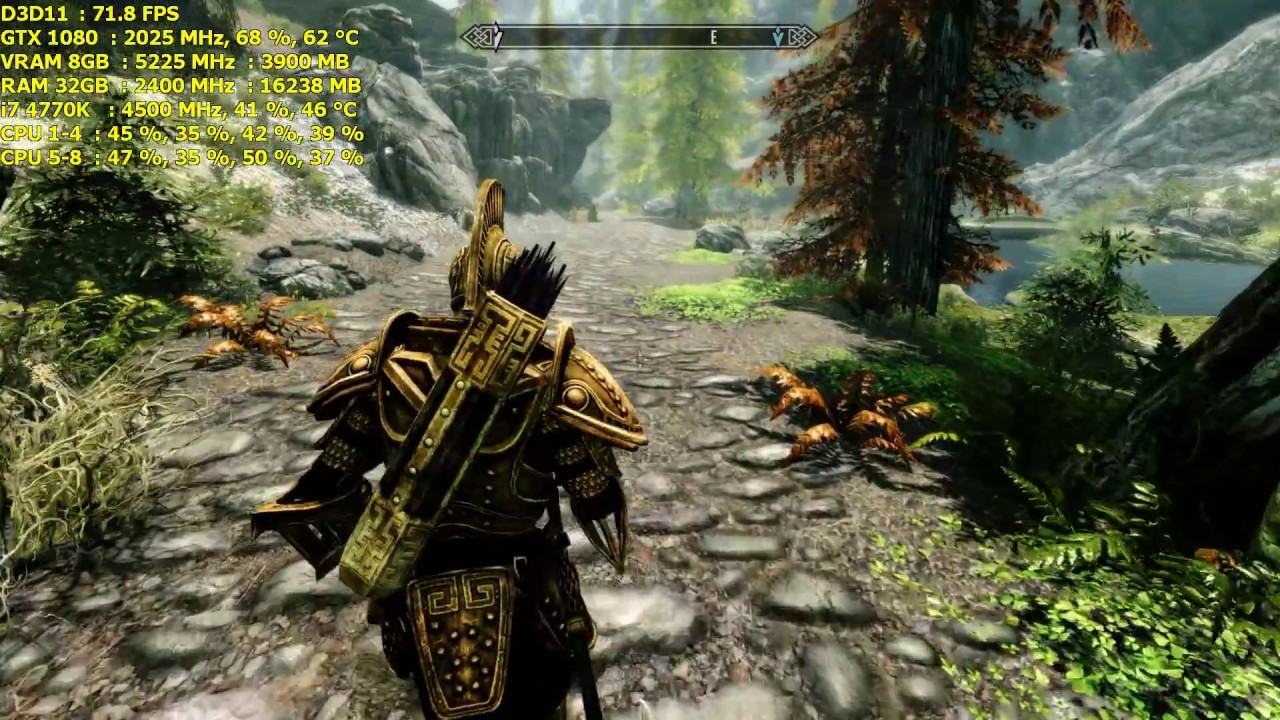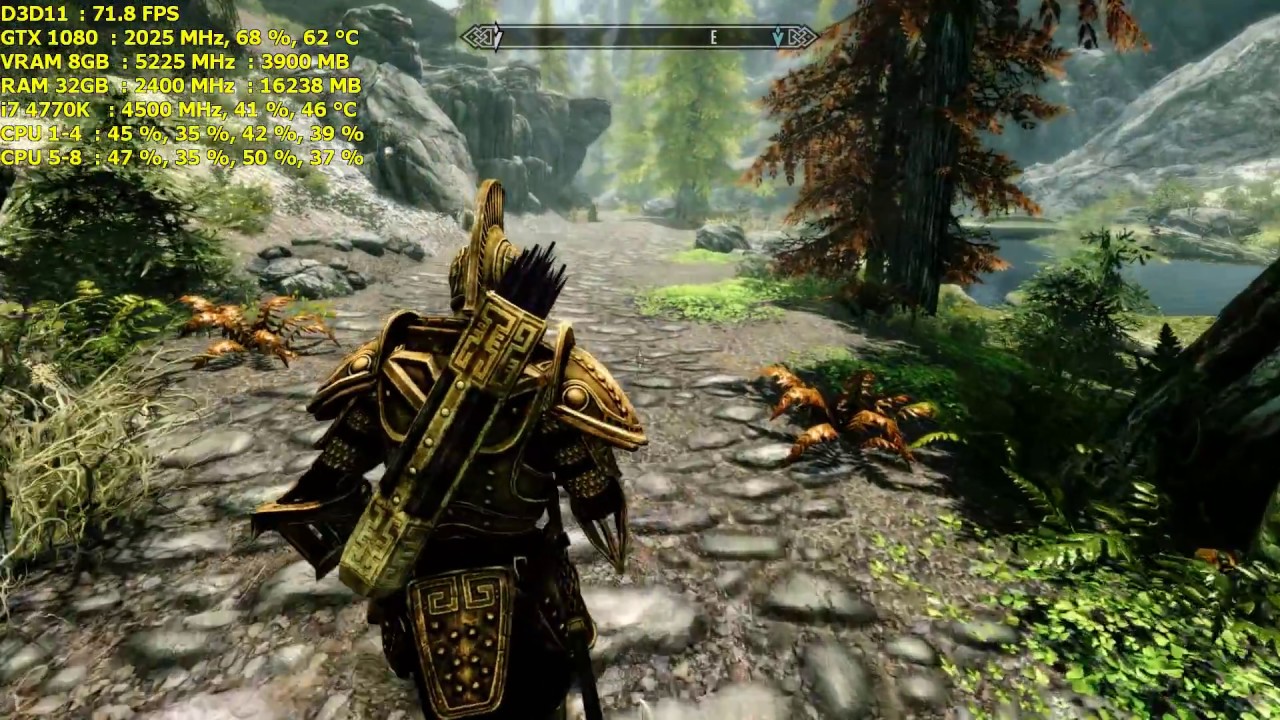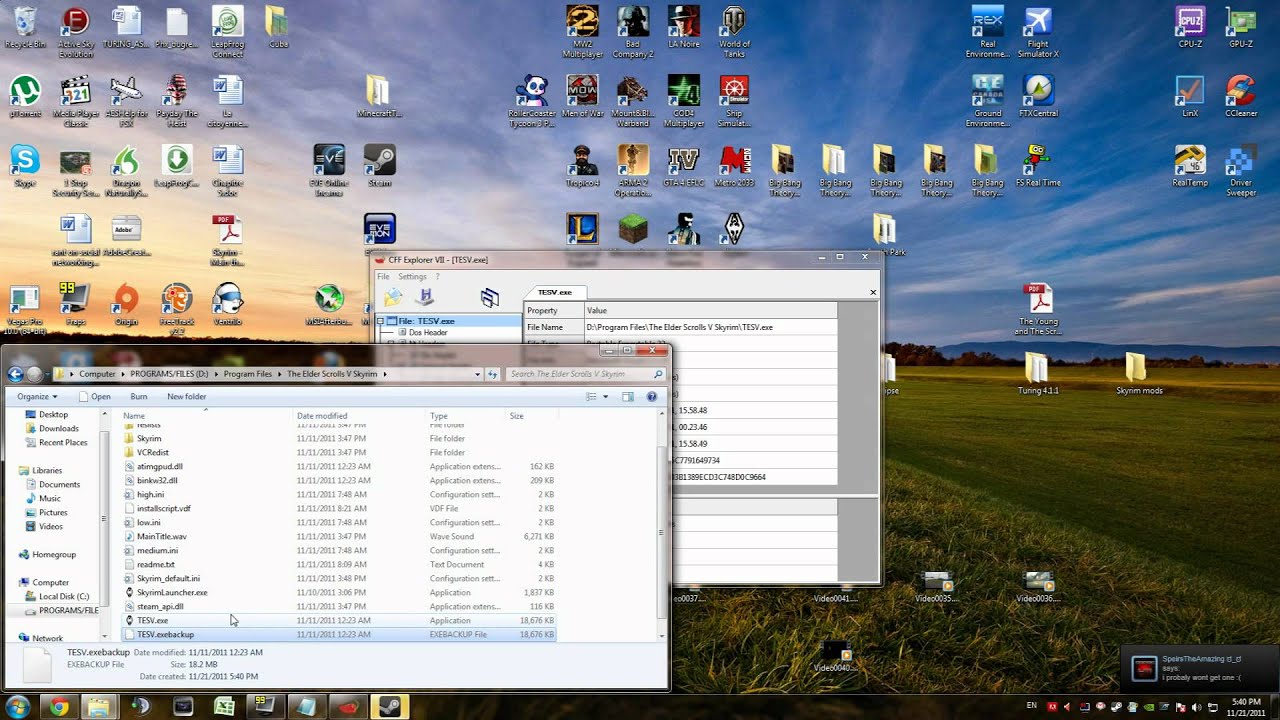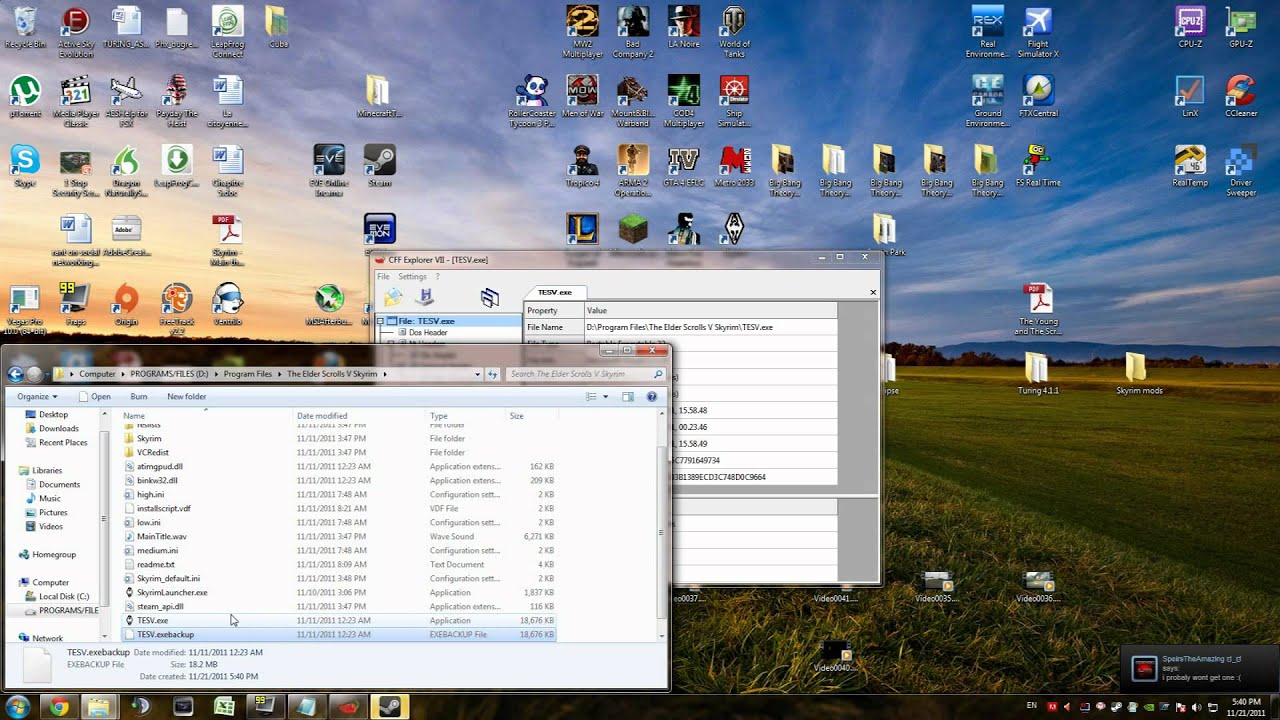Introduction
When playing a demanding game like Skyrim, it’s crucial to keep an eye on your system’s resources, especially the amount of RAM being utilized. RAM (Random Access Memory) is responsible for temporarily storing and accessing data that is actively being used by the game. If Skyrim is using up too much RAM, it can lead to performance issues such as lag spikes, stuttering, or even crashes.
In this article, we will explore various methods for monitoring the RAM usage in Skyrim and provide tips on optimizing its usage. Whether you’re a seasoned player or new to the game, understanding and managing RAM usage can significantly enhance your gaming experience.
By monitoring RAM usage, you can get a clear picture of how effectively your system is handling Skyrim’s demanding graphics, complex environments, and numerous mods. This information can assist you in making informed decisions about your gameplay, mod selection, and system upgrades.
In the following sections, we will discuss different ways to check Skyrim’s RAM usage, including using Windows Task Manager, Steam’s in-game overlay, and third-party software. We will also provide tips on optimizing Skyrim’s RAM usage to ensure smoother gameplay and prevent any performance bottlenecks.
Before we delve into the specifics, it’s important to note that monitoring RAM usage is not only relevant for Skyrim but applicable to any resource-intensive game. However, given Skyrim’s popularity and extensive modding community, it serves as a good example to illustrate RAM monitoring techniques.
Without further ado, let’s explore the various methods and tools available to monitor and optimize RAM usage in Skyrim, allowing you to embark on your adventures in the world of Tamriel without any technical hindrances.
Why it’s important to monitor RAM usage in Skyrim
Skyrim is known for its vast open world, stunning graphics, and immersive gameplay. However, these rich features come at a cost – high resource usage, particularly in terms of RAM. Monitoring RAM usage is crucial for several reasons:
- Performance optimization: RAM plays a vital role in Skyrim’s performance. If the game is using an excessive amount of RAM, it can lead to frequent stutters, lag spikes, and overall decreased performance. By monitoring RAM usage, you can identify if Skyrim is pushing your system to its limit and make necessary adjustments to optimize performance.
- Mod compatibility: Skyrim boasts a massive modding community, with thousands of mods available to enhance the game’s visuals, gameplay mechanics, and more. These mods often require additional resources, including RAM. Monitoring RAM usage can help you determine if your system can handle the mods you’ve installed, ensuring a stable and enjoyable modding experience.
- Identifying memory leaks: Memory leaks can occur in Skyrim, where certain portions of RAM are not properly released after use, leading to a gradual increase in RAM usage over time. Monitoring RAM usage can help you identify if memory leaks are present and take appropriate measures to address them, such as installing patches or using specific tools to fix the leaks.
- Troubleshooting: In case you experience frequent crashes, freezes, or other performance issues while playing Skyrim, monitoring RAM usage can be a valuable troubleshooting tool. By keeping an eye on the amount of RAM being used during gameplay, you can identify if excessive RAM usage is the root cause of the issue, allowing you to take steps to rectify it and restore optimal gameplay.
- Planning system upgrades: Monitoring RAM usage in Skyrim can help you gauge if your system meets the game’s recommended requirements or if it’s time to consider upgrading your hardware. If you consistently notice high RAM usage and your system struggles to maintain smooth gameplay, upgrading your RAM capacity may be necessary to ensure a better experience.
Overall, monitoring RAM usage in Skyrim is essential for optimizing performance, ensuring mod compatibility, detecting memory leaks, troubleshooting technical issues, and planning system upgrades. It allows you to make informed decisions about your gaming experience and maintain a stable and enjoyable gameplay session in the vast, immersive world of Skyrim.
Checking RAM usage through Windows Task Manager
One of the easiest ways to monitor RAM usage in Skyrim is by using the built-in Windows Task Manager. Here’s how you can do it:
- Open Skyrim and start playing the game.
- Switch to your desktop by pressing the Alt + Tab keys together or using the Windows key.
- Right-click on the taskbar and select “Task Manager” from the context menu. Alternatively, you can press Ctrl + Shift + Esc to open Task Manager directly.
- In the Task Manager window, click on the “Performance” tab at the top to access performance-related information.
- Under the “Performance” tab, you will see several categories. Look for the “Memory” section, which displays the RAM usage in real-time.
- The “Memory” section provides information about the total available memory, the amount used, and the amount free or available. It also shows a graphical representation of the RAM usage over time.
- Switch back to Skyrim by clicking on its window or using Alt + Tab.
- Continue playing the game while keeping an eye on the Task Manager’s “Memory” section to monitor the RAM usage.
By checking the RAM usage through Windows Task Manager, you can get a quick snapshot of how much RAM Skyrim is using at any given time. This information is valuable for identifying if the game is pushing your system’s resources too hard or if there is room for additional mods or improvements.
Remember to periodically check the RAM usage while playing Skyrim, especially during intensive moments such as combat or exploration in highly detailed areas. If you notice consistently high RAM usage that is causing performance issues, it may be worth considering optimizing or upgrading your system to ensure smoother gameplay.
While Windows Task Manager provides basic real-time information about RAM usage, it is worth exploring other methods and tools that offer more advanced monitoring options, as discussed in the upcoming sections.
Using Steam’s in-game overlay to check RAM usage
If you’re a Steam user, you can take advantage of the platform’s built-in in-game overlay to conveniently monitor RAM usage while playing Skyrim. Here’s how:
- Launch Steam and ensure that you are logged in with your account.
- Go to your Steam Library and locate The Elder Scrolls V: Skyrim in the list.
- Right-click on Skyrim and select “Properties” from the dropdown menu.
- In the Properties window, navigate to the “General” tab, and check the box that says “Enable the Steam Overlay while in-game”.
- Click “Close” to save the changes.
- Launch Skyrim through Steam by clicking the “Play” button.
- Once in the game, press the Shift + Tab keys together to open the Steam Overlay.
- In the Steam Overlay, you will find several options and features. Look for the “Settings” option and click on it.
- In the Settings menu, navigate to the “In-Game” tab.
- Scroll down to the “In-Game FPS Counter” section and enable the “High contrast color” option.
- Additionally, you can choose the position of the FPS counter by selecting one of the available options, such as top-left or top-right.
- Click “OK” to save the changes and exit the Settings menu.
- Resume playing Skyrim, and you will now see the FPS counter and RAM usage displayed in the top-left or top-right corner of the screen.
By using Steam’s in-game overlay, you can easily keep an eye on the RAM usage while playing Skyrim without having to switch to external tools or applications. This allows for seamless monitoring, ensuring that you have a real-time understanding of how much RAM the game is utilizing.
Keep in mind that the Steam overlay provides basic information, displaying the RAM usage as a percentage or numerical value. If you require more detailed statistics or historical data, you may want to explore third-party software solutions, which we will discuss in the next section.
Using Steam’s in-game overlay to check RAM usage in Skyrim is a convenient option for Steam users and provides an effective way to monitor resource usage during gameplay. It not only helps you optimize your system but also allows for a smoother and more enjoyable gaming experience in the world of Skyrim.
Third-party software for tracking RAM usage in Skyrim
While built-in tools like Windows Task Manager and Steam’s in-game overlay offer basic RAM monitoring capabilities, you might prefer more advanced features and detailed analysis to track RAM usage in Skyrim. This is where third-party software comes into play. Here are a few popular options:
- MSI Afterburner: MSI Afterburner is primarily known as a GPU overclocking tool, but it also includes a powerful monitoring feature. It provides real-time information about CPU, GPU, and RAM usage, including detailed graphs and customizable on-screen display options. With MSI Afterburner, you can closely monitor your RAM usage in Skyrim and analyze its impact on overall performance.
- CPU-Z: Although primarily focused on CPU information, CPU-Z also provides real-time monitoring of RAM usage. It displays detailed statistics about your RAM modules, including speed, timings, and capacity. While it may not offer as extensive monitoring features as other tools, it can still be useful for gaining insights into your RAM usage in Skyrim.
- RivaTuner Statistics Server (RTSS): RTSS is a lightweight software package that works in conjunction with MSI Afterburner. It offers advanced monitoring features, including the ability to display real-time statistics on-screen while playing Skyrim. With RTSS, you can monitor your RAM usage, FPS, temperatures, and other relevant performance metrics simultaneously.
- CAM: CAM is a comprehensive monitoring software that provides detailed information about your system, including RAM usage. It offers real-time monitoring, customizable overlays, and the ability to log data for further analysis. CAM also provides tips to optimize performance based on the data it gathers, making it a valuable tool for monitoring and improving RAM usage in Skyrim.
These are just a few examples of the third-party software available for tracking RAM usage in Skyrim. Each tool offers unique features and functionality, so feel free to explore and choose the one that best suits your needs and preferences.
Using third-party software allows for more in-depth analysis of your RAM usage, enabling you to identify patterns, troubleshoot performance issues, and make informed decisions regarding optimizations or upgrades to enhance your Skyrim gaming experience.
Remember to download such software from reputable sources and keep them updated to ensure compatibility and security.
Tips for optimizing Skyrim’s RAM usage
To ensure smoother gameplay and maximize performance in Skyrim, it’s important to optimize the game’s RAM usage. Here are some tips to help you achieve this:
- Manage your mods: Mods can greatly enhance your Skyrim experience, but they often require additional resources, including RAM. Limit the number of active mods and choose those that provide significant value to your gameplay. Be mindful of mods that are known to be resource-intensive and consider disabling or uninstalling unnecessary mods to reduce RAM usage.
- Upgrade your RAM: If you consistently experience high RAM usage in Skyrim and encounter performance issues, consider upgrading your RAM capacity. More RAM allows for smoother multitasking and can improve overall game performance by providing additional resources for Skyrim to utilize.
- Optimize graphical settings: Adjusting Skyrim’s graphical settings can help reduce RAM usage. Lowering settings such as texture quality, shadow resolution, and draw distance can alleviate the strain on RAM. Find the right balance between visuals and performance to optimize RAM usage without compromising the game’s visual appeal.
- Regularly update your game and mods: Developers often release updates and patches that address memory leaks and improve performance. Similarly, mod authors may release updates to enhance compatibility and optimize their mods. Stay up to date with the latest versions of Skyrim and your installed mods to ensure optimal RAM usage and performance.
- Close unnecessary background tasks: Running other resource-intensive applications alongside Skyrim can put additional strain on your system’s RAM. Close any unnecessary background tasks or applications to free up RAM for Skyrim to use. This can help prevent performance bottlenecks and provide smoother gameplay.
- Monitor VRAM usage: Skyrim uses both RAM and video memory (VRAM). Keep an eye on your VRAM usage as well, as excessive VRAM usage can indirectly impact RAM performance. Lowering texture resolutions and using optimized graphics mods can help reduce VRAM usage and alleviate the strain on both RAM and VRAM.
- Consider a clean reinstall: Over time, Skyrim installations can accumulate unnecessary files and data, potentially affecting RAM usage. Consider doing a clean reinstall of Skyrim to rid your system of any unnecessary files and start fresh. Be sure to back up your saves and mods before performing a clean reinstall.
By implementing these optimization tips, you can effectively manage Skyrim’s RAM usage and improve overall performance. Remember to experiment with different settings and configurations to find the right balance for your system and desired gameplay experience.
Keep in mind that the effectiveness of these tips may vary depending on your system specifications and the complexity of your mod setup. Regular monitoring of resource usage and adapting optimizations accordingly can help ensure a smooth and enjoyable Skyrim adventure.
Conclusion
Monitoring and optimizing RAM usage in Skyrim is crucial for maintaining a smooth and enjoyable gaming experience. By keeping an eye on RAM usage, you can identify performance bottlenecks, detect memory leaks, and make informed decisions about mod usage and system upgrades.
In this article, we explored various methods for monitoring RAM usage in Skyrim, including using Windows Task Manager and Steam’s in-game overlay. We also highlighted the importance of third-party software for more advanced monitoring features.
To optimize Skyrim’s RAM usage, we provided tips such as managing mods, upgrading RAM capacity, adjusting graphical settings, and regularly updating your game and mods. We also suggested closing unnecessary background tasks and considering a clean reinstallation of Skyrim to rid your system of unnecessary files.
Remember, optimizing RAM usage is an ongoing process. As your gameplay evolves and new mods are released, it’s important to regularly monitor and adjust your settings to ensure the best possible performance.
By implementing these tips and techniques, you can enhance your Skyrim experience, minimize performance issues, and fully immerse yourself in the epic fantasy world of Tamriel.
So, venture forth, Dragonborn, and conquer Skyrim with optimized RAM usage for a truly unforgettable gaming journey!