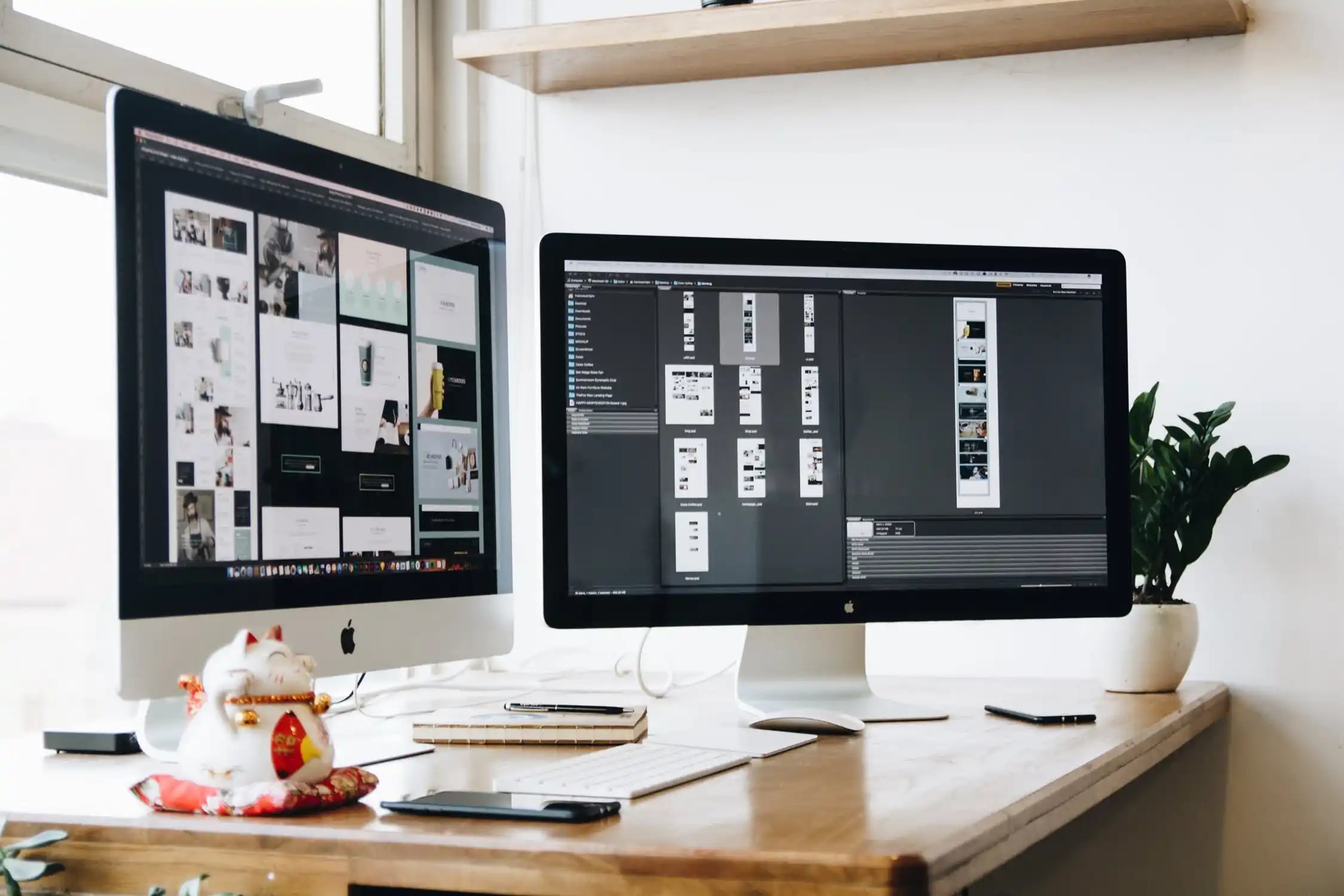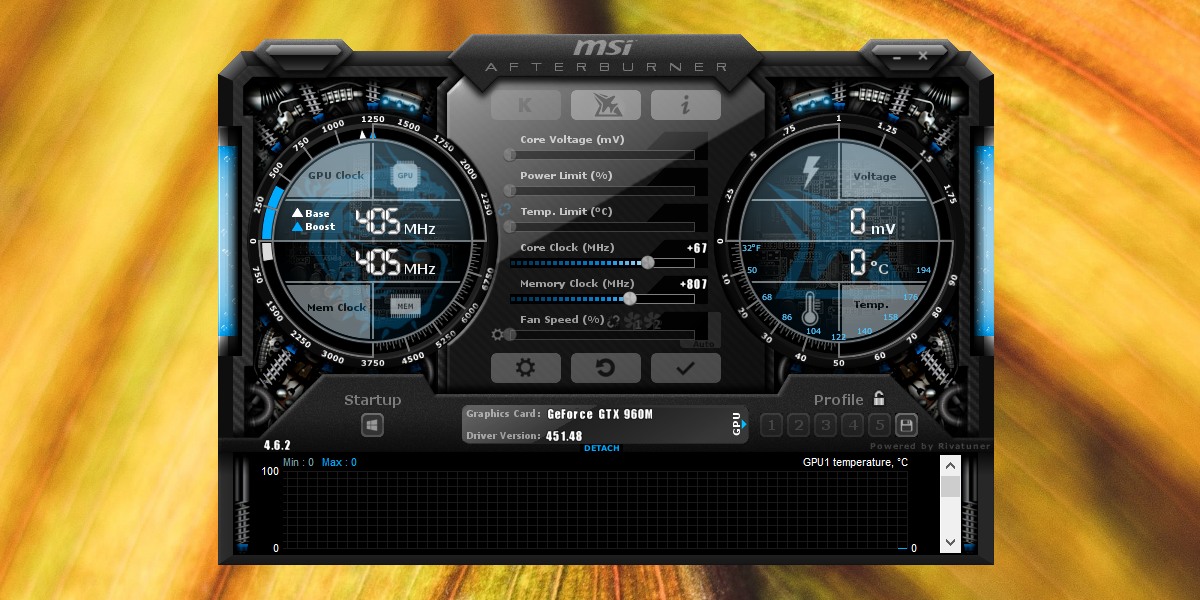Introduction
Welcome to this guide on stress testing your GPU! If you’re a gamer, graphic designer, or anyone who heavily relies on their computer’s graphics processing unit (GPU), it’s important to ensure that it can handle intense and demanding tasks without encountering any problems or performance limitations. This is where GPU stress testing becomes crucial.
So, what exactly is a GPU stress test? Essentially, it is a method of pushing your GPU to its limits by subjecting it to highly demanding workloads. By doing so, you can determine if your graphics card is capable of operating at its maximum capacity without crashing, overheating, or experiencing stability issues.
Stress testing your GPU is especially important if you’re an avid gamer, as modern games often require substantial graphics processing power. By running a stress test, you can identify any potential weaknesses in your GPU’s performance and take necessary measures to rectify them.
Before diving into the details of stress testing your GPU, it’s essential to make proper preparations. This includes ensuring that your computer’s cooling system is in good condition, as stress tests can put a significant load on your GPU, potentially leading to high temperatures. Make sure your computer is running in a well-ventilated area and consider using additional cooling solutions if necessary.
In this comprehensive guide, we’ll explore various methods to stress test your GPU, including running benchmark software, using demanding games, and utilizing specialized stress test software. Additionally, we’ll discuss how to monitor your GPU during stress testing and interpret the results.
By the end of this guide, you’ll have a complete understanding of GPU stress testing and be equipped with the knowledge to evaluate and optimize your GPU’s performance. So, let’s get started and put your GPU to the test!
What is a GPU Stress Test?
A GPU stress test involves subjecting your graphics processing unit (GPU) to intense workloads in order to evaluate its performance and stability. The purpose is to push your GPU to its maximum capacity and assess its ability to handle demanding tasks without encountering problems such as crashes, overheating, or performance limitations.
Stress testing is particularly important for gamers, graphic designers, and anyone who heavily relies on their GPU for tasks like video editing or 3D rendering. It helps ensure that your GPU is capable of delivering optimal performance under challenging conditions.
A typical GPU stress test involves running programs or applications that put a heavy load on your GPU, simulating the demanding tasks that it may encounter in real-world scenarios. These tests utilize complex algorithms and graphics rendering techniques to push your GPU to its limits. The goal is to identify any weaknesses or potential issues that may arise when the GPU is operating at its maximum capacity.
During a GPU stress test, various metrics are measured, including temperature, power consumption, clock speed, and memory usage. These metrics provide valuable insights into how well your GPU is performing under stress. Monitoring these metrics can help you identify if your GPU is experiencing thermal throttling, inadequate cooling, or any other performance bottlenecks.
Stress testing is not limited to determining the stability of your GPU; it can also help you gauge the effectiveness of any overclocking or cooling modifications you have made to your graphics card. By subjecting your GPU to intense workloads, you can assess its stability under these modified conditions and ensure that your changes are delivering the desired results.
Overall, a GPU stress test is an essential tool for evaluating the performance and stability of your graphics card. It allows you to identify any potential issues and take necessary measures, such as adjusting cooling solutions, optimizing software settings, or even replacing the GPU if needed. By conducting regular stress tests, you can ensure that your GPU is capable of delivering optimal performance when you need it the most.
Why Stress Test Your GPU?
Stress testing your GPU is a crucial step in ensuring its stability, performance, and longevity. Here are several key reasons why stress testing your GPU is important:
Evaluating Performance: Stress testing allows you to assess the performance capabilities of your GPU. By pushing your graphics card to its limits, you can determine if it can handle intensive tasks such as gaming, 3D rendering, or video editing without encountering performance issues or bottlenecks. This helps you optimize your system and ensure smooth and uninterrupted operation.
Identifying Hardware Issues: Stress tests can help identify hardware problems that may only surface under heavy workloads. For example, stress testing can reveal potential overheating issues, unstable clock speeds, or memory errors that could lead to crashes or system instability. By addressing these issues, you can prevent potential damage to your GPU and ensure its long-term reliability.
Testing Stability: It’s important to check the stability of your GPU under demanding conditions. Stress testing can help determine if your GPU remains stable and operates without crashes or freezes when subjected to intense workloads. Stability is particularly important for gamers who want to avoid sudden game crashes or system shutdowns during gameplay.
Checking Cooling Performance: Stress testing your GPU allows you to evaluate the effectiveness of your cooling system. Intense workloads generate more heat, and if your GPU’s cooling solution is inadequate, it can lead to overheating and performance throttling. Stress tests help you monitor temperature levels and make necessary adjustments to ensure optimal cooling and prevent potential damage to your graphics card.
Testing Overclocking: If you have overclocked your GPU to achieve higher performance, stress testing is essential to ensure stability under the increased clock speeds. Overclocking can generate additional heat and may put more stress on the GPU components. Stress testing helps you determine if the overclocked settings are stable and reliable, allowing you to find the optimal balance between performance and stability.
System Optimization: Stress testing can reveal areas where your system may benefit from optimization. By monitoring parameters such as GPU usage, clock speed, and memory usage during stress tests, you can identify potential bottlenecks and optimize settings to maximize performance. This can include adjusting in-game graphics settings, upgrading system components, or fine-tuning software configurations.
In summary, stress testing your GPU is essential for evaluating performance, identifying hardware issues, checking stability and cooling, testing overclocking, and optimizing your system. By conducting regular stress tests, you can ensure that your GPU is capable of delivering optimal performance, longevity, and reliability for all your graphics-intensive tasks and activities.
Preparing for a GPU Stress Test
Before you embark on stress testing your GPU, it’s important to make the necessary preparations to ensure accurate and reliable results. Here are some essential steps to take before conducting a GPU stress test:
1. Ensure Proper Cooling: Heat is the enemy of GPU performance. Before stress testing, ensure that your computer’s cooling system is functioning effectively. Clean any dust from your graphics card and ensure that the fans are working properly. Consider applying fresh thermal paste to the GPU if necessary. Good airflow within your computer case is also crucial, so ensure that all vents are clear and unobstructed.
2. Update Graphics Drivers: Outdated or incompatible graphics drivers can affect the performance and stability of your GPU. Before stress testing, visit the website of your GPU manufacturer (such as NVIDIA or AMD) and download the latest drivers. Having up-to-date drivers ensures that your GPU can perform optimally during the stress test.
3. Close Unnecessary Programs: To allocate maximum resources to the stress test, close any unnecessary background programs. These programs can consume CPU and GPU resources, potentially impacting the accuracy of the stress test results. It’s also recommended to disable any overlays, such as FPS counters or chat applications, during the test.
4. Check Power Supply: Stressing your GPU can increase its power consumption. To avoid any potential power-related issues during the test, ensure that your power supply unit (PSU) is sufficient for your GPU’s requirements. Check the recommended power supply wattage for your specific graphics card model and verify that your PSU meets or exceeds this requirement.
5. Monitor Temperatures: GPU stress tests generate additional heat, so it’s vital to monitor the temperatures during the test to prevent overheating. Use software tools like GPU-Z, MSI Afterburner, or HWMonitor to monitor the GPU temperature in real-time. If temperatures exceed safe limits (typically around 80-85 degrees Celsius), consider adjusting fan speeds or even investing in additional cooling solutions.
6. Power and Stability: Ensure that your computer is connected to a reliable power source and that your GPU is firmly seated in its PCI-E slot. A stable power supply and a secure GPU connection are essential for accurate stress test results and the overall health of your system.
By following these preparations, you can ensure that your GPU stress test results are accurate and reliable. Proper cooling, up-to-date drivers, closed background programs, adequate power supply, temperature monitoring, and stable connections are all crucial for obtaining meaningful insights into your GPU’s performance and stability.
Common GPU Stress Test Tools
When stress testing your GPU, there are several popular and reliable tools available that can help you evaluate its performance and stability. Here are some of the most commonly used GPU stress test tools:
1. FurMark: FurMark is a popular GPU stress testing tool that focuses on pushing your graphics card to its limit. It renders a furry donut scene in real-time, intensive graphics workloads to stress your GPU to its maximum capacity. FurMark provides a detailed report on GPU temperatures, clock speeds, and fan speeds during the test, allowing you to monitor and evaluate your GPU’s performance.
2. 3DMark: 3DMark is a comprehensive benchmarking tool that includes stress testing capabilities. It provides a range of tests that simulate gaming scenarios, allowing you to evaluate your GPU’s performance in different gaming situations. 3DMark also provides performance scores that allow you to compare your GPU’s performance with others in the 3DMark database.
3. Unigine Heaven: Unigine Heaven is a visually stunning GPU benchmark and stress test tool. It renders a highly detailed scene with dynamic lighting and particle effects, putting a heavy load on your GPU. Unigine Heaven allows you to monitor GPU temperature, clock speeds, and frame rates during the test. It also provides a benchmark score that can be compared with other systems.
4. MSI Kombustor: MSI Kombustor is another popular GPU stress test tool that focuses on stability testing. It uses the FurMark engine but provides additional features such as burn-in tests, artifact scanning, and GPU monitoring. MSI Kombustor helps identify stability issues, overheating problems, and graphical artifacts that may occur under intense workloads.
5. Prime95: While primarily known as a CPU stress testing tool, Prime95 also has features to stress test your GPU. By running the “Torture Test” mode, Prime95 can put a heavy load on both your CPU and GPU simultaneously, allowing you to assess the stability and performance of your entire system.
6. OCCT (OverClock Checking Tool): OCCT offers a GPU stress test that focuses on stability and temperature monitoring. It includes customizable workloads and provides detailed graphs and logs of CPU and GPU usage, temperature, and voltages. OCCT includes error-checking algorithms to detect any instabilities or hardware issues during the stress test.
These are just a few examples of the many GPU stress test tools available. Before selecting a tool, consider factors such as your specific GPU model, the features you need (such as temperature monitoring or artifact scanning), and the level of stress you want to put on your GPU. Experiment with different tools to find the one that best suits your needs and provides the most accurate assessment of your GPU’s performance and stability.
Method 1: Running a Benchmark Software
One of the easiest and most effective ways to stress test your GPU is by using benchmark software. Benchmark programs assess the performance of your GPU by running predetermined workloads that simulate real-world gaming or graphics-intensive scenarios. Here’s how you can stress test your GPU using benchmark software:
1. Choose a Benchmark Software: There are several popular benchmark programs available, such as 3DMark, Heaven Benchmark, and Superposition Benchmark. Research and select a benchmark software that suits your specific needs and is compatible with your GPU model.
2. Install the Benchmark Software: Download and install the selected benchmark software on your computer. Ensure that you have the latest version of the software to ensure accurate and reliable results.
3. Configure Settings: Before running the benchmark, configure the settings according to your preferences. This includes selecting the appropriate resolution and graphical settings for the benchmark to accurately reflect your GPU’s performance capabilities.
4. Run the Benchmark: Start the benchmark software and select the specific benchmark or test that you want to run. Typically, the benchmark will display a visually immersive scene or a series of scenes designed to put a heavy load on your GPU. Allow the benchmark to run for the specified duration or until it completes the predefined workload.
5. Monitor Performance Metrics: While the benchmark is running, keep an eye on performance metrics such as frame rate, GPU temperature, clock speeds, and GPU utilization. Most benchmark software provides real-time monitoring tools that allow you to track these metrics and assess how well your GPU is performing under the stress test.
6. Analyze the Results: Once the benchmark test is complete, review the results provided by the software. Look for any abnormalities or issues, such as significant drops in frame rate, excessive GPU temperature, or artifacts in the rendered scenes. These indicators can signify potential problems with your GPU’s performance or stability.
7. Compare Results (Optional): Some benchmark software allows you to compare your results with other systems or similar configurations. This can provide insights into how your GPU’s performance stacks up against others.
By utilizing benchmark software, you can stress test your GPU in a controlled and standardized manner. These programs provide visually immersive and demanding workloads that can help identify any performance issues, stability problems, or overheating concerns with your graphics card. Remember to refer to documentation or forums specific to the benchmark software you are using for further guidance and understanding of the results.
Method 2: Running a Demanding Game
If you’re a gamer, stress testing your GPU by running a demanding game is an effective way to push your graphics card to its limits and evaluate its performance. Here’s how you can stress test your GPU using a demanding game:
1. Choose a Demanding Game: Select a graphically intensive game that is known to put a heavy load on GPUs. Games with advanced graphics, large open worlds, or realistic visual effects often require substantial GPU power.
2. Update Game and Drivers: Ensure that both the game and your GPU drivers are up to date. Check for any available game patches or updates, as well as the latest graphics card drivers provided by your GPU manufacturer.
3. Optimize Game Settings: Adjust the in-game settings to maximize the GPU load. Increase the resolution, enable advanced graphical effects, and set the details to higher levels to put additional strain on your GPU. This will help stress test your GPU more effectively.
4. Monitor Performance Metrics: While playing the game, monitor performance metrics such as frame rate, GPU temperature, clock speeds, and GPU utilization. You can use software tools like MSI Afterburner, GPU-Z, or AMD Radeon Software to monitor these metrics in real-time.
5. Play for an Extended Duration: To thoroughly stress test your GPU, play the demanding game for an extended period. This allows your GPU to reach and maintain high utilization levels for an extended period, simulating a prolonged gaming session or graphics-intensive workload.
6. Observe Performance and Stability: Pay attention to any abnormal behavior during gameplay. Look for issues such as sudden frame drops, screen tearing, graphical artifacts, or game crashes. These can indicate potential performance or stability issues with your GPU and should be noted for further analysis.
7. Take Note of Temperatures: Keep an eye on GPU temperatures as you play the game. If the temperatures approach or exceed the recommended limits for your GPU model, it could indicate inadequate cooling or potential thermal throttling. Adjusting fan speeds or optimizing your computer’s airflow may be necessary to ensure optimal GPU temperature.
8. Assess Overall Performance: After the stress test, evaluate the overall performance of your GPU during the demanding game. Consider factors such as frame rate consistency, smooth gameplay experience, and any observed issues. These observations can provide insights into your GPU’s performance under demanding real-world scenarios.
Using a demanding game to stress test your GPU allows you to assess its performance in a real-world gaming environment. By monitoring performance metrics and observing the overall gaming experience, you can identify any potential issues or limitations with your GPU’s performance and make necessary adjustments for optimal gaming performance.
Method 3: Using Specialized Stress Test Software
In addition to benchmark software and demanding games, there are specialized stress test software programs available that are specifically designed to assess the stability and performance of your GPU. These tools provide comprehensive stress tests that focus on pushing your graphics card to its limits. Here’s how you can utilize specialized stress test software to stress test your GPU:
1. Choose a Specialized Stress Test Software: Several popular stress test tools are specifically designed for GPU testing, such as FurMark, MSI Kombustor, and OCCT. Each tool offers different stress test scenarios, allowing you to select the one that suits your requirements.
2. Install the Stress Test Software: Download and install the specialized stress test software on your computer. Ensure you have the latest version of the software to access all the available features and improvements.
3. Configure Settings: Configure the stress test settings within the software according to your preferences and requirements. Most specialized stress test software allows you to adjust parameters such as resolution, duration, workload intensity, and additional stress test options.
4. Run the Stress Test: Start the stress test within the software by clicking the appropriate button or menu option. Once activated, the stress test will put a heavy load on your GPU, simulating intense compute or graphic-intensive workloads.
5. Monitor GPU Metrics: While the stress test is running, monitor relevant GPU metrics such as temperature, clock speeds, fan speed, and utilization. Specialized stress test software often includes built-in monitoring tools to provide real-time updates on these metrics.
6. Observe Performance and Stability: Pay close attention to the performance and stability of your GPU during the stress test. Watch for any signs of instability, such as graphical artifacts, system freezes, or crashes. If any issues occur, note them down for further analysis.
7. Analyze the Results: Once the stress test is completed, review the results provided by the specialized stress test software. Evaluate the performance metrics and stability indicators to determine if your GPU passed the stress test without encountering significant issues.
8. Repeat as Needed: Depending on your requirements and concerns, you may want to repeat the stress test multiple times to ensure consistent results. This can help identify any intermittent or recurring issues that may not be apparent during a single stress test run.
By utilizing specialized stress test software, you can thoroughly evaluate the stability and performance of your GPU. These tools provide targeted stress tests that focus on specific aspects of GPU performance, helping you identify potential issues and make necessary adjustments for optimal performance and reliability.
Monitoring Your GPU During Stress Testing
When stress testing your GPU, it is crucial to monitor its performance and vital metrics to ensure accurate assessment and prevent any potential issues. Monitoring allows you to keep an eye on parameters such as temperature, clock speeds, fan speed, and utilization levels. Here are key aspects to consider when monitoring your GPU during stress testing:
1. GPU Temperature: Keeping track of your GPU’s temperature is vital during stress testing. High temperatures can lead to overheating, thermal throttling, and potential damage to your graphics card. Use monitoring software to observe the temperature in real-time and ensure that it stays within safe operating limits. If temperatures exceed the recommended threshold, consider adjusting fan speeds or improving the cooling system for optimal performance.
2. Clock Speeds: Monitor your GPU’s clock speeds during stress testing. Clock speeds determine how fast your GPU’s cores and memory operate. Consistent and stable clock speeds are essential for optimal performance. Monitor any fluctuations or abnormalities in clock speeds to identify potential issues that may affect overall GPU performance.
3. Fan Speed: The fan speed plays a crucial role in maintaining appropriate temperatures for your GPU. Monitor the fan speed during stress testing to ensure it operates at an optimal level, keeping the GPU cool. If the fan speed is not adjusting automatically, consider adjusting it manually or utilizing GPU control software to optimize cooling performance.
4. GPU Utilization: GPU utilization indicates how much of the graphics card’s capabilities are being utilized during the stress test. Monitoring GPU utilization helps assess whether the stress test is effectively pushing the GPU to its maximum capacity. High and consistent utilization levels demonstrate that your GPU is handling the stress test well and operating efficiently.
5. Error Reporting: Some monitoring software provides error reporting, which can detect and display potential errors or issues that occur during stress testing. These errors may include memory errors, graphical artifacts, or system crashes. Monitor the error log and take note of any reported errors for further analysis and troubleshooting.
6. Real-time Monitoring: Utilize monitoring software that allows real-time monitoring of GPU performance. This enables you to observe the metrics mentioned above during the stress test and make adjustments or intervene promptly if any anomalies occur. Real-time monitoring is particularly useful for tracking immediate changes while the stress test is in progress.
7. Logs and Reports: Some monitoring software allows you to generate logs or reports of GPU performance during the stress test. These logs can provide valuable data for later analysis and comparison. Reviewing the logs and reports gives you a comprehensive overview of how your GPU performed during the stress test, allowing you to make informed decisions based on the recorded data.
Monitoring your GPU during stress testing ensures that you have a clear understanding of its performance, stability, and any potential issues that may arise. By closely observing temperature, clock speeds, fan speed, GPU utilization, error reporting, and utilizing real-time monitoring and logs, you can optimize your GPU’s performance and ensure its longevity and reliability under demanding workloads.
Interpreting Stress Test Results
Interpreting the results of a GPU stress test is crucial in understanding the performance, stability, and potential issues of your graphics card. Proper interpretation allows you to make informed decisions regarding optimization, troubleshooting, and potential upgrades. Here are key aspects to consider when interpreting stress test results:
1. Temperature: Pay close attention to the temperature readings during the stress test. If the GPU temperature remains within safe limits (typically around 80-85 degrees Celsius for most GPUs), it indicates that the cooling solution is adequate. Consistently high temperatures or temperature spikes could indicate inadequate cooling, the need for improved airflow, or adjustments to fan speed settings.
2. Stability: Stability is a critical aspect to evaluate during stress testing. Monitor for any system crashes, freezes, or sudden shutdowns. A stable GPU should be able to handle the stress test without encountering any significant stability issues. Instances of stability issues may indicate potential hardware or driver problems that need further investigation.
3. Clock Speeds and Performance: Analyze the clock speeds and performance metrics such as frame rate, GPU utilization, and memory usage. Consistent and stable clock speeds, along with high GPU utilization and sufficient memory usage, indicate that your GPU is performing optimally. If you notice irregularities or drops in clock speeds or performance, it may suggest potential bottlenecks or issues affecting GPU performance.
4. Artifacts and Errors: Keep an eye out for graphical artifacts or errors during stress testing. These can manifest as visual distortions, flickering, or unusual rendering glitches. Artifacts may indicate GPU instability or compatibility issues with the stress test software or drivers. If you encounter artifacts or errors, investigate further to identify the root cause and explore potential solutions.
5. Comparisons: If available, consider comparing your stress test results with standard benchmarks or other users’ results. This can provide valuable insights into how your GPU performs in relation to similar hardware configurations. Comparisons can help you gauge the relative performance and identify any areas where your GPU may be underperforming or exceeding expectations.
6. Overall Assessment: Evaluate the stress test results as a whole and consider the combination of factors such as temperature, stability, clock speeds, performance metrics, artifacts, and errors. A comprehensive assessment of these factors allows you to identify areas for improvement, potential optimizations, or possible hardware or software issues that require attention.
7. Documentation and Support: Consult the documentation, user forums, or official support channels of your GPU manufacturer or stress test software for additional guidance. They might provide specific benchmarks, recommended temperature ranges, or troubleshooting steps tailored to your GPU model.
Interpreting stress test results provides you with valuable insights into your GPU’s performance, stability, and potential areas for improvement. By carefully analyzing temperature readings, stability, clock speeds, performance metrics, artifacts, and utilizing comparisons and support resources, you can make informed decisions to optimize your GPU’s performance and address any potential issues that arise during stress testing.
What to Do if Your GPU Fails the Stress Test?
Discovering that your GPU fails a stress test can be a concerning situation, but it’s important to take the appropriate steps to address the issue. Here are some recommended actions to take if your GPU fails the stress test:
1. Check for Updated Drivers: Ensure that your GPU drivers are up to date. Visit the website of your GPU manufacturer and download the latest drivers for your specific graphics card model. Updated drivers often include performance optimizations and bug fixes that can help improve GPU stability and performance.
2. Verify Adequate Cooling: Inspect the cooling solution for your GPU. Ensure that all fans are working properly and that airflow within your computer case is unobstructed. Clean any dust buildup on the fans and heatsinks. If necessary, consider upgrading your cooling solution to better manage increased heat output during intense workloads.
3. Adjust GPU Settings: Review and adjust your GPU settings. Lower graphics settings in games or graphics-intensive applications to reduce the load on your GPU. Adjusting settings can help reduce the strain on your GPU and potentially improve stability during stress tests.
4. Reset Overclocking: If you have overclocked your GPU, consider resetting it to its default clock speeds. Overclocking can lead to instability, especially under intense workloads. By reverting to default clock speeds, you can eliminate this as a potential cause of failure during stress tests.
5. Monitor Temperature and Power: Keep a close eye on your GPU’s temperature and power consumption during stress tests. If temperatures are consistently high or power draw exceeds your power supply’s capabilities, it may be necessary to upgrade your cooling system or power supply unit (PSU).
6. Seek Technical Support: If your GPU continues to fail stress tests despite taking the above steps, consider contacting technical support for your GPU manufacturer. They can provide guidance on troubleshooting steps specific to your GPU model and help diagnose any potential hardware issues that may be the cause of the failure.
7. Consider Hardware Replacement: If you have exhausted all troubleshooting options and your GPU consistently fails stress tests, it may be necessary to consider replacing the graphics card. Hardware failures can occur, and if your GPU is still under warranty, contact the manufacturer for a potential replacement or repair.
8. Consult with a Professional: If you are unsure of the steps to take or lack the technical expertise, consider consulting with a professional computer technician or bring your system to a trusted computer repair service. They can provide further analysis of your GPU’s performance and advise on the best course of action to resolve the issue.
Remember, failing a stress test does not necessarily mean your GPU is completely unusable. It can indicate potential issues or limitations that require attention. By following these steps and seeking appropriate support, you can address the problem and potentially restore your GPU’s stability and performance.
Conclusion
Stress testing your GPU is an essential process for evaluating performance, stability, and identifying potential issues that may arise under demanding workloads. Whether you’re a gamer, graphic designer, or rely on your GPU for intensive tasks, stress testing allows you to optimize your system’s performance and ensure the longevity of your graphics card.
In this guide, we explored three common methods for stress testing your GPU: running benchmark software, using demanding games, and utilizing specialized stress test software. Each method provides unique insights into your GPU’s capabilities, allowing you to assess its performance, stability, and potential areas for improvement.
We also discussed the importance of monitoring your GPU during stress testing. By keeping track of temperature, clock speeds, fan speed, GPU utilization, and error reporting, you can gain a comprehensive understanding of your GPU’s performance under intense workloads. Monitoring helps you identify potential issues, make necessary adjustments, and prevent overheating or other stability problems.
Interpreting stress test results is crucial in evaluating your GPU’s performance. Analyzing temperature readings, stability, clock speeds, performance metrics, artifacts, and errors provides insights into potential optimizations or troubleshooting steps. You can then take appropriate actions such as updating drivers, ensuring proper cooling, adjusting GPU settings, or seeking technical support if needed.
The stress testing process may uncover issues that require further attention or potential hardware upgrades. However, it’s important to remember that stress testing is not meant to cause harm, but rather to assess and optimize your GPU’s capabilities. By following the steps outlined in this guide, you can ensure that your GPU operates efficiently, provides optimal performance, and remains stable during intense workloads.
Regularly stress testing your GPU promotes overall system health and maximizes your GPU’s potential. By maintaining your GPU’s stability and performance, you can confidently tackle graphically demanding tasks, enjoy smooth gaming experiences, and unleash the full potential of your graphics processing unit.