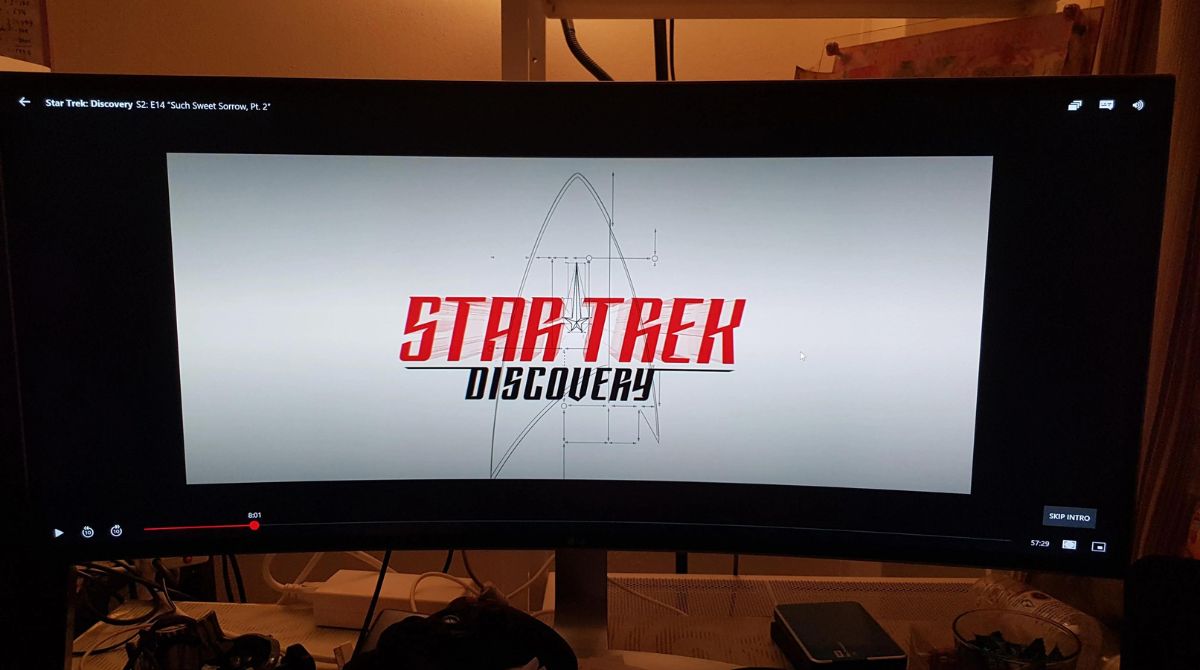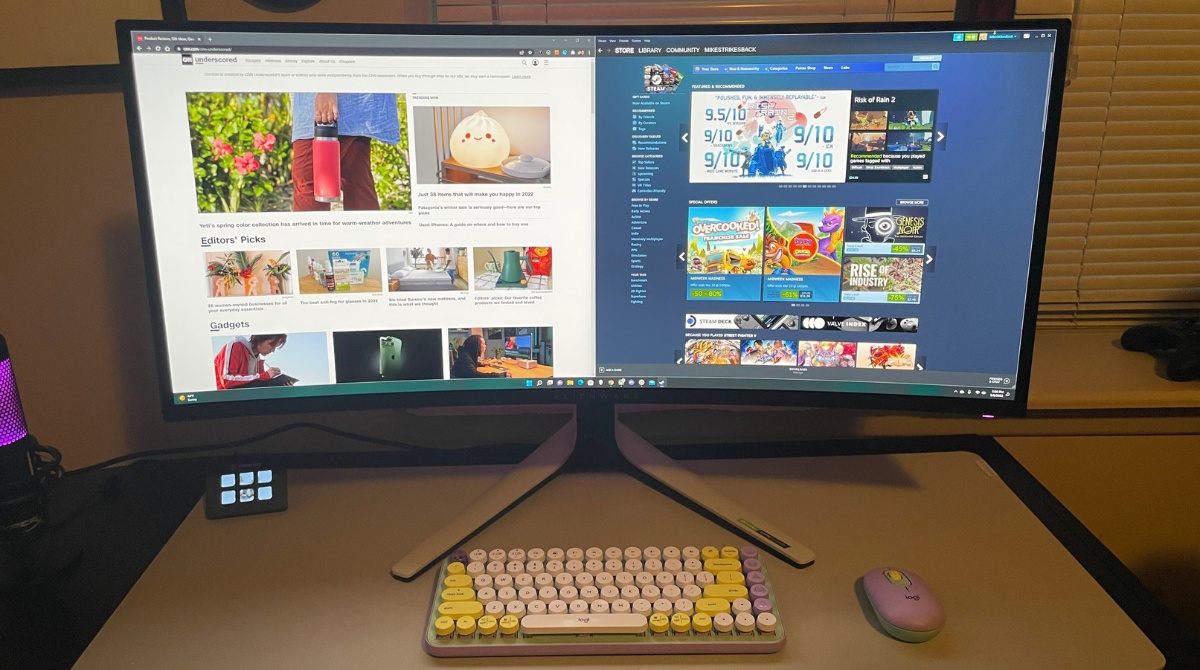Introduction
Welcome to the world of streaming! Streaming has become an incredibly popular form of media consumption, allowing content creators to share their skills, passion, and expertise with a global audience. If you’re an aspiring streamer or already have experience in the streaming world, you know that having the right equipment is crucial for providing a top-notch viewing experience. One such piece of equipment that can greatly enhance your streaming setup is an ultrawide monitor.
An ultrawide monitor offers a broader field of view compared to traditional monitors, giving you more screen real estate to work with when streaming. With its wider aspect ratio, an ultrawide monitor can display more content simultaneously, allowing you to showcase your gameplay, interact with your audience, and manage your streaming software all in one place.
In this guide, we will explore the benefits of using an ultrawide monitor for streaming and provide you with step-by-step instructions on how to set up and optimize your ultrawide monitor for the best streaming experience possible. Whether you’re a gamer, artist, or simply someone who enjoys sharing their interests and knowledge with others, an ultrawide monitor can take your streaming setup to the next level.
But before we dive into the technical aspects of using an ultrawide monitor for streaming, let’s first discuss the process of choosing the right ultrawide monitor that suits your needs and budget.
Choosing an Ultrawide Monitor for Streaming
When it comes to choosing an ultrawide monitor for streaming, there are a few key factors to consider. Let’s take a look at some of the important considerations to keep in mind:
- Screen Size: Ultrawide monitors come in various sizes, typically ranging from 29 inches to 49 inches. The size you choose depends on your personal preferences and the space available on your streaming setup. A larger screen size can provide a more immersive experience, but make sure it fits comfortably on your desk.
- Aspect Ratio: The aspect ratio of an ultrawide monitor is crucial for streaming. The most common aspect ratio for ultrawide monitors is 21:9, which offers a wider field of view. However, newer models with even wider aspect ratios, such as 32:9, are also available. Consider your specific streaming needs and choose the aspect ratio that suits your content best.
- Resolution: The resolution of your ultrawide monitor determines the level of detail and clarity in your streamed content. Typical resolutions for ultrawide monitors include 2560×1080 (Full HD), 3440×1440 (QHD), and 3840×1600 (UWQHD). Higher resolutions provide sharper images, but keep in mind that they also require more powerful hardware to ensure smooth streaming.
- Refresh Rate: The refresh rate of an ultrawide monitor is measured in Hertz (Hz) and refers to the number of times the screen refreshes per second. A higher refresh rate, such as 144Hz or 240Hz, ensures smoother and more responsive gameplay. If you primarily stream fast-paced games, consider investing in a monitor with a higher refresh rate.
- Connectivity Options: It’s essential to consider the connectivity options of an ultrawide monitor to ensure compatibility with your streaming setup. Look for monitors that offer multiple HDMI or DisplayPort inputs, as well as USB ports for connecting peripherals and accessories.
- Additional Features: Some ultrawide monitors come with additional features like curved screens, HDR support, adaptive sync technologies (such as AMD FreeSync or NVIDIA G-Sync), and built-in speakers. While these features are not essential for streaming, they can enhance your overall viewing experience.
By considering these factors and understanding your streaming requirements, you can make an informed decision when selecting an ultrawide monitor that will meet your needs and elevate your streaming setup.
Setting Up Your Ultrawide Monitor for Streaming
Once you’ve chosen the perfect ultrawide monitor for your streaming needs, it’s time to set it up for optimal performance. Follow these steps to ensure a seamless setup process:
- Placement: Find a suitable location for your ultrawide monitor on your desk or mounting arm. Make sure it’s at a comfortable viewing height, with the top of the screen aligned with your eye level.
- Connections: Connect your ultrawide monitor to your computer using the appropriate cables (HDMI or DisplayPort). Ensure that the cables are securely plugged in on both ends to guarantee a stable connection.
- Resolution and Refresh Rate: Access your computer’s display settings and adjust the resolution and refresh rate to match the capabilities of your ultrawide monitor. This step ensures that you’re utilizing the full potential of your monitor for streaming.
- Color Calibration: Calibrate the color settings on your ultrawide monitor to achieve accurate and vibrant colors during your streams. You can use calibration tools or built-in monitor settings to adjust brightness, contrast, and color levels.
- Positioning: Adjust the position and angle of your ultrawide monitor to minimize glare and optimize viewing angles. Tilt, swivel, and height adjustments can help you find the perfect position for your streaming comfort.
- Multiple Display Setup: If you plan to use multiple monitors in conjunction with your ultrawide monitor, ensure that they are properly configured and aligned. Extend your desktop across all screens to make the most of your streaming setup.
- Mounting and Cable Management: If you prefer a clutter-free setup, consider mounting your ultrawide monitor on a wall or an adjustable arm. This will not only save desk space but also allow for better cable management.
With your ultrawide monitor properly set up, you’re now ready to dive into the specifics of optimizing your stream settings to take advantage of the additional screen real estate.
Adjusting Stream Settings for Ultrawide
After setting up your ultrawide monitor, it’s crucial to adjust your stream settings to ensure that your content is optimized for the wider aspect ratio. Here’s how you can make the necessary adjustments:
- Resolution: In your streaming software, select a resolution that matches the native resolution of your ultrawide monitor. This ensures that your stream is outputting in the correct aspect ratio and takes full advantage of the additional screen real estate.
- Aspect Ratio: Configure your stream’s aspect ratio to match the aspect ratio of your ultrawide monitor. Most ultrawide monitors have a 21:9 aspect ratio, so choose this option in your streaming software to avoid any stretching or cropping of the content.
- Layout: With the wider screen space available, take advantage of the opportunity to create a visually pleasing layout for your stream. Consider positioning your webcam feed, overlays, and other elements to make the most effective use of the additional width.
- Chat Window Placement: Instead of overlaying your chat window on the gameplay or covering a portion of the screen, position it on the side of your ultrawide monitor. This ensures that chat messages remain visible to you and your audience without obstructing any important visual elements.
- Graphics and Overlays: Design or modify your graphics and overlays to fit the wider aspect ratio of your ultrawide monitor. Ensure that they are properly scaled and positioned to avoid any distortion or cutoff when displayed during the stream.
- Testing and Adjustments: It’s essential to preview and test your stream settings to ensure everything appears as intended. Take the opportunity to fine-tune the positioning, size, and transparency of various elements until you achieve the desired result.
By adjusting the stream settings specifically for your ultrawide monitor, you can create a visually immersive streaming experience that draws in your viewers and showcases your content in the best possible way.
Optimizing Stream Layout for Ultrawide
With the wider screen space provided by an ultrawide monitor, you have the opportunity to create a visually appealing and organized stream layout. Here are some tips to help you optimize your stream layout for an ultrawide monitor:
- Gameplay Placement: Position your gameplay feed in the center of the screen to make it the focal point of your stream. Take advantage of the wider aspect ratio by showcasing more of the in-game environment without obstructing any crucial game elements.
- Webcam Placement: Instead of positioning your webcam feed in the traditional bottom corner, consider placing it either on the side, top corner, or even overlaying parts of the gameplay footage. Experiment with different positions to find what works best for your stream and complements your content.
- Overlay Elements: Take advantage of the additional horizontal space by incorporating overlays that add visual interest and enhance the viewer experience. Examples include a chat box, recent follower/subscriber notifications, social media handles, and a now playing widget if you’re streaming music.
- Break Up the Screen: Divide the screen into multiple sections to display different elements simultaneously. For example, you can reserve one side of the screen for gameplay, another side for your webcam and chat window, and a smaller section for additional visual elements or information like your donation goal progress.
- Background Graphics: Create a visually appealing background graphic that extends seamlessly across the wider screen. This can add polish to your stream and tie all the elements together. Consider using images, patterns, or a simple gradient that complements your branding or stream theme.
- Text and Font Size: Ensure that any text or graphics with important information are legible and appropriately sized for the wider space. Avoid making the text too small, especially if viewers may be watching on smaller devices or screens.
- Consistency: Maintain consistency throughout your stream layout by using a consistent color scheme, font choices, and graphic styles. This will create a cohesive and professional look for your stream and help build brand recognition.
Remember, stream layout optimization is a personal preference and may vary depending on your content and audience. Take the time to experiment, gather feedback from your viewers, and make adjustments accordingly to find the perfect layout that enhances your streaming experience.
Dealing with Black Bars while Streaming
When streaming on an ultrawide monitor, you may encounter the issue of black bars appearing on the sides of the screen. These black bars occur when the content being streamed does not match the ultrawide aspect ratio. Here are some methods to deal with black bars and ensure a seamless streaming experience:
- Source Content: Opt for source content that is compatible with the ultrawide aspect ratio. Look for games, video footage, or other media that support a 21:9 aspect ratio or are specifically designed for ultrawide displays. This will eliminate the occurrence of black bars.
- Stretch or Zoom: Within your streaming software, you can choose to stretch or zoom the content to fit the full width of the ultrawide monitor. While this gets rid of the black bars, it may also result in some distortion or loss of visual fidelity. Use this option cautiously and ensure that it doesn’t compromise the viewing experience for your audience.
- Add Border Graphics: Another way to address black bars is by adding border graphics or artwork around the content area. This can help fill in the empty space and create a visually appealing frame for your stream. Be creative with your designs and ensure that they complement your stream’s branding or theme.
- Multiple Display Setup: If black bars persist despite the previous methods, consider using a multiple display setup. By adding additional monitors (either traditional or smaller ultrawide), you can assign different content or applications to each screen, avoiding black bars completely.
- Embrace the Bars: Alternatively, you can choose to embrace the black bars and use them creatively to enhance your stream’s aesthetic. Many viewers appreciate the cinematic feel of black bars, as they evoke the experience of watching a movie. Design your overlay and other stream elements to work harmoniously with the black bars, incorporating them seamlessly into the overall layout.
Ultimately, how you deal with black bars while streaming on an ultrawide monitor depends on your personal preference, content type, and audience expectations. Experiment with different approaches to find the solution that best maintains a visually engaging and immersive experience for your viewers.
Enhancing Streaming Experience with Ultrawide
Streaming with an ultrawide monitor brings several advantages that can significantly enhance your streaming experience. Let’s explore how an ultrawide monitor can take your streams to the next level:
- Immersive Gameplay: The wider field of view offered by an ultrawide monitor allows you to see more of the game environment, enhancing the immersion for both you and your viewers. It helps capture and showcase the intricacies of the gaming world, maximizing the visual experience.
- Streamlined Setup: With an ultrawide monitor, you can keep all your streaming software, chat windows, video playback, and other tools in one central location. This allows for easy multitasking and reduces the need for multiple monitors, simplifying your streaming setup.
- Enhanced Productivity: Outside of streaming, an ultrawide monitor can boost productivity by providing extra screen real estate for tasks like editing videos, managing social media, or researching content. This versatility ensures that your ultrawide monitor serves a dual purpose beyond just streaming.
- Elevated Visual Appeal: The cinematic aspect ratio of an ultrawide monitor offers a unique visual experience that sets your stream apart. Viewers often find the wider screen format visually appealing, making your stream more captivating and engaging, thus increasing viewer retention.
- Seamless Chat Interaction: With the additional screen width, you can keep your chat window visible without obstructing the gameplay or other critical elements. This allows for more seamless and interactive chat engagement, fostering a stronger connection with your audience.
- Professional Presentation: Streaming with an ultrawide monitor gives your content a more professional and polished look. Utilize the wider space to design appealing overlays, incorporate eye-catching graphics, and maintain a clean layout that enhances the overall visual presentation.
- Increased Peripheral Visibility: Ultrawide monitors enable you to keep an eye on your stream management tools, including OBS (Open Broadcaster Software) or your streaming dashboard, without sacrificing visibility of the main content. This improves your ability to monitor stream health, interact with viewers, and make necessary adjustments on the fly.
By embracing the benefits of an ultrawide monitor for streaming, you can create a more immersive, visually stunning, and engaging experience for both yourself and your viewers. So, take advantage of the widescreen canvas and push the boundaries of your content to new heights.
Conclusion
Utilizing an ultrawide monitor for streaming is a game-changer in terms of enhancing your viewing experience and elevating the quality of your streams. The wider aspect ratio provides a broader field of view, allowing you to showcase your gameplay, engage with your audience, and manage your streaming software more efficiently.
Choosing the right ultrawide monitor for your streaming setup involves considering factors like screen size, resolution, refresh rate, connectivity options, and additional features. Once you’ve selected the perfect monitor, the setup process is straightforward, involving proper placement, connections, resolution, and color calibration.
Adjusting stream settings for an ultrawide monitor is crucial to ensure that your content is optimized for the wider aspect ratio. Configuring resolution, aspect ratio, and stream layout allows you to make the most of the additional screen real estate, creating a visually appealing and organized streaming experience.
Dealing with black bars that may occur when streaming on an ultrawide monitor requires selecting compatible source content, stretching or zooming options, adding border graphics, considering a multiple display setup, or creatively embracing the bars as part of your stream’s aesthetic.
Overall, streaming with an ultrawide monitor enhances the immersion of gameplay, streamlines your setup, increases productivity beyond streaming, elevates the visual appeal of your stream, enables seamless chat interaction, creates a professional presentation, and provides increased peripheral visibility.
Embrace the benefits of an ultrawide monitor for streaming and unleash your creativity to deliver captivating and visually stunning content to your audience. The wider screen canvas opens up new possibilities for engaging and immersive experiences, ultimately taking your streams to new heights.