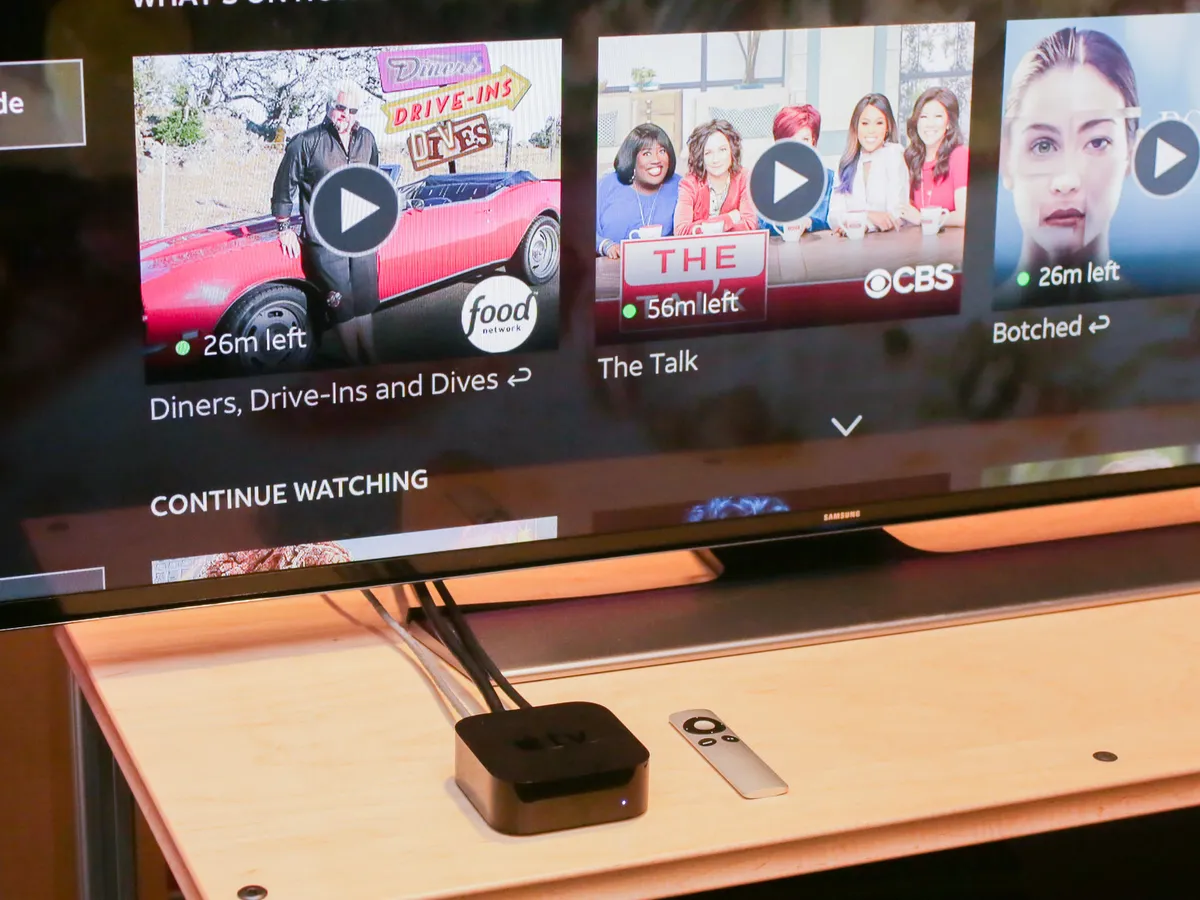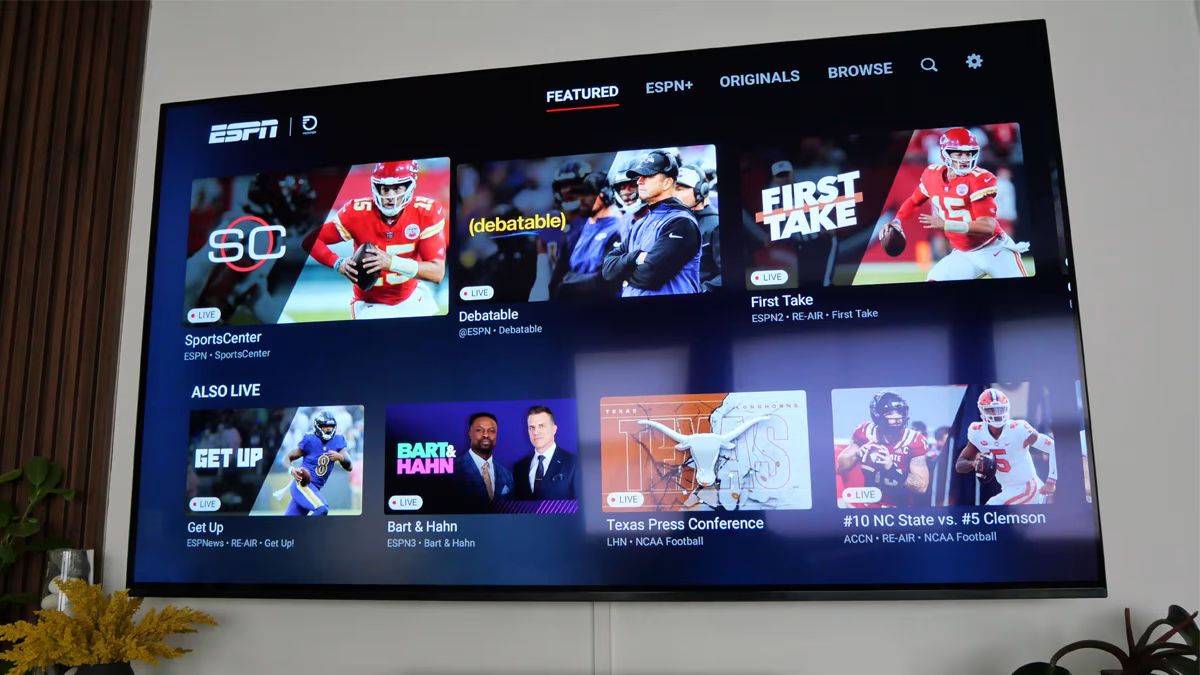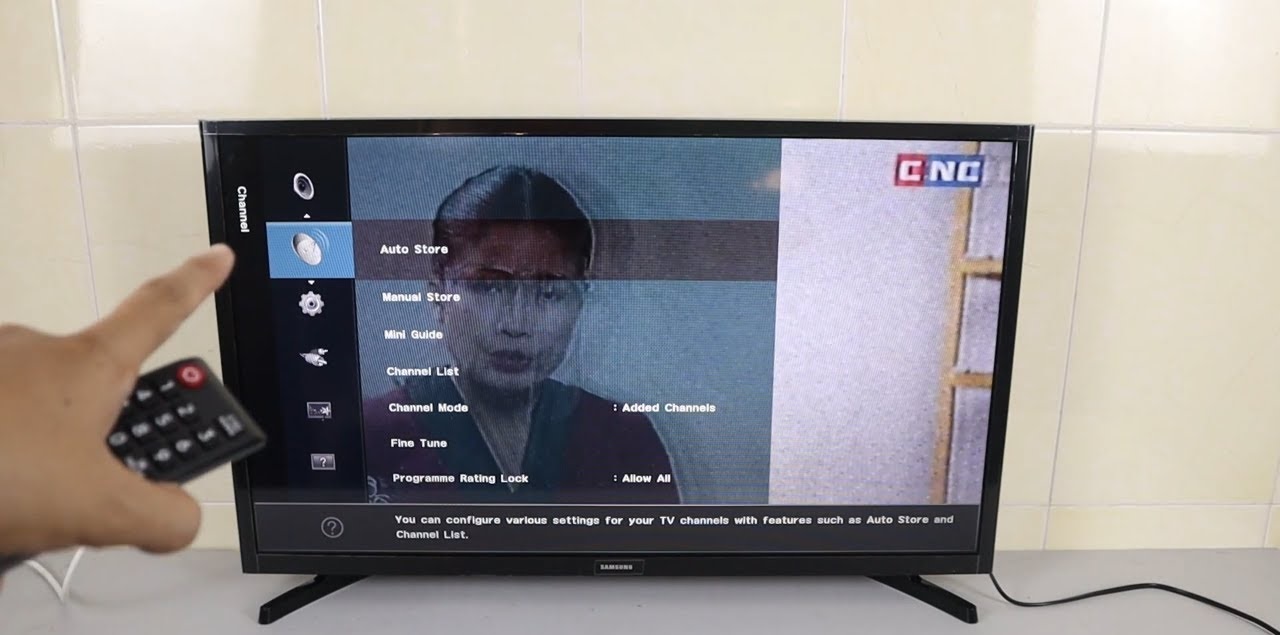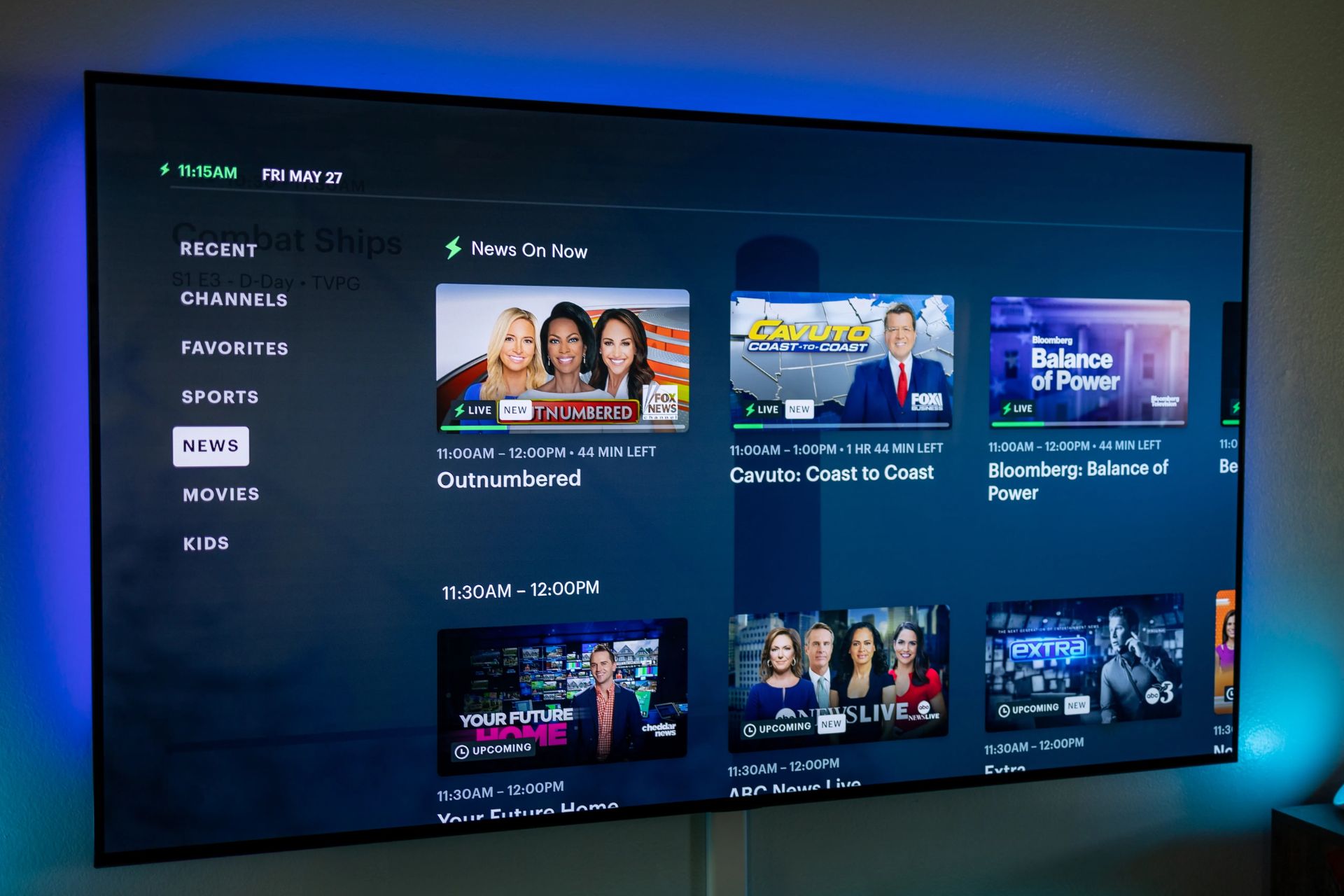Introduction
Streaming has become an integral part of our entertainment consumption, as more and more people are opting to watch their favorite movies, shows, and sports events online. With the rise of Smart TVs, the process of streaming has become even more convenient and accessible. Smart TVs allow you to connect to the internet and access a wide variety of streaming services, giving you the freedom to choose what you want to watch and when you want to watch it.
But if you are new to the world of Smart TVs, the process of streaming might seem a bit overwhelming. Which streaming service should you choose? How do you connect your Smart TV to the internet? What are the best apps for streaming? These are some of the questions that might be running through your mind.
In this article, we will guide you through the process of streaming with a Smart TV, covering everything from choosing the right streaming service to troubleshooting common issues. Whether you are a tech-savvy individual or a complete novice, by the end of this article, you will have all the information you need to fully enjoy the streaming experience with your Smart TV.
So, let’s dive in and explore the exciting world of streaming with a Smart TV!
What is a Smart TV?
A Smart TV is a television that is equipped with built-in internet connectivity and advanced technology that allows you to access a wide range of online content. Unlike traditional televisions, which relied solely on cable or satellite connections to receive programming, a Smart TV opens up a whole new world of entertainment possibilities.
With a Smart TV, you can connect to the internet via Wi-Fi or Ethernet and stream content directly from popular streaming services like Netflix, Hulu, Amazon Prime Video, and more. You can also browse the web, access social media platforms, play online games, and even control your Smart TV using voice commands or smartphone apps.
One of the key features of a Smart TV is its ability to provide on-demand content. This means that you can watch your favorite movies, TV shows, and documentaries whenever you want, without having to adhere to a fixed broadcasting schedule. Instead of relying on traditional broadcast signals, a Smart TV allows you to access a vast library of content that is stored and delivered over the internet.
Additionally, Smart TVs often come with pre-installed streaming apps or app stores where you can download and install your preferred streaming services. This gives you the freedom to customize your entertainment experience and access a wide variety of content from different providers, all within the convenience of your living room.
Furthermore, Smart TVs are also equipped with advanced display technologies, such as 4K Ultra HD or OLED, which deliver stunning picture quality and enhanced color accuracy. This ensures that you can enjoy your favorite shows and movies in crisp detail and vibrant colors, providing a truly immersive viewing experience.
Overall, a Smart TV combines the functionalities of a traditional television with the convenience and versatility of internet connectivity, bringing the world of online entertainment directly to your living room. Whether you want to stream the latest blockbuster movie, catch up on your favorite TV series, or explore new content, a Smart TV provides a seamless and intuitive way to access the entertainment you love.
Choosing the Right Streaming Service
When it comes to streaming with a Smart TV, one of the first things you need to consider is the streaming service you want to subscribe to. With a multitude of options available, it’s essential to choose the right streaming service that aligns with your preferences and needs. Here are some factors to consider when making your decision:
Content Catalog: Different streaming services offer varying catalogs of movies, TV shows, documentaries, and other content. Take some time to research and compare the available libraries to ensure that the streaming service you choose has a wide variety of content that you enjoy.
Original Content: Many streaming services produce their own original shows and movies, which can be exclusive to their platform. If you are interested in these original productions, consider streaming services like Netflix, Amazon Prime Video, or Disney+ that have a reputation for creating high-quality content.
Cost: Streaming services offer different pricing plans, ranging from free to monthly subscription fees. Consider your budget and the value you’ll receive from each service to decide which option is the most cost-effective for you.
User Interface: The user interface of a streaming service can greatly impact your viewing experience. Look for a service with an intuitive and user-friendly interface that allows you to easily navigate through the content library and find what you want to watch.
Device Compatibility: Ensure that the streaming service you choose is compatible with your Smart TV. Most popular streaming services have dedicated apps for Smart TVs, but it’s always worth confirming before subscribing.
Streaming Quality: If you want to enjoy content in high-definition or 4K Ultra HD, make sure the streaming service supports your desired quality. Services like Netflix and Amazon Prime Video offer content in various resolutions, so you can select the best option based on your TV’s capabilities and internet connection.
Add-Ons and Extras: Some streaming services offer additional perks like offline viewing, simultaneous streaming on multiple devices, or premium channels. Consider any add-ons or extras that may enhance your streaming experience.
By considering these factors, you can narrow down your options and choose a streaming service that meets your preferences. Remember, your choice may not be permanent, and you can always try out different services to find the one that best suits your entertainment needs.
Connecting Your Smart TV to the Internet
In order to fully utilize the streaming capabilities of your Smart TV, you need to ensure that it is connected to the internet. Here are the steps to connect your Smart TV to the internet:
Step 1: Check for Wi-Fi or Ethernet Connection: First, determine whether your Smart TV has built-in Wi-Fi capabilities or requires a wired Ethernet connection. Most modern Smart TVs are equipped with Wi-Fi, but older models may require a physical Ethernet connection to connect to the internet.
Step 2: Locate Your Router: Identify the location of your wireless router or modem. Ideally, your Smart TV should be within a reasonable range of the router to ensure a stable and strong Wi-Fi connection.
Step 3: Connect via Wi-Fi: If your Smart TV supports Wi-Fi, access the settings menu on your TV and look for the network settings. Select the option to connect to a Wi-Fi network and choose your home network from the list of available networks. Enter the Wi-Fi password when prompted, and your Smart TV should establish a connection to the internet.
Step 4: Connect via Ethernet: If your Smart TV requires a wired connection, locate an available Ethernet port on your router or modem. Connect one end of an Ethernet cable to the port on your Smart TV and the other end to the Ethernet port on your router. Your Smart TV should automatically detect the connection and establish an internet connection.
Step 5: Test the Connection: After connecting to the internet, it’s important to check whether the connection is stable and working properly. Access the network settings on your Smart TV and run a network test or perform a speed test to ensure that you have a strong and reliable internet connection.
Step 6: Update Firmware: To ensure optimal performance and compatibility with streaming services, it’s recommended to keep your Smart TV’s firmware up-to-date. Check for any available firmware updates in the settings menu and install them if needed.
By following these steps, you can connect your Smart TV to the internet and unlock a world of streaming possibilities. Once connected, you can start exploring different streaming services and enjoy your favorite movies, TV shows, and more, right from the comfort of your living room.
Setting Up a Smart TV Streaming App
Once your Smart TV is connected to the internet, the next step is to set up a streaming app to access your desired content. Here’s how you can do it:
Step 1: Launch the App Store: On your Smart TV, navigate to the app store or app marketplace. This can be accessed through the Smart TV’s main menu or a dedicated button on your remote control.
Step 2: Browse and Search: Explore the app store to discover the available streaming apps. You can browse through categories or use the search function to find specific apps. Popular streaming apps include Netflix, Hulu, Amazon Prime Video, Disney+, and more.
Step 3: Select and Download: Once you have found the streaming app you want, select it and choose the option to download and install the app on your Smart TV. The app will be added to your app library, and you can access it whenever you want to stream content.
Step 4: Sign In or Create an Account: Open the streaming app and follow the on-screen prompts to sign in or create a new account if you don’t have one already. This may require entering your login credentials or providing some personal information.
Step 5: Customize Settings: Once you have signed in, you can customize the settings of the streaming app according to your preferences. This may include adjusting video quality, enabling subtitles, setting up parental controls, or configuring other preferences available within the app.
Step 6: Explore and Start Streaming: With the streaming app set up, you can now start exploring the content library. Browse through categories, explore recommendations, or use the search feature to find specific movies, TV shows, or genres that interest you. Select the content you want to watch, and it will start playing on your Smart TV.
Step 7: Update and Manage Apps: It’s important to keep your streaming apps up-to-date to ensure you have the latest features and bug fixes. Check for app updates in the app store and install them as required. You can also manage your installed apps by organizing them or uninstalling unwanted apps.
By following these steps, you can easily set up a streaming app on your Smart TV and start enjoying a wide range of entertainment options. Whether you’re in the mood for movies, TV shows, documentaries, or live sports events, streaming apps provide endless entertainment possibilities.
Accessing On-Demand Content
One of the key advantages of streaming with a Smart TV is the ability to access on-demand content. On-demand content refers to movies, TV shows, and other media that you can watch whenever you want, without having to adhere to a fixed broadcasting schedule. Here’s how you can access on-demand content on your Smart TV:
1. Launch a Streaming App: Open the streaming app you have installed on your Smart TV. This can be Netflix, Hulu, Amazon Prime Video, or any other app that provides on-demand content.
2. Sign in to Your Account: If you haven’t already signed in, enter your login credentials to access your streaming app account. If you don’t have an account, follow the prompts to create one.
3. Explore the Content Library: Once you’re signed in, you can start exploring the app’s content library. Browse through categories, recommendations, or use the search function to find specific movies or TV shows you want to watch.
4. Select and Play: Once you’ve found something you want to watch, select the title and choose the play option. The content will start playing on your Smart TV, allowing you to enjoy your favorite movies or shows at your convenience.
5. Pause, Resume, and Rewind: With on-demand content, you have the flexibility to pause, resume, or rewind at any time. If you need to take a break or want to rewatch a particular scene, simply use the playback controls provided by the streaming app.
6. Access Subtitles and Audio Options: Many streaming apps offer subtitles and audio options for enhanced viewing experience. You can customize these preferences within the app settings to suit your language preferences or accessibility needs.
7. Create Watchlists or Favorites: To keep track of content you want to watch in the future, utilize the features provided by the streaming app, such as creating watchlists or adding titles to favorites. This allows you to easily access your desired content whenever you’re ready to watch it.
8. Explore Recommendations and Personalized Content: Streaming apps often provide personalized recommendations based on your viewing history and preferences. Take advantage of these features to discover new content that aligns with your interests and preferences.
By accessing on-demand content on your Smart TV, you have the freedom to watch your favorite movies and TV shows on your own schedule. Enjoy the convenience and flexibility of streaming, where the power to choose what to watch and when to watch it is in your hands.
Streaming Live TV Channels
In addition to on-demand content, many Smart TVs also offer the capability to stream live TV channels. This means you can watch your favorite shows, news broadcasts, sports events, and more in real-time. Here’s how you can stream live TV channels on your Smart TV:
1. Choose a Live TV Streaming Service: Look for streaming services that provide live TV channel options. Some popular options include Hulu + Live TV, Sling TV, YouTube TV, and AT&T TV. Research and compare the channel lineups and pricing to find the service that offers the channels you want at an affordable price.
2. Sign up and Subscribe: Once you’ve chosen a live TV streaming service, visit their website or download their app and sign up for an account. Follow the instructions to select a subscription plan and provide your payment details.
3. Install and Set Up the App: If the live TV streaming service has a dedicated app for Smart TVs, download and install it from the app store on your Smart TV. Open the app and sign in using your account credentials.
4. Explore the Channel Guide: Once you’re signed in, you will have access to the channel guide, which lists the available live TV channels. Navigate through the guide to browse the channels and see what’s currently playing.
5. Select and Watch: When you find a channel or program you want to watch, simply select it from the channel guide and the live stream will start playing on your Smart TV. Use the remote control to change channels, adjust the volume, or navigate through the program guide.
6. Use DVR and On-Demand Features: Some live TV streaming services offer DVR capabilities, allowing you to record your favorite shows and watch them later. Additionally, you may have access to on-demand content from certain channels, so you can catch up on missed episodes or explore additional content.
7. Customize Your Channel List: Many live TV streaming services allow you to customize your channel list to display only the channels you’re interested in. Take advantage of this feature to streamline your viewing experience and eliminate channels that you don’t regularly watch.
8. Check for Add-Ons and Extras: Some live TV streaming services offer add-ons and extras, such as premium channels or sports packages, that can be added to your subscription for an additional fee. Consider these options if you’re a fan of specific channels or sports events.
By streaming live TV channels on your Smart TV, you can keep up with your favorite shows, enjoy live sports events, and stay updated with the latest news, all without the need for traditional cable or satellite subscriptions. Enjoy the flexibility and convenience of watching live TV on your terms, whenever and wherever you want.
Casting from Mobile Devices to Your Smart TV
With the advent of Smart TVs, you can now easily cast content from your mobile devices, such as smartphones or tablets, to your larger Smart TV screen. Casting allows you to enjoy videos, photos, music, and more on the big screen for a better viewing and listening experience. Here’s how you can cast from your mobile device to your Smart TV:
1. Ensure Compatibility: Verify that both your mobile device and Smart TV support casting capabilities. Most smartphones and tablets have built-in casting features, while Smart TVs often support popular casting protocols like Google Chromecast or Apple AirPlay.
2. Connect to the Same Wi-Fi Network: Ensure that your mobile device and Smart TV are connected to the same Wi-Fi network. Casting works by establishing a direct connection between the devices via the network.
3. Enable Casting on Your Smart TV: On your Smart TV, open the settings or options menu and look for the casting option. Enable it to allow your TV to receive content from your mobile device.
4. Open the App or Content: Open the app or content you want to cast on your mobile device. This can be a video streaming app, a photo gallery, or even a music streaming service.
5. Tap the Casting Icon: Look for the casting icon within the app or content player on your mobile device. It is usually represented by a rectangle with curved lines or a screen icon with a Wi-Fi symbol. Tap the icon to initiate the casting process.
6. Select Your Smart TV: Your mobile device will detect available casting devices on the network. Select your Smart TV from the list of available devices to start casting the content.
7. Control Playback on Your Mobile Device: Once the casting begins, you can control playback, volume, and other settings from your mobile device. This allows you to use your smartphone or tablet as a remote control while enjoying the content on the larger Smart TV screen.
8. End Casting: To stop casting, simply tap the casting icon again on your mobile device and select the “Disconnect” option. Alternatively, you can also turn off the casting feature on your Smart TV settings.
Casting from your mobile device to your Smart TV offers a seamless and convenient way to enjoy your favorite content on a bigger screen. Whether you want to share vacation photos, watch videos with friends, or stream music for a better audio experience, casting provides a versatile and immersive entertainment experience.
Troubleshooting Tips for Smart TV Streaming
While streaming with a Smart TV is generally a smooth experience, you may occasionally encounter some issues or glitches. Here are some troubleshooting tips to help you address common problems and ensure uninterrupted streaming:
1. Check Your Internet Connection: The stability and speed of your internet connection play a crucial role in streaming. Make sure your Smart TV is connected to a reliable and high-speed internet connection. If the connection is weak or unstable, try moving your router closer to your Smart TV or consider using a wired Ethernet connection for a more reliable connection.
2. Restart Your Devices: If you’re experiencing streaming issues, start by restarting your Smart TV, modem, and router. Sometimes, a simple reboot can resolve minor connection or software problems that may be causing the issue.
3. Clear Cache and Data: Over time, accumulated cache and data on your streaming apps may affect their performance. Go to the settings of your Smart TV and find the app settings. From there, clear the cache and data of the problematic app to potentially resolve any performance issues.
4. Update Your Software: Keep your Smart TV’s software up-to-date by checking for firmware updates in the settings menu. Manufacturers often release updates to improve performance, fix bugs, and introduce new features. Regularly updating your software can resolve compatibility issues and optimize the streaming experience.
5. Disable VPN or Proxy: If you’re using a VPN (Virtual Private Network) or proxy service on your Smart TV, it can sometimes interfere with streaming services. Disable the VPN or proxy and try streaming again to see if the issue persists.
6. Check for App Updates: Streaming apps on your Smart TV may require regular updates to ensure they work smoothly. Go to the app store or marketplace on your Smart TV and check for any available updates for your installed streaming apps. Install the updates to fix potential bugs and problems.
7. Adjust Video Quality: If you’re experiencing buffering or playback issues, try adjusting the video quality settings within the streaming app. Lowering the video quality can help ensure smooth streaming, especially if you have a slower internet connection.
8. Reset Your Smart TV: As a last resort, you can perform a factory reset on your Smart TV to revert it to its default settings. Keep in mind that this will erase all your personalized settings and installed apps, so make sure to back up any important data before proceeding.
If the above troubleshooting tips don’t resolve your streaming issues, it’s advisable to contact the manufacturer’s support or consult online forums and communities for further assistance. By addressing common troubleshooting steps, you can quickly overcome obstacles and enjoy uninterrupted streaming with your Smart TV.
Conclusion
Streaming with a Smart TV opens up a world of entertainment possibilities, allowing you to access a vast array of on-demand content and live TV channels from the comfort of your living room. Throughout this article, we have explored the various aspects of streaming with a Smart TV, from understanding what a Smart TV is to troubleshooting common issues. Here’s a recap of the key points we covered:
First, we discussed the concept of a Smart TV and how it combines the functionalities of a traditional television with internet connectivity. We highlighted the benefits of Smart TVs, such as on-demand content, advanced display technologies, and the ability to personalize your entertainment experience.
We then delved into the process of choosing the right streaming service for your needs. By considering factors such as content catalog, original content, cost, user interface, and compatibility, you can find a streaming service that aligns with your preferences.
Next, we explained how to connect your Smart TV to the internet, ensuring a stable and reliable connection for seamless streaming. We provided step-by-step instructions for both Wi-Fi and Ethernet connections.
Setting up a Smart TV streaming app was the next topic we covered. We discussed how to browse, download, and install streaming apps on your Smart TV. Additionally, we highlighted the importance of signing in to your account, customizing settings, and exploring the content library.
We then explored accessing on-demand content, emphasizing the convenience and flexibility it provides. Whether it’s selecting and playing your desired content or customizing subtitles and audio options, accessing on-demand content allows you to enjoy your favorite movies and TV shows on your own schedule.
Streaming live TV channels on your Smart TV was another topic we discussed. We guided you through the process of choosing a live TV streaming service, signing up, exploring the channel guide, and customizing your channel list. We also highlighted additional features such as DVR capabilities and add-ons.
Casting from mobile devices to your Smart TV was the next topic we covered, providing instructions on how to connect your devices, enable casting, and control playback. We emphasized the versatility and immersive experience that casting offers.
Lastly, we provided troubleshooting tips for common Smart TV streaming issues. From checking your internet connection to clearing cache and data, these tips will help you address any technical difficulties that may arise.
In conclusion, streaming with a Smart TV provides a convenient and enjoyable way to access a world of entertainment. By following the steps and tips outlined in this article, you can make the most of your Smart TV and enhance your streaming experience. Embrace the convenience, flexibility, and endless possibilities that streaming with a Smart TV brings to your entertainment journey.