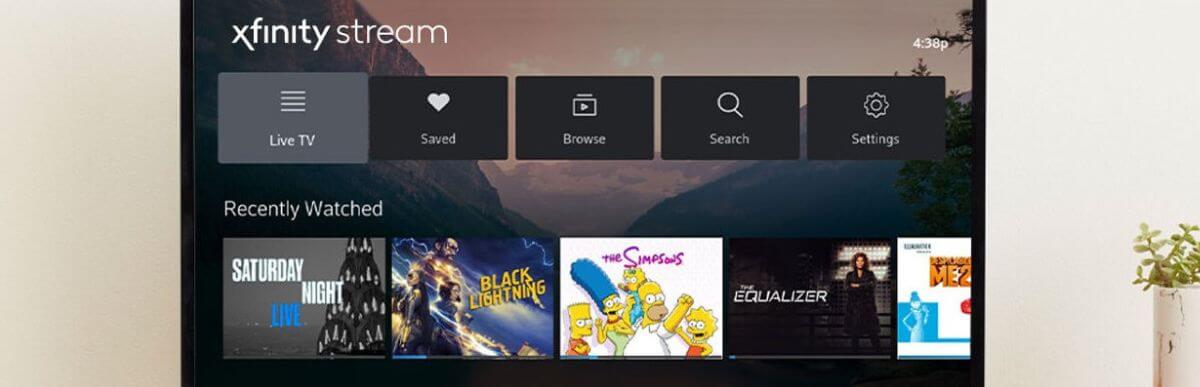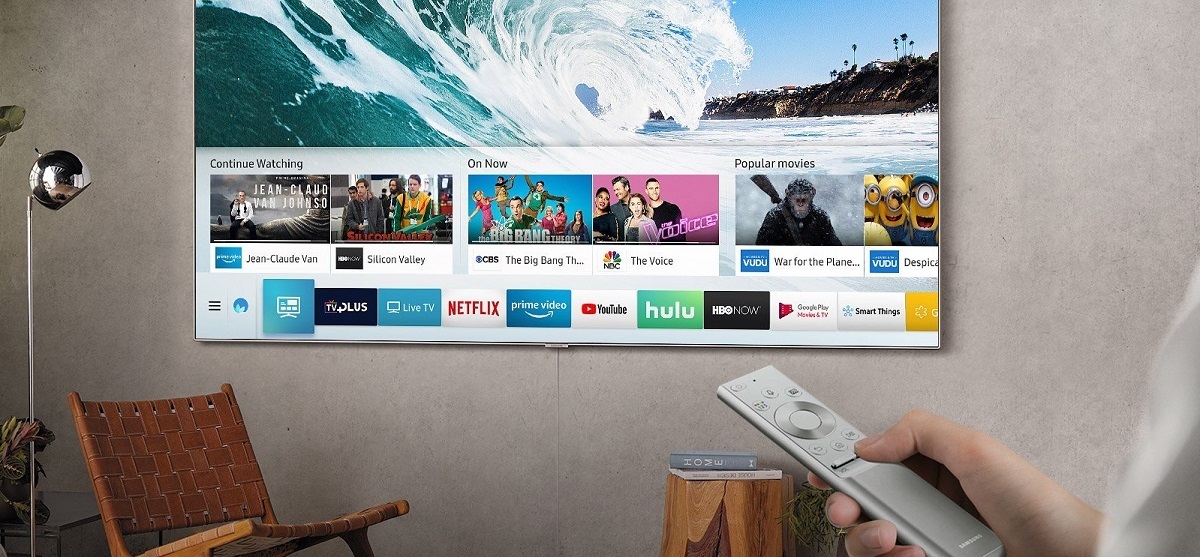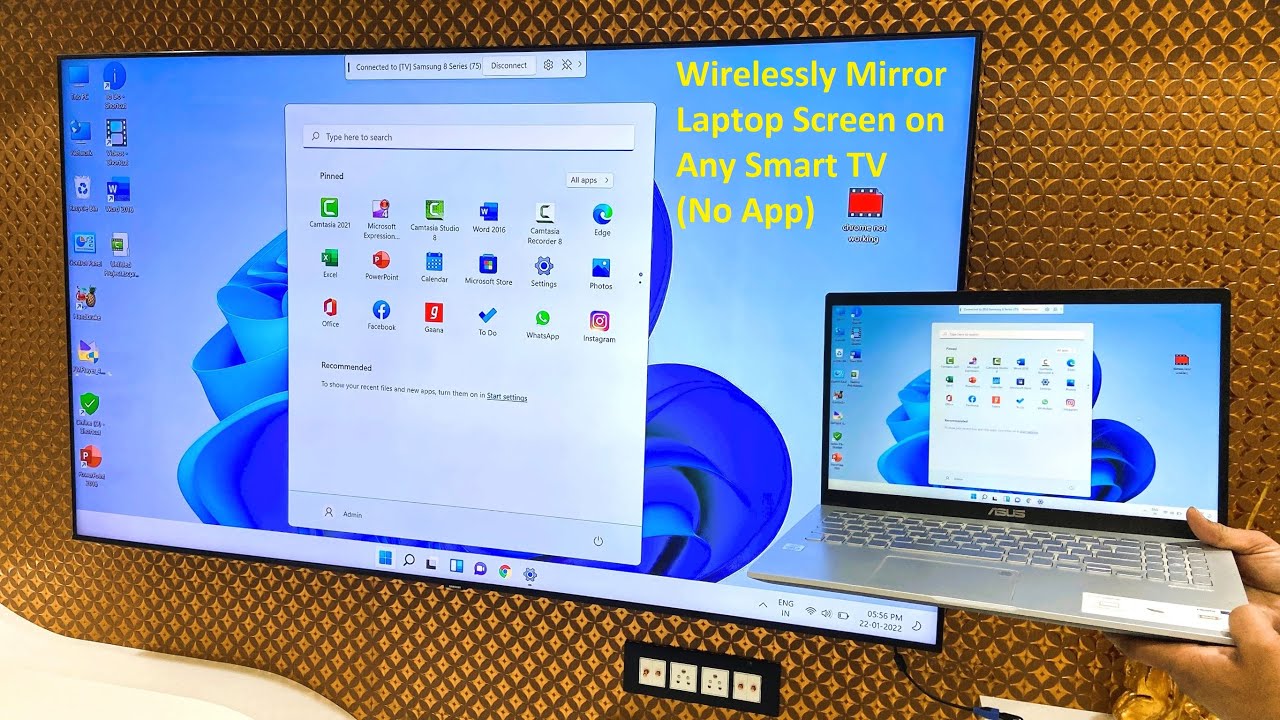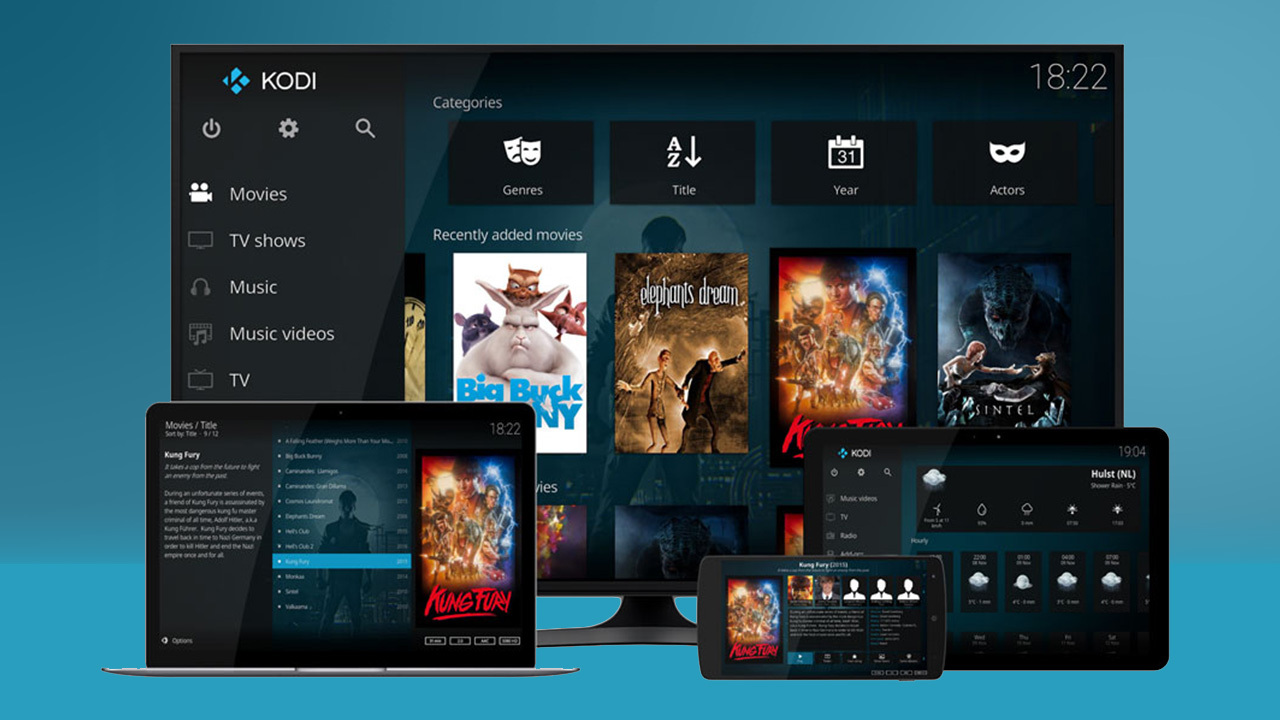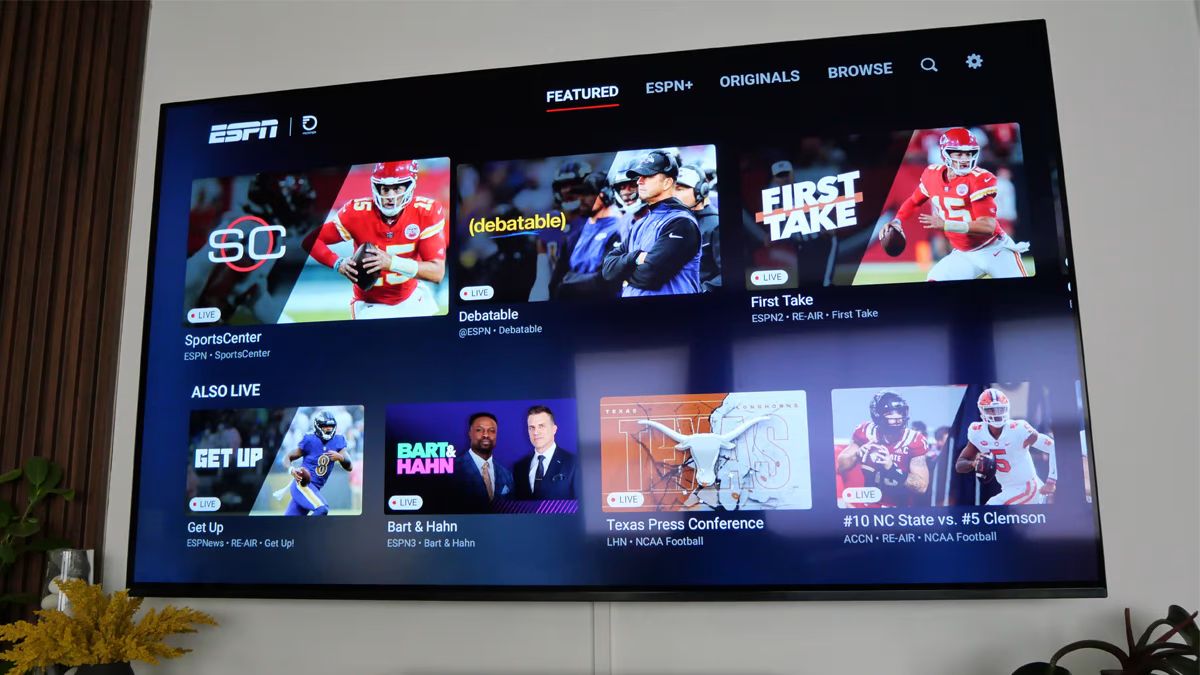Introduction
Streaming has revolutionized the way we consume entertainment, and with the advent of smart TVs, we now have access to a vast array of streaming content right from the comfort of our living rooms. Whether you want to catch up on your favorite TV shows, watch the latest movies, or delve into the world of documentaries and live events, streaming on a smart TV opens up a whole new realm of possibilities. In this article, we will explore what streaming is and delve into the benefits it offers on a smart TV, as well as provide a step-by-step guide to help you get started with streaming on your own smart TV.
Streaming refers to the delivery of audio or video content over the internet in real-time, allowing users to watch or listen without the need for downloading the entire file. Unlike traditional methods where you had to wait for files to download before enjoying them, streaming lets you instantly access and enjoy your favorite shows, movies, and music with just a few clicks. With a smart TV, you can ditch the cables and satellite dishes and instead connect to the internet to stream content from various online platforms.
One of the major benefits of streaming on a smart TV is the convenience it offers. Gone are the days of having to sift through a collection of DVDs or thumb through channels on the television guide. With a smart TV, you have access to a multitude of streaming services, such as Netflix, Hulu, Amazon Prime Video, and many more, all in one place. This means you can access a vast library of content at your fingertips and easily switch between different platforms to find what suits your mood.
Moreover, streaming on a smart TV offers a personalized and tailored viewing experience. Most streaming services use algorithms to recommend content based on your viewing history and preferences. This means you’ll receive suggestions for shows and movies that are more likely to align with your interests, making it easier to discover new favorites.
In the following sections, we’ll explore the requirements for streaming on a smart TV, provide a step-by-step guide to help you get started, and offer some troubleshooting tips to overcome common streaming issues. So, let’s dive in and unlock the exciting world of streaming on your smart TV!
What is streaming?
Streaming is the process of transmitting or receiving audio or video content over the internet in real-time, allowing users to watch or listen to the content without the need for downloading the entire file. It offers a convenient and on-demand way of accessing a wide range of entertainment options, from movies and TV shows to live sports events and music concerts.
Unlike traditional methods of content consumption, such as downloading files to local storage, streaming allows for instant playback and eliminates the need to wait for the entire file to be downloaded before enjoying the content. This is made possible through the use of secure servers that store the media files and deliver them to the user’s device through a network connection.
When you stream a video or audio file, you are essentially receiving and playing small portions of the file as they are being transmitted to your device. These small portions, also known as “packets,” are downloaded and buffered in real-time, ensuring a smooth and uninterrupted playback experience. This continuous transmission allows you to start watching or listening to the content almost immediately, without having to wait for the entire file to be downloaded.
Streaming has gained immense popularity in recent years due to the expansion of high-speed internet connections and advancements in digital media technologies. It has become the preferred method of consuming entertainment for many people, as it offers flexibility, convenience, and a vast library of content choices.
There are two primary types of streaming: live streaming and on-demand streaming. Live streaming refers to the real-time broadcasting of an event as it happens, allowing viewers to watch events such as sports matches, concerts, conferences, or gaming sessions as they unfold. On the other hand, on-demand streaming gives users the ability to choose and watch content whenever they want, without being restricted by a fixed schedule.
With the rise of streaming platforms and services like Netflix, Hulu, Amazon Prime Video, and Spotify, streaming has become an integral part of our daily entertainment consumption. These platforms offer a vast selection of movies, TV shows, music, and other types of content, giving users the freedom to choose what they want to watch or listen to at any given time.
In the next sections, we will explore the benefits of streaming on a smart TV, the requirements for streaming, and provide a step-by-step guide to help you get started with streaming on your own smart TV.
Benefits of streaming on a smart TV
Streaming on a smart TV offers a wide range of benefits that enhance the overall entertainment experience. Here are some of the key advantages of streaming on a smart TV:
1. Convenience: One of the biggest benefits of streaming on a smart TV is the convenience it brings. With just a few clicks, you can access a vast array of streaming services and content right from your living room. No more need to switch between multiple devices or juggle with cables and discs. Everything is available in one place, making it easy to browse, select, and enjoy your favorite movies, TV shows, and music.
2. Wide Selection of Content: Streaming on a smart TV opens up a world of endless possibilities. With various streaming platforms like Netflix, Hulu, and Amazon Prime Video, you have access to an extensive library of movies, TV series, documentaries, and more. Additionally, many smart TVs offer built-in app stores where you can download and install additional streaming apps to expand your content options even further.
3. Personalized Recommendations: Smart TVs are equipped with advanced algorithms that analyze your viewing habits and preferences. Based on this information, they provide personalized recommendations for movies, shows, and music that align with your interests. This makes it easier to discover new content that you may enjoy, saving you time and effort in finding something to watch.
4. Flexibility and Accessibility: Streaming allows you to watch your favorite shows and movies on-demand, meaning you can start, pause, and resume watching at your convenience. Whether it’s catching up on missed episodes, binging a new series, or rewatching a classic film, you have complete control over when and where you watch. Additionally, smart TVs are typically compatible with multiple streaming devices and services, giving you the flexibility to choose the platforms that suit your preferences.
5. Quality and Resolution: Smart TVs are designed to deliver high-quality visuals and immersive audio, enhancing your streaming experience. Many streaming services offer content in High Definition (HD), Ultra HD, and even 4K resolution, allowing you to enjoy stunning visuals with vibrant colors and crisp details. Combined with modern sound technologies, such as Dolby Atmos or DTS:X, you can enjoy a cinematic experience right in your living room.
6. Cost-Effectiveness: Streaming on a smart TV can be a cost-effective solution compared to traditional cable or satellite subscriptions. With a wide range of free and paid streaming options available, you can choose the services that fit your budget and interests. Additionally, many streaming platforms offer flexible subscription plans, allowing you to customize your content selection and avoid paying for channels or services you don’t use.
In summary, streaming on a smart TV offers convenience, a vast selection of content, personalized recommendations, flexibility, high-quality visuals and audio, and cost-effectiveness. By embracing this new era of entertainment, you can enhance your viewing experience and unlock a world of endless entertainment possibilities.
Requirements for streaming on a smart TV
To enjoy the benefits of streaming on a smart TV, there are a few essential requirements you need to meet. Here are the key factors to consider:
1. A Smart TV: The first requirement, as the name suggests, is a smart TV itself. Smart TVs are internet-connected devices that have built-in streaming capabilities. These TVs come with pre-installed apps or app stores where you can download streaming platforms like Netflix, Hulu, or Amazon Prime Video. Smart TVs are available in various sizes and brands, so you can choose the one that fits your needs and budget.
2. Internet Connection: A stable and reliable internet connection is crucial for streaming on a smart TV. Most smart TVs support both wired and wireless connections, allowing you to choose the option that works best for you. For optimal streaming performance, it’s recommended to have a high-speed internet connection, preferably with a minimum download speed of 10 Mbps. This ensures smooth playback and prevents buffering issues.
3. Streaming Services: To access a wide range of content, you will need to subscribe to streaming services. Popular options include Netflix, Hulu, Amazon Prime Video, Disney+, and many more. These services require a monthly or annual subscription fee, and each offers its own unique library of movies, TV shows, and other content. Depending on your preferences, you can choose one or multiple streaming services that cater to your entertainment needs.
4. Streaming Accounts: Once you’ve chosen the streaming services you want to use, you will need to create accounts with them. This typically involves providing personal information, choosing a subscription plan, and setting up payment details. Having a streaming account allows you to access your individual profile, save preferences, and receive personalized recommendations based on your viewing habits.
5. App Installation: After setting up your smart TV and internet connection, you will need to install the streaming apps of your chosen platforms. Most smart TVs have an app store where you can search for and download these apps directly onto your TV. Simply navigate to the app store, search for the streaming service you want, select it, and follow the on-screen instructions to install the app on your smart TV.
6. TV Compatibility: It’s important to ensure that your smart TV is compatible with the streaming services you want to use. While most popular streaming platforms are compatible with a wide range of smart TVs, some older or less common models may have limited app availability. Before purchasing a smart TV or subscribing to streaming services, it’s a good idea to check the compatibility and supported app list of your chosen model.
By meeting these requirements, you can transform your smart TV into a powerful entertainment hub that allows you to access and enjoy a wide range of streaming content with ease.
Step-by-step guide to streaming on a smart TV
Streaming on a smart TV is a straightforward process, and with a few simple steps, you’ll be able to enjoy your favorite movies and shows. Here’s a step-by-step guide to help you get started:
Step 1: Set up your smart TV: Unbox your smart TV and follow the manufacturer’s instructions to set it up. This usually involves connecting the power cable, attaching the TV stand or wall mount, and connecting any external devices, such as a cable box or gaming console.
Step 2: Connect to the internet: Next, establish an internet connection. Depending on the capabilities of your smart TV, you can connect via Wi-Fi or Ethernet cable. Navigate to the settings menu on your TV and select the network connection option. Follow the on-screen instructions to connect to your home Wi-Fi network or directly connect using an Ethernet cable.
Step 3: Update firmware and apps: Once connected to the internet, it’s important to update your TV’s firmware and applications to ensure optimal performance and access to the latest features. Check for updates in the settings menu or app store of your smart TV and follow the instructions to download and install any available updates.
Step 4: Install streaming apps: Open the app store on your smart TV and search for the streaming apps you want to use, such as Netflix, Hulu, or Amazon Prime Video. Select the app, click on the “Install” button, and wait for the installation process to complete. Repeat this step for any additional streaming apps you wish to install.
Step 5: Log in or create accounts: After installing the streaming apps, open the app of your choice. If you already have an account, log in using your credentials. If you’re new to the platform, follow the on-screen instructions to create a new account. Provide the required information and choose a subscription plan if prompted.
Step 6: Browse and start streaming: Once logged in, you’ll have access to the content library of the streaming service. Browse through the available categories or use the search function to find specific movies, TV shows, or genres. Select the content you want to watch and press the play button to start streaming.
Step 7: Customize your settings: Take advantage of the customization options offered by each streaming app. You can create personalized profiles, adjust audio and video settings, enable subtitles or closed captions, and explore additional features like parental controls or offline downloads, depending on the platform.
Step 8: Explore other streaming options: While many smart TVs come with pre-installed streaming apps, you can also explore other streaming options by downloading additional apps from the app store. This allows you to expand your content choices and access a wider range of streaming platforms and services.
By following these steps, you’ll be able to set up your smart TV, connect to the internet, install streaming apps, and start enjoying your favorite movies and TV shows in no time.
Finding and installing streaming apps
Streaming apps are the gateway to accessing a vast library of movies, TV shows, and other media content on your smart TV. Here’s a step-by-step guide on how to find and install streaming apps onto your smart TV:
Step 1: Access the app store: First, locate and access the app store on your smart TV. The app store is typically accessible through a dedicated button on the remote control or from the TV’s home screen. Look for an icon that represents an app store or an “Apps” section.
Step 2: Explore the available apps: Once you’re in the app store, browse through the available apps. You’ll find a variety of streaming apps, including popular services like Netflix, Hulu, Disney+, and Amazon Prime Video. There may also be other regional or niche-specific streaming apps to choose from.
Step 3: Search for specific apps: If you have a particular streaming app in mind, use the search function within the app store to find it quickly. Enter the name of the app using the on-screen keyboard and select the desired app from the search results.
Step 4: Read app descriptions and reviews: Before installing an app, it’s a good idea to read the app’s description and reviews. This will give you an overview of the app’s features, content offerings, and user experience. Look for ratings and reviews from other users to get an idea of the app’s performance and reliability.
Step 5: Install the app: Once you have decided on an app, select it from the app store and click on the “Install” or “Get” button. The app will begin downloading and installing onto your smart TV. The installation process may take a few moments, depending on the size of the app and the speed of your internet connection.
Step 6: Access the installed app: Once the installation is complete, you can access the installed app either from the app store or the TV’s home screen. Look for the app icon and click on it to launch the app.
Step 7: Sign in or create an account: To use most streaming apps, you’ll need to sign in or create an account. Follow the on-screen instructions to enter your login credentials or create a new account. This will grant you access to the app’s content library and personalized settings.
Step 8: Enjoy streaming: You’re now ready to start streaming on your smart TV. Navigate through the app interface, browse the available content, and select what you want to watch or listen to. Enjoy your favorite movies, TV shows, and other media content from the comfort of your living room.
Remember to periodically check for app updates within the app store to ensure that you have the latest features and bug fixes for the streaming apps installed on your smart TV. Additionally, consider exploring other streaming apps in the app store to broaden your content options and discover new entertainment experiences.
Creating and managing streaming accounts
To access the wide variety of streaming content on your smart TV, you’ll need to create and manage streaming accounts. Here’s a step-by-step guide on how to create and manage your streaming accounts:
Step 1: Choose your streaming services: Decide which streaming services you want to subscribe to. Popular options include Netflix, Hulu, Amazon Prime Video, Disney+, and many more. Make sure to research the content libraries, pricing plans, and features offered by each service to determine which ones align with your preferences.
Step 2: Visit the streaming service website: Use a computer, smartphone, or tablet to visit the website of the streaming service you wish to sign up for. Typically, these websites provide detailed information about their offerings and subscription plans.
Step 3: Select a subscription plan: Take a look at the available subscription plans for the streaming service you have chosen. These plans usually offer different benefits, such as access to HD or 4K content, simultaneous streaming on multiple devices, or ad-free viewing. Choose the plan that suits your preferences and budget and proceed to the next step.
Step 4: Create an account: Click on the “Sign Up” or “Create Account” button on the streaming service website. Fill in the required information, which usually includes your name, email address, and a secure password. Some services may also require additional details, such as payment information or a billing address.
Step 5: Set up your profile: After creating your account, you will often have the option to set up and personalize your profile. Add a profile picture, create a custom username, and adjust any other settings available. This step is optional but can enhance your streaming experience by providing personalized recommendations based on your preferences.
Step 6: Choose your preferences: Many streaming services allow you to customize your content preferences. You can indicate your favorite genres, actors, or directors to receive tailored recommendations. Some services also provide parental control options to restrict access to certain content based on rating or category.
Step 7: Add payment details: If the streaming service you’ve chosen requires a subscription fee, you’ll need to add your payment details. This can be done during the signup process or later in your account settings. Be sure to review the subscription terms and payment information to ensure you understand the billing cycle and any applicable charges.
Step 8: Manage your subscription: Once you have created your streaming accounts, you can manage them through your account settings. This includes updating your payment details, changing your subscription plan, canceling or pausing your subscription, and viewing your billing history. Most streaming services provide user-friendly interfaces that make managing your account a breeze.
By following these steps, you can create and manage streaming accounts for various services, allowing you to access a wide range of content and tailor your streaming experience to your preferences. Keep in mind that you can always add or remove streaming services to meet your evolving entertainment needs.
Connecting your smart TV to the internet
To fully unlock the streaming capabilities of your smart TV, you’ll need to connect it to the internet. Here’s a step-by-step guide on how to connect your smart TV to the internet:
Step 1: Check your network type: Determine whether you have a wired or wireless internet connection available. Wired connections typically provide a more stable and reliable connection, while wireless connections offer more flexibility in terms of device placement.
Step 2: Locate the network settings: On your smart TV, navigate to the settings menu. Look for a section related to network or internet settings. The exact location of these settings can vary depending on the TV model and operating system.
Step 3: Select your network connection type: In the network settings, you’ll usually have the option to choose between a wired or wireless connection. Select the appropriate option based on the type of network connection available to you.
Step 4: Wired connection: If you have a wired Ethernet connection, connect one end of an Ethernet cable to your TV’s Ethernet port and the other end to your modem or router. The TV should automatically detect the connection and establish an internet connection.
Step 5: Wireless connection: If you have a wireless connection, select the Wi-Fi option in the network settings. Your smart TV will display a list of available Wi-Fi networks. Select your home network from the list and enter your Wi-Fi password if prompted. The TV will then connect to the wireless network.
Step 6: Test the connection: Once your TV is connected to the internet, it’s a good idea to test the connection to ensure it is working properly. You can do this by launching a streaming app or accessing a web browser on your TV. Visit a website or play a video to confirm that the internet connection is stable and sufficient for streaming content.
Step 7: Troubleshooting: If you encounter any issues with the internet connection, double-check that you have entered the correct Wi-Fi password or ensure that the Ethernet cable is securely connected. If the problem persists, consult the troubleshooting section of your TV’s user manual or contact the manufacturer for further assistance.
Step 8: Security considerations: To protect your smart TV and maintain the security of your internet connection, it’s recommended to enable any built-in security features provided by your TV. Additionally, regularly update the TV’s firmware to ensure you have the latest security patches and bug fixes.
By following these steps, you’ll be able to connect your smart TV to the internet and unlock the full potential of streaming on your TV. Once connected, you can browse through endless content options and enjoy your favorite movies, TV shows, and more from the comfort of your living room.
Troubleshooting common streaming issues
While streaming on a smart TV offers a seamless and convenient entertainment experience, occasional issues can arise. Here are some common streaming issues and troubleshooting steps to help you resolve them:
1. Buffering or playback issues: If you experience buffering or playback problems, it could be due to a slow internet connection. Check your internet speed using an online speed test tool and ensure it meets the recommended requirements for streaming. If the speed is insufficient, try moving your router closer to the TV or connecting your TV via a wired Ethernet connection for a more stable connection.
2. Wi-Fi connection problems: If you’re using a wireless connection and experiencing network connectivity issues, try moving your TV closer to the Wi-Fi router to improve signal strength. You can also try resetting your router or troubleshooting the Wi-Fi network through your router’s settings. Alternatively, consider using a Wi-Fi range extender or a powerline adapter to strengthen the Wi-Fi signal in the vicinity of your TV.
3. App freezing or crashing: If a streaming app freezes or crashes on your smart TV, try closing the app and reopening it. If the issue persists, check for app updates in the app store and install them. You can also try clearing the app cache or uninstalling and reinstalling the app. If the problem persists across multiple apps, consider performing a factory reset on your smart TV to resolve any software-related issues.
4. Low video quality: If you’re experiencing low video quality or pixelation during streaming, it may be due to a slow internet connection or the streaming service’s server congestion. Give it some time, as the quality may improve on its own. If the problem persists, check your internet speed and ensure it meets the recommended requirements for HD or 4K streaming. You can also try adjusting the video quality settings within the streaming app itself.
5. Audio syncing issues: If you notice that the audio is out of sync with the video, try restarting the app and checking for any available updates. If the problem continues, ensure that your smart TV is running the latest firmware version. Alternatively, you can try adjusting the audio settings on your TV, such as enabling or disabling audio processing features like Dolby Digital or DTS, to see if it resolves the syncing problem.
6. Insufficient storage: If your smart TV has limited storage capacity, you may encounter issues when installing new streaming apps or downloading content. Check the available storage space on your TV and consider uninstalling unnecessary apps or deleting unused files to free up space. You can also connect an external storage device, such as a USB flash drive or external hard drive, to expand the storage capacity of your smart TV.
Remember, each smart TV model and streaming app may have unique troubleshooting steps, so consult your TV’s user manual or the support documentation of the streaming app for specific instructions. In case you’re unable to resolve the issue, reaching out to the manufacturer’s customer support or the streaming app’s support team can provide further assistance.
By troubleshooting these common streaming issues, you can ensure a smooth and uninterrupted streaming experience on your smart TV, allowing you to enjoy your favorite content without any disruptions.
Tips for optimizing your streaming experience
To enhance your streaming experience on a smart TV, here are some tips and tricks to optimize the performance and maximize your enjoyment:
1. Check your internet speed: Ensure that you have a stable and high-speed internet connection. The recommended minimum download speed for streaming HD content is 5 Mbps, while 4K streaming requires a faster internet connection. Use an online speed test tool to measure your internet speed and contact your internet service provider if you need to upgrade.
2. Position your router correctly: Place your Wi-Fi router in a central location to ensure a strong and reliable signal. Avoid positioning it near thick walls, electronic devices, or other potential sources of interference. Consider using a Wi-Fi extender or mesh network system to amplify the signal and eliminate dead zones near your smart TV.
3. Connect via Ethernet: If possible, connect your smart TV to the internet using an Ethernet cable. A wired connection provides a more stable and reliable connection, minimizing buffering and ensuring smooth playback of your favorite content.
4. Update firmware and apps: Regularly check for firmware updates for your smart TV and install them to ensure you have the latest features and bug fixes. Similarly, keep your streaming apps updated to access the latest improvements and security patches.
5. Manage background processes and app notifications: Close unnecessary apps running in the background of your smart TV to free up system resources. Additionally, disable app notifications or adjust notification settings to minimize interruptions while watching your favorite shows or movies.
6. Optimize video settings: Adjust your TV’s video settings to optimize the viewing experience. Enable features like motion smoothing or picture mode settings like “Cinema” or “Movie” for a more cinematic and immersive experience. Customize settings like brightness, contrast, and color based on your personal preference and room lighting conditions.
7. Use a wired keyboard or remote app: If you find it cumbersome to enter text using the on-screen keyboard, consider connecting a wired keyboard or using a remote app on your smartphone to streamline text input when searching for content or entering login credentials.
8. Invest in a streaming device: If your smart TV’s built-in streaming capabilities are limited or outdated, you can consider investing in a separate streaming device such as a Roku, Apple TV, or Amazon Fire Stick. These devices often offer a wider range of compatible apps and can provide a smoother and more user-friendly streaming experience.
9. Manage data usage: If you have a limited monthly data cap or want to conserve data, adjust the streaming quality settings within each app. Most streaming platforms offer options for adjusting video quality, allowing you to prioritize data usage and prevent excessive data consumption.
10. Secure your smart TV: Protect your smart TV and streaming accounts by regularly updating your TV’s firmware, using strong passwords for your streaming accounts, and enabling any available security features. Also, be cautious when downloading apps or accessing content from unknown sources to prevent malware or unauthorized access to your smart TV.
By following these tips, you can optimize your streaming experience on a smart TV, ensuring smooth playback, enhanced picture quality, and an overall enjoyable entertainment experience.
Conclusion
Streaming on a smart TV has transformed the way we consume entertainment, offering convenience, a wide selection of content, and personalized recommendations. With the help of this guide, you have learned about the basics of streaming, the benefits it offers, and the requirements for streaming on a smart TV. You have also discovered a step-by-step guide on how to stream on your smart TV, including finding and installing streaming apps, creating and managing streaming accounts, connecting your TV to the internet, troubleshooting common streaming issues, and optimizing your streaming experience.
Streaming on a smart TV not only provides access to a vast library of movies, TV shows, and music but also delivers convenience, customization, and high-quality entertainment. By following the tips and techniques outlined in this guide, you can ensure a seamless streaming experience, from browsing and selecting content to enjoying it on the big screen of your smart TV.
Remember to regularly update your smart TV’s firmware and streaming apps to access the latest features and security enhancements. Additionally, troubleshoot and address common streaming issues, such as buffering or connectivity problems, to maintain a smooth and uninterrupted streaming experience.
Embrace the world of streaming on your smart TV and explore the endless content options available at your fingertips. It’s time to sit back, relax, and enjoy the entertainment possibilities that streaming on a smart TV brings to your living room.