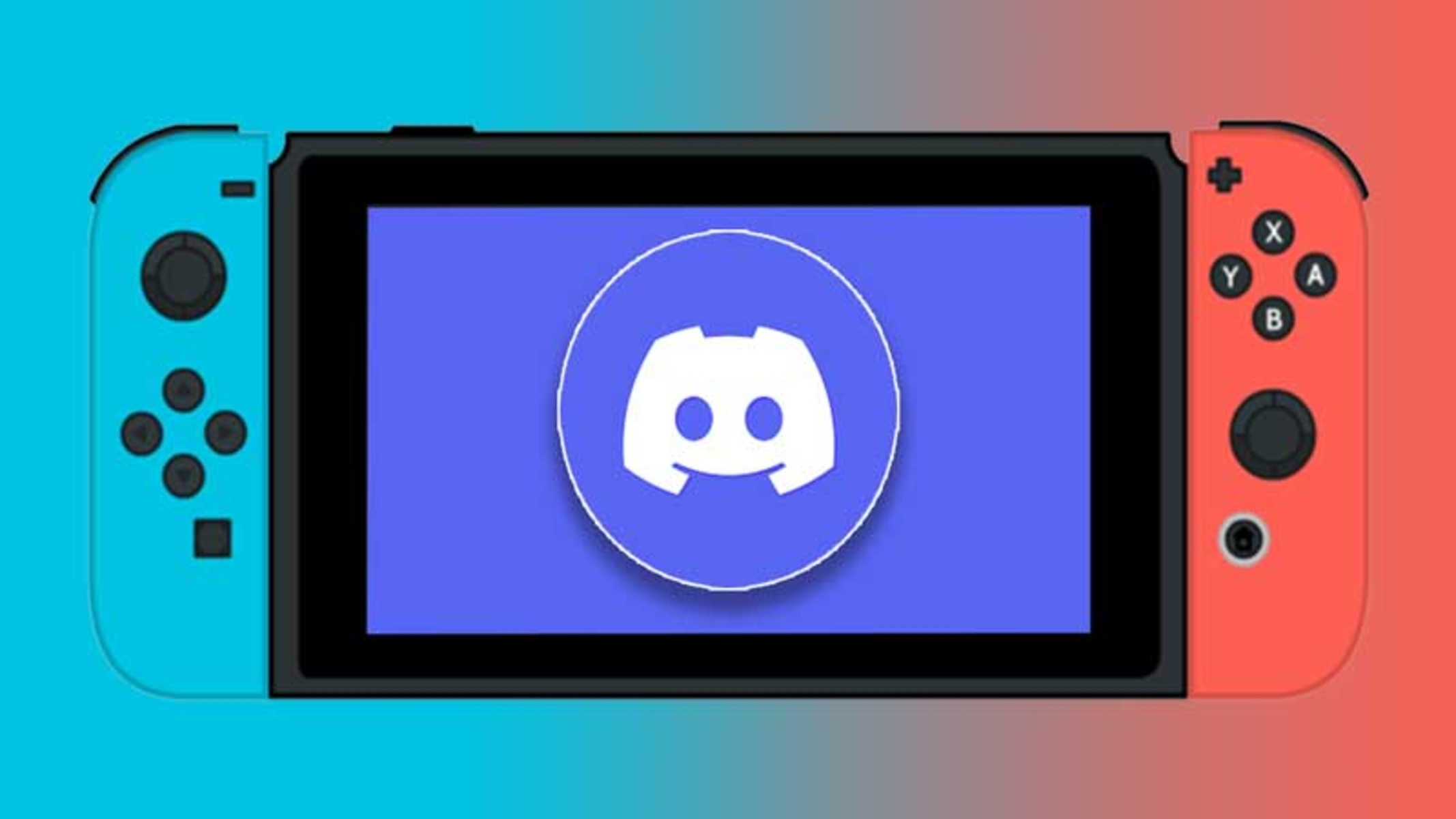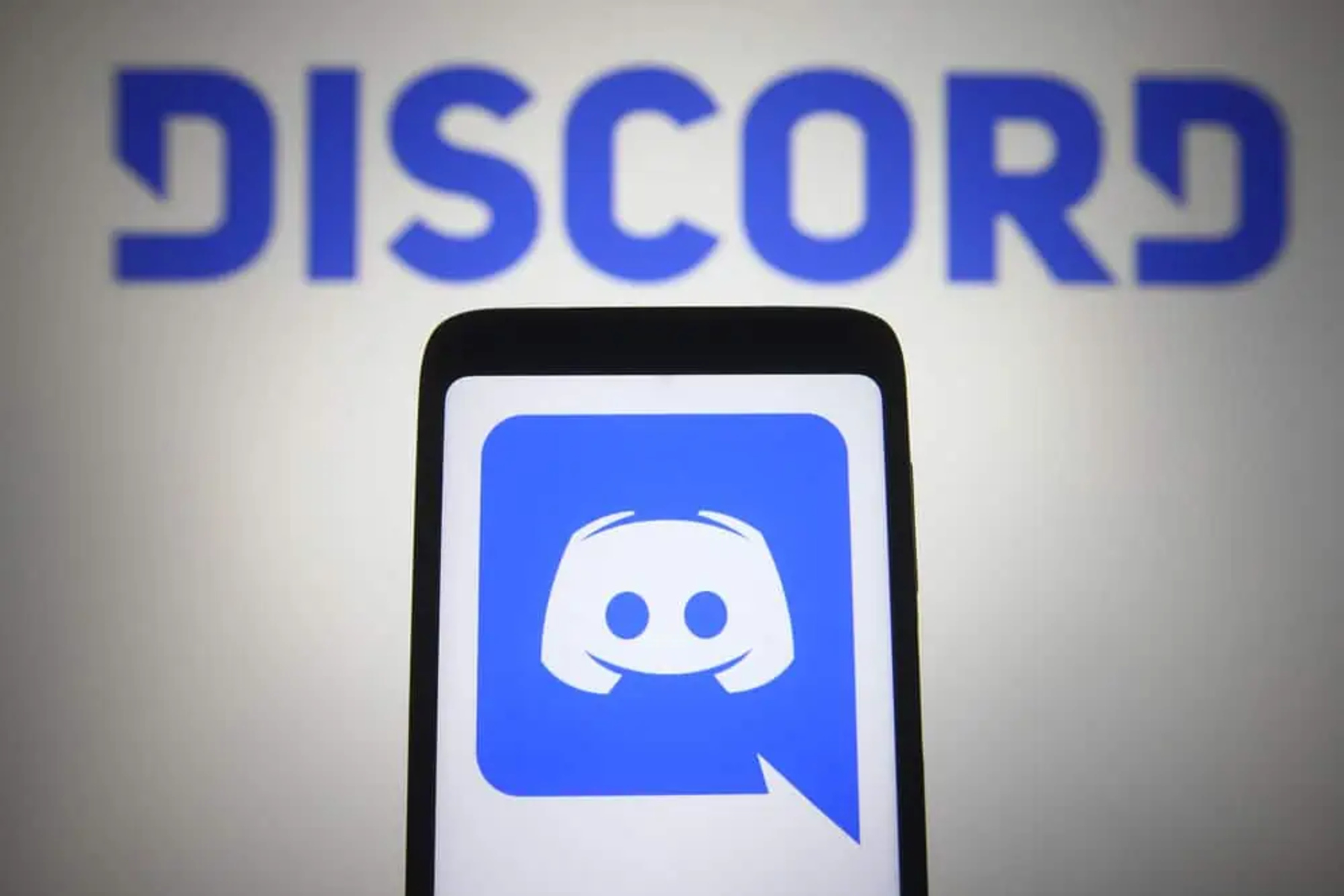Introduction
Welcome to the world of gaming and streaming! Streaming gameplay to platforms like Discord has become increasingly popular as it allows gamers to connect and share their experiences with friends and communities online. When it comes to streaming the Nintendo Switch to Discord, many people believe that a capture card is necessary. However, what if I told you that there are ways to stream your Nintendo Switch to Discord without a capture card?
A capture card is a device that captures video footage from a gaming console and transfers it to your computer for streaming or recording purposes. While capture cards are commonly used for streaming, they can be quite expensive and may not be accessible to everyone.
Fortunately, there are alternative methods that allow you to stream your Nintendo Switch to Discord without the need for a capture card. These methods utilize existing features and software to achieve a similar result, making it possible for you to share your gaming adventures with others without breaking the bank.
In this article, we will explore three different methods to stream your Nintendo Switch to Discord without a capture card. Each method offers its own advantages, so you can choose the one that best suits your needs and preferences.
Whether you’re looking to showcase your gaming skills, collaborate with other players, or simply enjoy gaming with friends, streaming your Nintendo Switch to Discord can enhance the overall experience. So, let’s dive into these methods and start streaming your Nintendo Switch to Discord without a capture card!
What is a Capture Card?
Before diving into alternative methods, let’s first understand what a capture card is and its role in gaming and streaming. A capture card is a hardware device that enables you to record or stream gameplay footage from your gaming console, such as the Nintendo Switch, to your computer.
When you connect a capture card to your console and computer, it captures the video and audio signals from your console and transfers them to your computer in real time. This allows you to stream or record your gameplay with ease, as the capture card acts as an intermediary between your console and your streaming software.
Capture cards typically come with various input and output ports, allowing you to connect your gaming console to your computer. They capture high-definition video and audio signals from your console, ensuring that the quality of your stream or recording remains top-notch.
Furthermore, capture cards often come with software that allows you to configure and control the video and audio settings, such as resolution, frame rate, and audio levels. This gives you greater flexibility in customizing your stream or recording to suit your preferences and ensures a professional and polished output.
However, capture cards can be quite expensive, especially for those who are just starting their streaming journey or on a tight budget. Additionally, setting up a capture card requires knowledge of hardware installation and troubleshooting, which may not be everyone’s cup of tea.
Thankfully, there are alternative methods available that allow you to stream your Nintendo Switch to Discord without the need for a capture card. These methods leverage existing features and software, providing a cost-effective and accessible solution for gamers who want to share their Nintendo Switch gameplay with others.
Why Stream Nintendo Switch to Discord without a Capture Card?
Streaming your Nintendo Switch gameplay to Discord without a capture card offers several benefits that make it an attractive option for gamers. Here are a few reasons why you might consider using alternative methods to stream your Nintendo Switch to Discord:
- Cost-effective: Capture cards can be quite expensive, especially for those who are just starting out or have a limited budget. By utilizing alternative methods, you can avoid the need to invest in a capture card, saving you money that can be allocated to other gaming equipment or experiences.
- Accessibility: Not everyone has access to a capture card or the technical knowledge required for setup and troubleshooting. Alternative methods utilize existing software and features, making it easier and more accessible for a broader range of gamers to stream their Nintendo Switch to Discord.
- Simplicity: Setting up a capture card can be a complex process, involving hardware installation, driver updates, and software configuration. Alternative methods often offer a simpler setup process, requiring minimal technical knowledge and allowing you to start streaming your Nintendo Switch gameplay to Discord quickly and effortlessly.
- Flexibility of streaming options: Depending on the method you choose, streaming your Nintendo Switch to Discord without a capture card can offer you a range of streaming options. Whether you want to share your entire screen, a specific application window, or focus solely on your gameplay, alternative methods give you the flexibility to tailor your stream to your preferences.
- Convenience: Streaming your Nintendo Switch to Discord without a capture card allows you to seamlessly integrate your gaming and social experiences. Instead of relying on external devices, you can directly stream your gameplay to Discord, enabling you to interact with your friends and online communities in real time.
By opting to stream your Nintendo Switch to Discord without a capture card, you can save money, simplify the setup process, and enjoy the convenience and flexibility of streaming options. Now that we understand the advantages of using alternative methods, let’s explore three different ways to achieve this without the need for a capture card.
Method 1: Using Screen Share Feature in Discord
Discord, a popular communication platform for gamers, offers a built-in screen sharing feature that can be utilized to stream your Nintendo Switch gameplay without the need for a capture card. Here’s how you can use the screen share feature in Discord:
- Make sure both your Nintendo Switch and Discord are open and running on your computer.
- Connect your Nintendo Switch to your computer using an HDMI cable.
- Open Discord and join the voice chat or server where you want to stream your gameplay.
- In Discord, click on the ‘Screen Share’ button located in the bottom-left corner of the voice chat window.
- A pop-up window will appear, showing you the available screens or applications that you can share. Select the screen that displays your Nintendo Switch gameplay.
- Enable the ‘Audio’ toggle switch if you want to include audio from your Nintendo Switch gameplay in the stream.
- Click on the ‘Go Live’ button to start streaming your Nintendo Switch gameplay to Discord.
- Once you start streaming, your friends or server members can view your Nintendo Switch gameplay in Discord, allowing them to watch and enjoy your gaming sessions together.
Using the screen share feature in Discord is a convenient method to stream your Nintendo Switch gameplay without the need for additional software or hardware. However, it’s important to note that this method relies on your computer’s processing power and internet connection, which may affect the quality and smoothness of the stream.
Additionally, the screen share feature in Discord is primarily designed for sharing your computer screen, so there may be some limitations or potential lag when streaming console gameplay. If you experience any issues or limitations with this method, you can try utilizing other methods, such as using OBS Studio or third-party apps for screen mirroring, which we will explore in the next sections.
Method 2: Using OBS Studio
OBS Studio, short for Open Broadcaster Software Studio, is a powerful and widely-used open-source software for video recording and live streaming. By using OBS Studio, you can stream your Nintendo Switch gameplay to Discord without the need for a capture card. Here’s how you can set it up:
- Download and install OBS Studio from the official website (https://obsproject.com) if you haven’t already.
- Connect your Nintendo Switch to your computer using an HDMI cable.
- Launch OBS Studio and create a new scene by clicking on the ‘+’ icon under the ‘Scenes’ section in the bottom left.
- Right-click within the ‘Sources’ box and select ‘Add’, then choose ‘Video Capture Device’.
- In the ‘Create/Select Source’ window, give your capture device a name and click ‘OK’.
- Select your capture device from the drop-down menu, which should list your Nintendo Switch as an option.
- If needed, adjust the settings of the video capture device to ensure optimal video quality.
- Open Discord and join the voice chat or server where you want to stream your gameplay.
- In OBS Studio, click on the ‘Start Streaming’ button to begin streaming your Nintendo Switch gameplay to OBS Studio.
- In Discord, click on the ‘Screen Share’ button located in the bottom-left corner of the voice chat window.
- Select the OBS Studio window from the available screens or applications to share your Nintendo Switch gameplay in the Discord voice chat.
- Once selected, your Nintendo Switch gameplay will be displayed in the Discord voice chat, allowing others to watch and enjoy your gaming sessions.
Using OBS Studio provides more control over your stream, allowing you to customize settings and overlays to enhance the viewer experience. However, keep in mind that OBS Studio can be more resource-intensive compared to other methods, so ensuring that your computer meets the system requirements and optimizing OBS Studio settings for your hardware is essential.
With OBS Studio, you can take advantage of various features such as scene transitions, overlays, and multiple audio sources, making your stream more professional and engaging. Experimenting with settings and exploring tutorials and guides can help you unlock the full potential of OBS Studio for streaming your Nintendo Switch gameplay to Discord.
Method 3: Using Third-Party Apps for Screen Mirroring
If the previous methods don’t suit your needs or if you prefer a different approach, you can consider using third-party apps for screen mirroring to stream your Nintendo Switch gameplay to Discord. These apps allow you to mirror your Nintendo Switch screen to your computer, which can then be shared on Discord. Here’s how you can use third-party apps for screen mirroring:
- Ensure that you have a stable internet connection for smooth streaming.
- Search for and download a screen mirroring app that supports your computer and Nintendo Switch. Some popular options include AirServer, ApowerMirror, and Mirroring360.
- Follow the instructions to install and set up the screen mirroring app on both your computer and Nintendo Switch.
- Launch the screen mirroring app on your computer and start the screen mirroring feature.
- On your Nintendo Switch, access the screen mirroring settings and connect to the computer.
- Once the connection is established, your Nintendo Switch screen will be mirrored on your computer.
- Open Discord and join the voice chat or server where you want to stream your Nintendo Switch gameplay.
- Use the screen sharing feature in Discord to share the mirrored screen of your Nintendo Switch with others in the voice chat.
- Now, your friends or server members will be able to view and enjoy your Nintendo Switch gameplay on Discord.
Using third-party apps for screen mirroring provides an alternative solution for streaming your Nintendo Switch gameplay without a capture card. These apps often offer additional features like screen recording, customizable settings, and compatibility with various devices.
However, it’s important to note that the performance and quality of screen mirroring may rely on factors such as the app’s capabilities, internet connection, and the performance of your computer and Nintendo Switch. Choosing a reliable and well-reviewed app, as well as optimizing your network and device settings, can help ensure a smooth and enjoyable streaming experience.
Remember to check the app’s documentation and support resources for troubleshooting tips and additional features that may enhance your screen mirroring experience. With the right third-party app, you can share your Nintendo Switch gameplay on Discord and engage with your community in new and exciting ways.
Conclusion
Streaming your Nintendo Switch gameplay to Discord without a capture card is not only possible but also provides several advantages in terms of cost, accessibility, simplicity, and flexibility. By utilizing alternative methods like the screen share feature in Discord, OBS Studio, or third-party apps for screen mirroring, you can share your gaming adventures with friends and communities online, without the need for expensive hardware or complex setup processes.
The screen share feature in Discord offers a convenient solution for streaming your Nintendo Switch gameplay directly to your Discord voice chat. By simply connecting your Nintendo Switch to your computer and selecting the screen share option in Discord, your friends can watch your gaming sessions in real time.
OBS Studio, on the other hand, provides more advanced features and customization options, allowing you to fine-tune your stream and incorporate overlays for a more professional presentation. This method requires installing OBS Studio, connecting your Nintendo Switch to your computer, and using Discord’s screen share option to showcase your gameplay.
If you prefer a different approach, third-party apps for screen mirroring can be a viable option. These apps allow you to mirror your Nintendo Switch screen to your computer, which can then be shared on Discord. This method provides additional features and compatibility with various devices, enhancing your streaming experience.
Overall, streaming your Nintendo Switch gameplay to Discord without a capture card opens up new possibilities for connecting, collaborating, and entertaining others in the gaming community. Depending on your preferences, technical knowledge, and available resources, you can choose the method that best suits your needs and embark on an exciting journey of sharing your gaming adventures with the world.
Explore these alternative methods, experiment with different settings, and enjoy the thrill of streaming your Nintendo Switch gameplay on Discord. Start engaging with your friends, building a community, and showcasing your gaming skills, all without the need for a capture card.