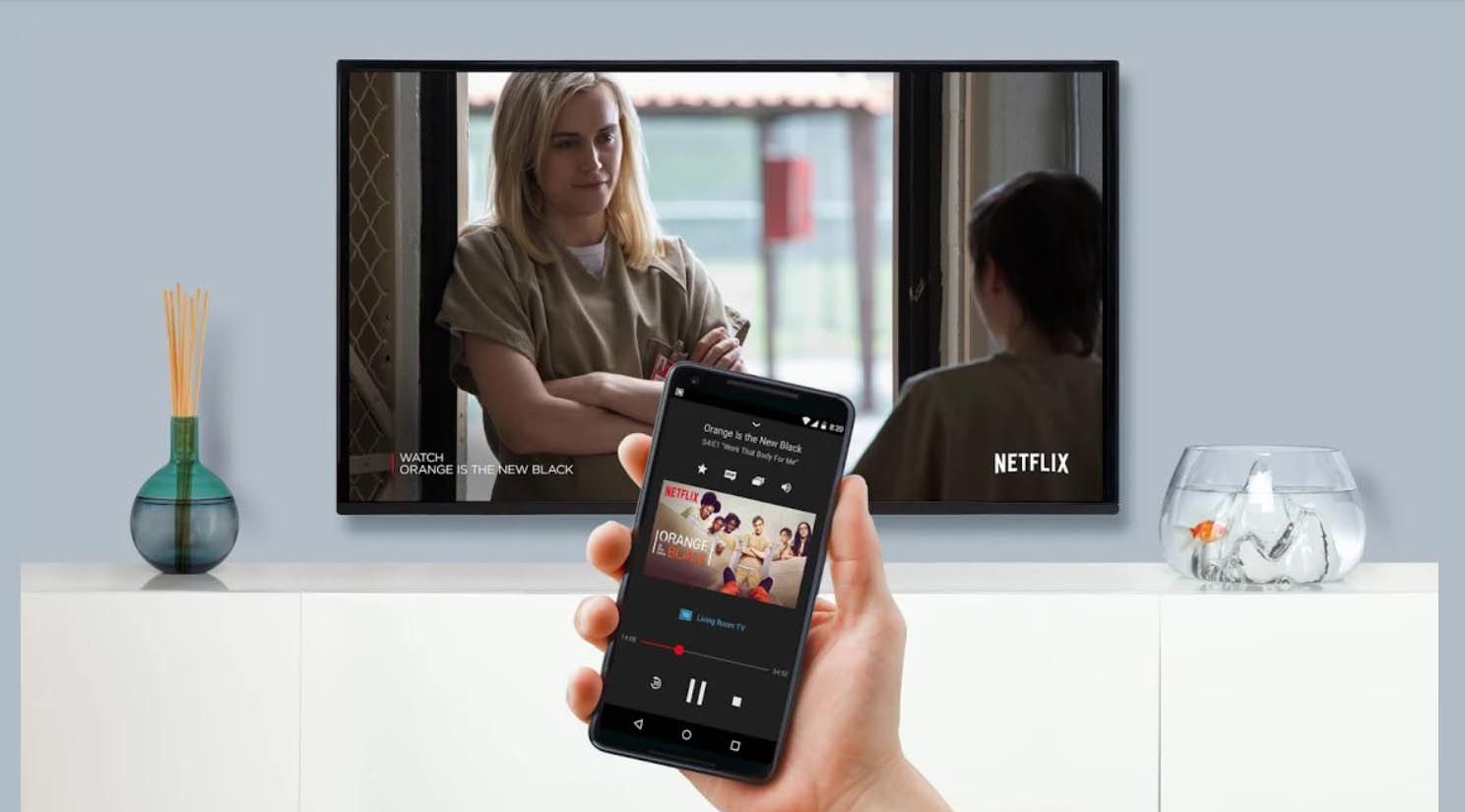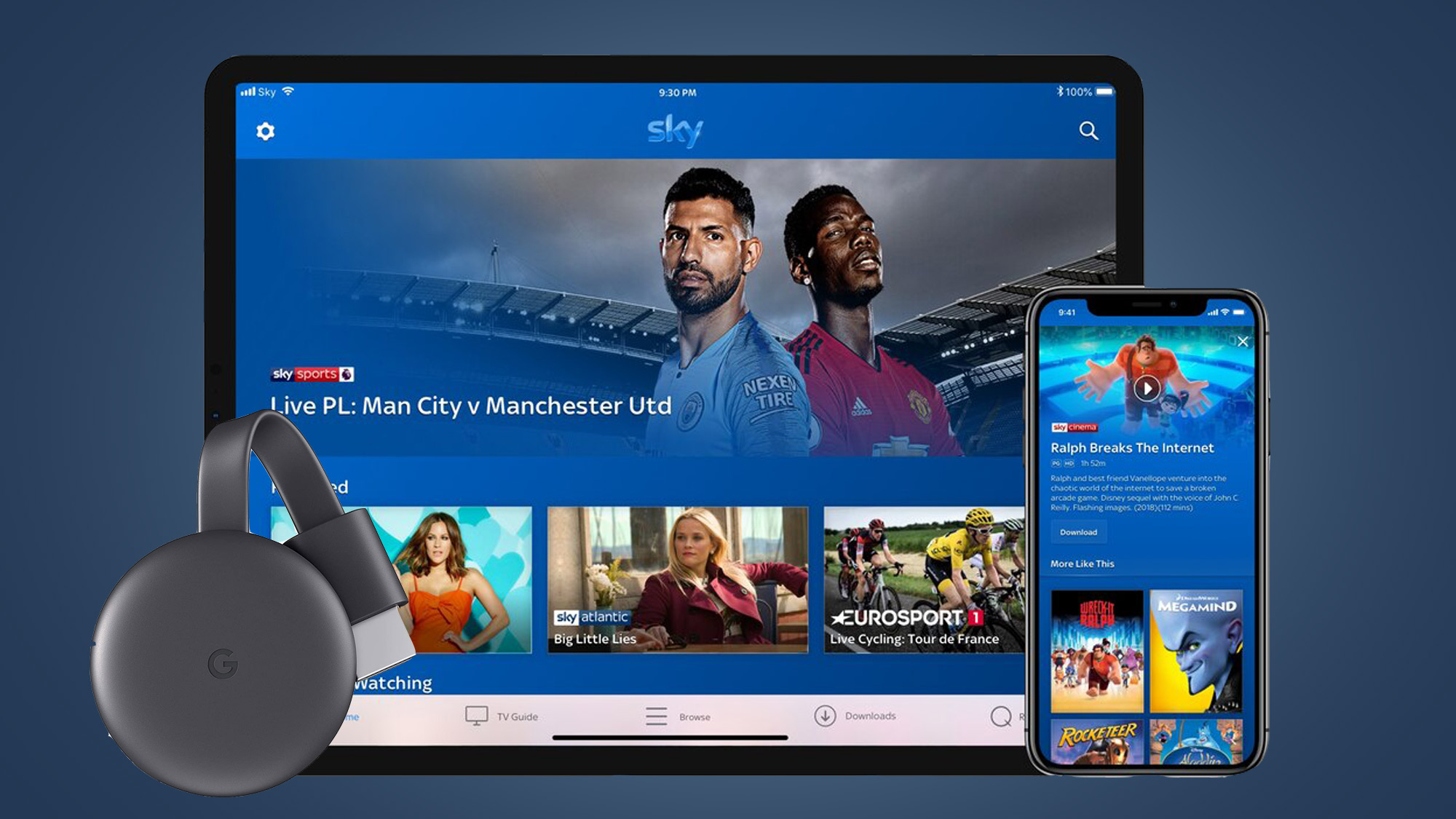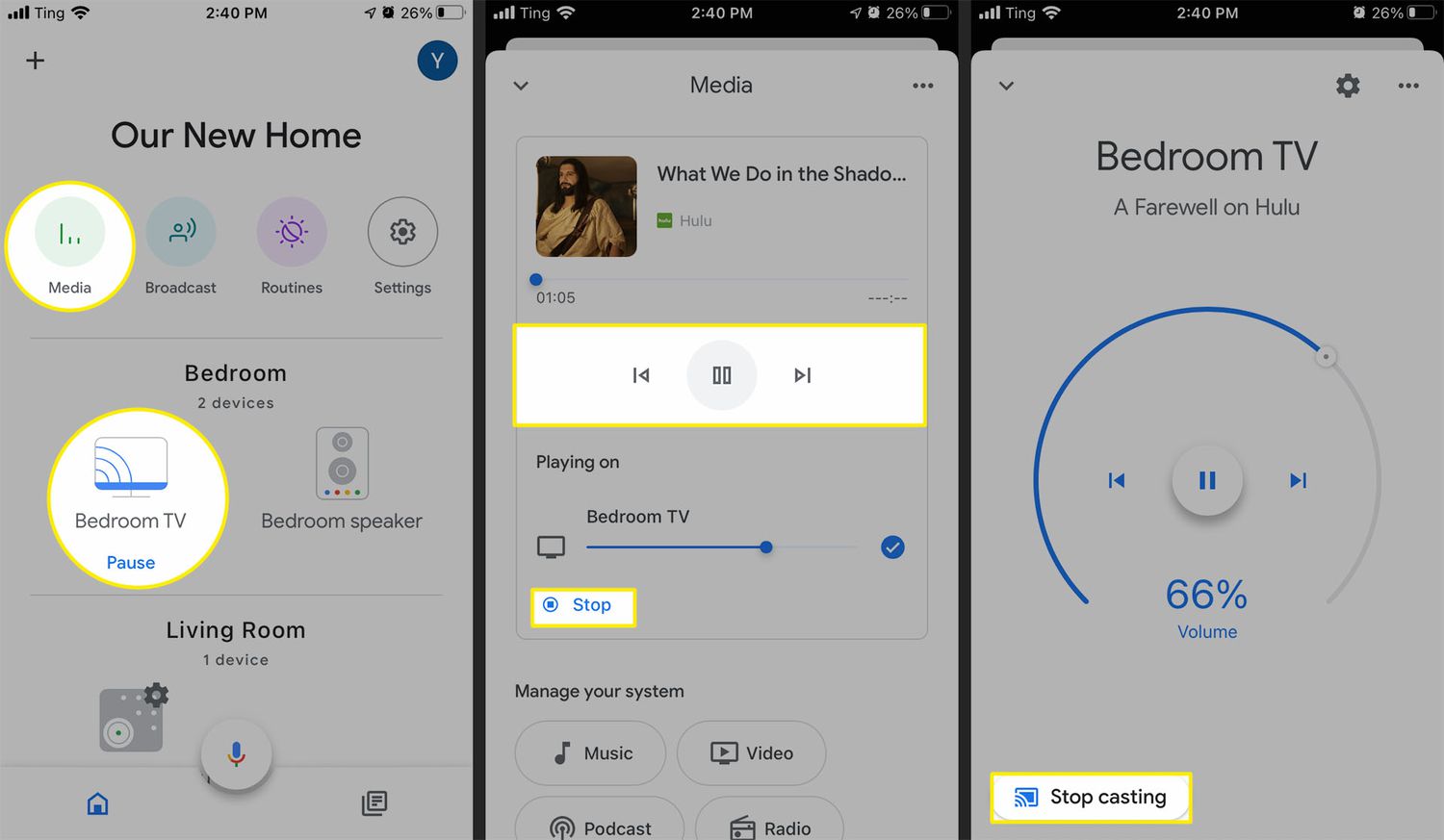Introduction
Streaming Netflix from your phone to your TV allows you to enjoy your favorite movies and shows on a larger screen and with better audio quality. It’s a great way to enhance your viewing experience and share content with friends and family. Whether you want to binge-watch your favorite series or enjoy a movie night, there are several methods you can use to stream Netflix from your phone to your TV.
In this article, we will explore different methods that will enable you to seamlessly stream Netflix from your phone to your TV. Whether you have a Chromecast, Apple TV, Smart TV, streaming device, or even just an HDMI cable, there’s a solution for you.
By following these methods, you can enjoy the convenience of controlling your Netflix playback from your phone while enjoying the comfort of your home theater setup. No more squinting at a small screen or straining to hear the audio – with these techniques, you can transform your TV into a Netflix powerhouse.
So, let’s dive into the different methods that will empower you to stream Netflix from your phone to your TV and elevate your streaming experience to a whole new level.
What You’ll Need
Before you start streaming Netflix from your phone to your TV, there are a few things you’ll need to ensure a smooth and hassle-free experience.
1. A Smartphone: You’ll need a smartphone that has the Netflix app installed. Make sure your device is compatible with the latest version of the Netflix app to access all its features.
2. A TV: You’ll obviously need a TV with an HDMI port to connect your phone. Most modern TVs come with HDMI ports, so you shouldn’t have any issues in this regard.
3. Internet Connection: A stable internet connection is crucial for streaming Netflix. Make sure you have a reliable Wi-Fi connection or an Ethernet cable to connect your TV to the network.
4. Chromecast, Apple TV, Streaming Device, or Smart TV: Depending on the method you choose, you may need additional hardware such as a Chromecast, Apple TV, streaming device like Roku or Amazon Fire TV Stick, or a Smart TV with built-in casting capabilities.
5. HDMI Cable: If you opt for the HDMI cable method, you’ll need an HDMI cable long enough to connect your phone to the TV.
6. Power Outlets: Ensure that you have enough power outlets nearby to connect the necessary devices. Depending on the method, you may need to plug in the streaming device or Chromecast to a power source.
Having these essentials ready before you start streaming will save you time and hassle during the setup process. Once you have everything in place, you’re ready to explore the different methods and start streaming Netflix from your phone to your TV.
Method 1: Chromecast
Chromecast is a popular streaming device by Google that allows you to stream content directly from your phone to your TV. Here’s how you can use Chromecast to stream Netflix:
1. Ensure Chromecast Setup: First, you need to set up your Chromecast device by connecting it to your TV and following the instructions provided in the setup guide.
2. Connect Your Phone to Chromecast: Make sure your phone is connected to the same Wi-Fi network as your Chromecast. Open the Netflix app on your phone and select the content you want to stream.
3. Tap the Cast Icon: Look for the cast icon (a square with curved lines in the corner) on the top right corner or bottom of the Netflix app. Tap the cast icon, and it will search for available devices.
4. Choose Your Chromecast: Once your Chromecast device appears on the list, tap on it to connect your phone to the TV. The content will start playing on your TV screen.
5. Control Playback: You can use your phone as a remote control to pause, play, or adjust the volume of the content playing on your TV. Simply tap on the playback controls on your phone’s Netflix app.
Chromecast provides a seamless streaming experience, as you can continue using your phone for other tasks while the content plays on your TV. It’s a versatile and user-friendly method to stream Netflix from your phone to your TV.
Keep in mind that Chromecast can be used with both Android and iOS devices. However, make sure you have the latest version of the Netflix app installed on your phone for optimal performance.
Now that you know how to use Chromecast, you can enjoy streaming Netflix on your TV with ease. Let’s explore other methods to stream Netflix from your phone to your TV.
Method 2: Apple TV
If you’re an Apple user, you can use Apple TV to stream Netflix from your iPhone to your TV. Here’s how you can do it:
1. Set Up Apple TV: Connect your Apple TV device to your TV and follow the instructions to set it up. Make sure both your Apple TV and iPhone are connected to the same Wi-Fi network.
2. Install Netflix App: Go to the App Store on your iPhone and install the Netflix app if you haven’t already. Sign in to your Netflix account.
3. Launch Netflix on Apple TV: On your Apple TV, navigate to the home screen and select the Netflix app. Sign in to your Netflix account if prompted.
4. Start Casting: Open the Netflix app on your iPhone and select the content you want to stream. Look for the AirPlay icon (a rectangle with an arrow pointing upwards) in the playback controls. Tap on it and choose your Apple TV from the list of available AirPlay devices.
5. Enjoy Streaming: The content will now start playing on your TV through your Apple TV. You can control playback, adjust volume, and browse through other Netflix content on your iPhone while streaming.
Apple TV provides a seamless streaming experience, especially for Apple ecosystem users. With Siri integration and the ability to use your iPhone as a remote, it offers easy navigation and control.
Keep in mind that Apple TV requires the latest version of iOS and the Netflix app installed on your iPhone for compatibility.
Now that you know how to use Apple TV to stream Netflix, you can enjoy your favorite movies and shows on the big screen. Let’s explore other methods to stream Netflix from your phone to your TV.
Method 3: Smart TVs and Streaming Devices
If you have a Smart TV or a streaming device such as Roku or Amazon Fire TV Stick, you can easily stream Netflix directly from your phone. Here’s how:
1. Ensure Internet Connectivity: Make sure your Smart TV or streaming device is connected to the internet. This can be done either through a wired Ethernet connection or a stable Wi-Fi network.
2. Install the Netflix App: If your Smart TV has built-in streaming capabilities, navigate to the app store or the smart hub on your TV and search for the Netflix app. Download and install the Netflix app if it’s not already installed on your TV. If you’re using a streaming device, make sure the Netflix app is already installed.
3. Connect Your Phone: On your smartphone, open the Netflix app and sign in to your account. Make sure your phone and TV or streaming device are connected to the same Wi-Fi network.
4. Cast or Screen Mirroring: Depending on your TV or streaming device, you may have different options for casting or screen mirroring. Some TVs have built-in casting functionality, while others may require you to use a separate casting device such as Google Chromecast. Look for the casting or screen mirroring option on your phone and select your TV or streaming device from the available list.
5. Start Streaming: Once you’ve successfully connected your phone to your TV or streaming device, select the content you want to stream on the Netflix app. The content will start playing on your TV, and you can use your phone as a remote to control playback.
Smart TVs and streaming devices provide a convenient and straightforward way to stream Netflix from your phone to your TV. With a wide range of options available in the market, you can choose the device that suits your needs and budget.
Make sure your Smart TV or streaming device is compatible with the Netflix app and that both the app and the operating system are up to date for the best streaming experience.
Now that you know how to use Smart TVs and streaming devices, you can enjoy the seamless streaming of Netflix content on your TV. Let’s explore other methods to stream Netflix from your phone to your TV.
Method 4: HDMI Cable
If you prefer a more traditional approach, using an HDMI cable to connect your phone to your TV is a simple and reliable method to stream Netflix. Here’s how you can do it:
1. Check Your Phone’s Compatibility: Ensure that your phone has an HDMI output port. Most Android phones have micro HDMI or USB-C ports, while iPhones may require a lightning to HDMI adapter.
2. Get an HDMI Cable: Purchase an appropriate HDMI cable that matches your phone’s output port and your TV’s input port. Make sure the cable is long enough to reach from your phone to your TV.
3. Connect Your Phone to Your TV: Connect one end of the HDMI cable to your phone and the other end to one of the HDMI input ports on your TV. Remember to take note of the HDMI input number you used.
4. Select the Correct Input Source: On your TV, use the remote control to select the HDMI input that corresponds to the port you connected your phone to. For example, if you connected your phone to HDMI 1, select the HDMI 1 input source.
5. Start Streaming: Once your phone is connected to your TV, open the Netflix app and select the content you want to stream. The content will now play on your TV screen, and you can control playback using your phone.
Using an HDMI cable provides a direct and stable connection for streaming Netflix from your phone to your TV. This method is not limited by the type of phone or TV you have, making it a versatile option.
Keep in mind that older TVs may not have HDMI input ports. In such cases, you may need additional adapters or converters to connect your phone to your TV.
With the HDMI cable method, you can enjoy Netflix content on a larger screen without sacrificing audio or video quality. Let’s explore other methods to stream Netflix from your phone to your TV.
Method 5: Miracast (Android Only)
If you have an Android phone and a Miracast-enabled TV or a Miracast dongle, you can use Miracast to wirelessly stream Netflix from your phone to your TV. Here’s how:
1. Check Miracast Compatibility: Ensure that your Android phone supports Miracast. Most Android devices running Android 4.2 or later have native Miracast support. However, some manufacturers may use alternative names such as “Smart View” or “Screen Mirroring.”
2. Set Up Miracast: Turn on your Miracast-enabled TV or connect your Miracast dongle to your TV. Consult the device’s manual for specific instructions on how to enable Miracast.
3. Enable Screen Mirroring: On your Android phone, go to the settings menu and look for the screen mirroring, casting, or wireless display option. Enable the feature and wait for your phone to search for available Miracast devices.
4. Connect to Your TV: Once your TV or Miracast dongle appears on the list of available devices, tap on it to establish a connection. Your phone’s screen will now be mirrored on your TV.
5. Open the Netflix App: Launch the Netflix app on your Android phone. You will see the Netflix interface on your TV as well.
6. Start Streaming: Select the content you want to stream on your Android phone, and it will play on both your phone’s screen and your TV simultaneously.
Miracast allows you to wirelessly stream Netflix from your Android phone to your TV without the need for any additional hardware or cables. It offers a convenient and hassle-free streaming experience.
It’s worth noting that Miracast support may vary across different Android devices and TV models. Some devices may have different names for the Miracast feature, so refer to your device’s user manual or online documentation for specific instructions.
Now that you know how to use Miracast, you can enjoy streaming Netflix from your Android phone to your TV with ease. Let’s explore other methods to stream Netflix from your phone to your TV.
Method 6: Roku
Roku is a popular streaming device that offers a wide range of streaming options, including Netflix. If you have a Roku device, you can easily stream Netflix from your phone to your TV. Here’s how you can do it:
1. Set Up Your Roku Device: Connect your Roku device to your TV and complete the initial setup process. Make sure your Roku device is connected to the internet either through Wi-Fi or an Ethernet cable.
2. Install the Netflix App: On your Roku device, go to the Roku Channel Store and search for the Netflix app. Install the app on your Roku device if it’s not already installed.
3. Connect Your Phone: Make sure your phone is connected to the same Wi-Fi network as your Roku device. Open the Netflix app on your phone and sign in to your Netflix account.
4. Cast from Your Phone: Look for the cast icon (usually located at the top or bottom of the Netflix app) on your phone, and tap on it. Select your Roku device from the list of available devices.
5. Enjoy Streaming: The content you choose on your phone will start playing on your TV via the Roku device. You can use your phone as a remote control to pause, play, or browse through Netflix content.
Roku provides a user-friendly and seamless streaming experience, making it an excellent choice for streaming Netflix on your TV. It offers a variety of streaming options and features, including a user-friendly interface and a remote control.
Keep in mind that Roku models may vary in terms of features and compatibility with certain apps. Ensure that your Roku device is compatible with the latest version of the Netflix app for the best streaming experience.
Now that you know how to use Roku to stream Netflix from your phone to your TV, you can enjoy your favorite movies and shows on the big screen. Let’s summarize the different methods to stream Netflix from your phone to your TV.
Conclusion
Streaming Netflix from your phone to your TV has never been easier with the variety of methods available. Whether you choose Chromecast, Apple TV, Smart TVs, streaming devices, HDMI cables, Miracast, or Roku, there’s a solution for every preference and budget.
Using Chromecast allows for seamless streaming and the ability to use your phone for other tasks while content plays on your TV. Apple TV offers a user-friendly interface and integration with other Apple devices. Smart TVs and streaming devices provide convenience and versatility, while HDMI cables offer a traditional yet reliable wired connection. Miracast allows for wireless streaming from Android devices, and Roku offers a comprehensive streaming experience with numerous features.
Before getting started, ensure compatibility between your devices, have a stable internet connection, and install the latest version of the Netflix app. Setting up the necessary devices and following the simple steps for each method will empower you to enjoy the immersive experience of streaming Netflix on your TV.
Remember that the methods discussed in this article cater to different needs and preferences, so choose the one that best suits your requirements. Whether you prefer wireless streaming, wired connections, or device-specific options, each method provides its unique advantages.
Now that you’re armed with the knowledge of these various methods, you can embark on an enhanced Netflix streaming experience from the convenience of your phone to the comfort of your TV. So grab your popcorn, get cozy on the couch, and enjoy your favorite movies and shows on the big screen.
Happy streaming!